# Assign a workspace moderator
Complete the following steps to assign a new moderator to Automation HQ:
Sign in to your Workato account.
Go to Automation HQ and select the Workspace moderators tab.
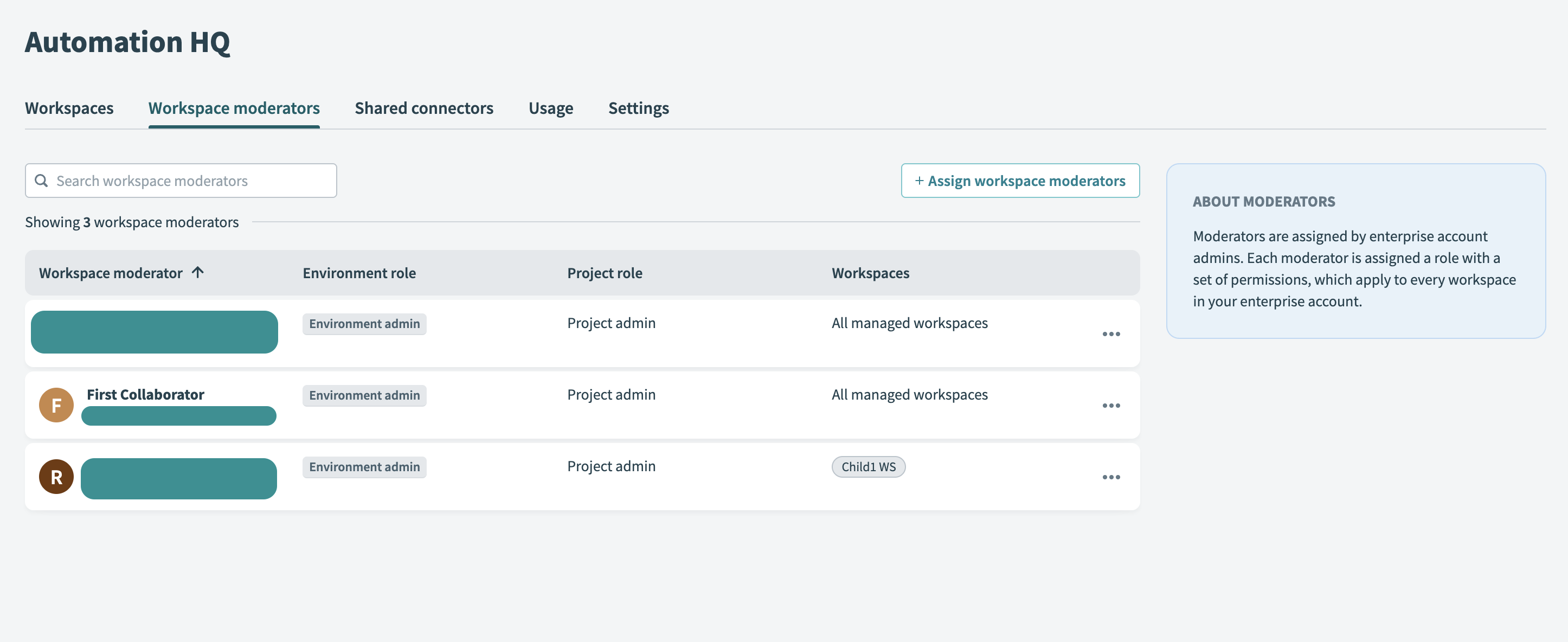 Workspace moderators table
Workspace moderators table
Click the + Assign workspace moderators button. The Assign workspace moderator interface appears.
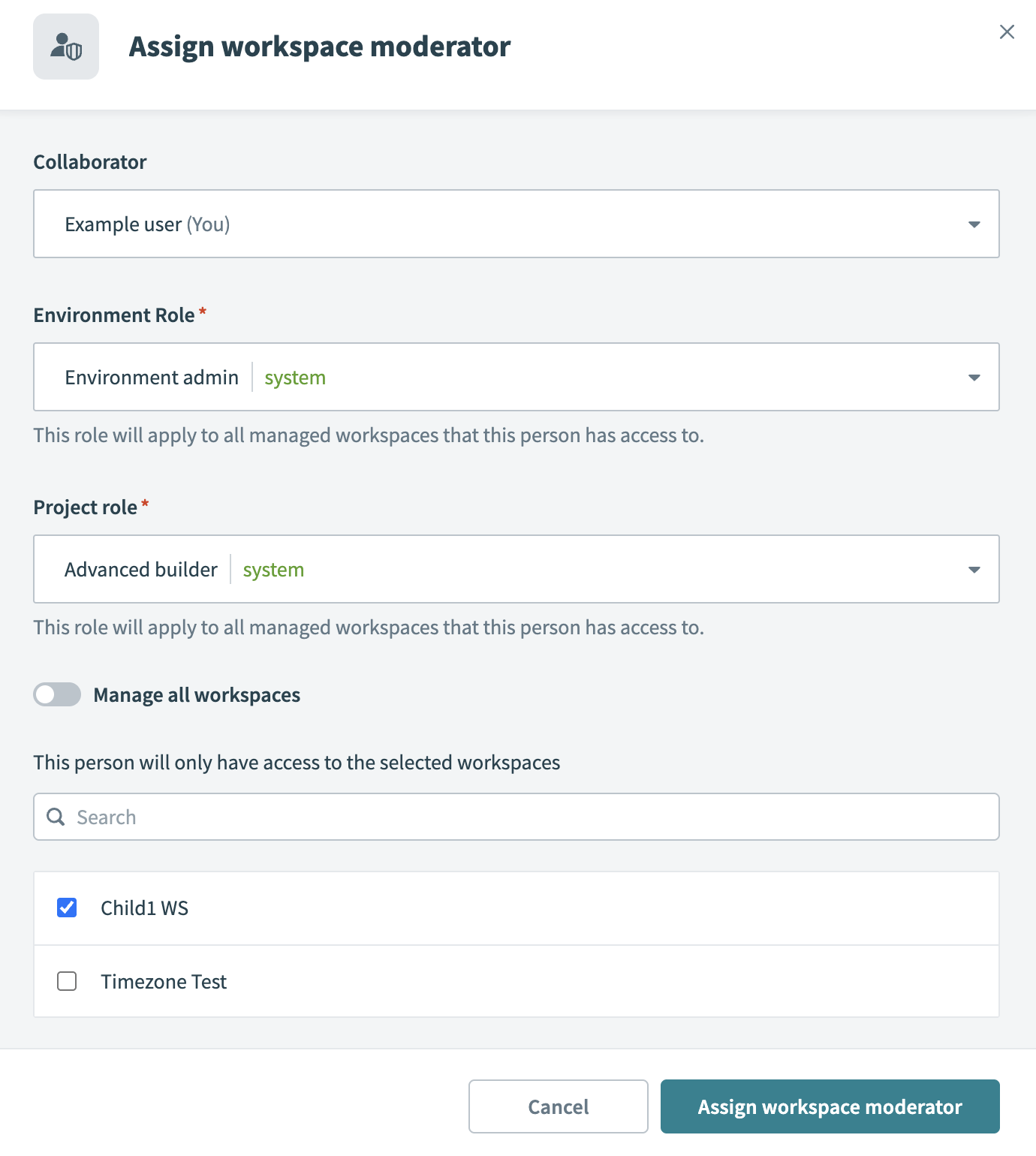 Add workspace moderator interface
Add workspace moderator interface
Select a collaborator from the Collaborator drop-down menu.
Assign an Environment role. This role applies across all managed workspaces the moderator can access. Refer to the Environment roles documentation to learn more about the permissions included in each role.
Assign a Project role. This role defines project-level access and applies across all managed workspaces. Refer to the Project roles documentation for available permissions.
Optional. Toggle Manage all workspaces to grant the moderator access to all current and future managed workspaces. If disabled, manually select one or more workspaces from the list.
Click Assign workspace moderator to complete the process. Workato adds the new moderator to the workspace moderator interface.
The collaborator is now assigned as a workspace moderator with the specified environment and project roles.
FURTHER READING
To explore the Automation HQ in more detail, see these articles:
Last updated: 10/7/2025, 3:50:03 PM