# Edit or remove a workspace moderator
You can update a workspace moderator's assigned environment role, project role, or workspace access. If needed, you can also remove the moderator entirely to revoke their access to all managed workspaces.
# Edit a workspace moderator
Complete the following steps to update a moderator's roles or workspace access:
Go to Automation HQ > Workspace moderators.
Click ... (ellipses) next to the workspace moderator and select Edit workspace moderator.
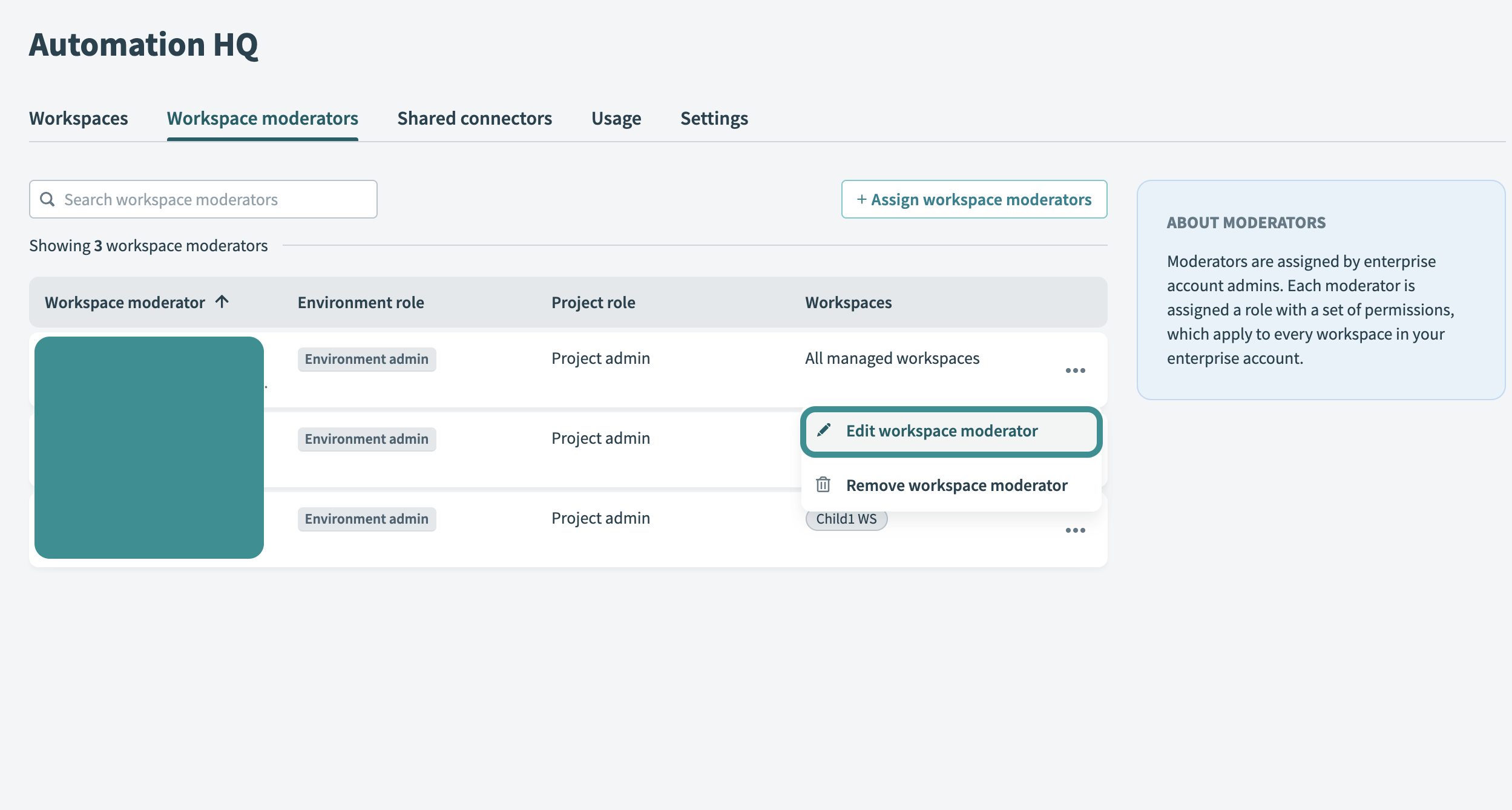 Edit a workspace moderator
Edit a workspace moderator
Choose a new Environment role for the moderator.
Choose a new Project role for the moderator.
Toggle Manage all workspaces to grant access to all current and future managed workspaces, or leave it off to restrict access to selected workspaces.
Click Save changes.
# Remove a workspace moderator
Complete the following steps to remove a workspace moderator. Removing a moderator revokes their access to all managed workspaces but preserves their historical contributions.
Go to Automation HQ > Workspace moderators.
Click ... (ellipses) next to the moderator and select Remove workspace moderator.
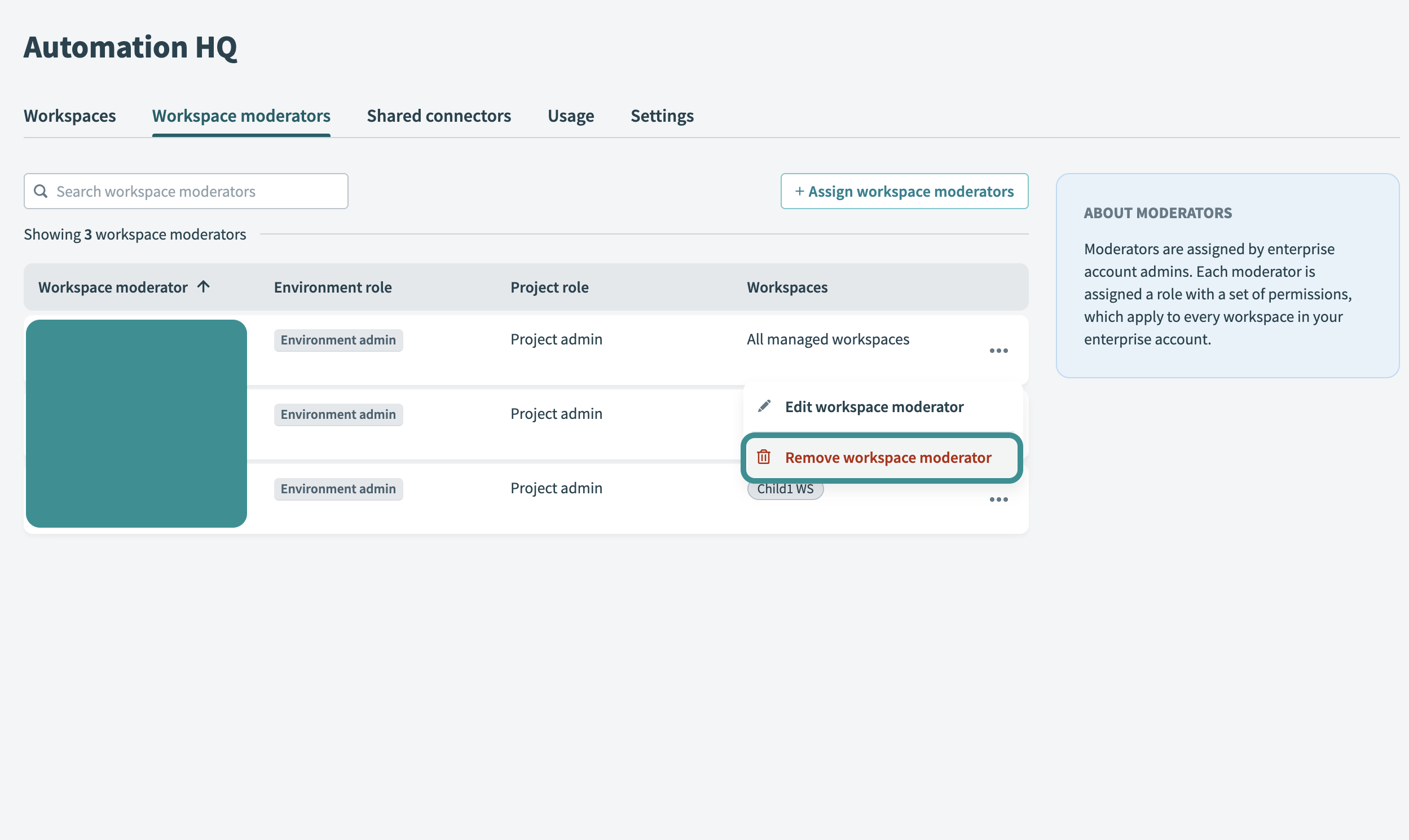 Remove a workspace moderator
Remove a workspace moderator
When you remove a moderator, Workato revokes their access to all managed workspaces but retains the work they completed.
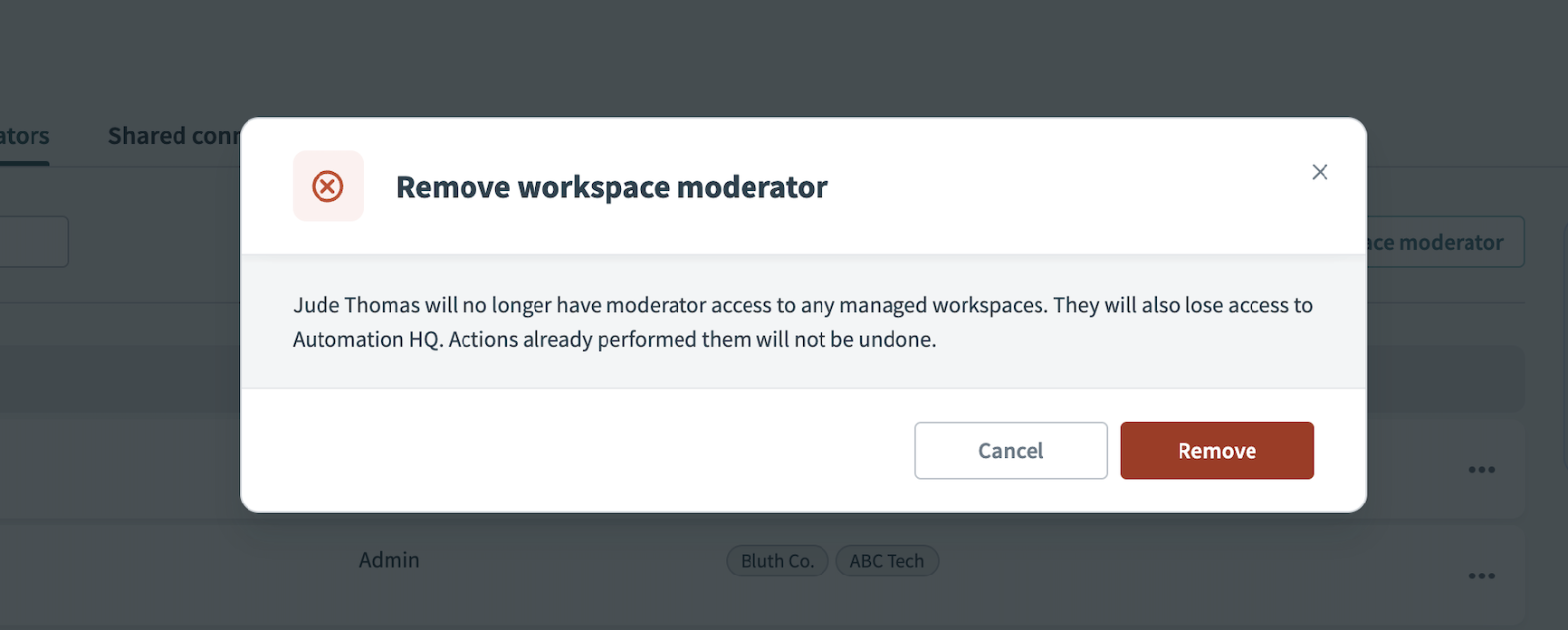 Remove workspace moderator
Remove workspace moderator
FURTHER READING
To explore the Automation HQ in more detail, see these articles:
Last updated: 10/7/2025, 3:50:03 PM