# Bamboo HR - New/Updated employee trigger (real-time)
This trigger picks up employees that are created or updated in your Bamboo HR instance. Each employee is processed as a separate job.
This trigger picks up events as soon as they occur. To set up this trigger, you have to configure webhooks in your Bamboo HR instance. Learn how to configure a webhook in Bamboo HR.
Enable Webhooks on Bamboo HR
Webhooks are not enabled by default. Contact Bamboo HR support to enable this feature.
# Input
After defining the Event name, a webhook endpoint URL will be generated. This will be needed to configure a webhook in Bamboo HR.
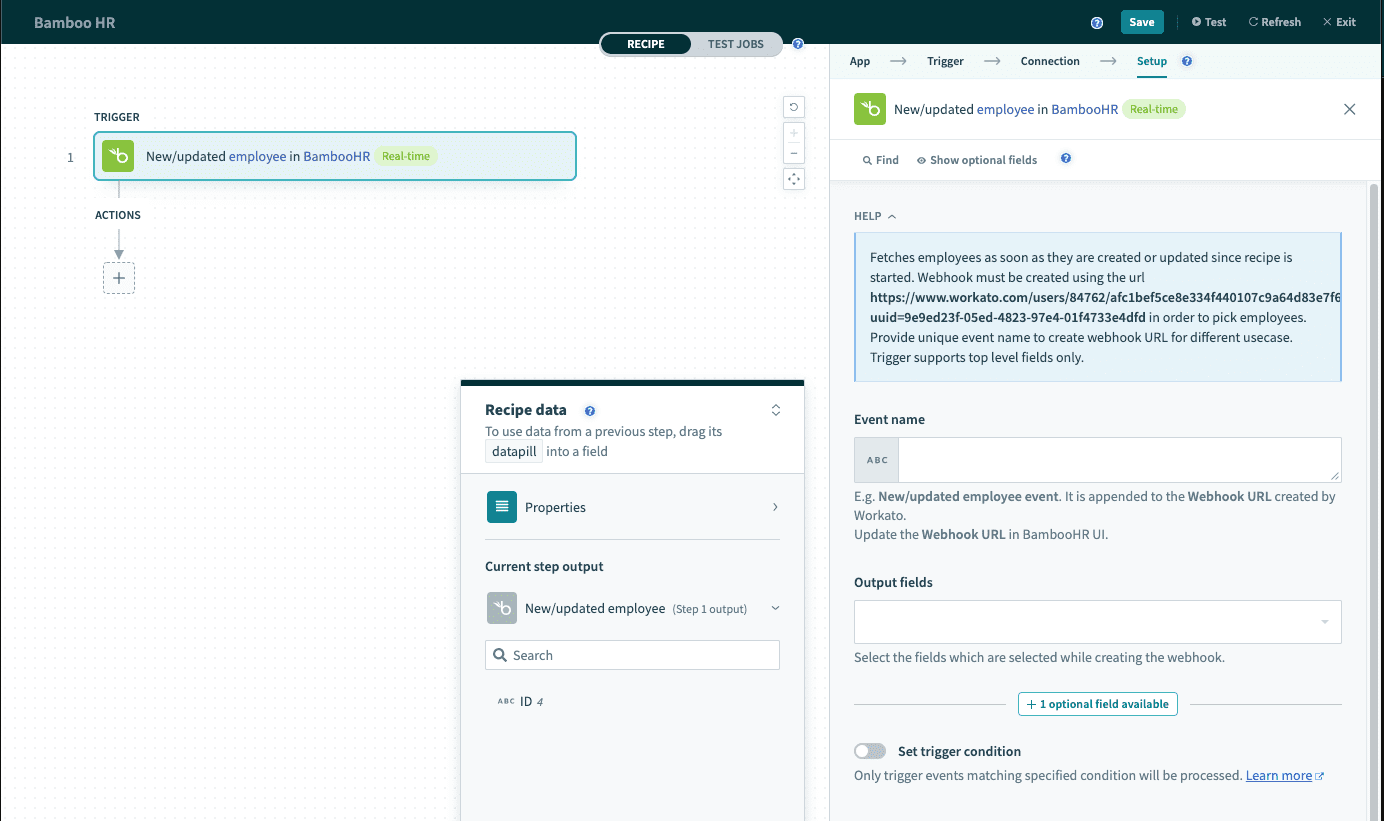 New/Updated employee trigger (real-time)
New/Updated employee trigger (real-time)
| Input field | Description |
|---|---|
| Event name | Provide a descriptive name for this event. It will be appended to the webhook endpoint URL. |
| Output fields | Select the fields that will be posted from Bamboo HR. Ensure that the fields selected are identical. Find out more about Bamboo HR employee fields (opens new window). |
# Output
The output of this action are fields defined by the Bamboo HR webhook. By default, Workato will retrieve the Employee ID.
| Output field. | Description |
|---|---|
| Employee ID | The employee ID assigned by Bamboo HR. |
| Output fields | Output fields as defined in the Bamboo HR webhook. |
For a full list of employee fields, see field names (opens new window).
# How to setup a Webhook in Bamboo HR
| Steps | Description |
|---|---|
| 1. | Setup the Workato trigger. Select the event to generate an endpoint URL.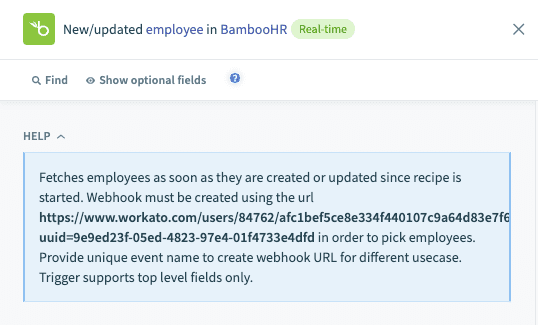 Retrieve Workato webhook endpoint URL Retrieve Workato webhook endpoint URL |
| 2. | In your Bamboo HR instance, navigate to Account > Webhooks > + Add Hooks.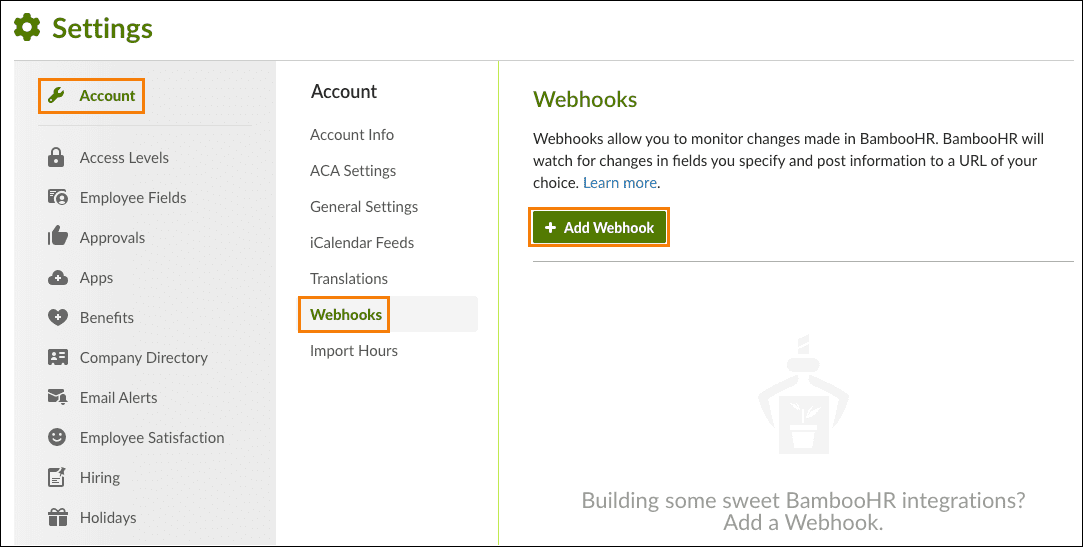 Bamboo HR Webhooks Bamboo HR Webhooks |
| 3. | Select which Webhook fields to monitor. Updates to this field will create a trigger event. Find out more about Bamboo HR webhook fields (opens new window).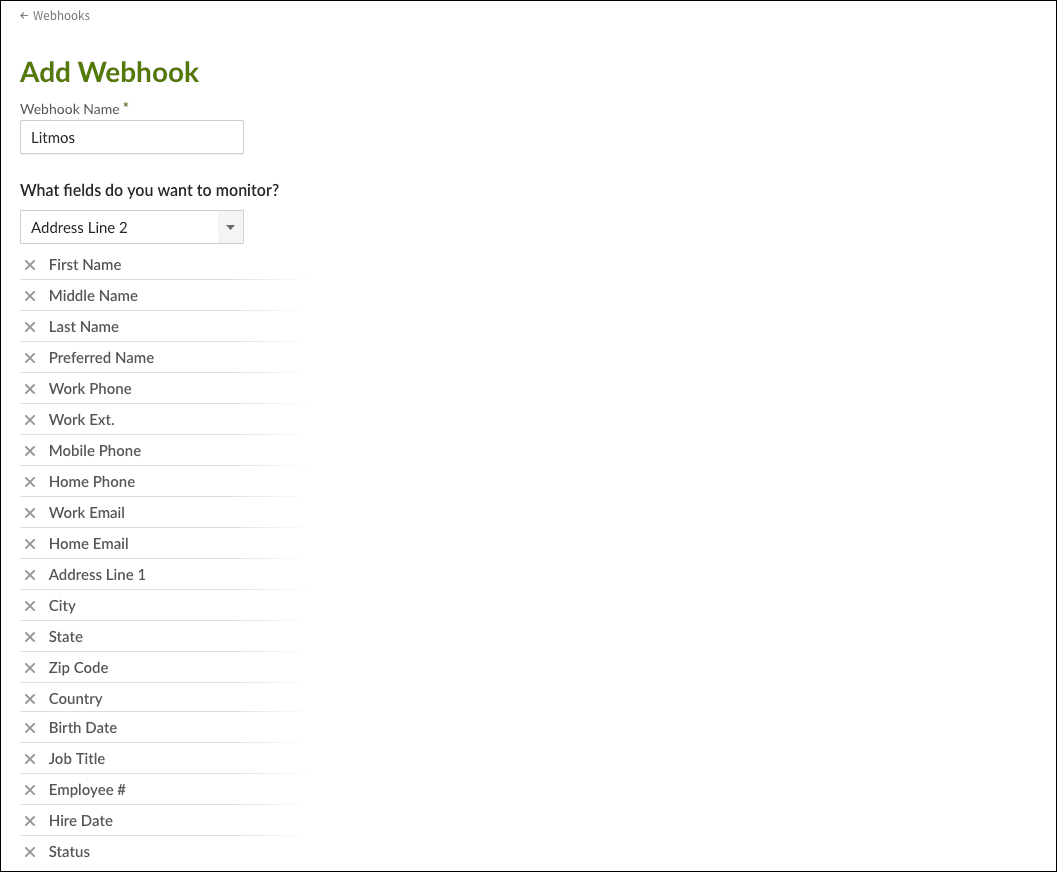 Select fields to monitor Select fields to monitor |
| 4. | Select which Webhook fields to post. These fields will be sent to Workato as datapills. Find out more about Bamboo HR webhook fields (opens new window). Ensure that the fields to post are identical to the ones configured in the trigger input. 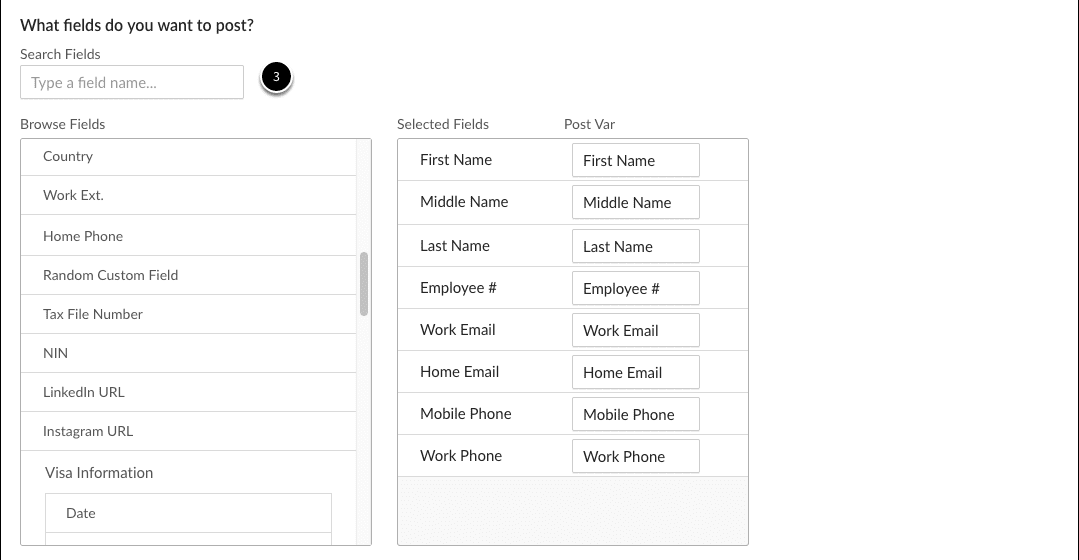 Select fields to post Select fields to post |
| 5. | Select JSON format. |
| 6. | Next, fill Post to URL with the endpoint provided by Workato. Select Save when done. |
Find out more about Bamboo HR Webhooks (opens new window).
Last updated: 5/21/2025, 5:22:32 AM