# Marketo
Marketo (opens new window) is a marketing automation software that helps businesses manage and optimize their marketing efforts.
It provides tools for email marketing, lead management, consumer marketing, customer base marketing, and mobile marketing.
# API version
The Marketo connector uses Marketo REST API v1 (opens new window).
# How to connect to Marketo
Workato supports custom authentication to connect to Marketo.
CUSTOM SERVICE CLIENTS
Marketo exposes REST endpoints to enable integration platforms like Workato to remotely access and execute core functionalities. We recommend you create a custom service client specifically for Workato to facilitate this integration.
Key benefits of using a custom service client include:
- Isolated logging: All operations are logged under a dedicated custom service client for integration and workflow processes. This approach enhances tracking and troubleshooting by isolating issues related to specific integration platforms.
- Customized permissions: A custom service client allows for tailored permissions and security profiles, independent of individual employee user accounts.
Ensure that the custom service client is granted all necessary permissions to perform the required actions for your integration scenario. If a 403 error occurs during recipe execution, it indicates that the service client lacks the appropriate permissions for the action.
Complete the following steps to establish a Marketo connection in Workato:
- Create an API role
- Create an API user
- Create a custom service for Workato
- Retrieve client credentials
- Set up the connection
# Step 1: Create an API role
Complete the following steps to create an API role in Marketo:
Sign in to your Marketo instance as a user with administrator privileges.
Go to Admin > Users & roles and select the Roles tab.
Click New role.
Provide a name for your new role in the Role name field and optionally a description in the Description field.
Select the Access API checkbox in the Permissions field.
Create role in Marketo
Click Create to create the API role.
After creating the API role, you can create an API user.
# Step 2: Create an API user
Complete the following steps to create an API user in Marketo:
Go to Admin > Users & roles and select the Users tab.
Click Invite new user.
Fill out the Email, First name, and Last name fields. Optionally, fill out the Reason and Access expires fields.
Click Next.
Select the API role you created in the previous step from the Roles menu.
Check the API only checkbox.
Create user in Marketo
Click Next.
Click Send.
After creating the API user, you can create a custom service for Workato.
# Step 3: Create a custom service for Workato
Complete the following steps to create a custom service for Workato:
Go to Admin > LaunchPoint.
Click New > New service.
Enter a descriptive Display name and select Custom in the Service menu.
Enter a description in the Description field.
Select the API only user you created in the previous step in the API only user menu.
Click Create.
New custom service
After creating the custom service for Workato, you can retrieve the client ID and client secret, which are required to establish a connection in Workato.
Refer to the Marketo documentation for more information about custom services (opens new window).
# Step 4: Retrieve client credentials
Complete the following steps to retrieve client credentials:
Select View details for the new custom service.
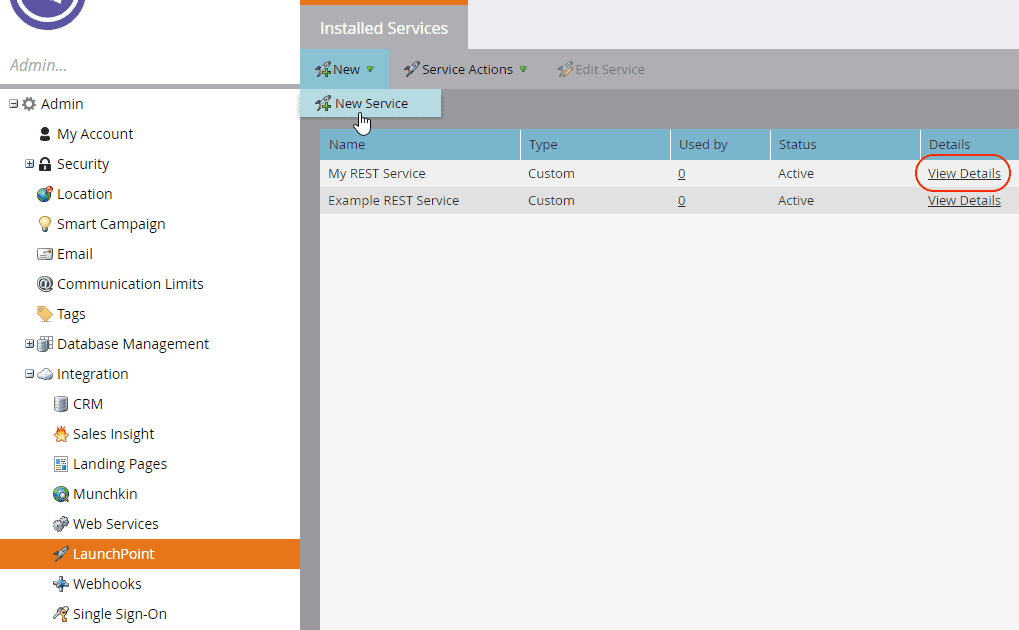 View custom service
View custom service
Copy the Client ID and Client secret. These values are required to authenticate your Marketo connection in Workato.
Client credentials
After retrieving client credentials, you can set up the Marketo connection in Workato.
# Step 5: Set up the connection
Complete the following steps to set up your Marketo connection:
Sign in to your Workato account and navigate to the project where you plan to add your Marketo connection.
Click Create > Connection and select Marketo as your connection.
Configure the following connection fields:
| Connection field | Description |
|---|---|
| Connection name | Give this connection a unique name that identifies to which Marketo instance it is connected. |
| Location | Specify the project or folder where you plan to store your Marketo connection. |
| REST endpoint | Provide the base URL of your Marketo instance. For example, if your REST endpoint is https://123-ABC-456.mktorest.com/rest, type 123-ABC-456 in this field. You can find the base URL by signing into Marketo and navigating to Admin > Integration > Web services. Refer to the Marketo documentation (opens new window) for more information. |
| Custom service client ID | Provide the client ID generated in Marketo. |
| Custom service client secret | Provide the client secret generated in Marketo. |
Click Connect.
# Minimum scopes
The connection requires the following scopes at a minimum:
Read-Only ActivityRead-Write ActivityRead-Only LeadRead-Write LeadRead-Only AssetRead-Write Asset
Select these roles when creating a new API role.
Last updated: 5/21/2025, 5:22:32 AM