# Workday REST Connection
# How to connect to Workday on Workato
The Workday REST connector uses the Workday REST API (opens new window). Workday recommends using an Integration System User (ISU) for integration using third party services like Workato.
# Connect to Workday on Workato
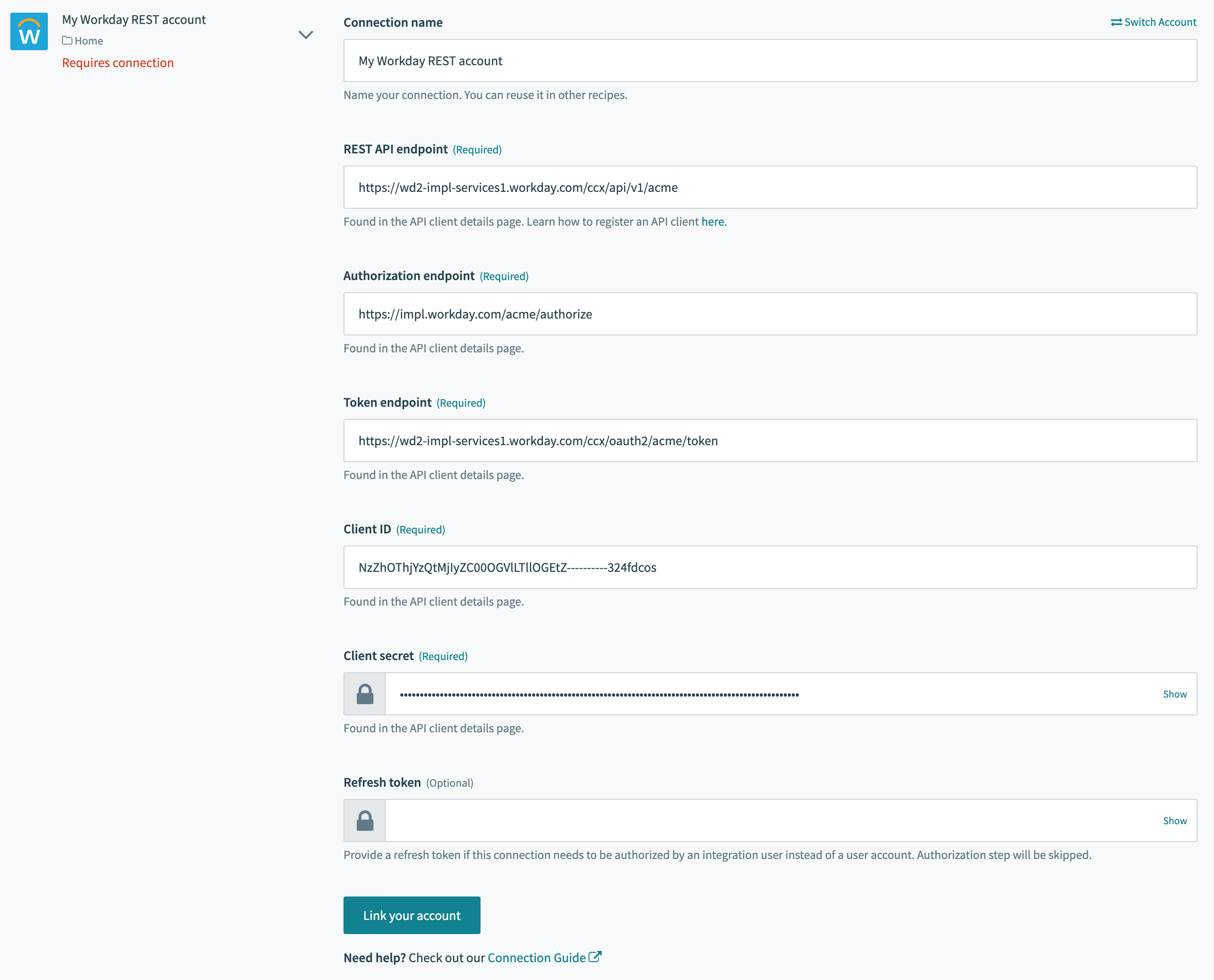 Workday connection fields
Workday connection fields
| Connection field | Description |
|---|---|
| Connection name | Give this Workday connection a unique name that identifies which Workday tenant it is connected to. |
| REST API endpoint | This is the base URL of all requests made to your Workday instance. |
| Authorization endpoint | Authorization endpoint of your Workday instance. |
| Token endpoint | Token endpoint of your Workday instance. |
| Client ID | Client ID of the API Client you created to connect to Workato. |
| Client secret | Client secret of the API Client you created to connect to Workato. |
| Refresh token | Provide a refresh token if this connection is restricted to an integration user instead of a user account. See API Client for more details. |
# API Client
You will need to create an API client to connect to Workday REST API. There are 2 ways to connect using API clients:
- Authorize using a user account
- Use an API Client for Integration
# API Client for user account
Use a regular API Client to authorize a connection to the REST API using a user account.
First, navigate to the View API Clients page by typing it into the search bar. You should see this screen. Here, you will see the endpoints required for the connection. Take note of REST API endpoint, Token endpoint and Authorization endpoint.
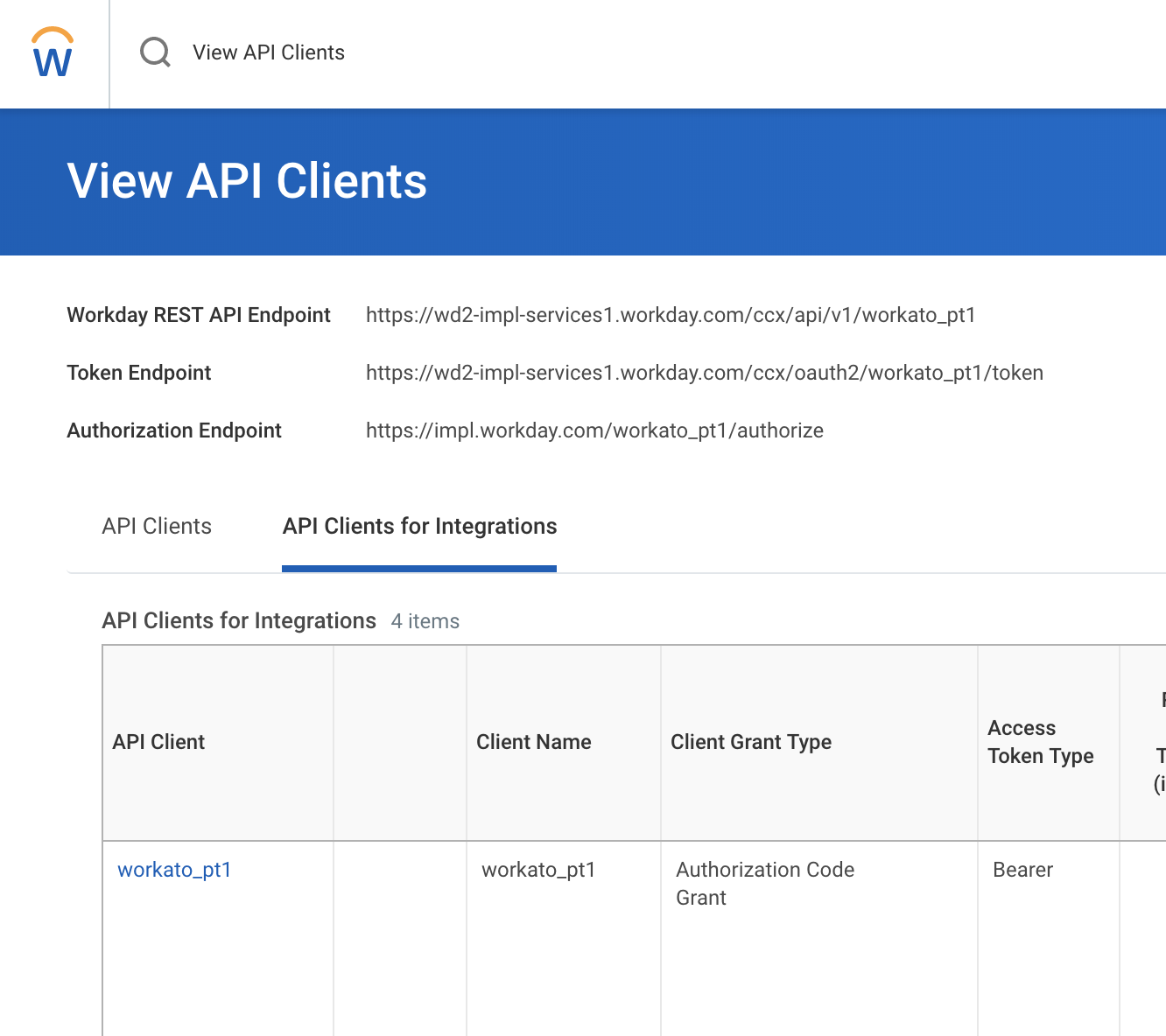 View API clients
View API clients
Select an existing API Clients that is available to integration if there are any. Otherwise, you need to create a new one. Navigate to Register API Client in your Workday instance.
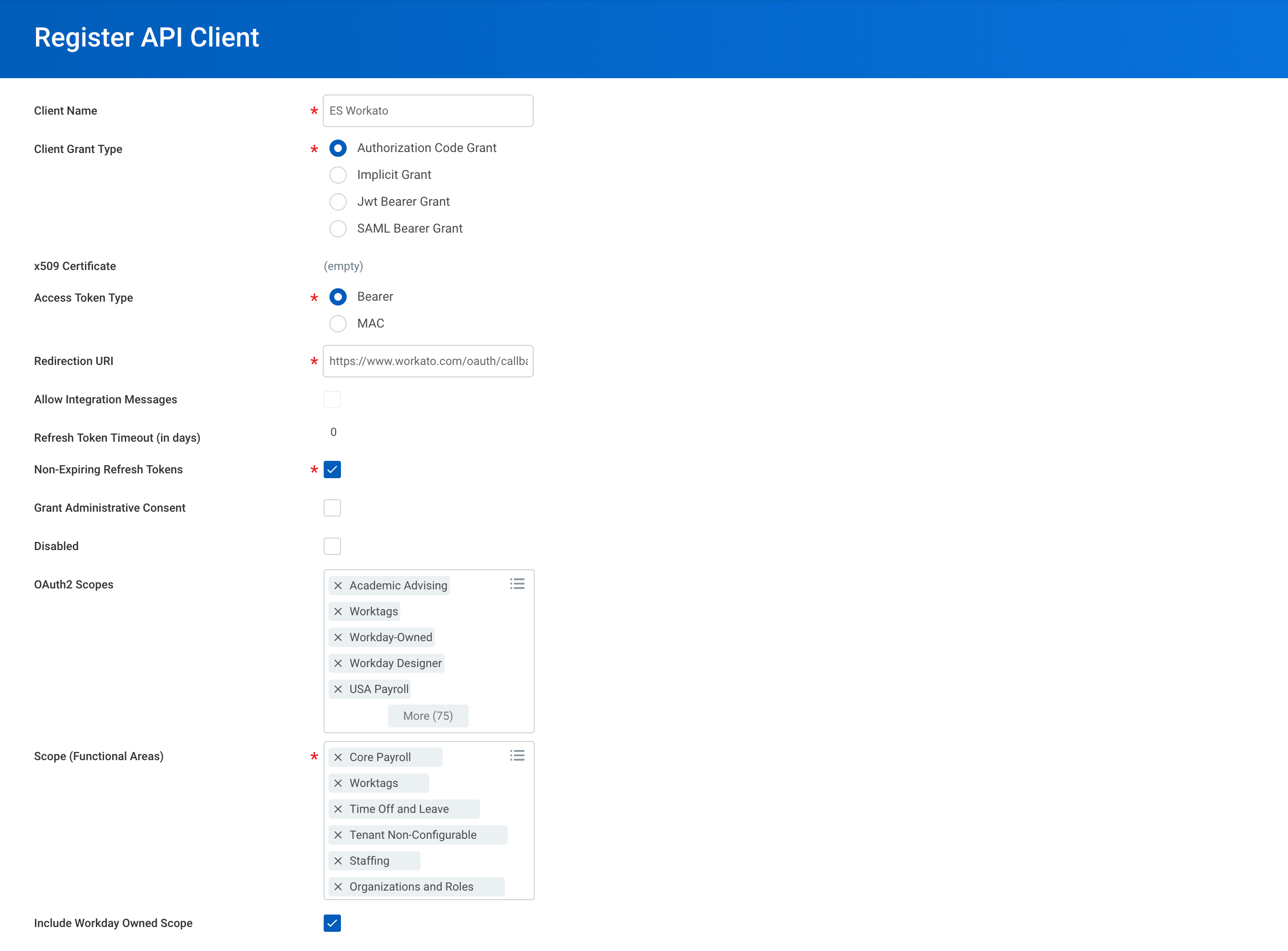 Registering a new client
Registering a new client
- Enter a meaningful name to indicate that this API client is used for Workato recipes
- Select Authorization Code Grant for Client Grant Type
- Select Bearer for Access Token Type
- Use
https://www.workato.com/oauth/callbackas the Redirection URL - Select all the OAuth2 scopes and Functional Area scope that you need for the recipes you intend to create
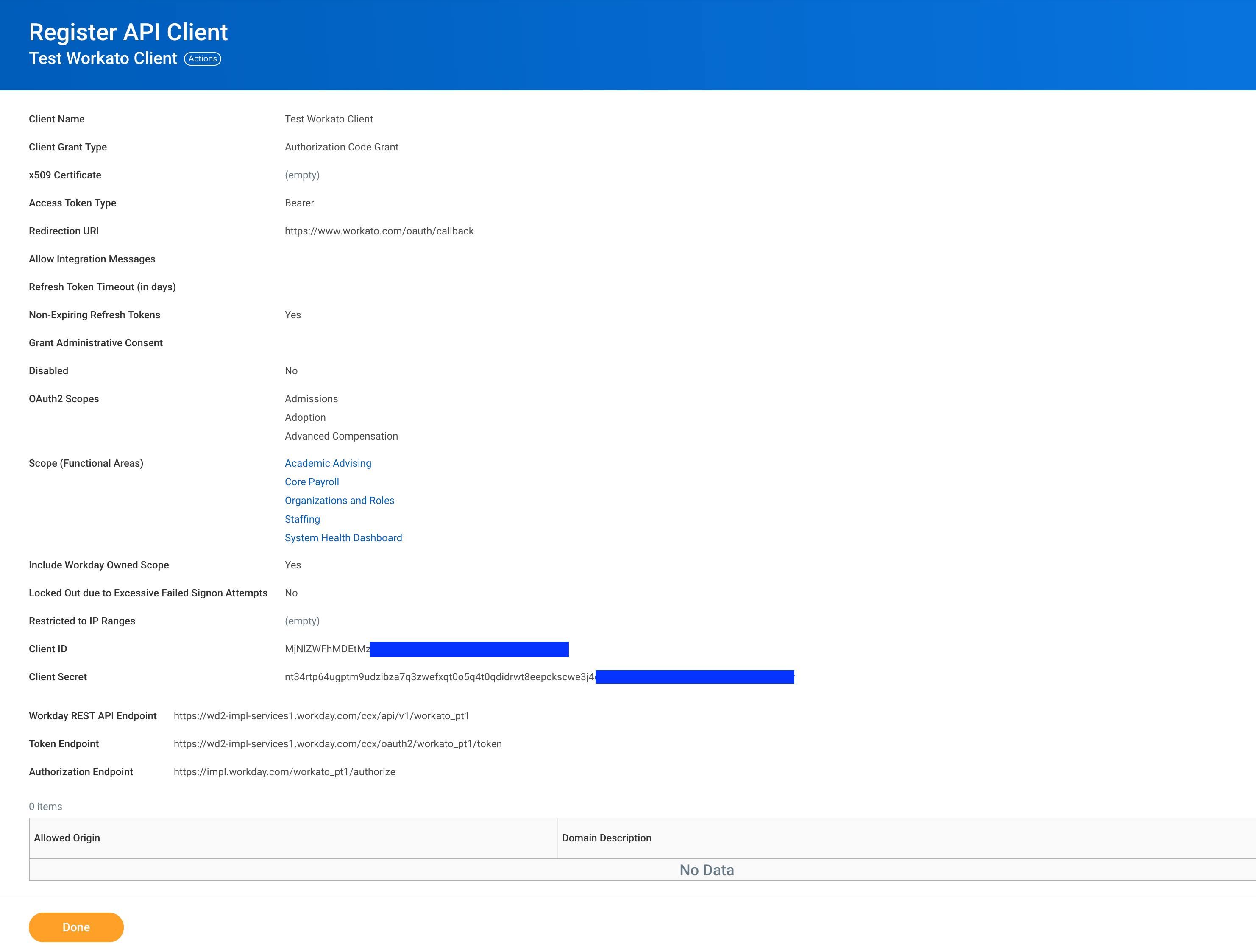 API client details
API client details
Remember to save the Client ID and Client Secret before clicking Done. This will be required to create a Workday REST connection.
# API Client for Integrations
If you wish to use a manually generated token to connect to Workday, you will need to register an API client for integration. This is required when using an ISU that does not have login access and is used only for API access.
Navigate to Register API Client for integration in your Workday instance.
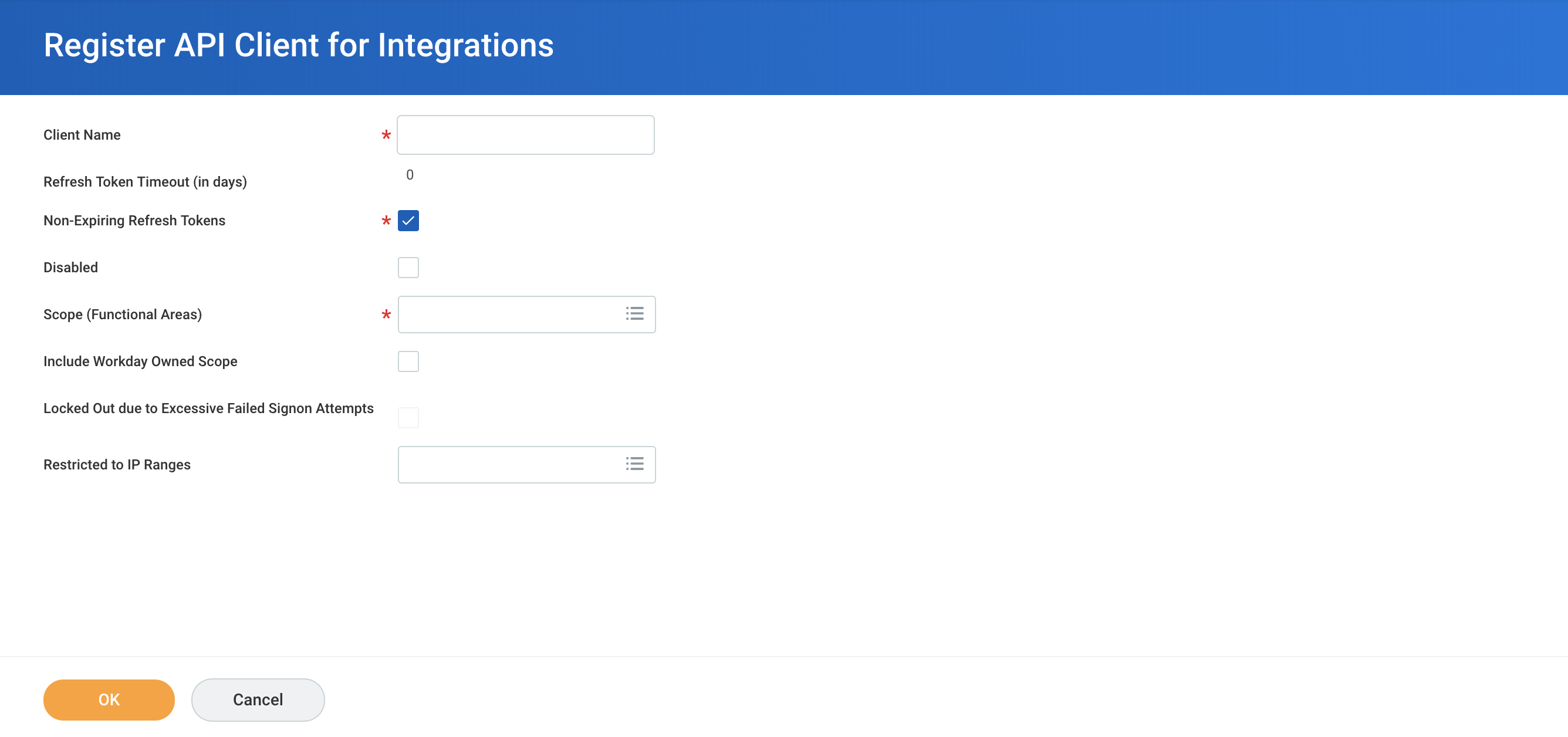 Registering a new client for Integrations
Registering a new client for Integrations
- Enter a meaning name to indicate that this API client is used for Workato recipes
- Select Non-Expiring Refresh Tokens to avoid regenerating and reconnecting
- Select all the OAuth2 scopes and Functional Area scope that you need for the recipes you intend to create
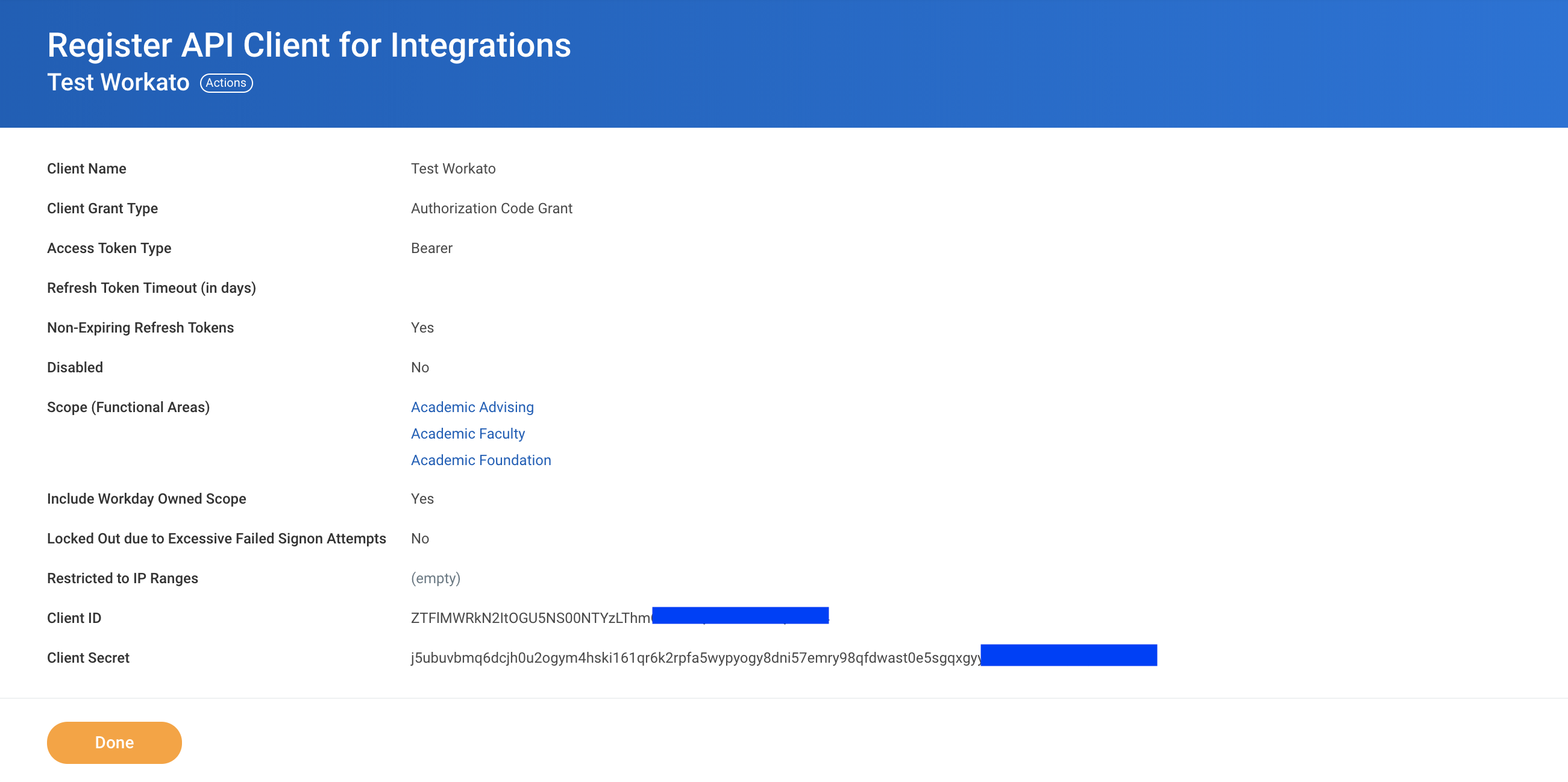 API client details
API client details
Remember to save the Client ID and Client Secret before clicking Done. This will be required to create a Workday REST connection.
Lastly, navigate to Action > API Client > Manage Refresh Tokens for Integrations.
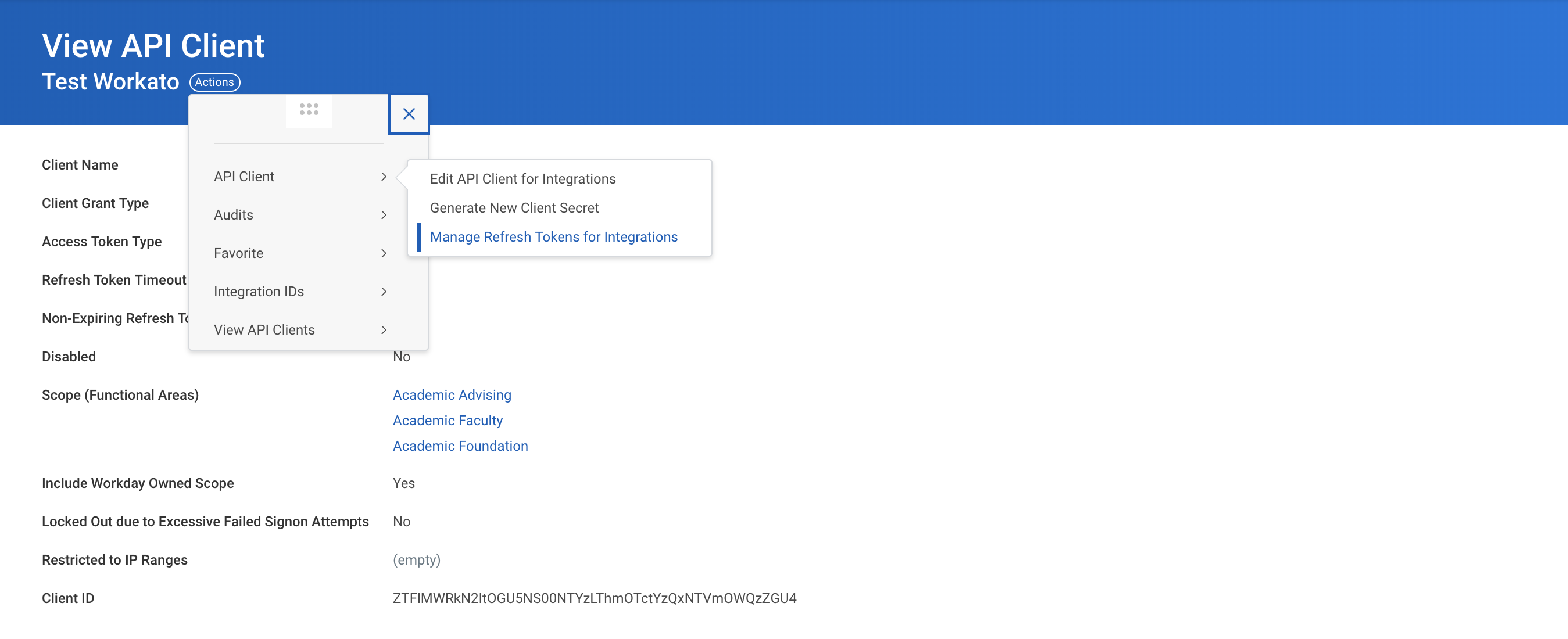 Generate refresh token
Generate refresh token
Select the Integration user to perform all recipe actions.
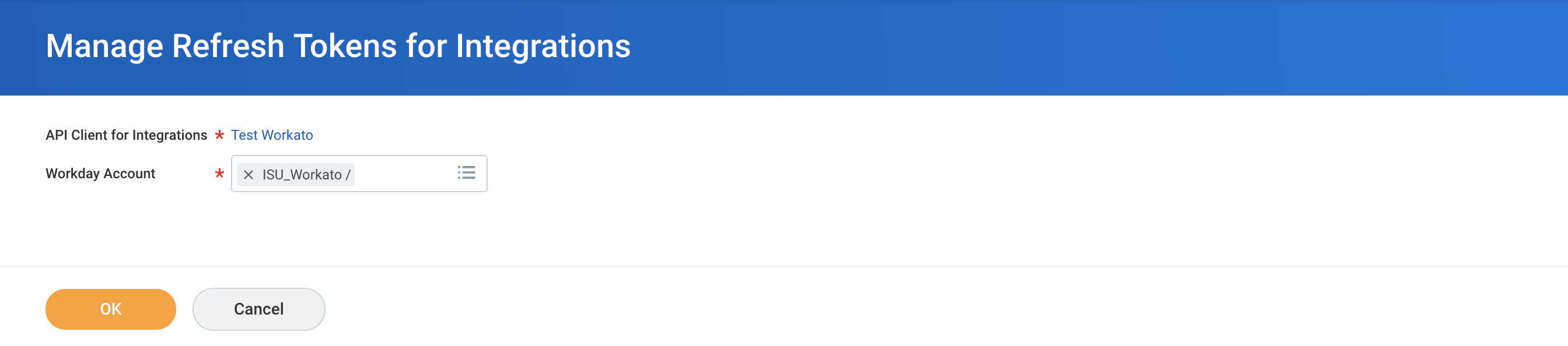 Select refresh token for ISU
Select refresh token for ISU
If there are no existing refresh tokens, select Generate new refresh token and copy the new Refresh token. This will be required to create a Workday REST connection.
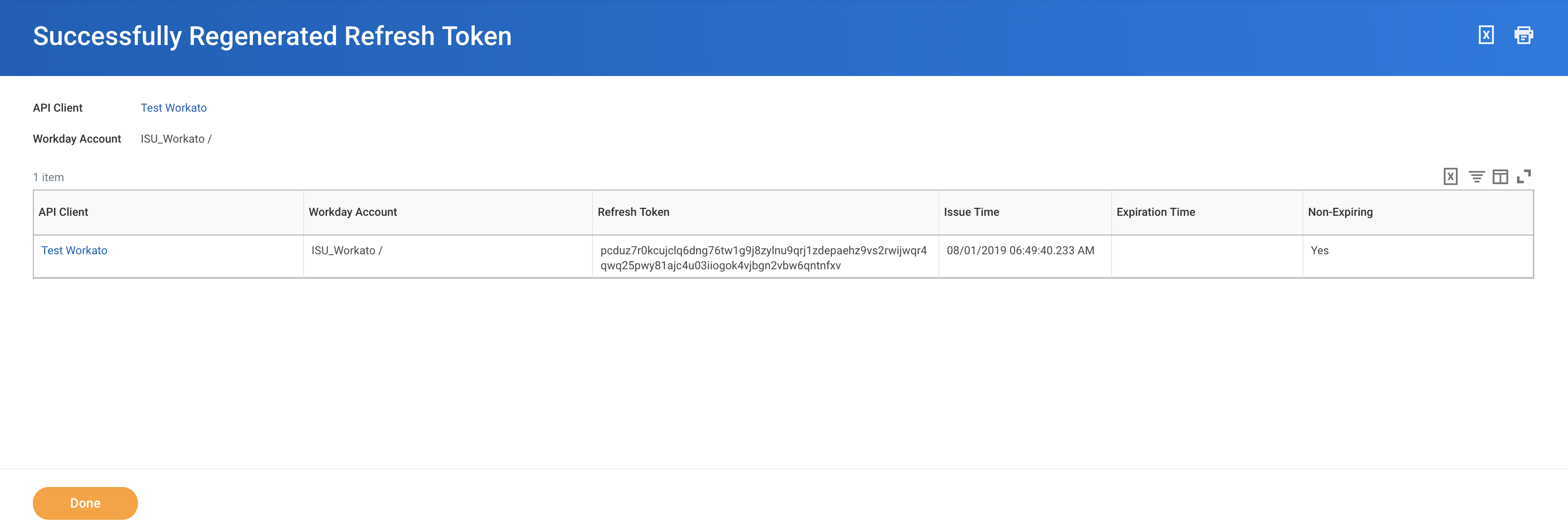 Refresh token for ISU
Refresh token for ISU
Last updated: 5/21/2025, 5:22:32 AM