# Workato GO configuration
You can configure Workato GO to use a custom subdomain and authenticate users with Workato Identity or your external identity provider (IdP).
# Configure your subdomain
You must have a Workato GO subdomain to provide end users with access to your Workato GO account. A unique, randomly generated subdomain is automatically provided for your Workato GO account. You can change this value to a custom subdomain.
Complete the following steps to configure your subdomain:
Sign in to your Workato account.
Go to AI Hub and click the Workato GO tab.
Click Subdomain in the sidebar.
Enter the subdomain you plan to use. For example, if you enter acme-enhanced, the URL your end users use to access the Workato GO portal is: https://acme-enhanced.workato.ai. Your subdomain must be greater than 3 characters and less than 65 characters. Alternatively, you can note or copy this value if you don't plan to provide a custom subdomain.
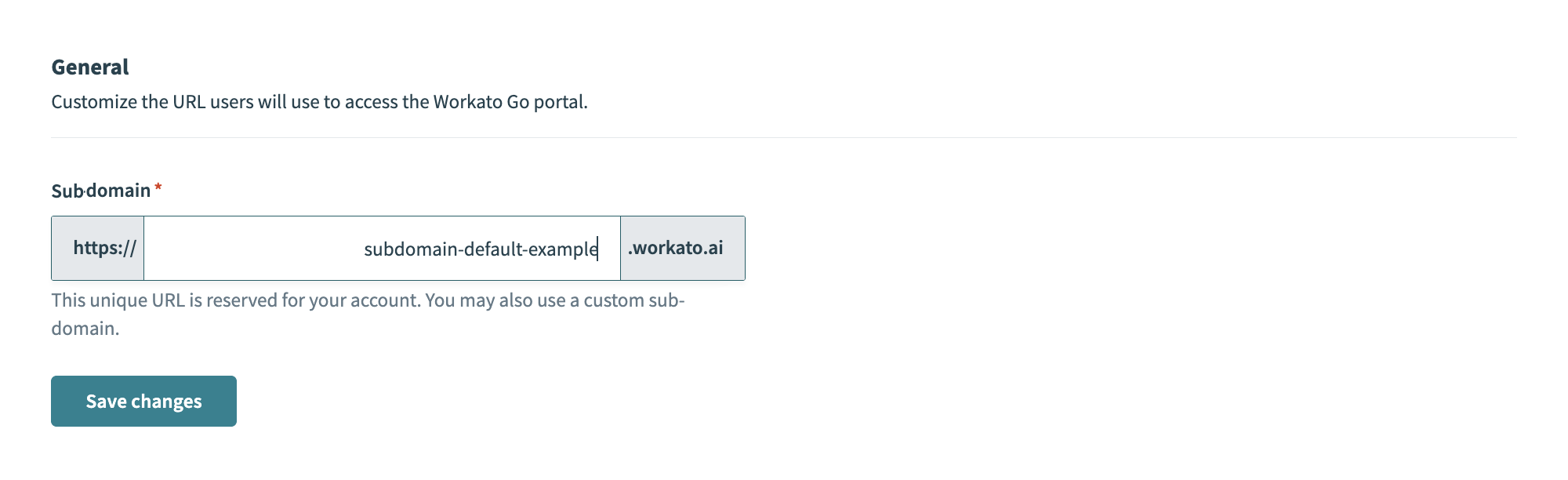 Subdomain
Subdomain
Click Save.
# Configure your branding
You can use branding properties to add a custom company name and logo to your Workato GO account. Customized branding is optional. Your Workato GO account displays the default branding if you don't configure a custom name and logo.
# Add a custom name
Complete the following steps to add a custom company name to your Workato GO account:
Sign in to your Workato GO account.
Expand the Admin menu in the sidebar and click Advanced.
Click Add Organization Property.
Enter ui.company_name in the Name field.
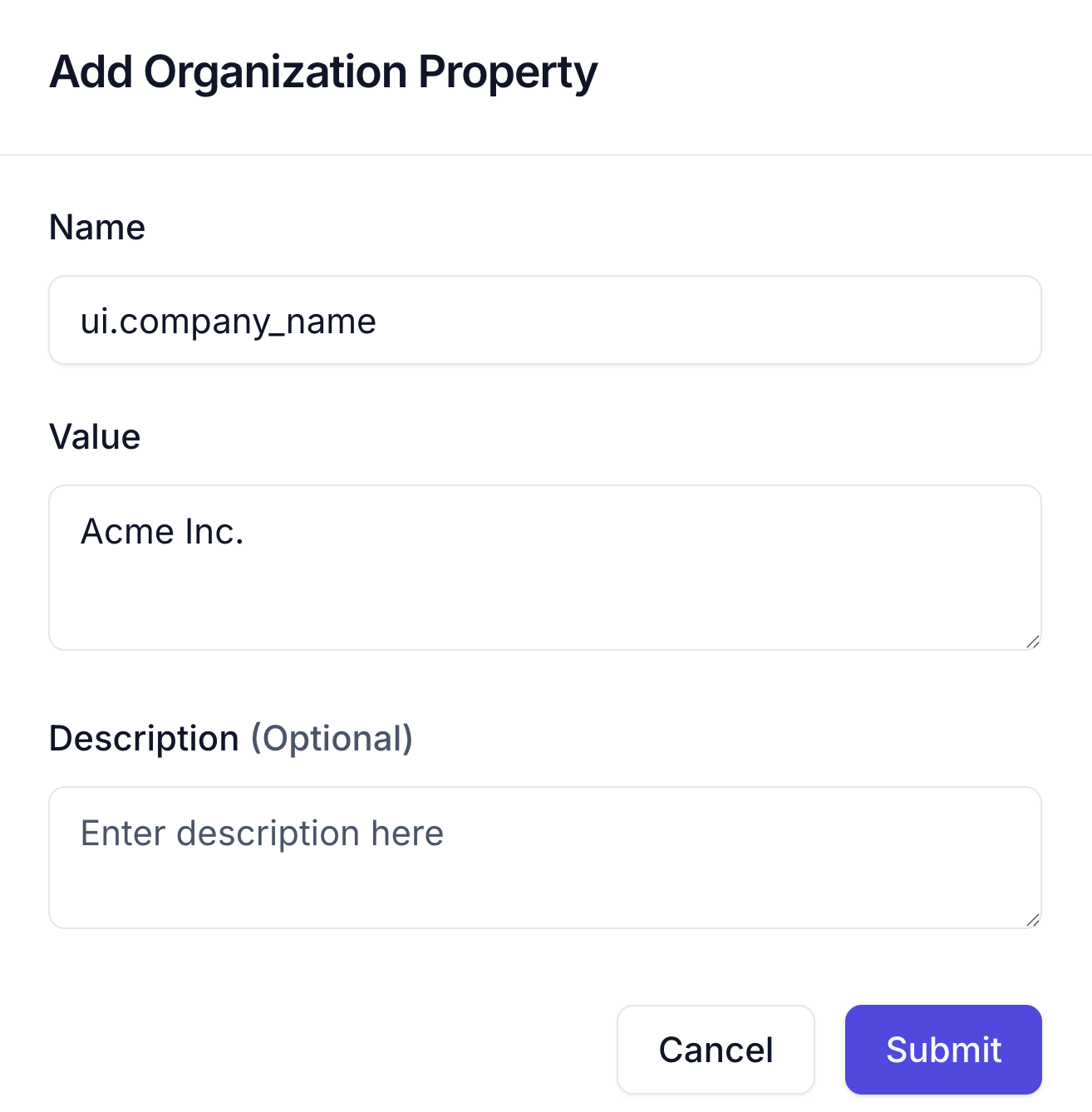 Custom name property configuration
Custom name property configuration
Enter the company name you plan to use in the Value field. For example: Acme Inc.
Optional. Enter a description in the Description field.
Click Submit.
# Add a custom logo
Custom logos must be available through a public URL or deployed within your app. We recommend that you use a transparent .png or .svgfile with dimensions of 210x40px and a file size under 200 KB.
Complete the following steps to add a custom logo to your Workato GO account:
Sign in to your Workato GO account.
Expand the Admin menu in the sidebar and click Advanced.
Click Add Organization Property.
Enter ui.branding_logo in the Name field.
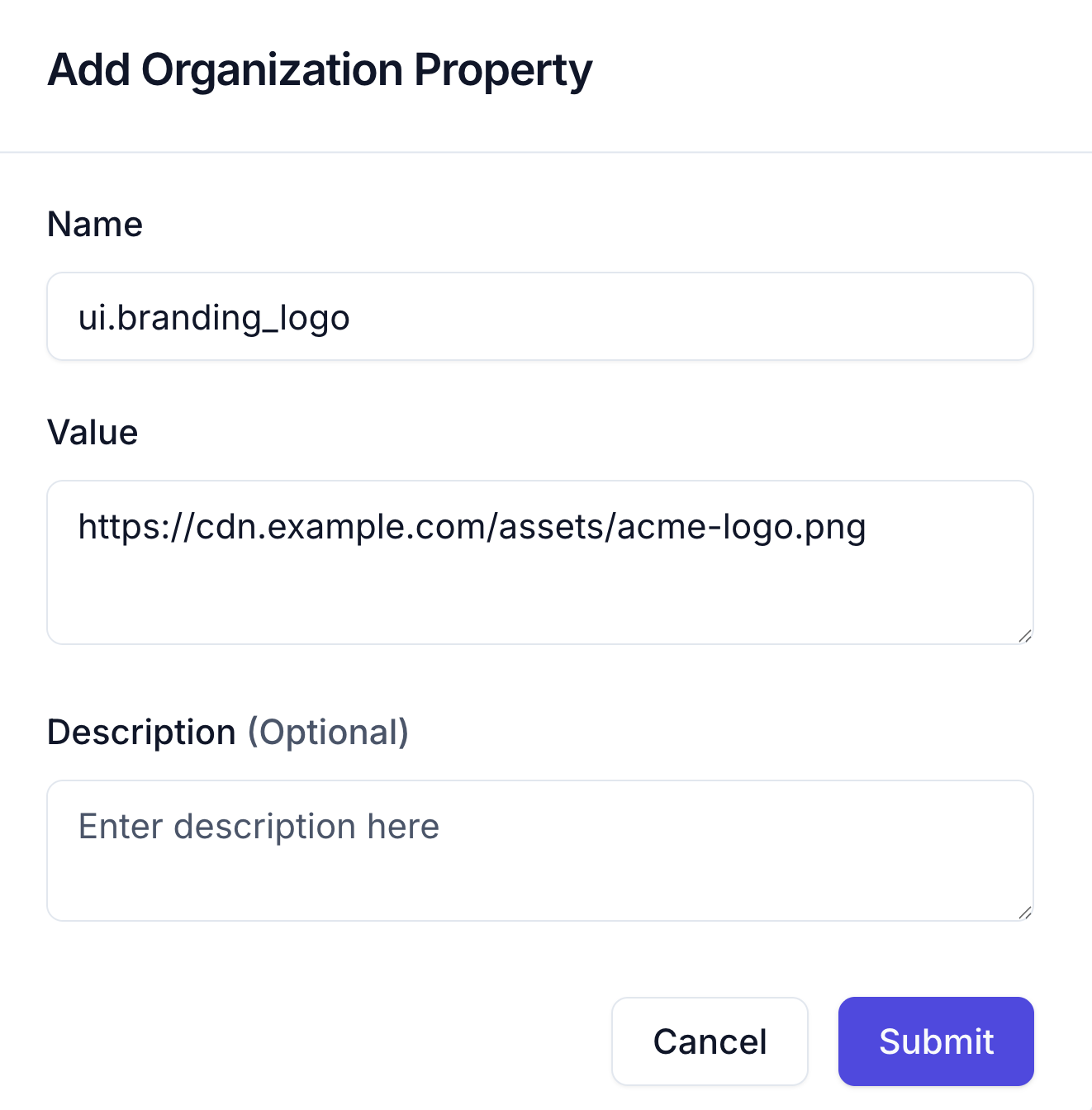 Custom logo property configuration
Custom logo property configuration
Enter the URL to your logo in the Value field. For example: https://cdn.example.com/assets/acme-logo.png
LOGO REQUIREMENTS
Your logo must be available through a public URL or deployed within your app.
Optional. Enter a description in the Description field.
Click Submit.
# User authentication
You can manage user authentication with Workato Identity. Workato Identity provides SSO and password authentication workflows.
Last updated: 9/22/2025, 11:28:36 PM