# Azure OpenAI
Azure OpenAI (opens new window) is a collaboration between Microsoft Azure and OpenAI (opens new window), an artificial intelligence research organization. Azure OpenAI is a cloud-based platform that enables users to build and deploy AI models. These models allow you to edit text, generate images, and perform classification. You can fine-tune and create models that are exposed internally using Azure OpenAI.
# API version
The Azure OpenAI connector uses the Azure OpenAI Service REST API (opens new window).
# How to connect to Azure OpenAI
MICROSOFT MFA ENFORCEMENT
Microsoft is rolling out mandatory multi-factor authentication (MFA) (opens new window) gradually to different applications and accounts in phases. This enforcement will continue throughout 2025 and beyond.
We strongly recommend enabling MFA now for all Microsoft accounts used with Workato to avoid service disruptions from short-notice enforcement changes.
Complete the following steps to maintain uninterrupted service:
Enable MFA for your Microsoft organization following Microsoft's MFA setup guide (opens new window).
Reconnect your Microsoft connection in Workato.
Complete the OAuth flow with MFA when prompted.
Test your recipes to ensure they work with the updated connection.
The Azure OpenAI connector supports API key authentication. This process involves the following steps:
# Generate an API key
Refer to Azure OpenAI's documentation (opens new window) to learn how to generate your API key. Workato recommends that you store the API key safely, as it is only displayed once.
# Delegate a subdomain
The Azure OpenAI connector requires a subdomain to configure. You must delegate a subdomain in the Azure portal before establishing an Azure OpenAI connection in Workato. Refer to Azure OpenAI's documentation (opens new window) for information about Azure subdomains.
# Complete setup in Workato
Complete the following steps to establish an Azure OpenAI connection:
Click Create > Connection.
Search for and select Azure OpenAI as your connection on the New connection page.
Provide a name for your connection in the Connection name field.
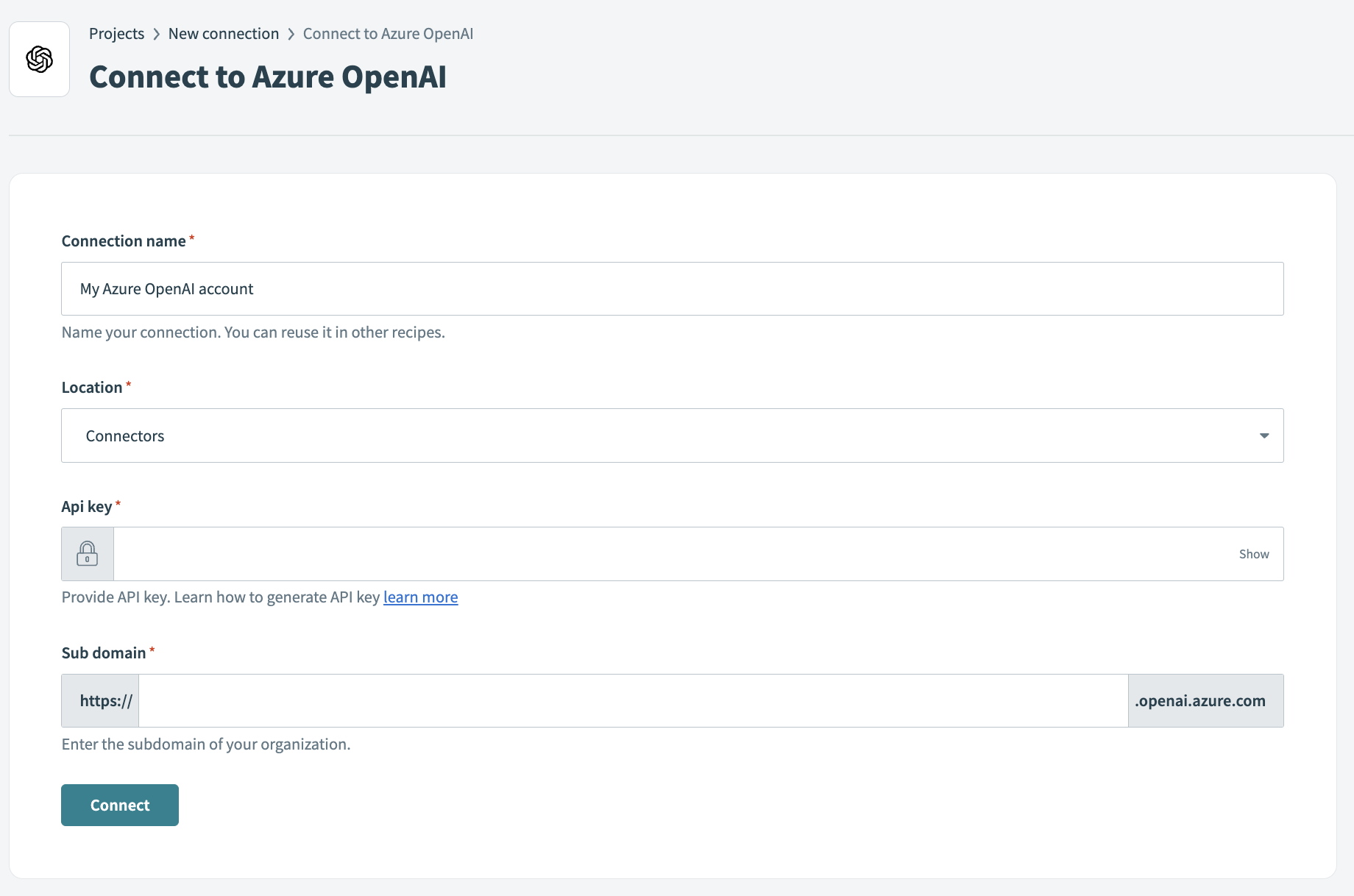 Connect to Azure OpenAI
Connect to Azure OpenAI
Use the Location drop-down menu to select the project where you plan to store the connection.
Enter the API key.
Enter the Sub domain of your organization.
Click Connect.
# Supported actions
Azure OpenAI supports the following actions:
Last updated: 9/29/2025, 7:36:35 PM