# Microsoft Fabric
Microsoft Fabric (opens new window) is a unified analytics platform that integrates Data engineering, Data integration, Data warehousing, Real-Time Analytics, and Business Intelligence (Power BI) into a unified platform.
# Prerequisites
Before using the Microsoft Fabric connector in Workato, ensure you have completed the following steps.
Sign in to the Azure portal (opens new window) > go to Microsoft Entra ID (Ensure your account has the required roles (opens new window) such as Application Developer, Cloud Application Administrator, or Global Administrator.)
Switch to the correct tenant (if applicable) by clicking on Account profile > Switch directory. Select the tenant where you want to register the app.
Navigate to App registrations > New registration.
Enter Name and select Supported account types.
Enter https://workato.com/oauth/callback as the Redirect URI and set the platform to Web.
Click Register.
On the Overview page, copy Application (client) ID and Directory (tenant) ID.
Go to Certificates & secrets > New client secret.
Enter Description and select the Expiration date > click Add. Copy Secret value and store it securely.
SCOPES
You do not need to assign API permissions as the connector requests only the required scopes.
# How to connect to Microsoft Fabric
MICROSOFT MFA ENFORCEMENT
Microsoft is rolling out mandatory multi-factor authentication (MFA) (opens new window) gradually to different applications and accounts in phases. This enforcement will continue throughout 2025 and beyond.
We strongly recommend enabling MFA now for all Microsoft accounts used with Workato to avoid service disruptions from short-notice enforcement changes.
Complete the following steps to maintain uninterrupted service:
Enable MFA for your Microsoft organization following Microsoft's MFA setup guide (opens new window).
Reconnect your Microsoft connection in Workato.
Complete the OAuth flow with MFA when prompted.
Test your recipes to ensure they work with the updated connection.
Follow the steps below to set up a connection between Workato and Microsoft Fabric.
Click Create > Connection.
Search for and select Microsoft Fabric as your connection on the New Connection page.
Provide a unique name for your connection in the Connection name field.
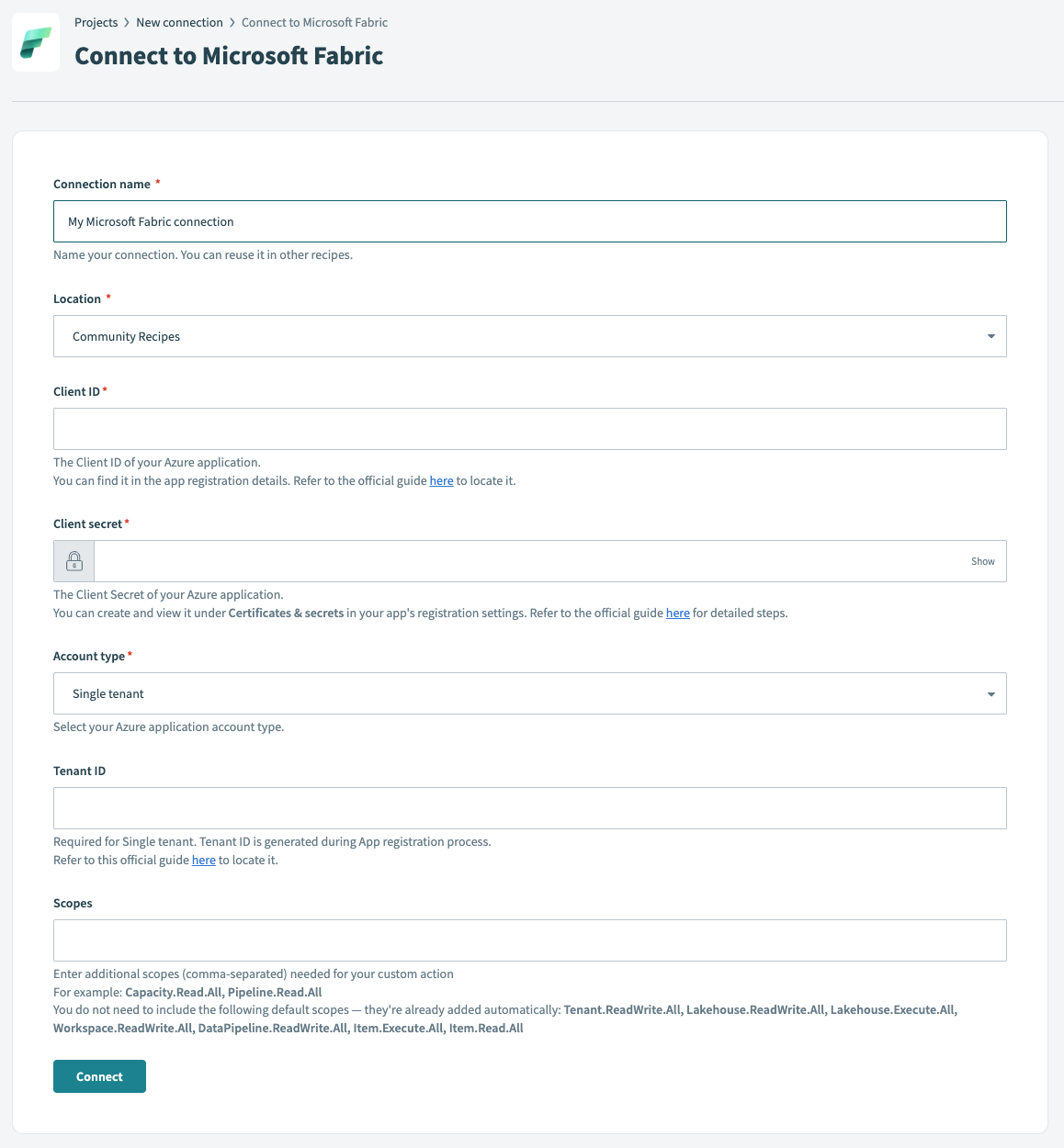 Microsoft Fabric Connection
Microsoft Fabric Connection
Select the Location of the folder to save your connection.
Enter the Client ID and Client secret for the Azure Active Directory app.
Enter the Account type of the Azure Active Directory app.
Based on the selected Account type, enter the Tenant ID.
Click Connect.
ADDITIONAL SCOPES
If scopes are required, in addition to the basic scopes requested by default, you may enter them in the Scopes field in the suggested format.
Last updated: 9/29/2025, 7:36:35 PM