# Microsoft OneLake
Microsoft OneLake (opens new window) is a single, unified, logical data lake for the whole organization. It comes automatically with every Microsoft Fabric tenant.
# Prerequisites
You must complete the following steps before you can establish a Microsoft OneLake connection in Workato:
Sign in to the Azure portal (opens new window) and go to Microsoft Entra ID.
REQUIRED ROLES
Ensure your account has the required roles (opens new window), such as Application Developer, Cloud Application Administrator, or Global Administrator.
Switch to the correct tenant (if applicable) by clicking Account profile > Switch directory and selecting the tenant where you plan to register the app.
Go to App registrations and click New registration.
Enter a Name and specify the Supported account types. Enter https://workato.com/oauth/callback as a Redirect URI and set the platform to Web.
Click Register.
On the Overview page, copy the Application (client) ID and the Directory (tenant) ID.
Go to Certificates & secrets > New client secret, enter a Description, set the expiration, and click Add. Copy the secret Value and store it securely.
SCOPES
You don't need to assign API permissions as this connector requests only the required scopes.
# How to connect to Microsoft OneLake
MICROSOFT MFA ENFORCEMENT
Microsoft is rolling out mandatory multi-factor authentication (MFA) (opens new window) gradually to different applications and accounts in phases. This enforcement will continue throughout 2025 and beyond.
We strongly recommend enabling MFA now for all Microsoft accounts used with Workato to avoid service disruptions from short-notice enforcement changes.
Complete the following steps to maintain uninterrupted service:
Enable MFA for your Microsoft organization following Microsoft's MFA setup guide (opens new window).
Reconnect your Microsoft connection in Workato.
Complete the OAuth flow with MFA when prompted.
Test your recipes to ensure they work with the updated connection.
Click Create > Connection.
Search for and select Microsoft OneLake as your connection on the New connection page.
Provide a unique name for your connection in the Connection name field.
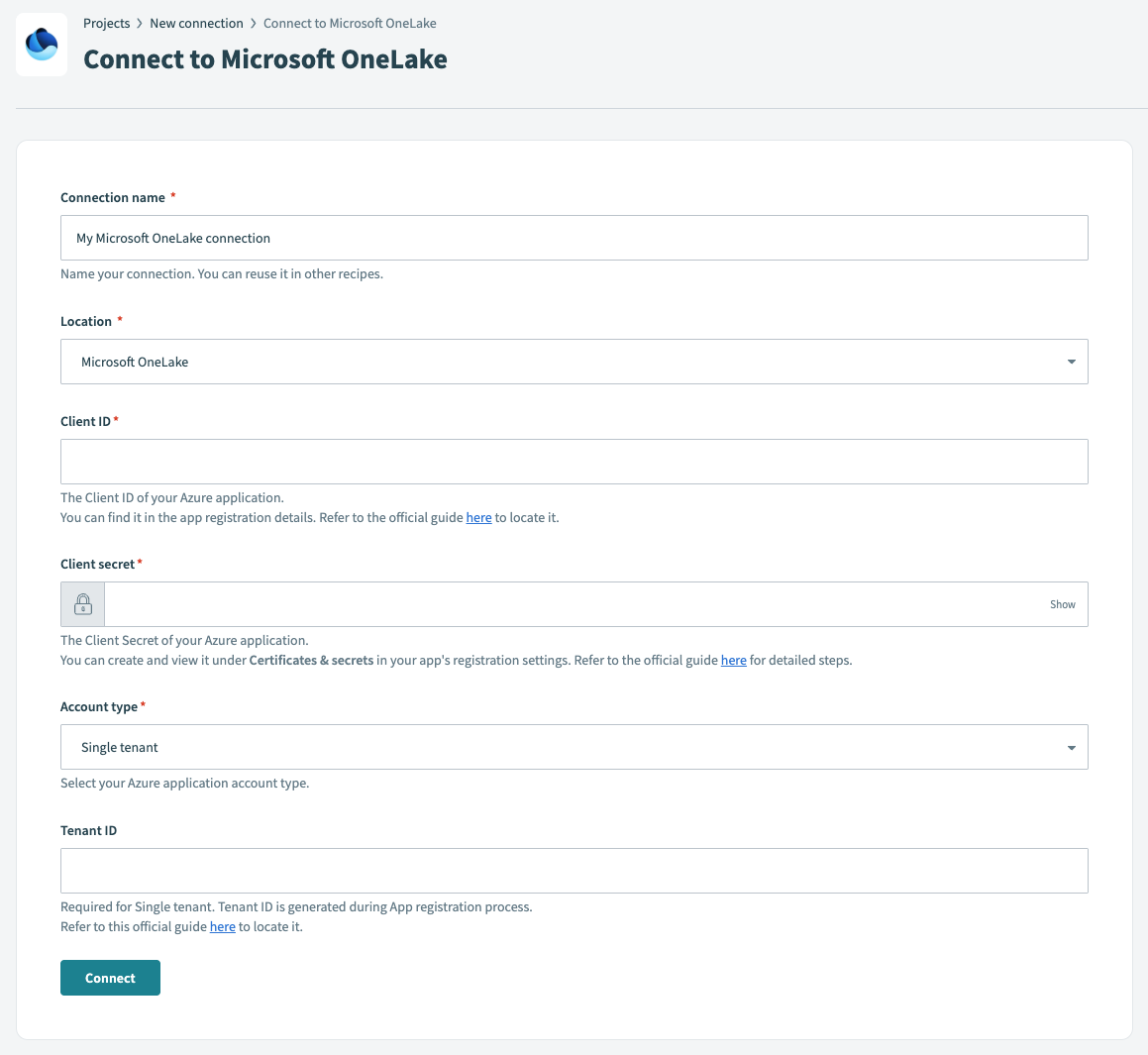 Connect to Microsoft OneLake
Connect to Microsoft OneLake
Use the Location drop-down menu to select the project or folder where you plan to save your connection.
Enter the Client ID and Client secret for the app you created in the Azure portal.
Specify the Account type of the app you created in the Azure portal.
If you selected Single tenant as the Account type, enter a Tenant ID.
Click Connect.
Last updated: 9/29/2025, 7:36:35 PM