# Oracle Object Storage
Oracle Object Storage (opens new window) is a cloud-based object storage service that provides a scalable, secure, and cost-effective way to store and access data.
# Prerequisites
Before you can establish an Oracle Object Storage connection in Workato, you must configure authentication and access permissions in Oracle Cloud. Complete the following prerequisite steps:
# Create an Oracle Identity Cloud group
Complete the following steps to create a user group:
Sign in to your Oracle Cloud and go to Identity and Security.
Go to Domains, then select OracleIdentityCloudService or any other domain of your choice.
Go to User management > Groups and click Create group.
Enter a name for the group, such as Oracle Object Storage Group.
Select the user to add to this new group. This is the user who will be accessing Oracle Object Storage using Workato.
Click Create.
# Create an Oracle Identity Cloud policy
Complete the following steps to create a policy that grants access permissions to Oracle Object Storage:
In Identity and Security, go to Policies.
Click Create Policy.
Enter a Name and Description for your policy.
Under Policy builder, select Show manual editor.
Enter the following policy:
Allow group '<DOMAIN>'/'<GROUP>' to manage object-family in tenancy
For example:
Allow group 'OracleIdentityCloudService'/'Oracle Object Storage Group' to manage object-family in tenancy
Click Create.
# Create an API key
Complete the following steps to generate an API key for authentication:
In Identity and Security, go to My profile.
Go to Token and keys, then click Add API key.
Retrieve your RSA key pair:
- Download the auto-generated key pair (provides private key in PEM format), or
- Upload your own public key or paste its contents
Store the private key securely.
Click Add.
Retrieve details for your API key, including the User OCID, Tenant OCID, Fingerprint, and Region. Save these details in a safe location.
# How to connect to Oracle Object Storage
Complete the following steps to establish an Oracle Object Storage connection in Workato:
Click Create > Connection.
Search for and select Oracle Object Storage as your connection on the New connection page.
Provide a unique name for your connection in the Connection name field.
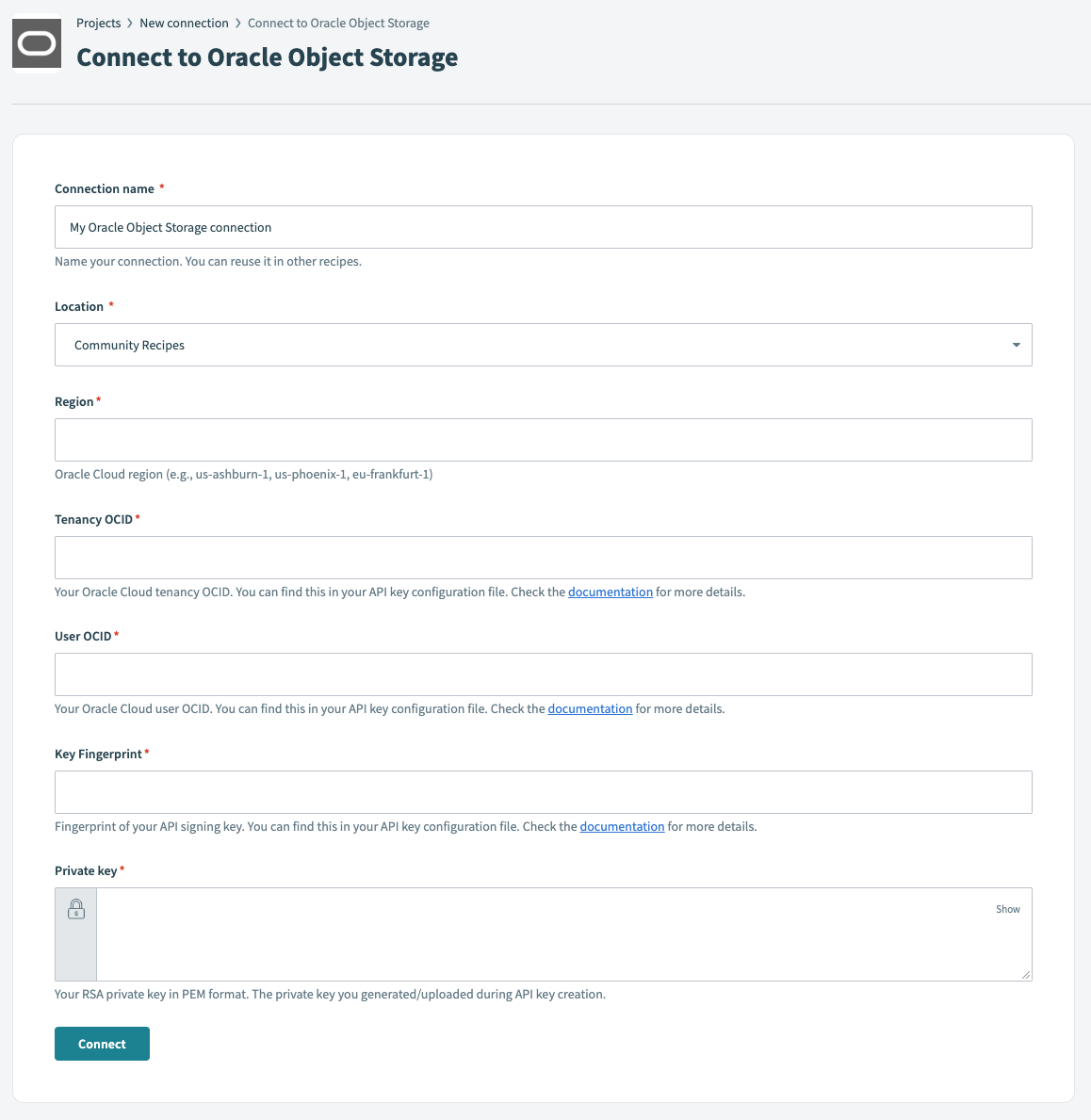 Connect to Oracle Object Storage
Connect to Oracle Object Storage
Use the Location drop-down menu to select the project or folder where you plan to save your connection.
Fill in the required fields:
- Region
- Tenancy OCID
- User OCID
- Fingerprint
- Private key (paste in PEM format)
Click Connect.
Last updated: 8/20/2025, 8:42:16 PM