# Troubleshoot Salesforce connection setup
Use this guide to troubleshoot errors when you connect to the Salesforce connector in Workato.
# Salesforce connection failed: Action failed due to server error
The action failed due to server error message displays when you click Connect to establish a Salesforce connection and it fails.
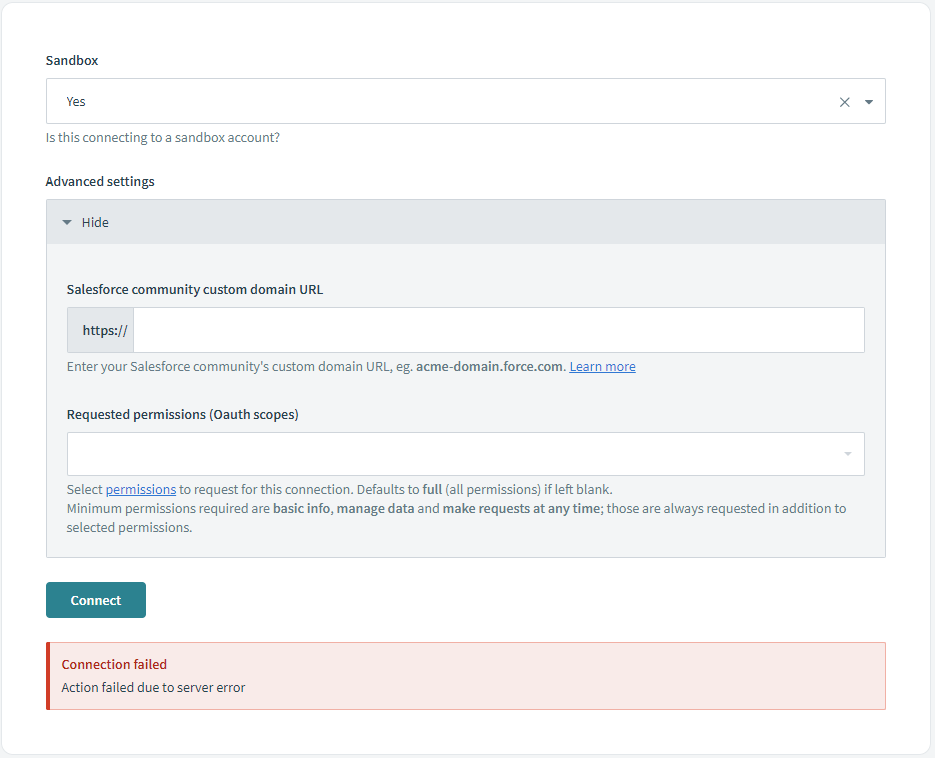 Salesforce connection fails with an
Salesforce connection fails with an action failed due to server error message
Complete the following steps to resolve this error and successfully establish a Salesforce connection:
Verify the domain. Use the correct Salesforce domain or custom domain:
- Set the Sandbox field to Yes if your Salesforce domain ends with
.sandbox.my.salesforce.com, or No if it ends with.my.salesforce.com.
Open your connected app and ensure the following options are unchecked, since Workato doesn’t support these OAuth flows:
Require Proof Key for Code Exchange (PKCE) Extension for Supported Authorization FlowsEnable Authorization Code and Credentials Flow
Add Workato IPs to your allowlist. Refer to the IP allowlists section for more information.
Confirm that Salesforce doesn't block Workato. If the Workato connector is blocked, go to Manage Apps > Connected Apps OAuth Usage, then click Unblock next to the app name.
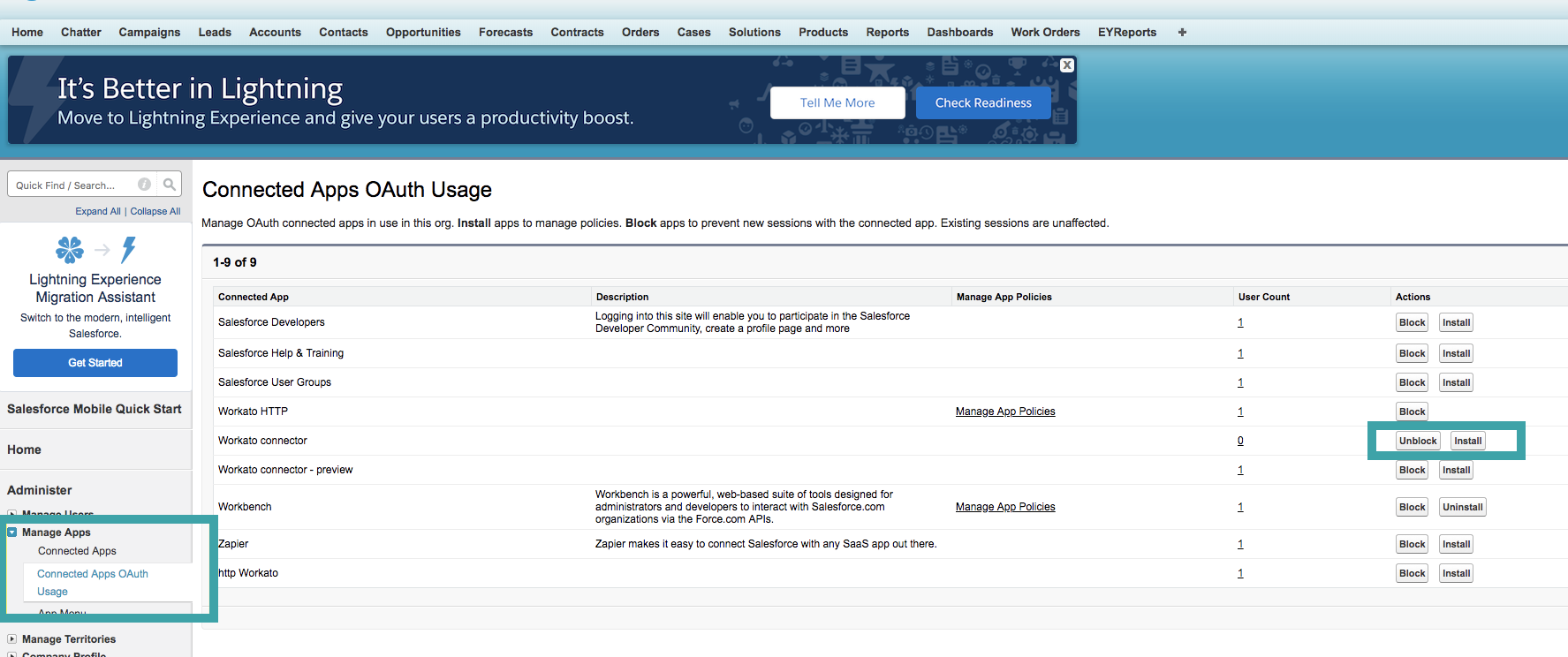 Unblock Workato in SFDC
Unblock Workato in SFDC
Last updated: 10/23/2025, 3:01:08 PM