# Salesloft
SalesLoft (opens new window) is a sales engagement solution offering an end-to-end selling experience from anywhere so you can connect to your customers more often, increase revenue, and build stronger relationships.
# Prerequisites
Complete the following steps to generate credentials required to establish a connection to Salesloft:
Navigate to Salesloft Account (opens new window) > Your Applications > OAuth Applications > Create New to create a new application in Salesloft.
Enter Name as the application need and provide a suitable description in the Description field.
Provide the Workato callback URL for your data center. For example, https://www.workato.com/oauth/callback. Refer to the Callback URL documentation for more information.
Select the following application type:
- No – this application will be used for internal purposes only.
Go to the Grant type field and select Client Credentials.
Select the scopes relevant to your application by clicking the checkmark next to the scope.
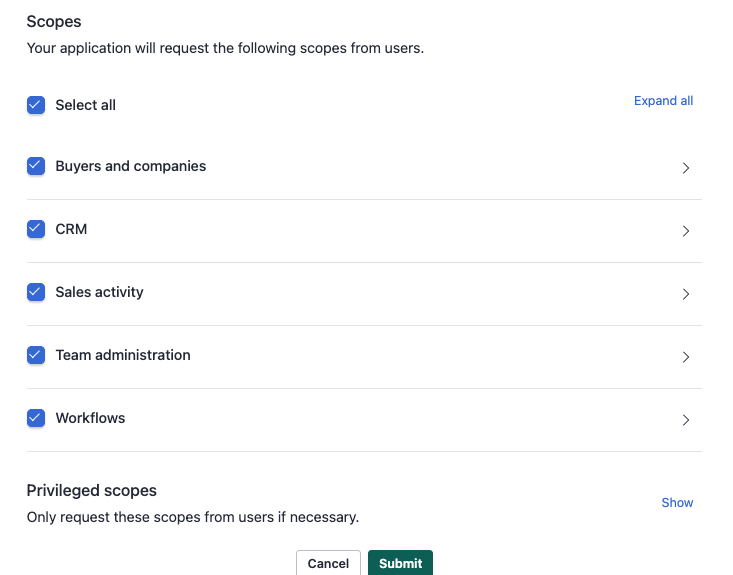 Salesloft scopes
Salesloft scopes
Click Submit.
Salesloft displays your Application ID (Client ID), Secret (Client secret), and other information. Save the Client ID and Client secret for connection setup in Workato. Refer to the Salesloft authentication page (opens new window) for more information.
# Steps to connect with Salesloft on Workato
Workato supports OAuth (Client credentials) authentication to connect to Salesloft. Follow the steps below to establish a connection with Salesloft on Workato.
Click Create > Connection.
Search for and select Salesloft as your connection in the New Connection page.
Provide a name for your connection in the Connection name field.
Use the Location drop-down menu to select the project where you plan to store the connection.
Provide the Client ID and Client secret from your Salesloft account, retrieved in the previous step.
Click Connect to establish the connection.
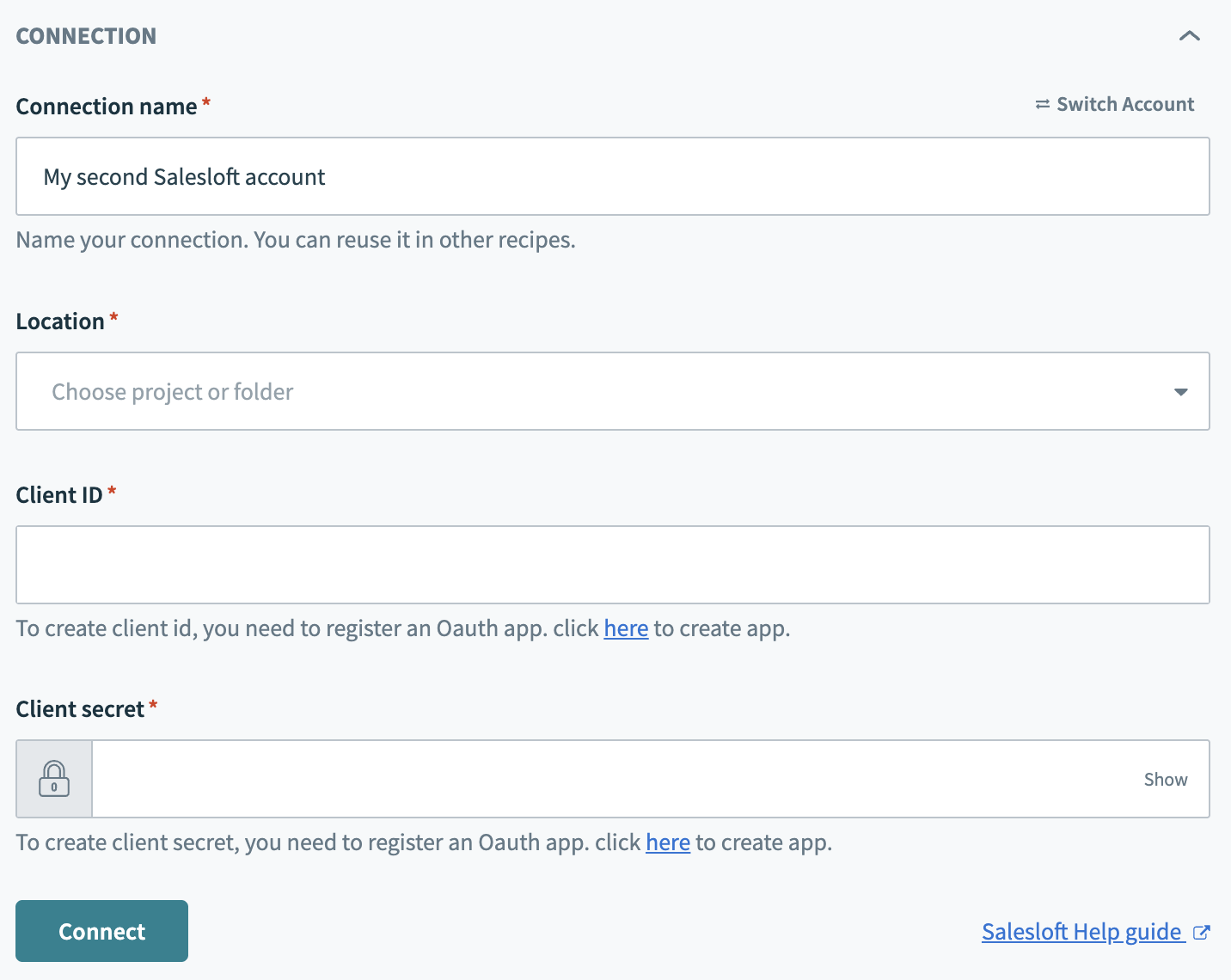 Salesloft connection
Salesloft connection
Last updated: 9/23/2025, 8:28:42 PM