# UiPath
UiPath (opens new window) combines core Robotic Process Automation (RPA) capabilities with tools for process discovery and analytics, making it easy to automate thousands of workflows across various applications. With UiPath, companies can easily build, manage, and run robots that emulate human interactions with digital systems.
# Prerequisites
You must complete the following prerequisite steps before you can establish a UiPath connection in Workato:
- Retrieve the account logical name
- Retrieve the tenant logical name
- Retrieve the client ID and secret
- Retrieve the personal access token
- Retrieve the orchestration URL
- Retrieve the tenant, username, and password
# Retrieve the account logical name
Complete the following steps to retrieve the account logical name:
Sign in to UiPath Automation Cloud.
Copy the part of the URL that appears after https://cloud.uipath.com/ or https://platform.uipath.com/. This is the account logical name.
# Retrieve the tenant logical name
Complete the following steps to retrieve the tenant logical name:
Go to the Services tab in UiPath Automation Cloud and locate your Orchestrator service.
Click the three dots next to the service and select API Access.
Copy the tenant logical name.
Alternatively, you can find the tenant logical name in the Orchestrator URL. For example, if the Orchestrator URL is https://cloud.uipath.com/yourSite/yourTenant:
- The account logical name is
yourSite - The tenant logical name is
yourTenant
# Retrieve the client ID and secret
Complete the following steps to retrieve the client ID and secret:
Go to Tenant > Machines.
Create a machine template or a standard machine.
Configure the required fields and click Provision to create the machine object.
Copy the client ID and client secret.
For more details, refer to the UiPath documentation (opens new window).
# Retrieve the personal access token
Complete the following steps to retrieve the personal access token:
Click the user icon in the top-right corner of UiPath Automation Cloud and select Preferences.
In the left-hand menu, click Personal Access Token.
Click Generate new token to create a new token.
Enter a name for the token and set an expiration date.
Select the required scopes under Scope > Resources.
Click Save to generate the token.
Copy the token immediately, as it will only be shown once.
Refer to the UiPath documentation for more information on generating a personal access token (opens new window).
# Retrieve the orchestration URL
Complete the following steps to retrieve the orchestration URL:
Sign in to your UiPath Orchestrator instance, either cloud-based or on-premises.
Navigate to the Management tab and click Machines.
Locate the machine object associated with your robot or UiPath Studio.
Click the machine name to view its details.
Copy the orchestrator URL. This is typically the base URL found before /orchestrator_ in the browser address bar.
Copy the machine key displayed in the machine details section.
Use the copied orchestrator URL and machine key to configure UiPath Assistant or Studio and connect to Orchestrator.
# Retrieve the tenant, username, and password
Complete the following steps to retrieve the tenant, username, and password:
Sign in to the Orchestrator host portal as a system administrator.
On the Tenants page, click Add Tenant.
In the Provision Tenant dialog, enter the Tenant Name and Password, and click Confirm Password.
Optional. Fill in the First Name, Last Name, and Email Address fields.
Click Provision to create the tenant and tenant admin.
The new tenant now appears on the Tenants page. Refer to the UiPath documentation for more information on creating a tenant (opens new window).
# How to connect to UiPath
The UiPath connector supports the following authentication methods:
The following fields are required for all authentication methods:
- Connection name: Enter a unique name for your connection.
- Location: Choose the project where you plan to store the connection from the drop-down menu.
- Connection type: Select the connection type from the drop-down menu.
- Folder: Provide the fully qualified name of the classic or modern folder. You can view available folders by logging into UiPath (opens new window) and selecting Orchestrator.
Additional fields for the connection load dynamically based on the selected Authentication type.
# Personal access token
Complete the following steps to establish a connection using personal access token authentication:
Enter a unique name in the Connection name field.
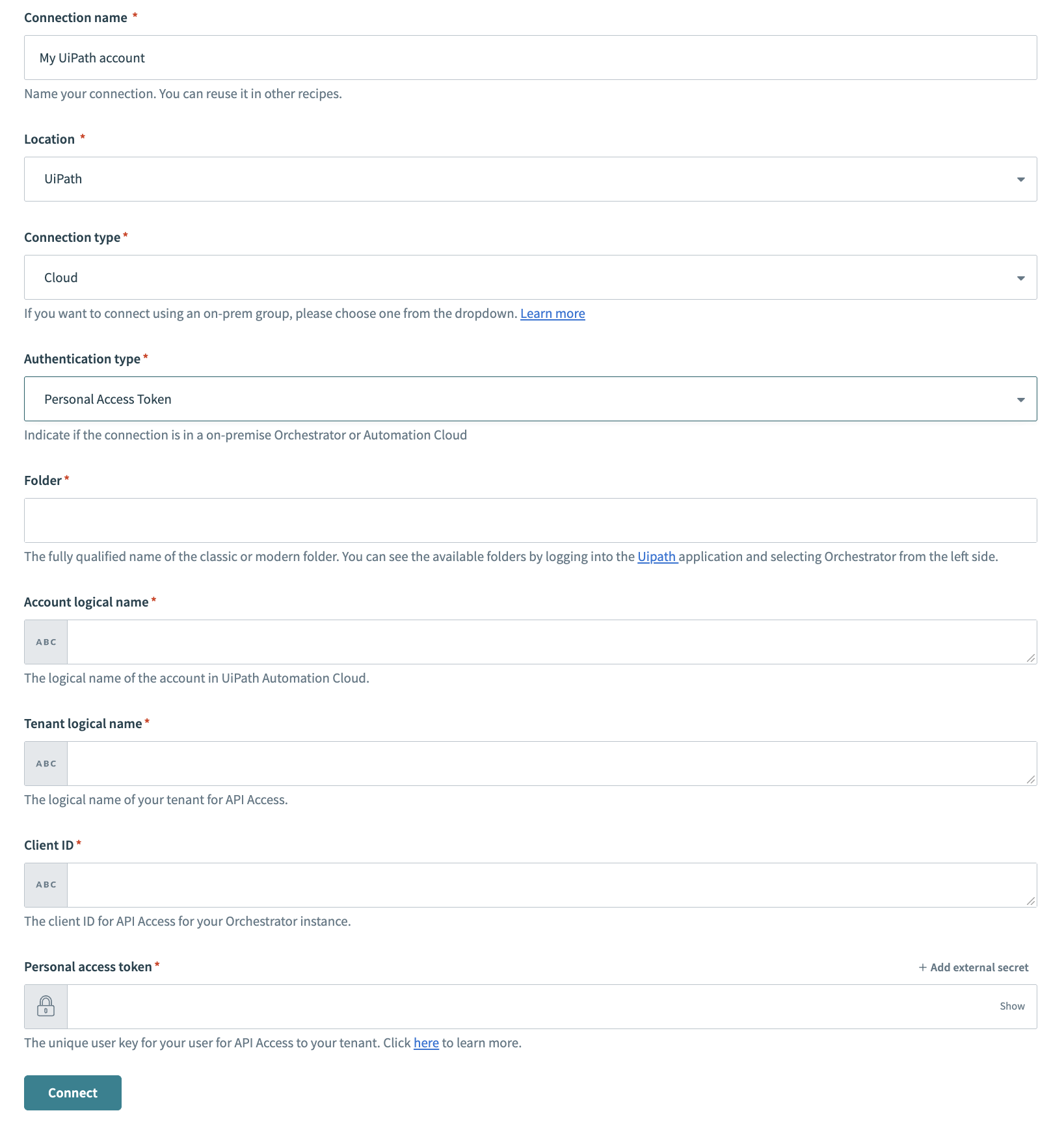 UiPath Personal access token
UiPath Personal access token
Enter the logical name of your UiPath Automation Cloud account in the Account logical name field.
Enter the logical name of your tenant for API access in the Tenant logical name field.
Enter the client ID generated during application registration in the Client ID field.
Enter the unique user key for API access to your tenant in the Personal access token field.
Click Connect to establish the connection.
# On premise
Complete the following steps to establish a connection using on-prem authentication:
Enter the URL of your orchestrator instance in the Orchestration URL field.
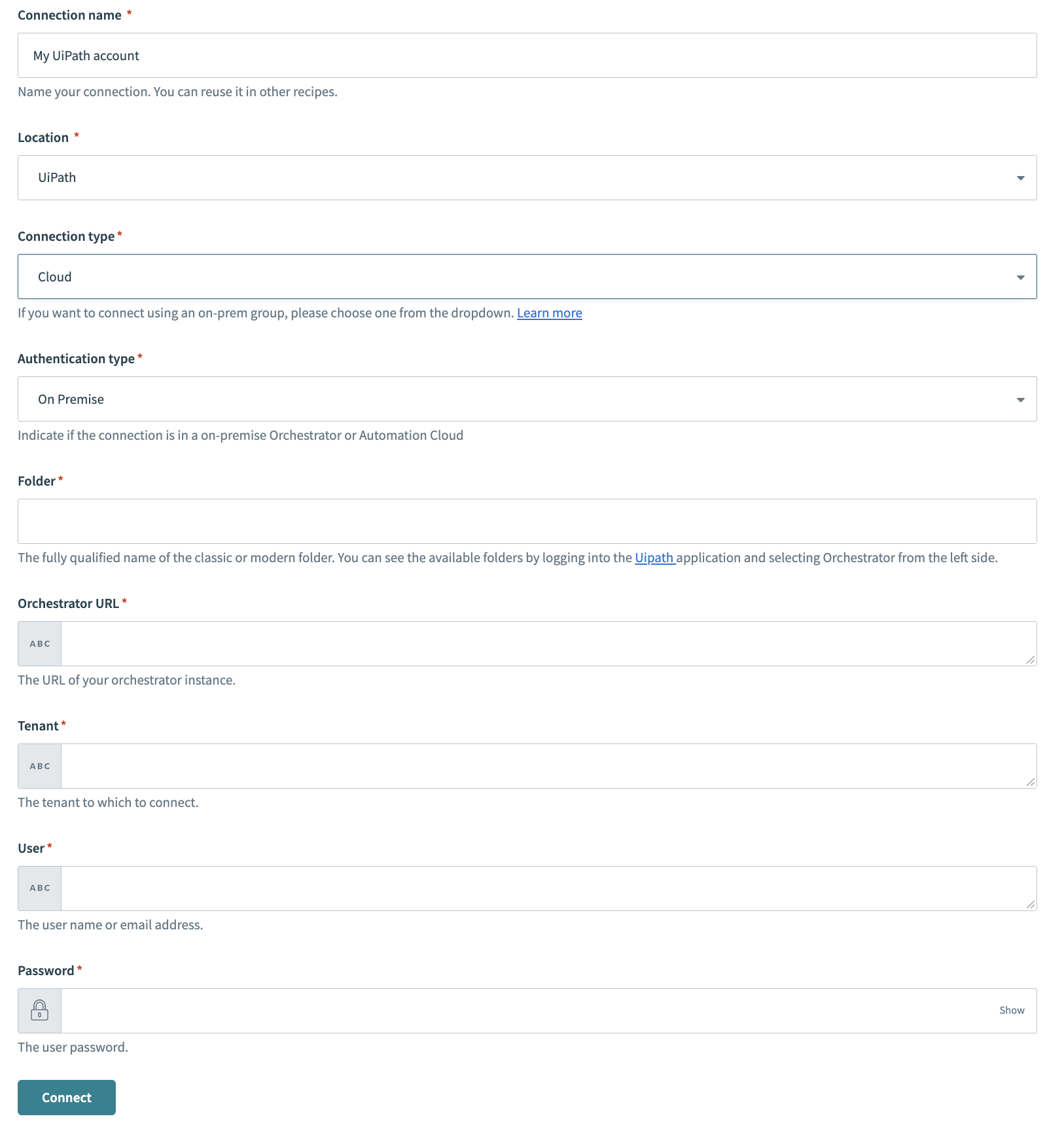 UiPath On-premise
UiPath On-premise
Enter the tenant to connect to in the Tenant field.
Enter the user name or email address associated with the tenant in the User field.
Enter the password associated with the tenant in the Password field.
Click Connect to establish the connection.
# OAuth 2.0 (Authorization code/Client credentials)
Complete the following steps to establish a connection using OAuth 2.0 (Authorization code) or OAuth 2.0 (Client credentials) authentication:
Enter the client ID generated after registering your application in the Client ID field.
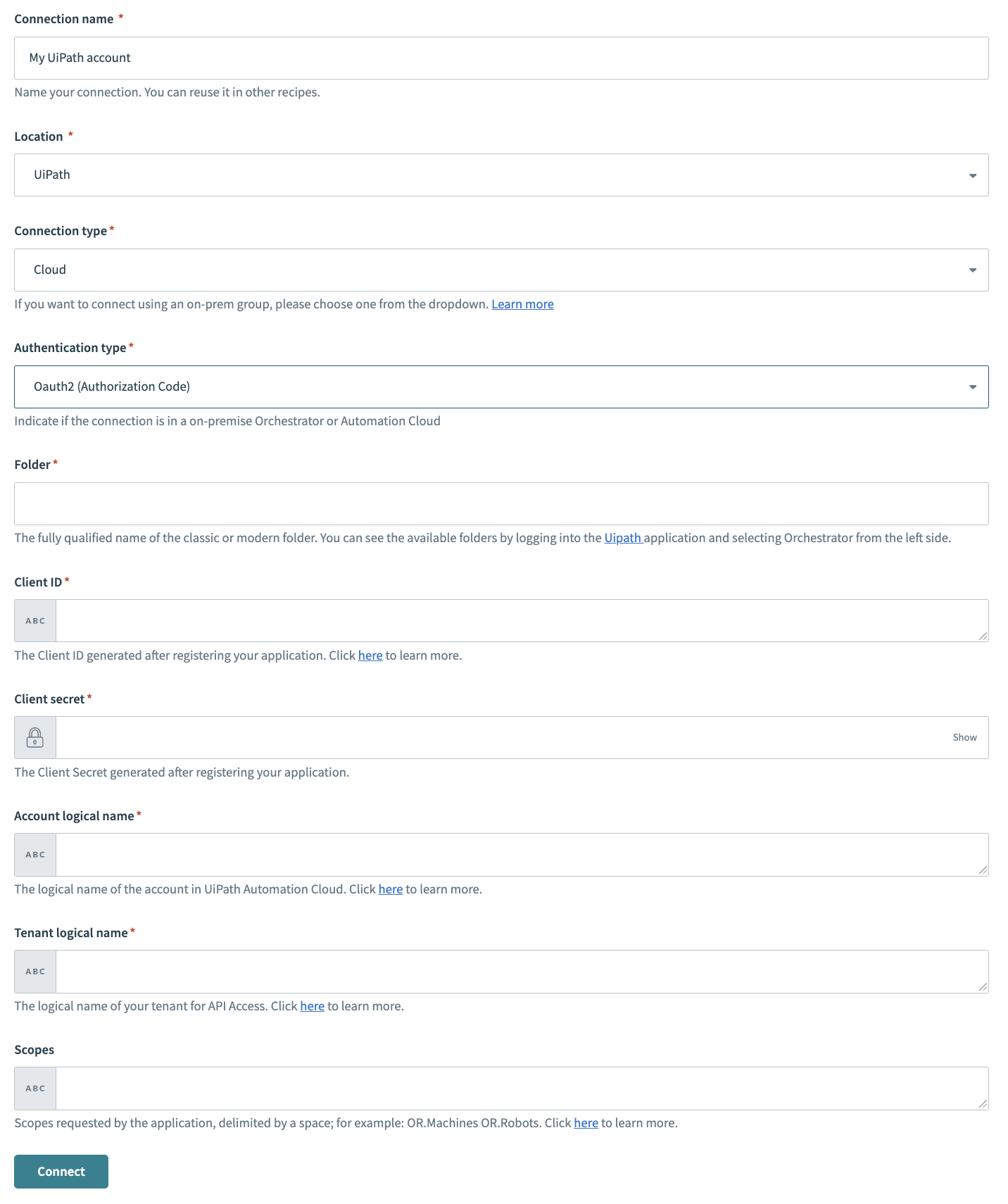 UiPath OAuth 2.0
UiPath OAuth 2.0
Enter the client secret generated after registering your application in the Client secret field.
Enter the logical name of the account in UiPath Automation Cloud in the Account logical name field.
Enter the logical name of your tenant for API Access in the Tenant logical name field.
Provide the scopes requested by the application in the Scopes field. Separate each scope with a space. For example, OR.Machines OR.Robots.
Click Connect to establish the connection.
Last updated: 6/25/2025, 5:39:08 PM