# List connector (Accumulator)
The list connector is a Workato tool built for users to create custom lists and store data in the list for the duration of a job, to be used in the same job. It is usually used for users to prepare a list to write to an action with a list input.
LISTS BY WORKATO DEPRECATION NOTICE
Workato has deprecated the Lists by Workato connector. Although we continue to provide runtime support for active recipes using this connector, creating new recipes with it is no longer possible. Additionally, we will no longer fix bugs or enhance this connector in the future.
We recommend transitioning to the Variables by Workato connector, which offers enhanced list management with support for custom schemas and more dynamic control over list items. For fixed count loops, use Repeat while loops with the Index datapill to control loop execution.
For guidance and support, refer to our Variables by Workato and Repeat while loop documentation.
# Using the accumulator action to create a custom list
# Defining the list fields
A custom list has to be created before data can be accumulated and stored within it. To create the list, select List by Workato. Choose the default action Accumulate items to list.
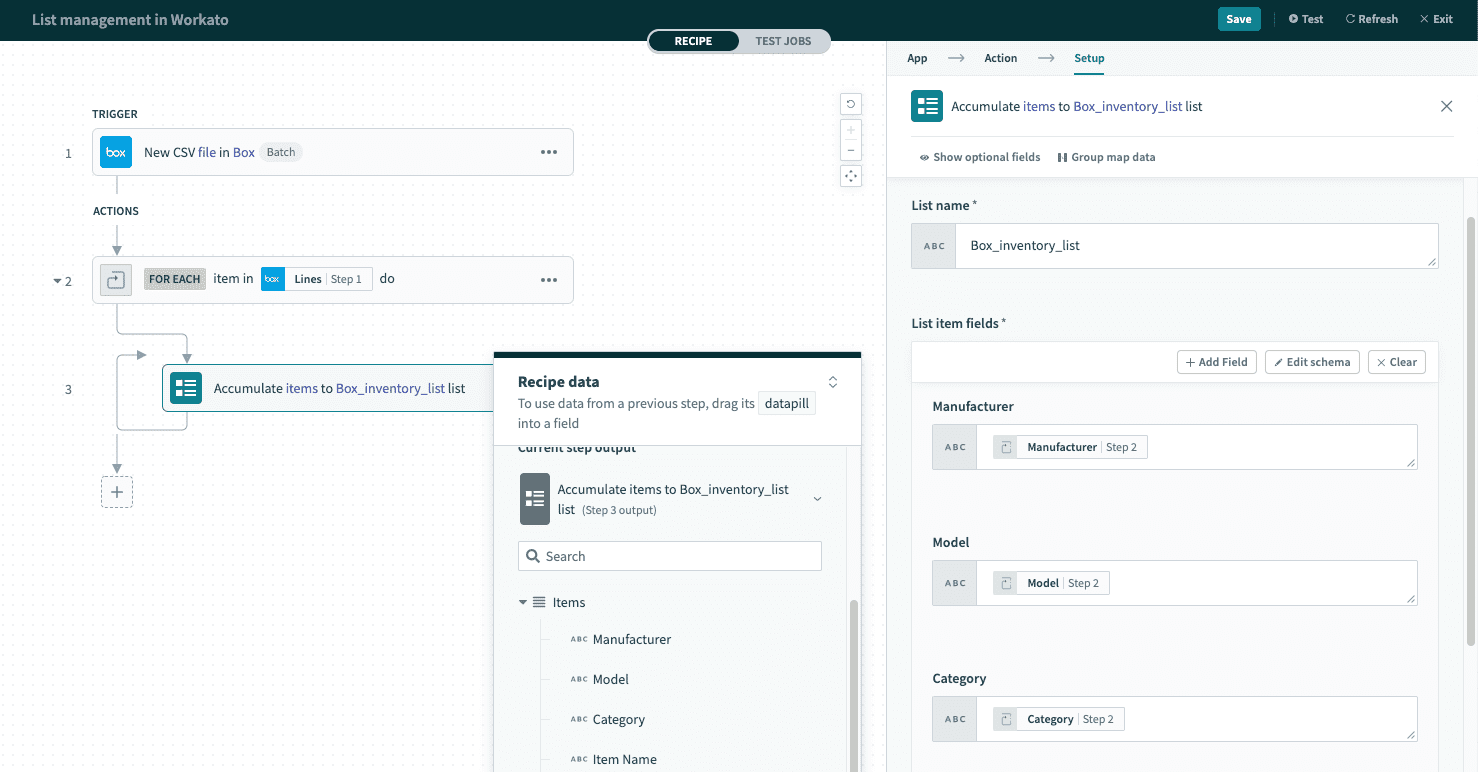 List by Workato
List by Workato
Define the fields in the custom list by configuring field name, type, and hint.
The custom list can also be edited via its JSON representation.
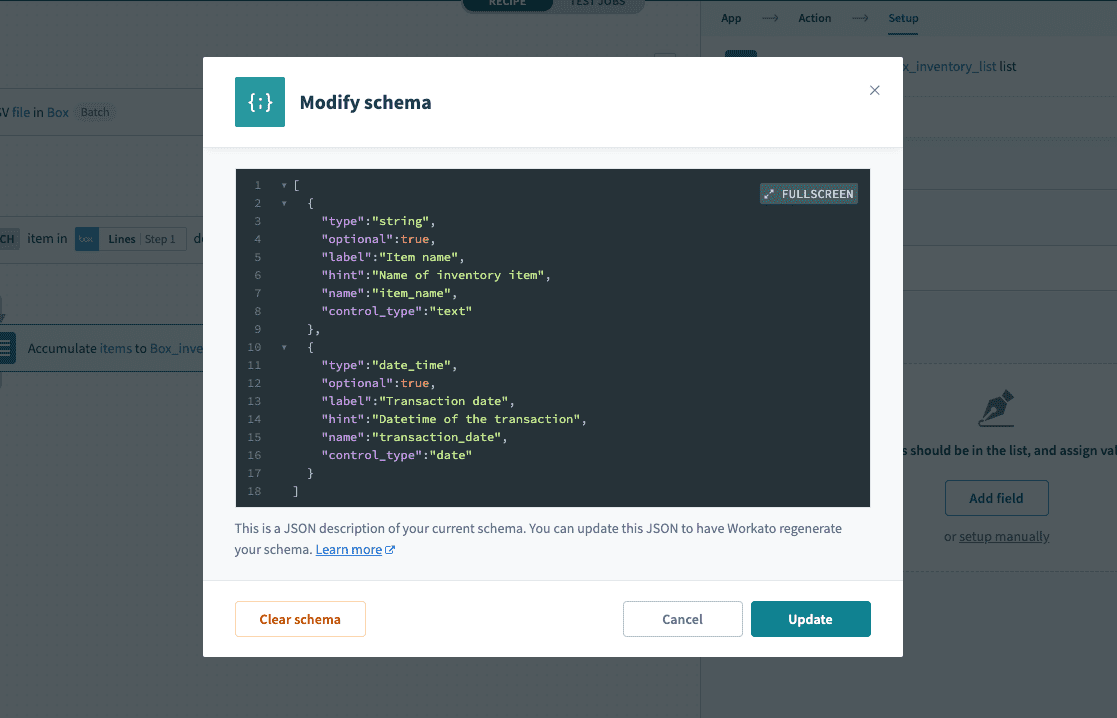 Editing the custom list's JSON representation
Editing the custom list's JSON representation
MAPPING FIELDS FROM REPEAT STEP
Ensure that the list is within a Repeat step and that the datapills are mapped from the Repeat step's output datatree. This ensures that the iterated list items' values are mapped into the custom list accordingly, and that values are not being duplicated within the list because the wrong datapills from the main datatree (as opposed to the Repeat step's datatree) were mapped.
# Example recipes that use accumulator, list input and Repeat step
Let's take the scenario whereby closed-won Salesforce opportunities with a list of opportunity products need to be moved into NetSuite as sales orders with a similar list of line items.
The NetSuite connector's Create sales order action takes in a list of line items that reference the inventory items' internal NetSuite ID. This means that users similarly need to have a list of NetSuite inventory item IDs to create the NetSuite sales order in a single action. However, from Salesforce, only Salesforce opportunity products' IDs are available. In order to obtain the NetSuite inventory items' internal IDs, users would have to search for the correct NetSuite inventory item by its Salesforce opportunity product name, and then pass the NetSuite internal ID of the found NetSuite inventory item into the Create sales order action.
Using accumulator + list input. Iteratively build a custom list of NetSuite inventory items from the Salesforce opportunity product list, then create the complete NetSuite sales order with lines in a single action.
Iterate through the Salesforce list of opportunity products via a Repeat step to find corresponding NetSuite inventory items, and accumulate that in a custom list. Subsequently, create a complete NetSuite sales order with a list of line items in a single action, by passing in the custom list built with accumulator.
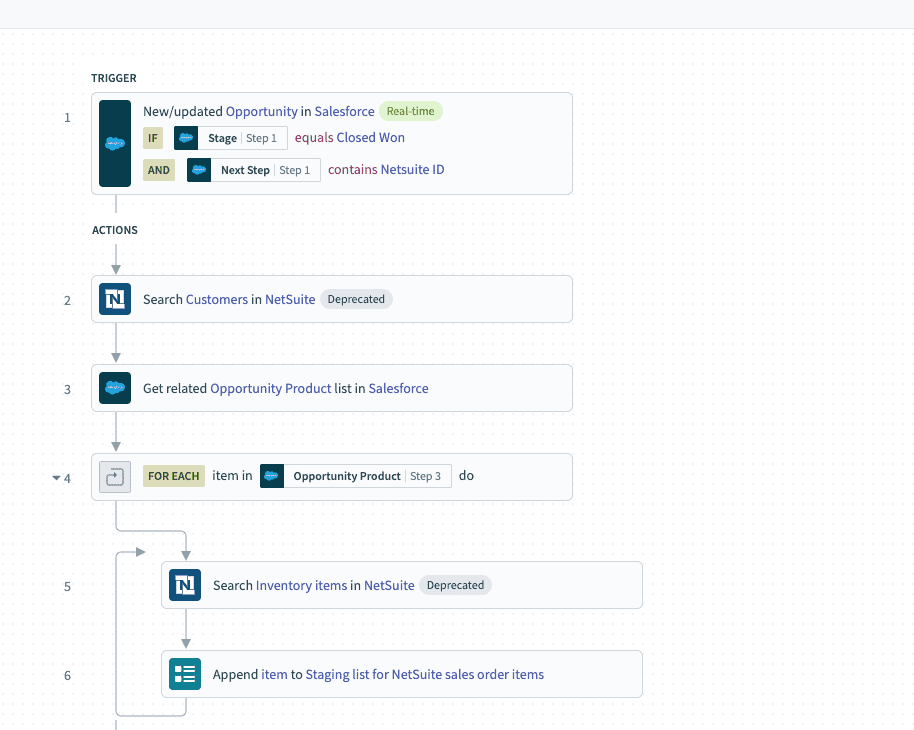 Salesforce-Netsuite recipe using Repeat step. Example recipe (opens new window)
Salesforce-Netsuite recipe using Repeat step. Example recipe (opens new window)
Last updated: 10/14/2025, 4:38:57 PM