# Collaborator groups
Collaborator groups simplify access management by letting you assign project roles to a set of collaborators at once. You can group collaborators based on team structure, such as QA testers, marketing, or engineering teams.
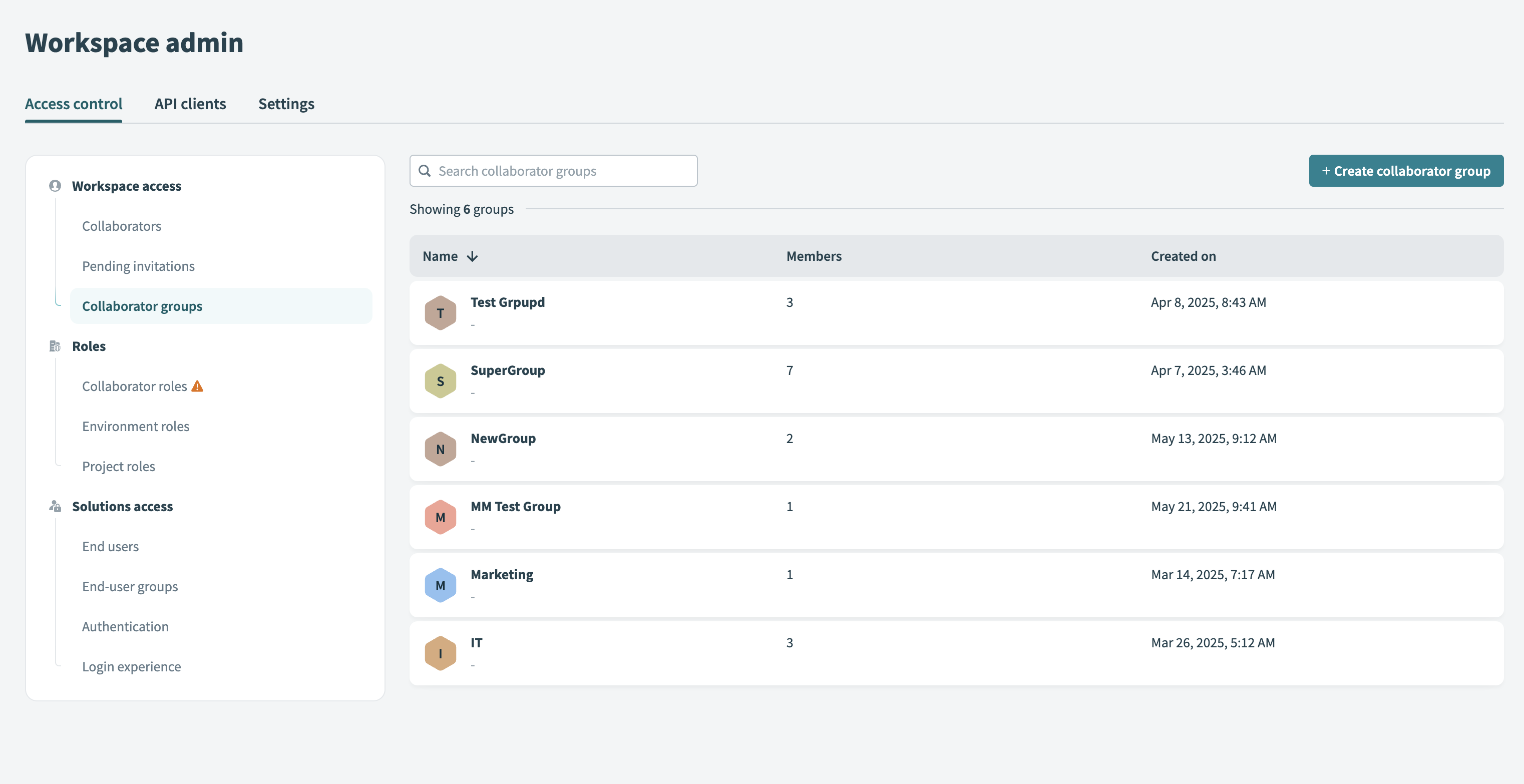 Collaborator groups
Collaborator groups
# How collaborator groups manage project permissions
Collaborator groups organize collaborators under shared project-level roles. After you create a group and add members, you can grant project access to entire groups instead of managing individual assignments.
Collaborators with the Collaborators admin privilege manage these groups and control their membership. Collaborators can belong to multiple groups, but each group can include only individual users. Group nesting isn't supported.
INDIVIDUAL ASSIGNMENT REQUIRED
You can't grant environment roles through collaborator groups. You must assign environment access to each user individually, even if they belong to a group.
# How group-based permissions are applied
When you assign a collaborator group to a project, all members of the group inherit the assigned project role.
Collaborators who belong to multiple groups receive the highest level of access granted by any group. Permissions from multiple groups stack and never conflict. For example, when one group grants the Project admin role in a project and another grants the Builder role in the same project, the collaborator inherits Project admin permissions.
Changes to collaborator groups take effect immediately after you refresh the page. The system immediately revokes any access granted through that group when you remove a collaborator from a group.
If your workspace uses SAML role sync / SCIM for passing in the workato_user_groups parameter, this serves as the source of truth and any manual updates will be overwritten.
# Create a collaborator group
Complete the following steps to create and manage a collaborator group:
Go to Workspace admin > Access control > Collaborator groups.
Click + Create collaborator group.
Enter a Group name.
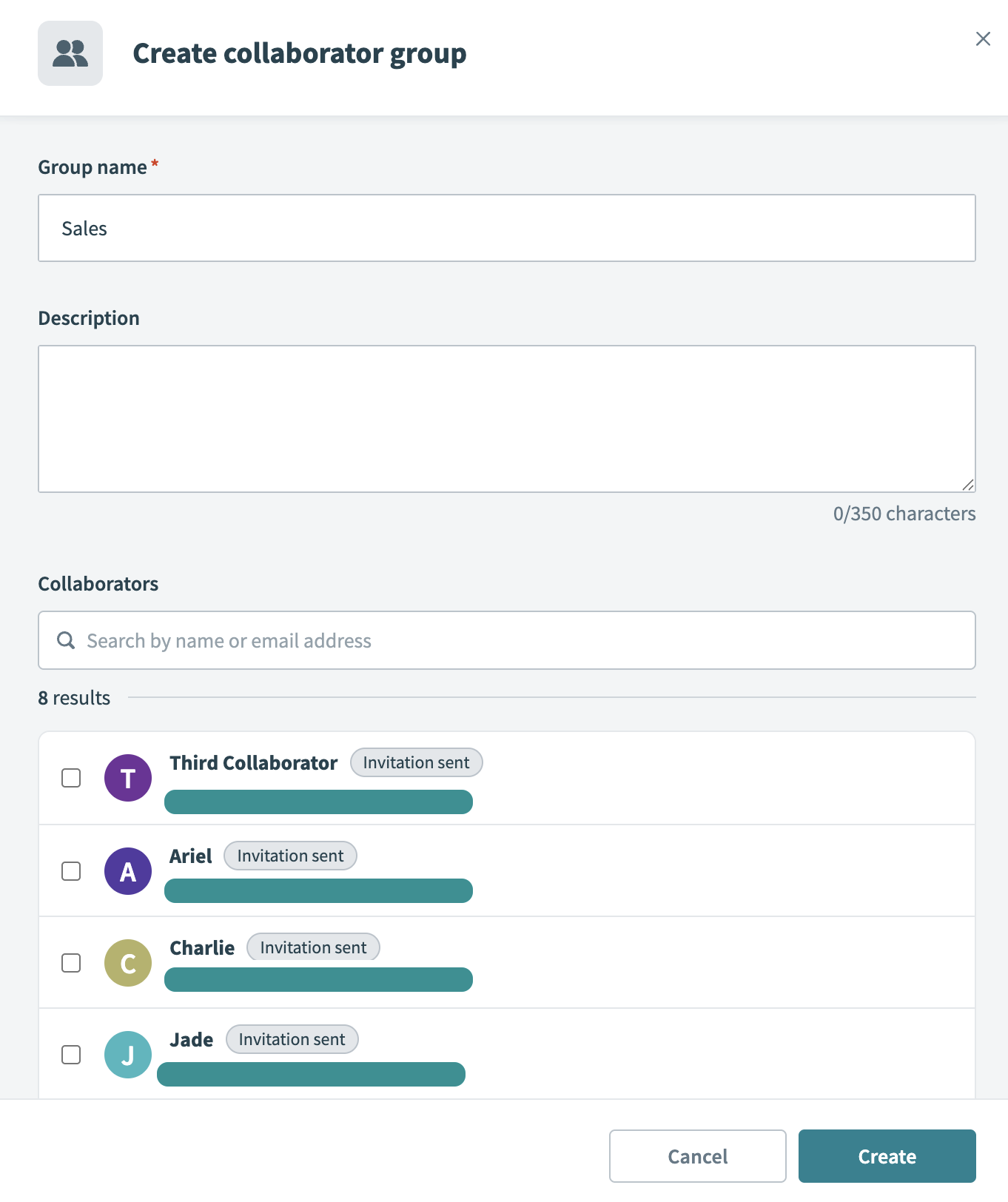 Create collaborator group
Create collaborator group
Optional. Add a Description. The limit is 350 characters.
Select Collaborators to add to the group. Use the search bar to filter by name or email.
Click Create.
# Manage group collaborators
After you create a collaborator group, you can manage its members directly:
# Assign project access to collaborator groups
Collaborators with the Manage project access privilege can assign project roles to individual collaborators or entire collaborator groups.
Go to Projects > [Project name] > Settings > Project access.
Click + Add collaborators.
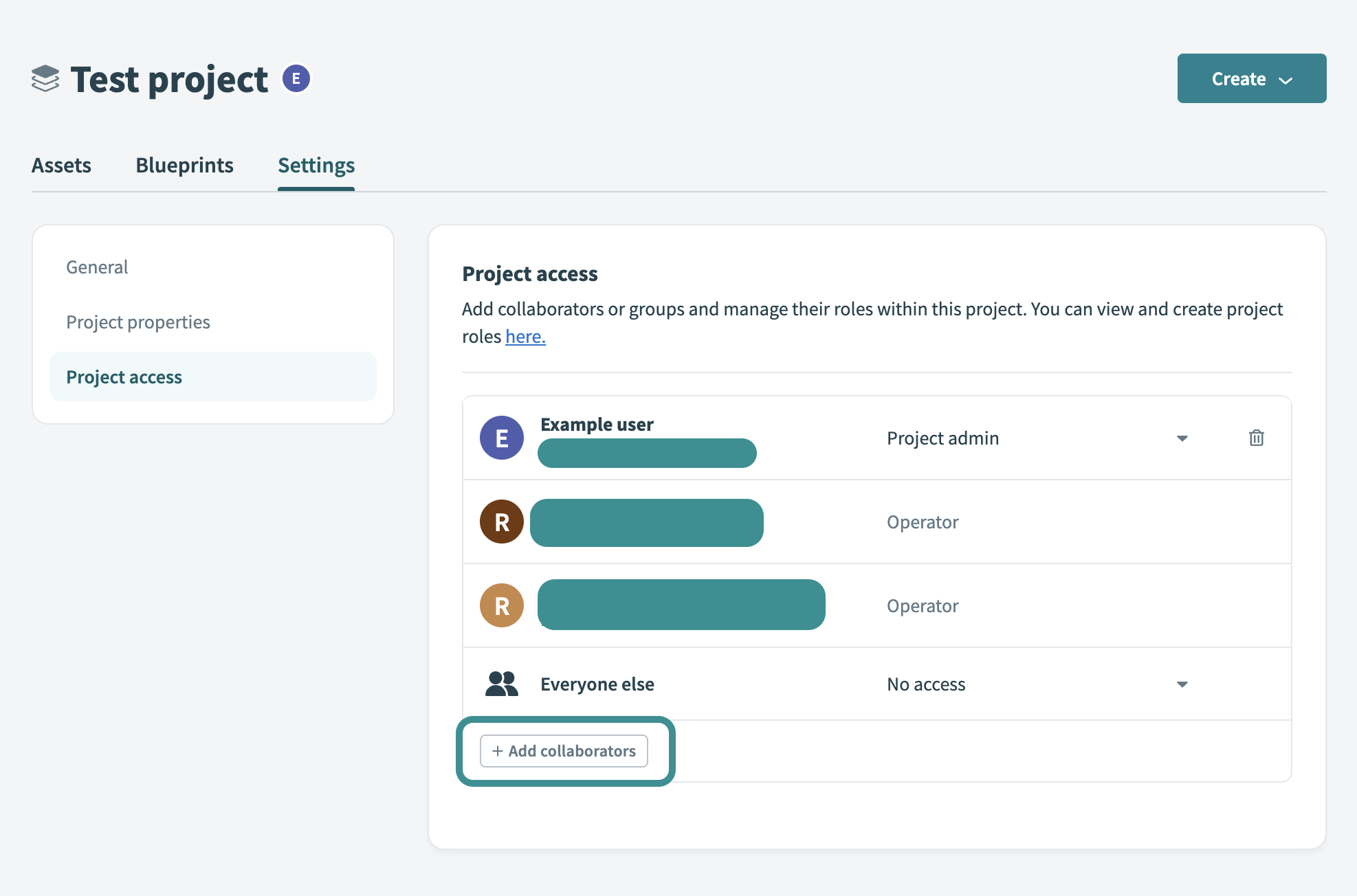 Add collaborators to project
Add collaborators to project
Select a Project role from the drop-down menu.
Search for collaborators or collaborator groups by name or email, then select the checkboxes next to the collaborators or groups you plan to add.
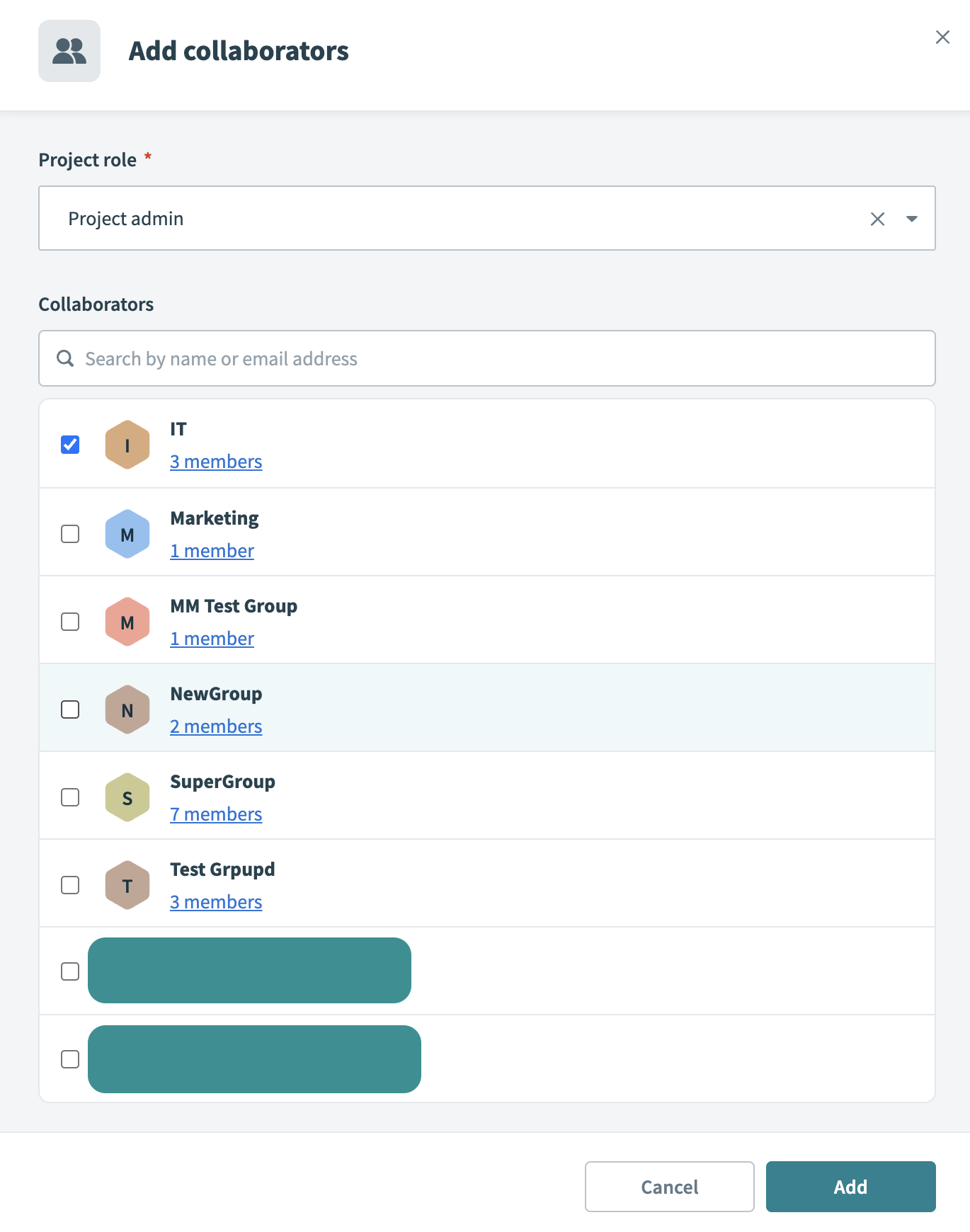 Choose collaborators
Choose collaborators
Click Add to apply the selected project roles.
Last updated: 10/7/2025, 3:50:03 PM
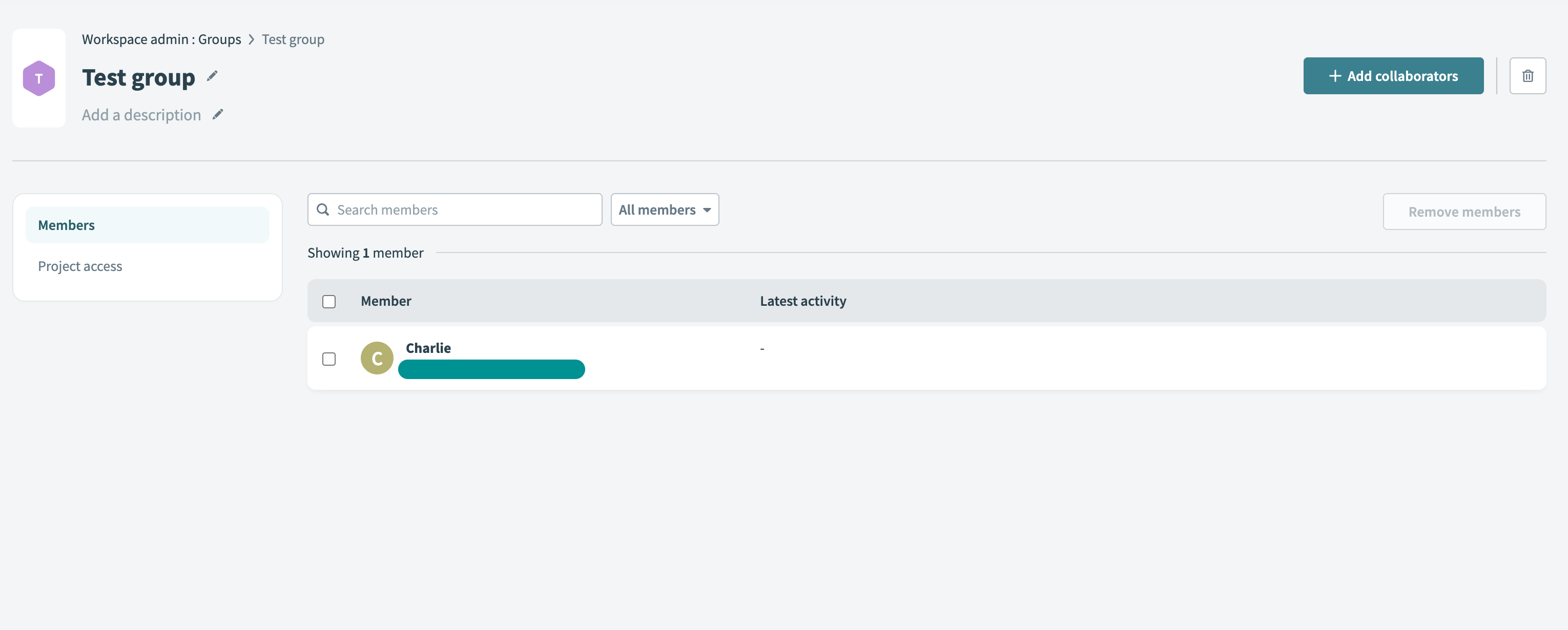 Add collaborators
Add collaborators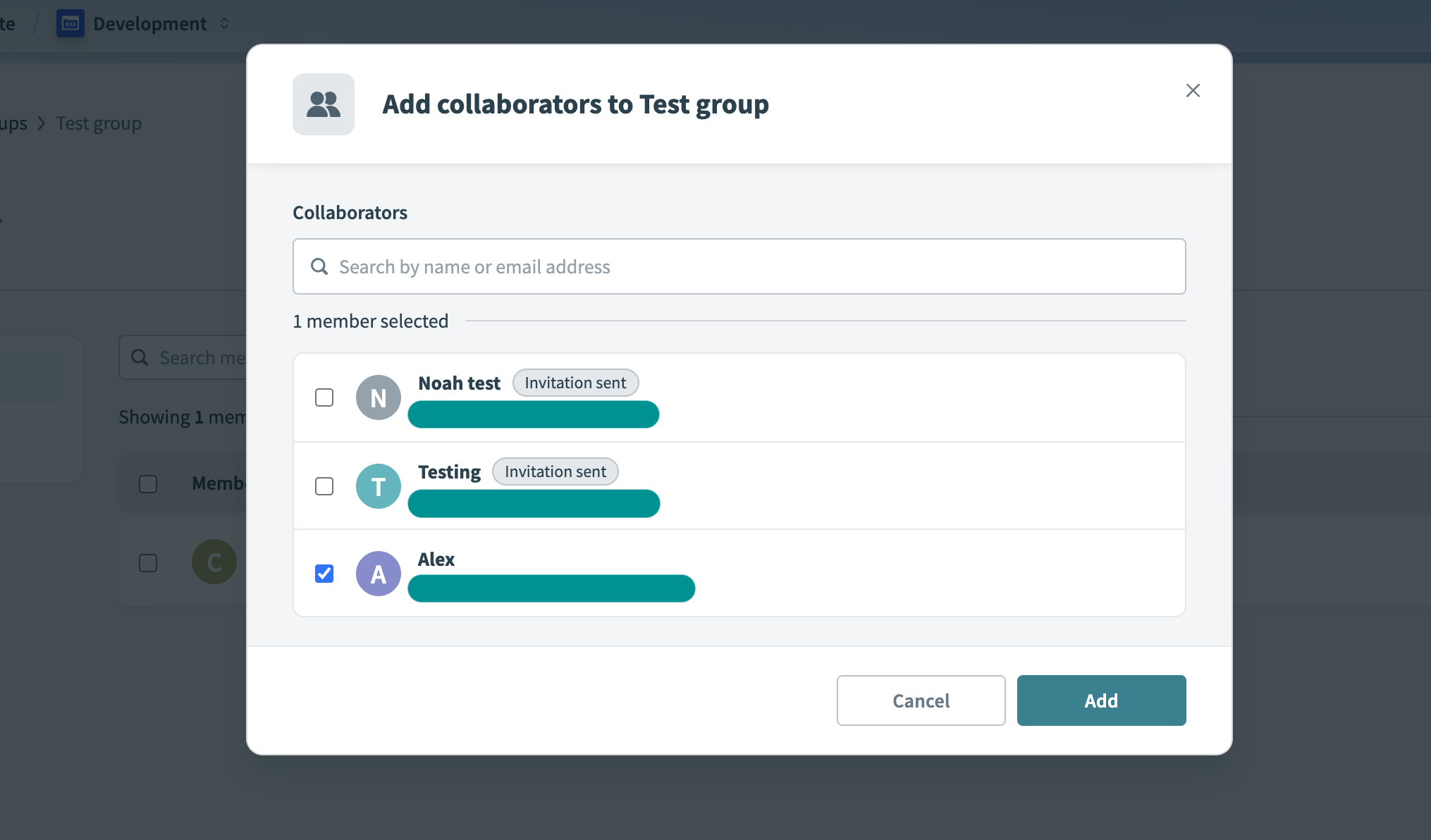 Click Add
Click Add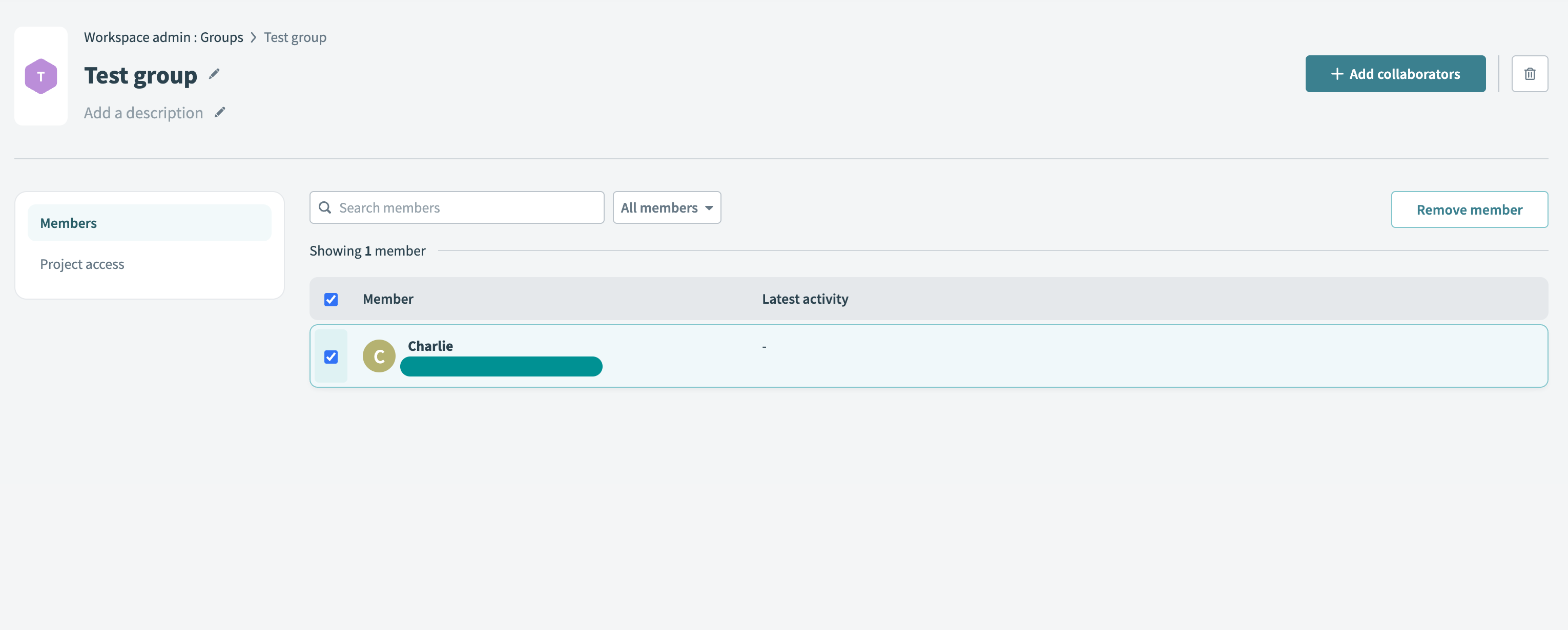 Remove member
Remove member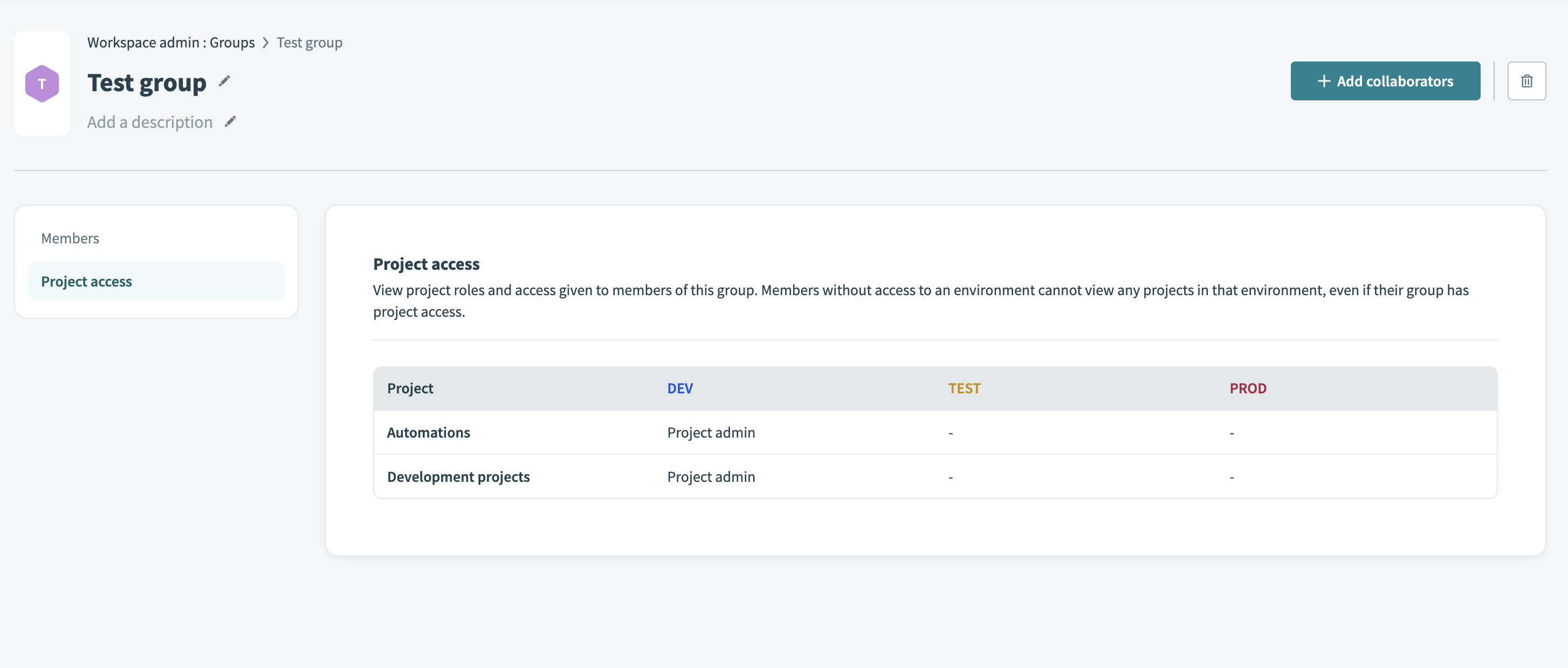 Project access
Project access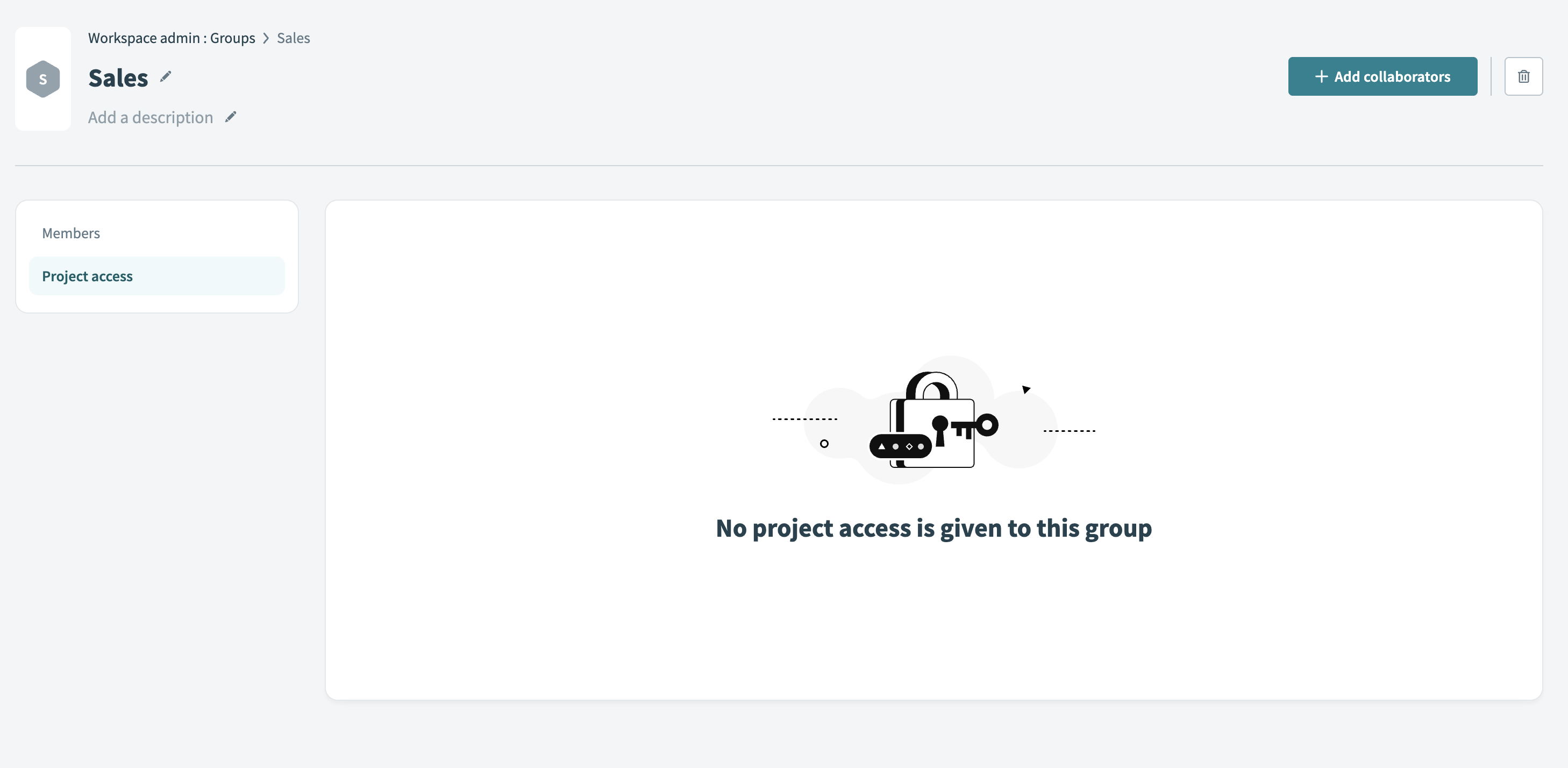 No project access
No project access