# App assets
The bottom portion of the Workflow app tab provides a full overview of the assets in your Workflow app, including connected data tables, recipes, and any unused assets.
You can also create new assets and link them to your app in this interface.
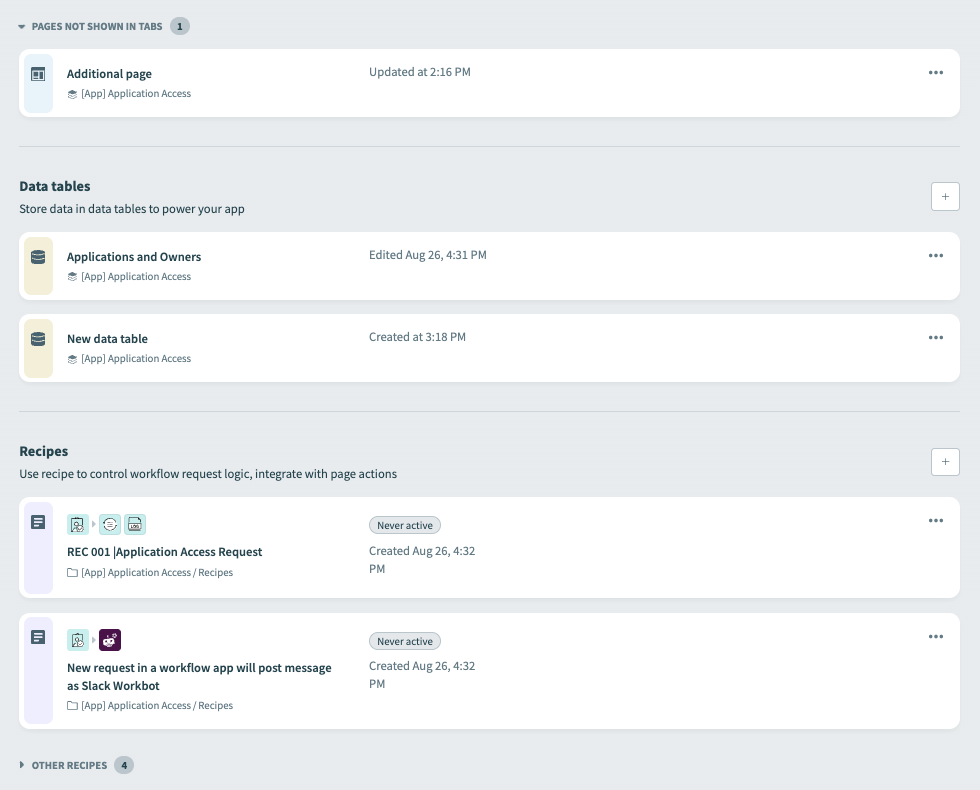 Connect your assets
Connect your assets
# Manage data tables
Workato displays the data tables connected to your Workflow app by default. You can create a new data table by clicking + (plus).
Complete the following steps to manage a data table:
Click ... (ellipsis).
Manage the data table according to your requirements. The following actions are available:
- Rename table
- Delete table
Optional. Select a data table to edit it in the data table editor.
# Manage recipes
This section displays the recipes that integrate with external systems through run recipe actions and form your app's request and approval logic, if applicable.
Complete the following steps to manage a recipe:
Go to Recipes.
Click ... (ellipsis).
Manage the recipe according to your requirements. The following actions are available:
- Rename recipe
- Edit recipe
- Start recipe
- Clone recipe
- Delete recipe
Last updated: 11/11/2025, 8:26:57 PM