# Complete task action
Specific page components enable you to complete tasks in a workflow request in the Workflow apps portal.
# Compatible components
| Component | Trigger event |
|---|---|
| Button | Button click |
# Configure a Complete task action
Complete the following steps to configure a Complete task action on button click:
Select a Button component.
Go to the Action panel. The Trigger event, Button is clicked is pre-selected.
Use the Action drop-down to select Complete task.
Use the Task status drop-down to select a status to assign to the task. Available actions include Approved, Completed, and Rejected.
Optional. Enter a custom label in the Custom status label field to customize what users see when a task is completed in the portal.
Optional. Use the Stay on request page toggle to determine whether the user should stay on the same page after completing the request.
Click Save.
Your configuration should look as follows:
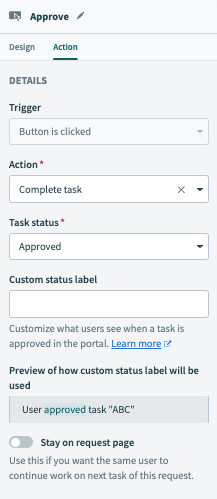 Complete task on button click
Complete task on button click
Last updated: 8/28/2025, 5:00:35 PM