# IF control statement
An IF control statement provides logic branching in your Workato recipes, directing your recipe's execution based on specified conditions. This section explores how to manage conditional logic effectively and highlights the flow of conditional branches.
# Manage conditional logic with IF control statements
The IF control statement evaluates each branch in sequence, stopping once a condition is met:
- IF: The initial condition is evaluated first.
- ELSE IF: If the IF condition is false, this condition is evaluated. Multiple ELSE IF conditions can be chained.
- ELSE: If no previous conditions are met, this branch executes.
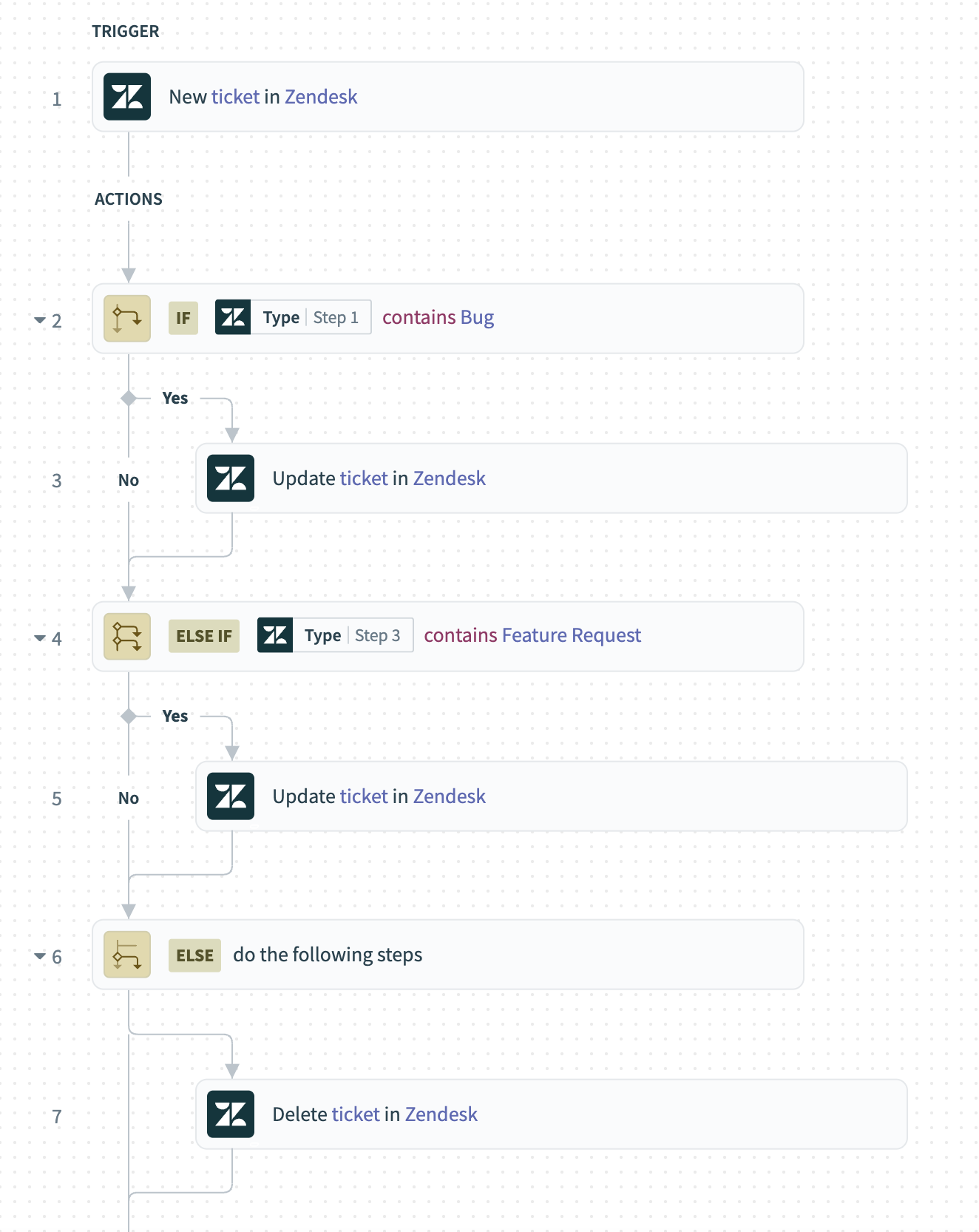 Recipe using conditional steps to manage Zendesk tickets.
Recipe using conditional steps to manage Zendesk tickets.
This flow ensures that only one branch executes, avoiding overlapping or unintended behaviors.
# Overlapping conditions
Creating overlapping conditions may lead to multiple logic blocks executing simultaneously, resulting in unexpected behavior. The IF-ELSE IF structure ensures only one block of logic executes, preventing overlapping executions.
# Revising conditions
Inserting or removing conditions previously required significant restructuring of the IF-ELSE logic, potentially leading to errors. IF control statements allow you to add or remove conditions smoothly, maintaining the integrity of your recipe.
# Improving readability
Nested IF conditions do not necessarily slow down recipes, but they can make them difficult to read and manage. IF-ELSE IF structures make your recipes cleaner, easier to debug, and more manageable, avoiding the pitfalls of deeply nested conditions.
For a comprehensive overview of available conditions, refer to our Conditions documentation.
Last updated: 9/22/2025, 8:38:57 PM