# Use runtime user connections in Workbot recipes
This guide will walk you through using Runtime user connections in Workbot recipes.
Any of Workato's Workbots can be used, including Workbot for Slack and Workbot for Microsoft Teams.
In this guide, we'll cover:
# Prerequisites
To complete the steps in this guide, you need:
The following privileges in Workato:
- Create/edit Recipes
- View/edit Runtime user connections
- Create/edit Connections
Access to the Workbot feature
# Create a Workbot command recipe
In your account, create a new Workbot recipe.
Select the New Command trigger.
Add steps and actions. You can choose whether to use runtime user connections or the default recipe connection when selecting app connections for your actions.
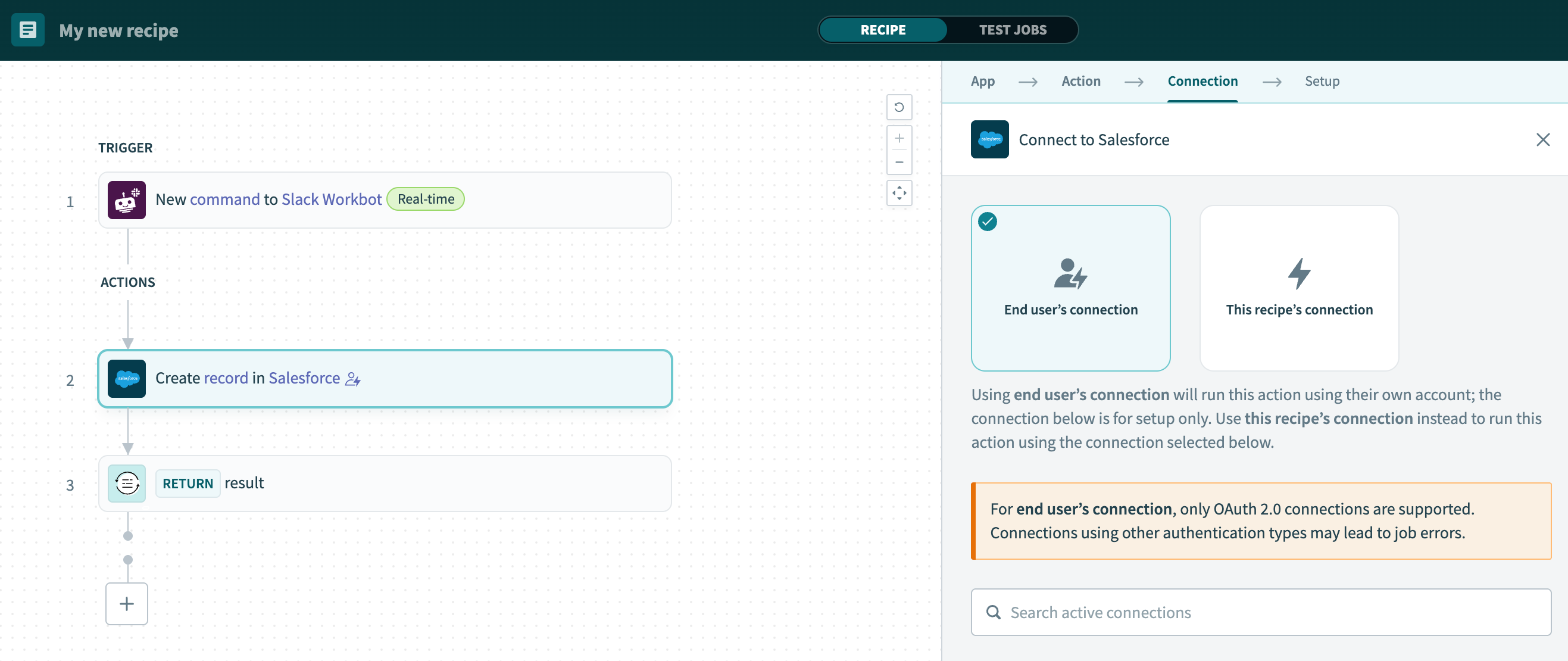 Configure runtime user connections in Workbot recipes
Configure runtime user connections in Workbot recipes
Save and test the recipe.
Now when this recipe is triggered, users will be prompted to provide their credentials for this connection. For example:
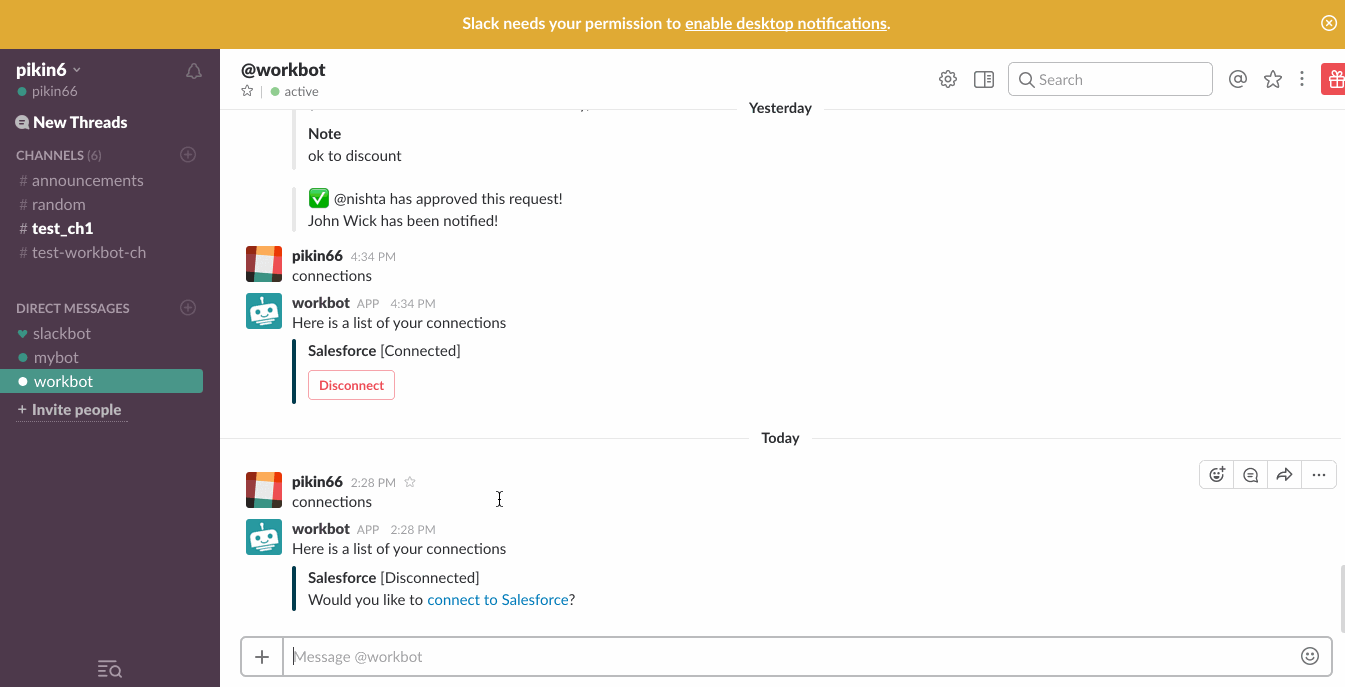 Personal connection setup for Salesforce Approval flow
Personal connection setup for Salesforce Approval flow
# What's Next?
Last updated: 9/18/2025, 6:53:44 PM