# Runtime user connections
Recipes perform actions based on the identity and permissions of the user who connects the application by default. Using Runtime user connections, users can use their own credentials when running a recipe, even if they didn't create the original application connection.
FEATURE AVAILABILITY
The runtime user connections feature is included in specific pricing plans for direct customers and is available by default for Embedded partners and their end customers. Refer to your pricing plan and contract to learn more.
# How do runtime user connections work?
The Runtime user connections feature allows users to authenticate themselves when a recipe runs, allowing the recipe to execute actions using their own credentials.
For example: We have a recipe that uses Workbot to create opportunities in Salesforce. Here's what the execution looks like with and without runtime user connections:
Connections persist after you create them. This means that users don't have to provide their credentials every time they run a recipe. Additionally, these connections can't be used in other recipes like normal connections.
# What are parent connections?
Connections created at runtime link to a parent connection.
For example, when you run a recipe with a Salesforce connection and authenticate to Salesforce, it creates Connection B. This new connection links to the recipe's default Salesforce connection, Connection A, as its parent.
PARENT CONNECTIONS LIMITATION
Parent connections are not supported for recipe functions toggled with runtime user connections. You must create separate runtime user connections for these recipes. If you try to use a parent connection, it fails and may cause unexpected behavior. We recommend creating a specific runtime user connection.
# Who can use runtime user connections?
This feature is available to all plans and account types, including Embedded. However, users need the following privileges to enable or disable the setting for recipes:
- Edit recipes
- View Runtime user connections
- Edit Runtime user connections
# Where can I use runtime user connections?
The Runtime user connections feature is available in:
- Recipe functions
- Workbot recipes with a New command trigger
- Skill recipes
- Eligible Workflow apps recipes
# Enable and disable runtime user connections
When you add an action to an eligible recipe, Workato prompts you to choose how connections are handled:
- For Workbot, skill, and eligible Workflow apps recipes: When adding actions like a Salesforce Create record action, you can choose whether the action uses:
- The end user's credentials (runtime user connection)—your Workbot or genie prompts the user to authenticate
- The default connection specified in the recipe
CONFIGURATION LOCATION CHANGE
Runtime user connections are now configured directly in the recipe editor when selecting app connections, not in the recipe's Settings tab.
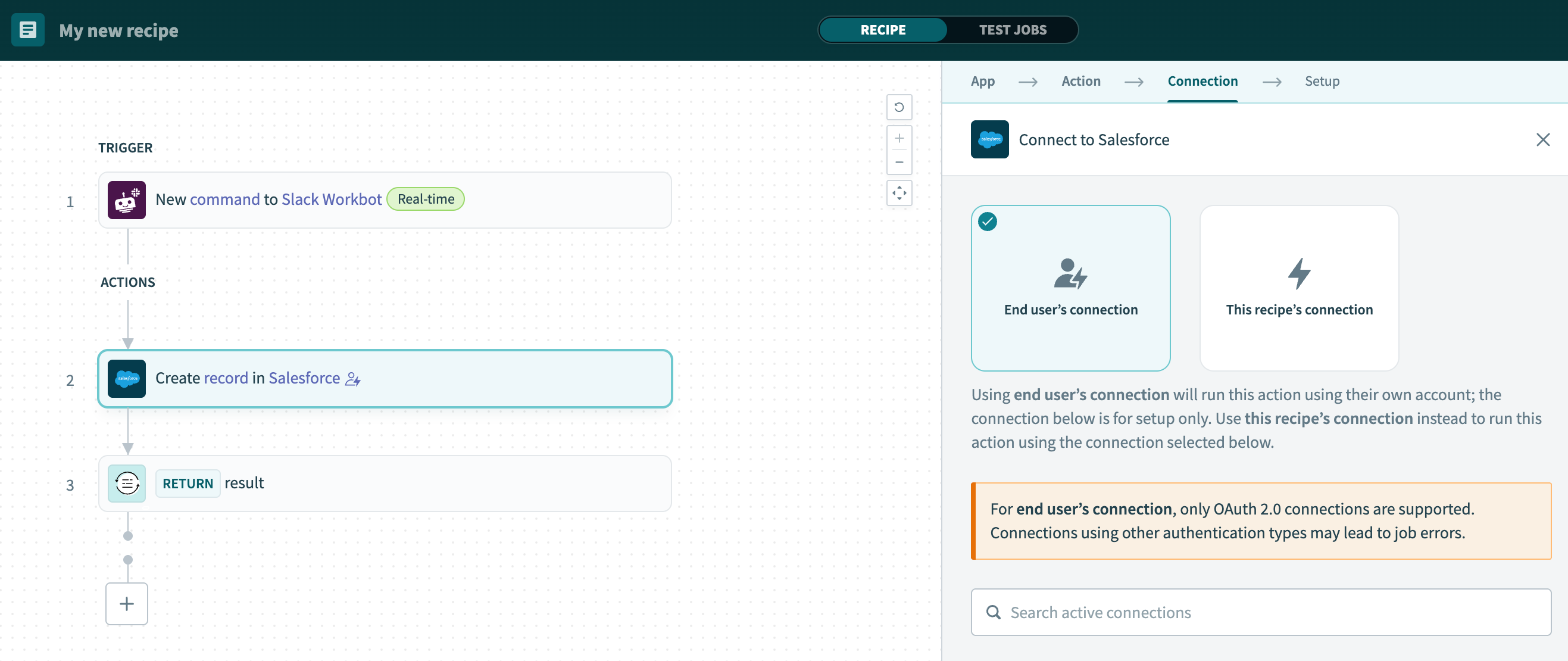 Configure runtime user connections in Workbot recipes
Configure runtime user connections in Workbot recipes
- For recipe functions: When adding actions, you can choose whether to use:
- The connection specified in the recipe function itself
- The connection from the recipe that calls the function
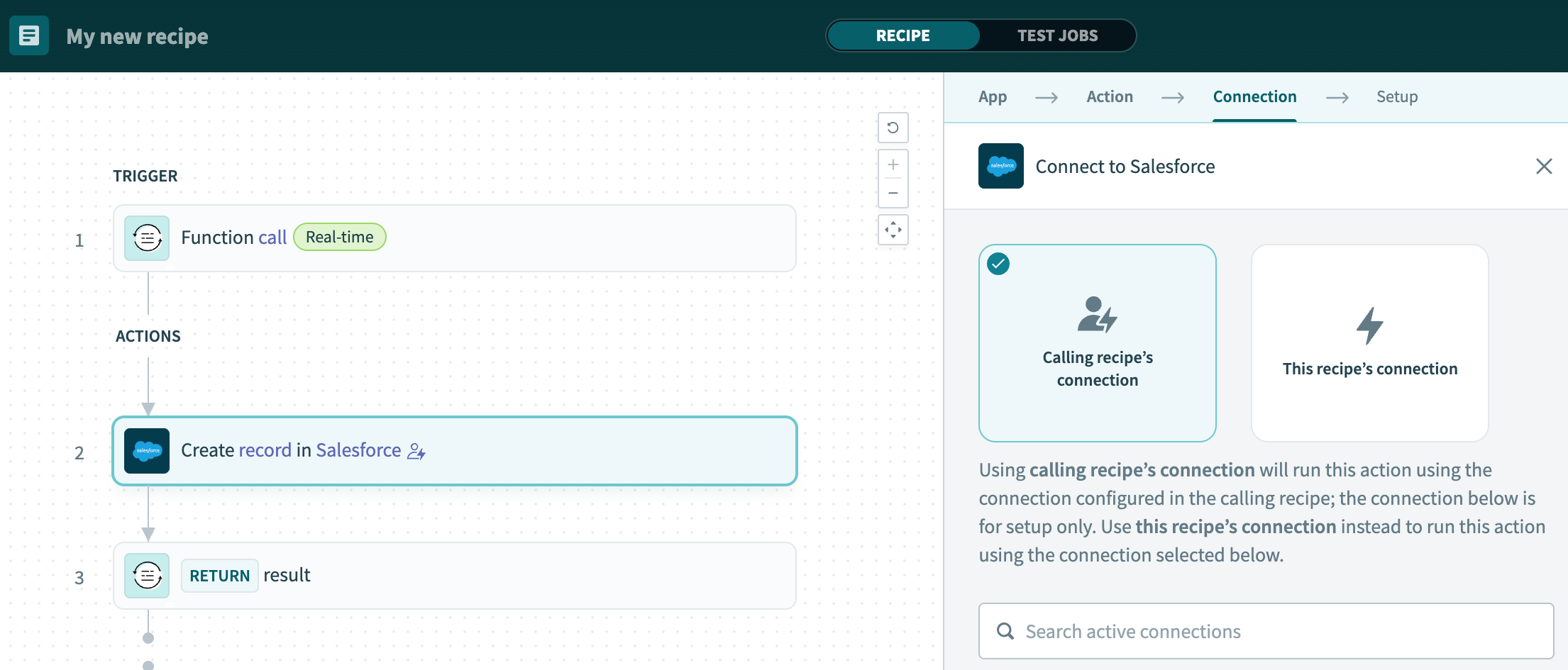 Configure runtime user connections in recipe functions
Configure runtime user connections in recipe functions
Refer to the following guides for more information:
- Use runtime user connections in recipe functions
- Use runtime user connections in Workbot recipes
- Add verified user access to skill recipes
- Add verified user access to Workflow apps recipes
# Manage runtime user connections
Manage runtime user connections in:
# Manage all runtime user connections in-app
Manage runtime user connections by going to Tools > Runtime user connections. This page lists all connections created at runtime.
WHO CAN VIEW THIS PAGE?
Users must have the View Verified user access at runtime privilege to access this page.
# Delete a connection
Review the following information before you delete a connection:
Deleting a parent connection causes recipes using the connection to stop. Child connections created at runtime aren't deleted.
Deleting a child connection requires the user to re-authenticate themselves the next time the recipe runs. Successful re-authentication must occur before actions can be performed on their behalf.
Click the Delete link next to the connection to delete it.
WHO CAN DELETE CONNECTIONS?
You must have the Delete connections privilege to delete connections.
# Manage runtime user connections with Workbot in Slack
You can perform the following actions in Slack Workbot:
# View your runtime user connections
Workbot enables you to view your own runtime user connections in a DM (direct message) or in channels where Workbot is a member.
# In a DM
Complete the following steps to view your own runtime user connections:
Open a DM with Workbot.
Enter connections.
Send help and then click the Personal accounts button.
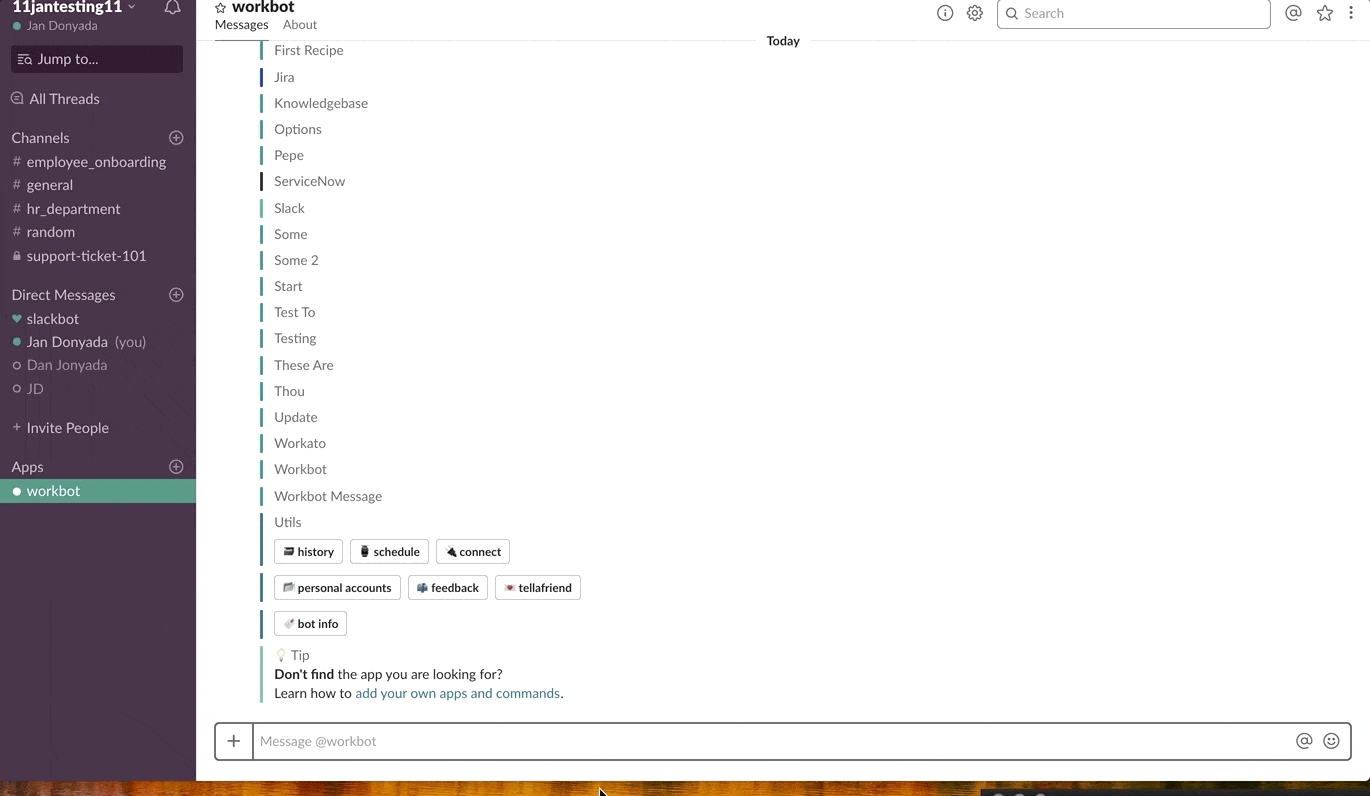 View runtime user connections in a Workbot DM
View runtime user connections in a Workbot DM
# In a channel
Complete the following steps view your runtime connections in a channel:
Go to a channel where Workbot is a member.
Enter @Workbot connections or @Workbot help to view your runtime user connections.
# Disconnect your runtime user connections
You can disconnect your runtime user connections by going to your list of connections and clicking Disconnect:
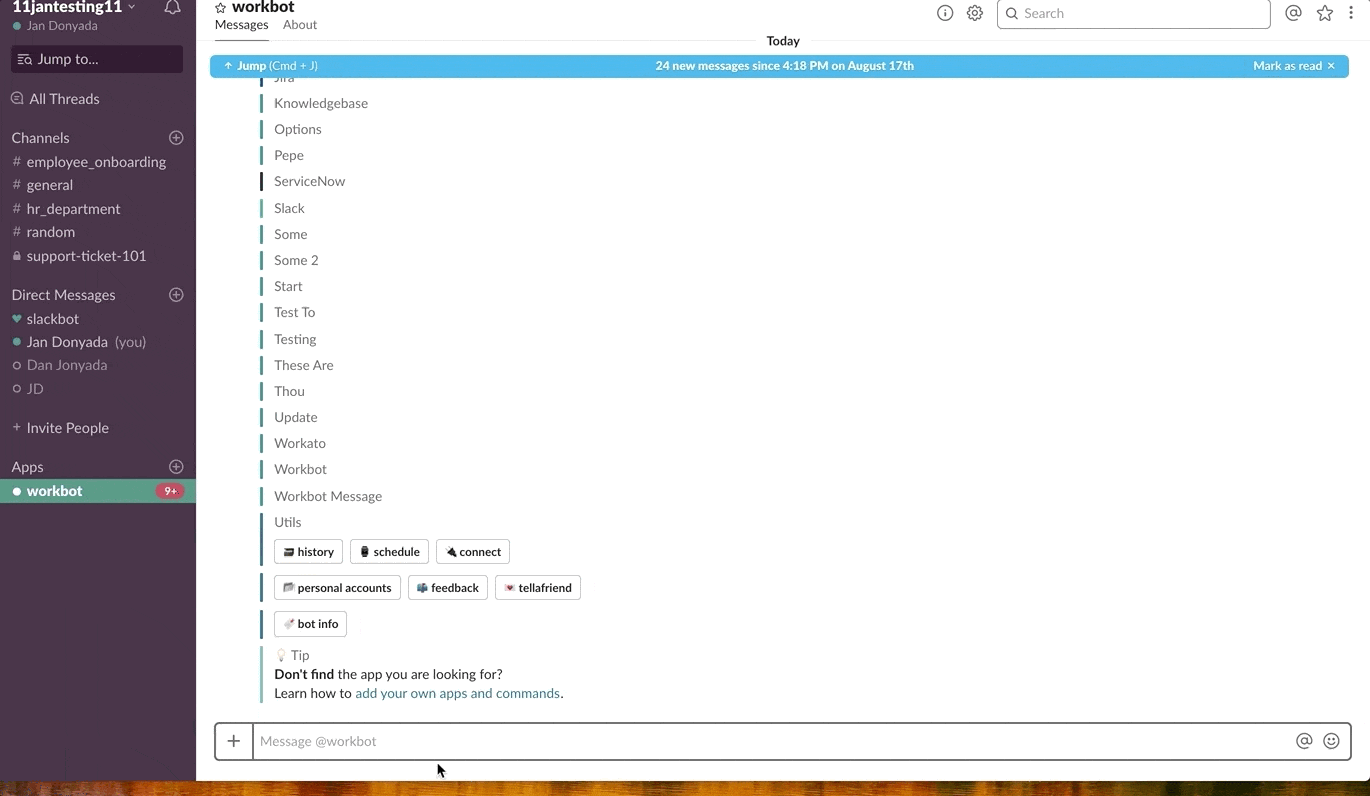 Disconnect a runtime user connection
Disconnect a runtime user connection
# Manage runtime user connections with Workbot in Microsoft Teams
Workbot in Microsoft Teams enables you to:
# View personal connections
View your personal connections by sending personal_connections in a DM to Workbot. Workbot lists your connections and their connection status.
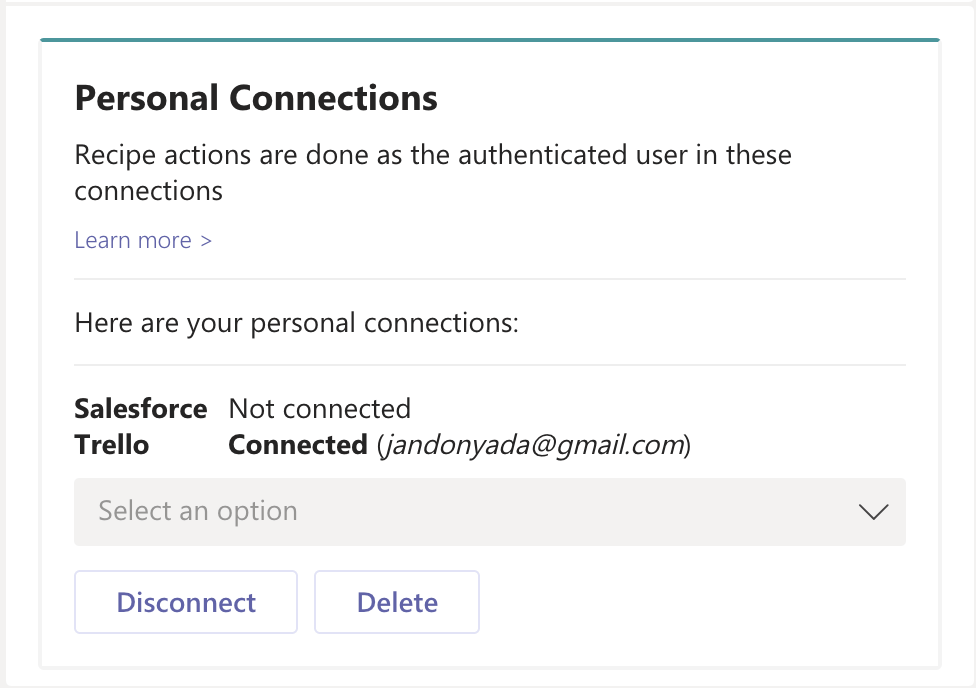 View your personal connections
View your personal connections
# Disconnect personal connections
Disconnect or delete your personal connections by selecting the connection in the picklist and clicking Disconnect or Delete.
# Manage runtime user connections in the Workflow apps portal
Workflow apps users can manage their personal connections in the Workflow apps portal:
# View personal connections
Complete the following steps to view personal connections in the Workflow apps portal:
Sign in to the Workflow apps portal.
Click your profile icon and select Manage your account.
Click Connections.
View active and disconnected personal connections.
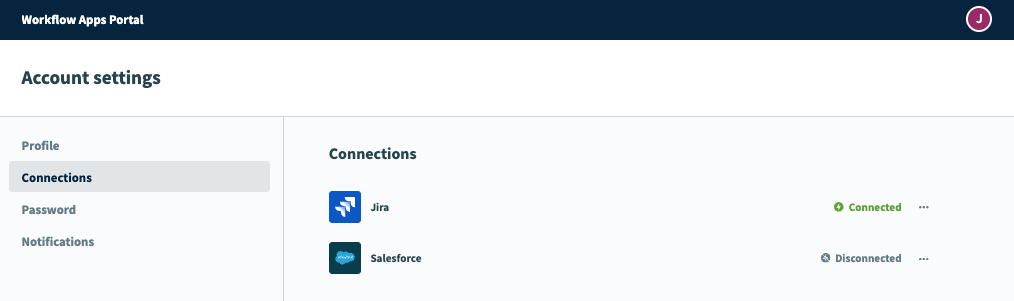 View personal connections
View personal connections
# Delete personal connections
Complete the following steps to delete personal connections in the Workflow apps portal:
Sign in to the Workflow apps portal.
Click your profile icon and select Manage your account.
Click Connections.
Click the ... (ellipses) next to the connection you plan to delete.
Click Delete.
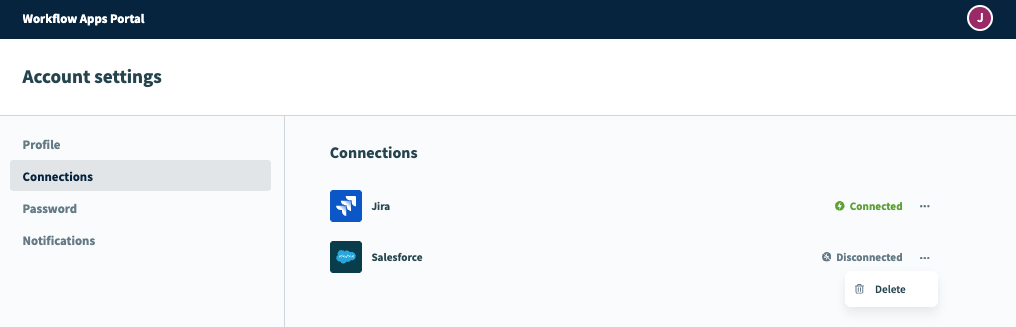 Delete a personal connection
Delete a personal connection
Last updated: 11/17/2025, 1:20:26 AM