# Use runtime user connections in recipe functions
This guide provides information on how to use Runtime user connections in Recipe functions.
# Prerequisites
Ensure you have the following privileges before you begin:
- Create/edit Recipes
- View/edit Runtime user connections
- Create/edit Connections
# Create a recipe function
Go to your account and create a new Recipe function. The recipe must use the Recipe functions - New function call trigger.
Add steps and actions. You can choose whether to use runtime user connections or the default recipe connection when selecting app connections for your actions.
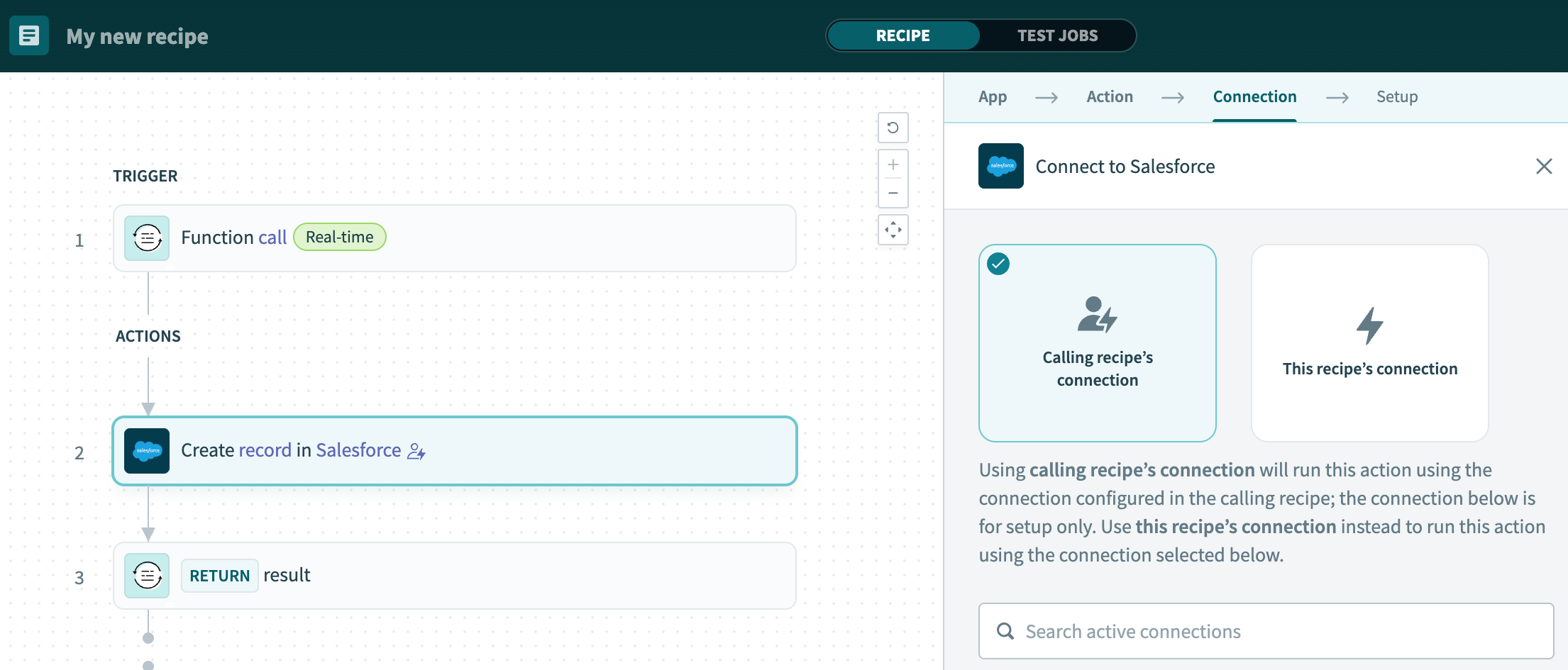 Configure runtime user connections in recipe functions
Configure runtime user connections in recipe functions
Save and test the recipe.
# Call the recipe and swap connections
You must define how recipes use the recipe from Step 1's runtime user connections:
Create a new recipe or open an existing recipe.
Click + (plus) and select Action in an app.
Go to the App tab and select the Recipe function by Workato app.
Select either of the Call recipe function (synchronous) or Call recipe function (asynchronous) actions.
Go the Recipe to call field and select the recipe you created in Step 1.
Go to the Connection overrides section and configure the connections you plan to use at runtime.
Click Save.
# What's next?
Last updated: 7/21/2025, 11:22:23 PM