# Manage roles and privileges
Permissions to access the Insights feature is determined by role-based access control (RBAC):
- In the new permissions model, collaborators with the Environment admin role have full access to Insights by default.
- In workspaces using the legacy permissions model, collaborators with the legacy Admin or Analyst system roles have full access by default.
Additionally, you can create a custom environment role with the Insights privilege.
FEATURE AVAILABILITY
Insights is available to direct customers on specific pricing plans. Embedded partners can also access Insights, but it is limited to data within the admin workspace. Additionally, access to Insights dashboards within Workflow apps is determined by whether your plan includes the Workflow apps feature. Refer to your pricing plan and contract to learn more.
# Create a custom environment role with the Insights privilege
Complete the following steps to create a custom collaborator role with the Insights privilege:
Go to Workspace admin > Access control > Environment roles and click + Add environment role.
Name the role to reflect its scope and purpose, such as Insights builder.
Go to Platform tools > Insights.
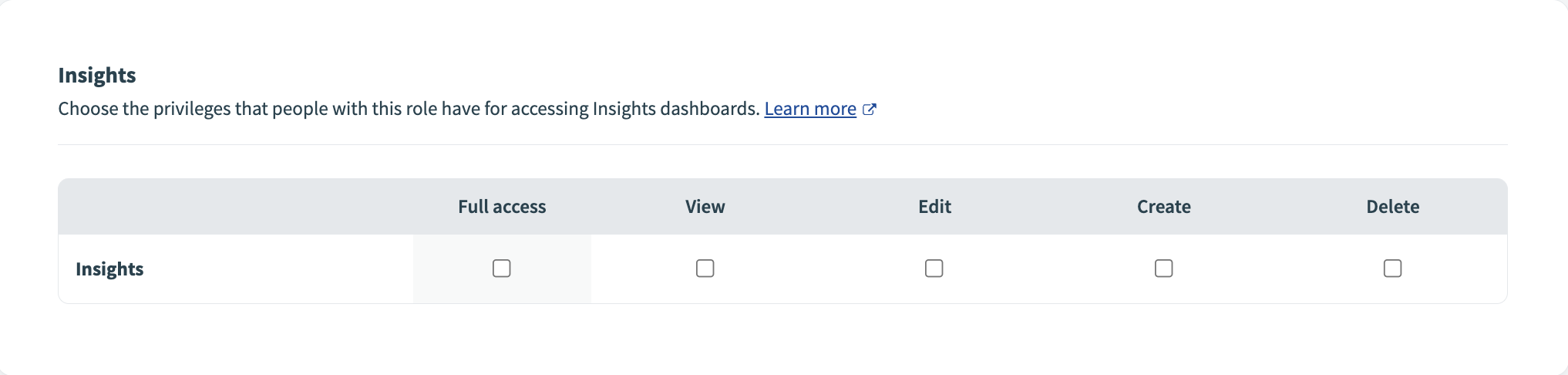 Insights privileges
Insights privileges
Select the privileges for accessing Insights dashboards:
- Full access
- Complete access to the Insights feature, including the ability to View, Edit, Create, and Delete Insights dashboards.
- View
- View existing Insights dashboards.
- Edit
- Edit existing Insights dashboards.
- Create
- Create new Insights dashboards.
- Delete
- Delete Insights dashboards.
This setting controls the ability to access Insights in the platform. Access to Insights dashboards within Workflow apps is determined by whether your plan includes Workflow apps.
Click Save changes.
Assign the role to existing collaborators or invite new collaborators to your workspace with this role.
You can manage privileges to Insights for custom roles in Workspace admin > Access control > Environment roles in Platform tools > Insights.
# How roles and privileges affect data source access
Your collaborator role and feature access determine which data sources you can use. If you don't have access to a data source, it affects what you can do with charts and filters:
Building a chart: The data source isn't available as an option.
Editing a chart: An error indicates that the data source isn't found.
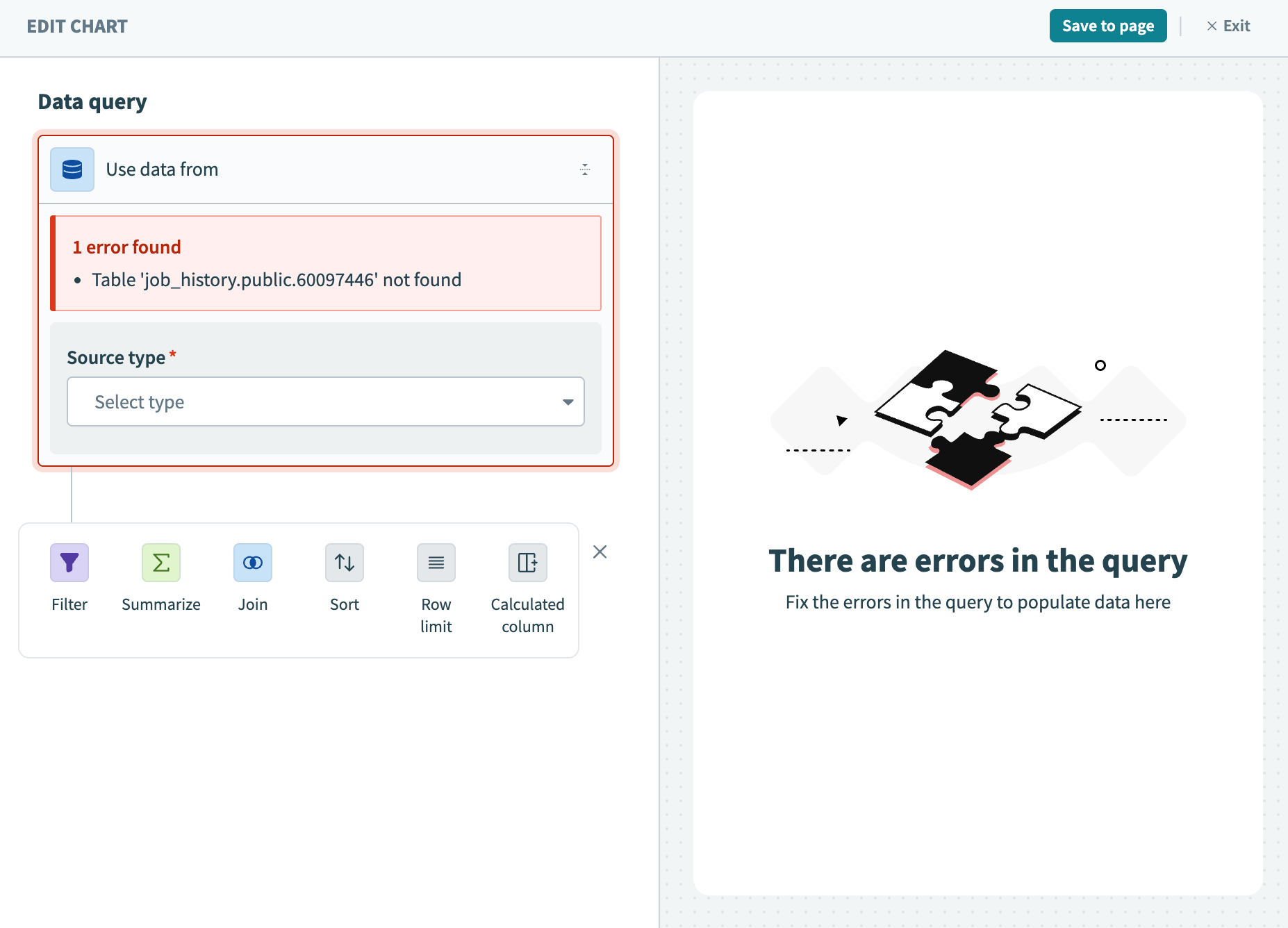 An error indicates that the data source isn't found
An error indicates that the data source isn't foundViewing a chart: The chart doesn't display any data and shows an error instead.
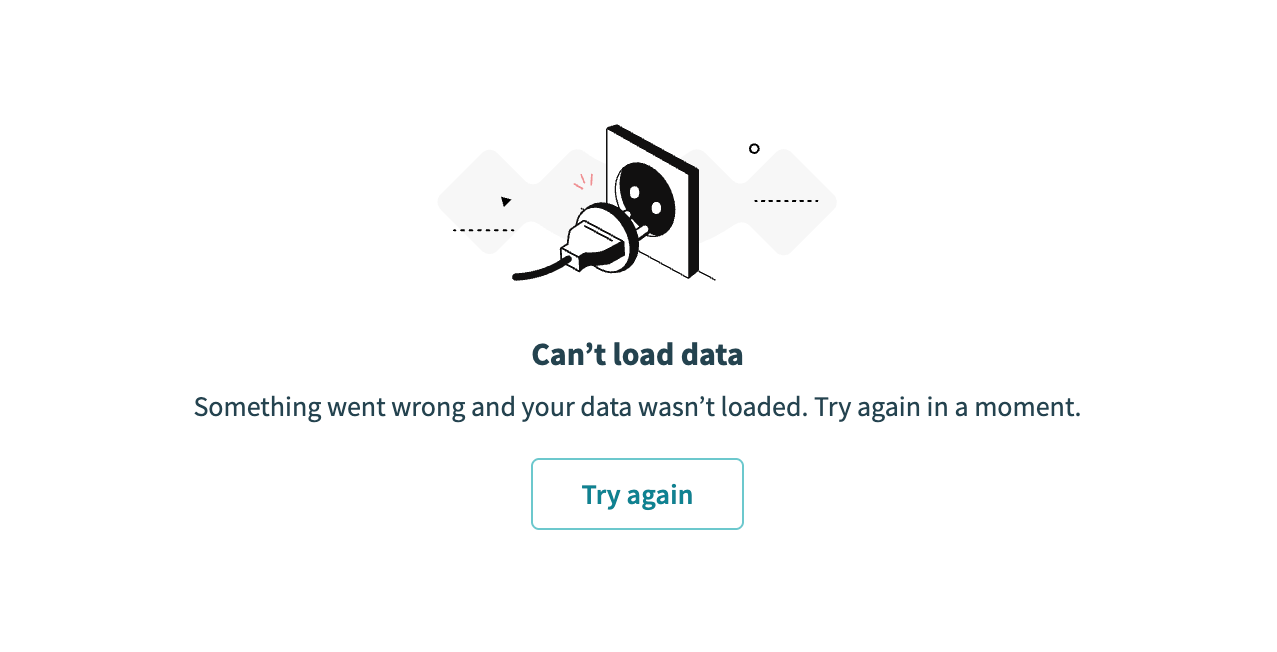 The chart displays an error if it relies on a restricted data source
The chart displays an error if it relies on a restricted data sourceCreating a filter group: The data source isn't available when defining filters.
Using a filter group: Filters relying on a restricted data source don't provide recommendations or picklist items.
Even if you don't have access to a specific data source, you may still see details about projects, recipes, or jobs in charts that use Workspace data as the data source type.
HOW DOES ENVIRONMENT ACCESS AFFECT AVAILABLE DATA?
Environment access determines what data you can access in dashboards.
If you have access to all environments:
- You can access workspace data from all environments.
- Workflow app, data table, and individual recipe job history data are only available for the environment where the dashboard is created.
If you don't have access to a specific environment:
- You can still access projects and recipes from that environment if the chart uses workspace data.
- However, job history data from that environment won't be available.
Last updated: 10/14/2025, 4:38:57 PM