# View dashboards
Insights dashboards pull data in real time, automatically incorporating the latest recipe runs and job executions without requiring manual or scheduled updates.
Dashboards are shared within the workspace, meaning you can view all dashboards in your workspace. However, the charts you can view on the dashboard depend on your collaborator role and feature access. Charts you don't have access to display the following error:
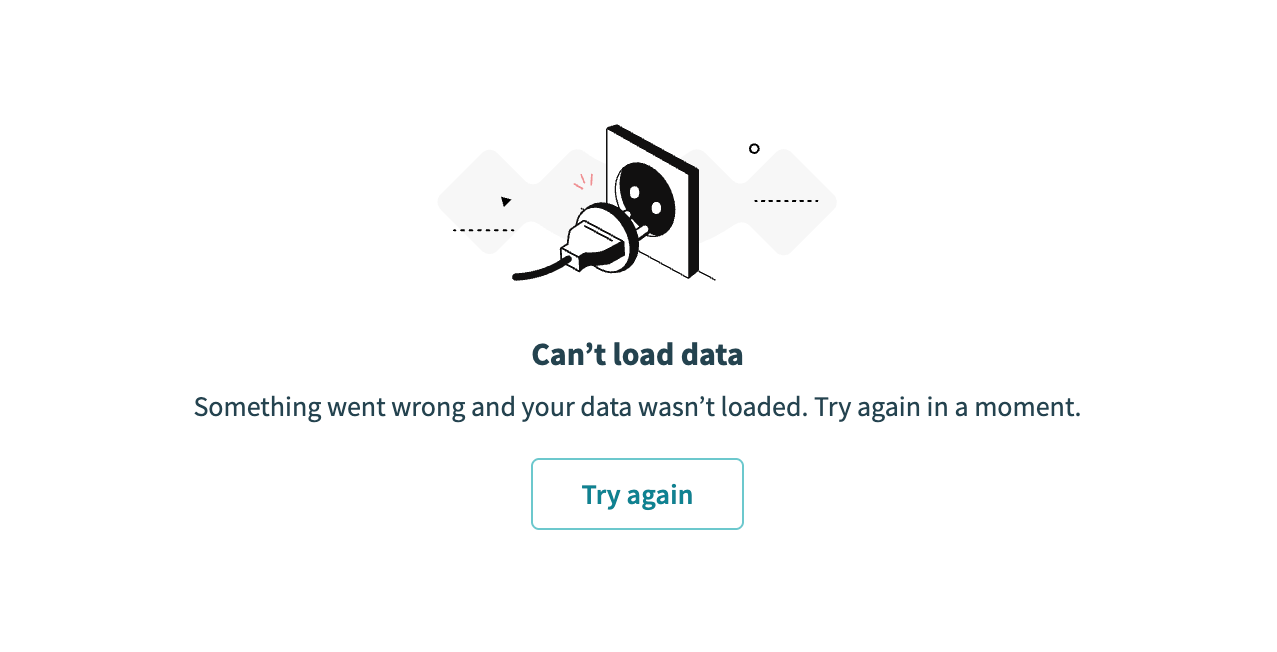 The chart displays an error if it relies on a restricted data source
The chart displays an error if it relies on a restricted data source
Refer to How roles and privileges affect data source access for more information.
# Use filter groups to adjust dashboard data
Filter groups let you apply multiple filters at once across different datasets and visualizations in a dashboard. This ensures consistent filtering across all elements, letting you analyze specific data subsets without adjusting individual charts. You can also apply filter groups to specific containers to focus on certain data within them.
For example, in a workspace usage dashboard, a filter group can narrow data to a selected time period and update all charts, tables, and graphs accordingly.
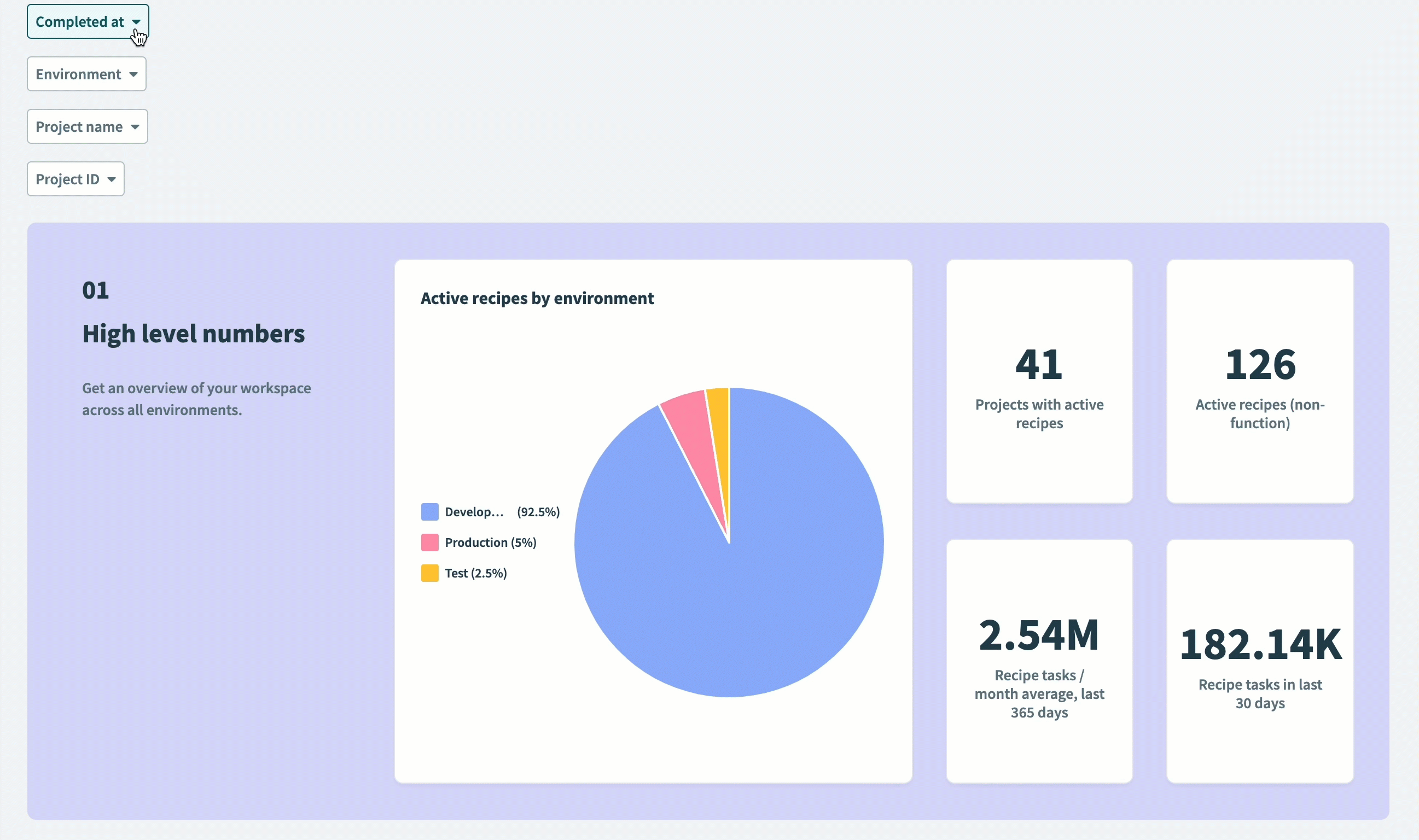 Apply multiple filters at the workspace-level
Apply multiple filters at the workspace-level
- Dashboard-level filters apply to all charts, regardless of their container.
- Container-level filters apply only to charts in a specific container.
Refer to Filter groups for more information.
# Download a dashboard
You can download Insights dashboards as a PNG file to share with stakeholders who don't have access to the Workato platform. This lets you share data visualizations while keeping underlying datasets and queries secure.
Complete the following steps to download a dashboard as a PNG file:
Go to Platform > Insights.
Select the dashboard.
Click Download as image.
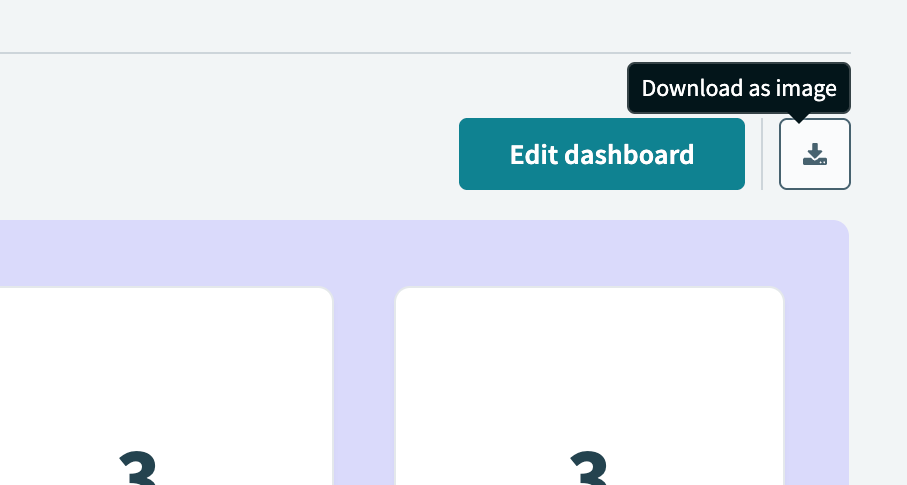 Download the dashboard as an image
Download the dashboard as an image
Last updated: 5/21/2025, 5:22:32 AM