# Error handling and retries
Transfer flows include built-in error handling to ensure reliable file delivery.
# Automatic retry
Transfer flows automatically retry failed operations caused by transient issues. They don't retry failures caused by permanent issues.
| Retried | Not retried |
|---|---|
|
|
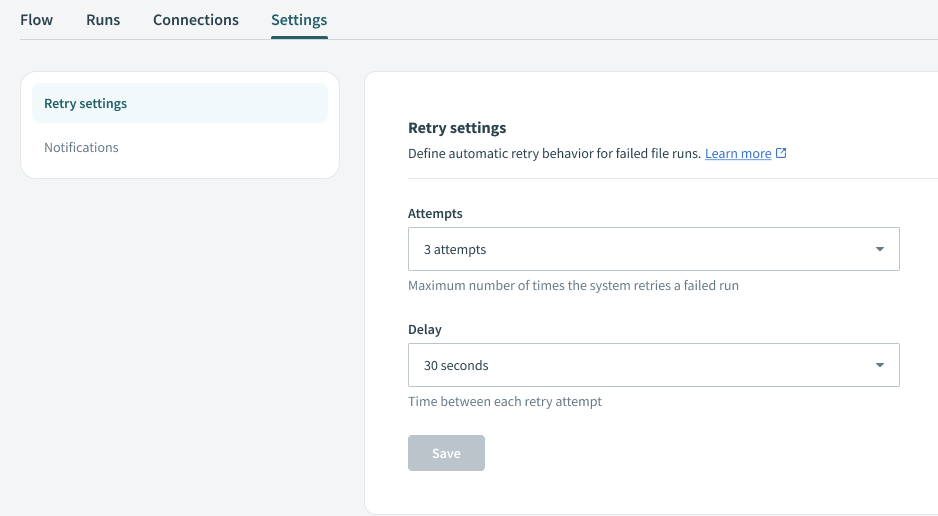 Retry settings
Retry settings
Complete the following steps to configure automatic retry settings:
Select the File transfer asset that you plan to configure.
Go to Settings > Retry settings.
Enter the maximum number of retries in the Attempts field. The maximum value is 10, and the default is 3.
Use the Delay drop-down menu to select the time to wait between attempts. The default delay is 5 seconds.
Click Save.
# Manual retry
Complete the following steps to manually retry transfers that have reached the automatic retry limit:
Select the File transfer asset that you plan to retry.
Go to the Runs tab.
Click Retry on a failed row to retry a single transfer, or click Retry all failed to retry all failed transfers.
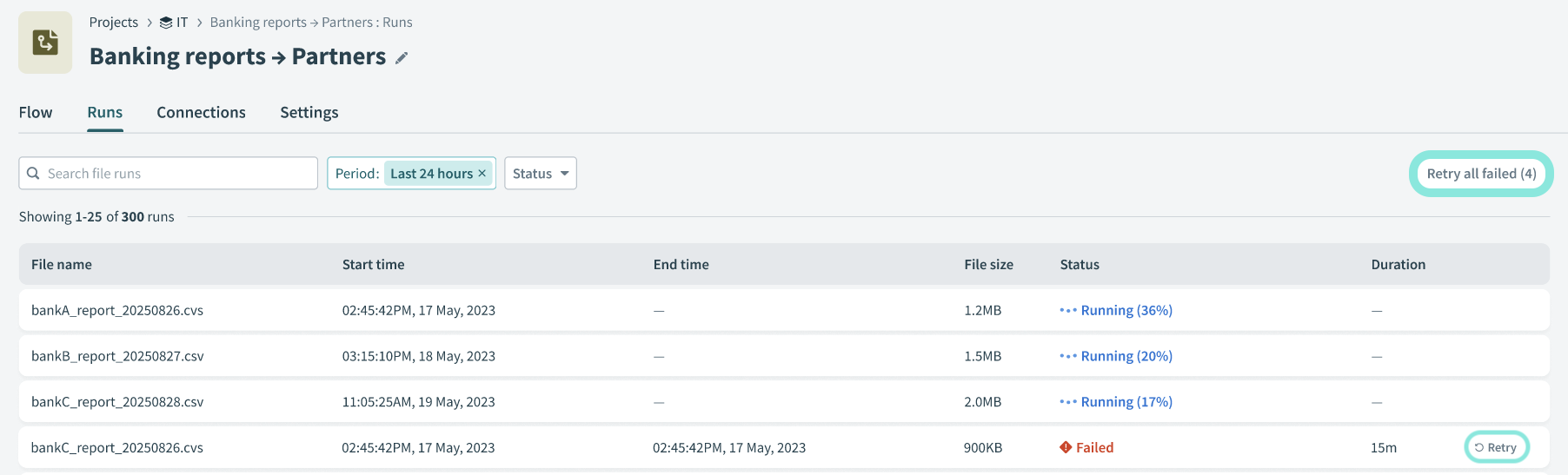 Manual retry
Manual retry
# Monitor retries
You can monitor retries in a transfer flow's Runs tab. This tab displays each run's final status and the retry count. For example:
Successful (2nd retry)Failed (1st retry)
Select a run to view its full retry timeline. For example:
[02:45:43] SOURCE_TRANSFER_STARTED
Progress: 0%
[02:45:43] SOURCE_TRANSFER_FAILED
Error: Connection timeout to source-sftp.supplier.com:22
Retry: Attempt 1 of 3 in 5 seconds
[02:45:48] SOURCE_TRANSFER_RETRY_1
Error: Connection refused
Retry: Attempt 2 of 3 in 5 seconds
[02:45:53] SOURCE_TRANSFER_RETRY_2
Progress: 100%
Duration: 2.1s
Status: SUCCESS
[02:45:55] SOURCE_TRANSFER_COMPLETE
Transfer succeeded on retry attempt 2
FEATURE AVAILABILITY
Contact your Customer Success Manager for information about access to Workato MFT.
Last updated: 12/1/2025, 6:09:01 PM