# On-prem setup & installation issues
This guide covers common issues that occur when you install or initialize the on-prem agent (OPA). These errors result from permission problems, invalid configuration files, or environment-level restrictions.
# Issues with the connection details in the config.yml file
The config.yml file in <INSTALL_HOME>/conf/config.yml defines how the agent connects to Workato. Incorrect authentication entries in the YAML file can cause the agent to fail at startup. Ensure your authentication details are accurate.
# Issues with config.yml file formatting
The config.yml file requires strict indentation and spacing. A misplaced space or newline causes YAML parsing failures. Use an online validator to check the format before you start the agent and remove sensitive information before you use any external tools.
# Issues with the account used to run the OPA
The agent may fail to start if the assigned service account lacks required permissions. Assign a user with higher privileges to resolve the issue. For example, in Windows:
Press Win + R, type services.msc, and press Enter.
Go to the Services window and locate the agent.
Right-click on the OPA agent and select Properties.
Switch to the Log on tab.
Change the account used to run the agent to one with higher privileges.
Change your account
# The agent lost access to the logs folder
Cleanup jobs or automated server processes may delete the logs folder. The agent can't launch without access to this folder.
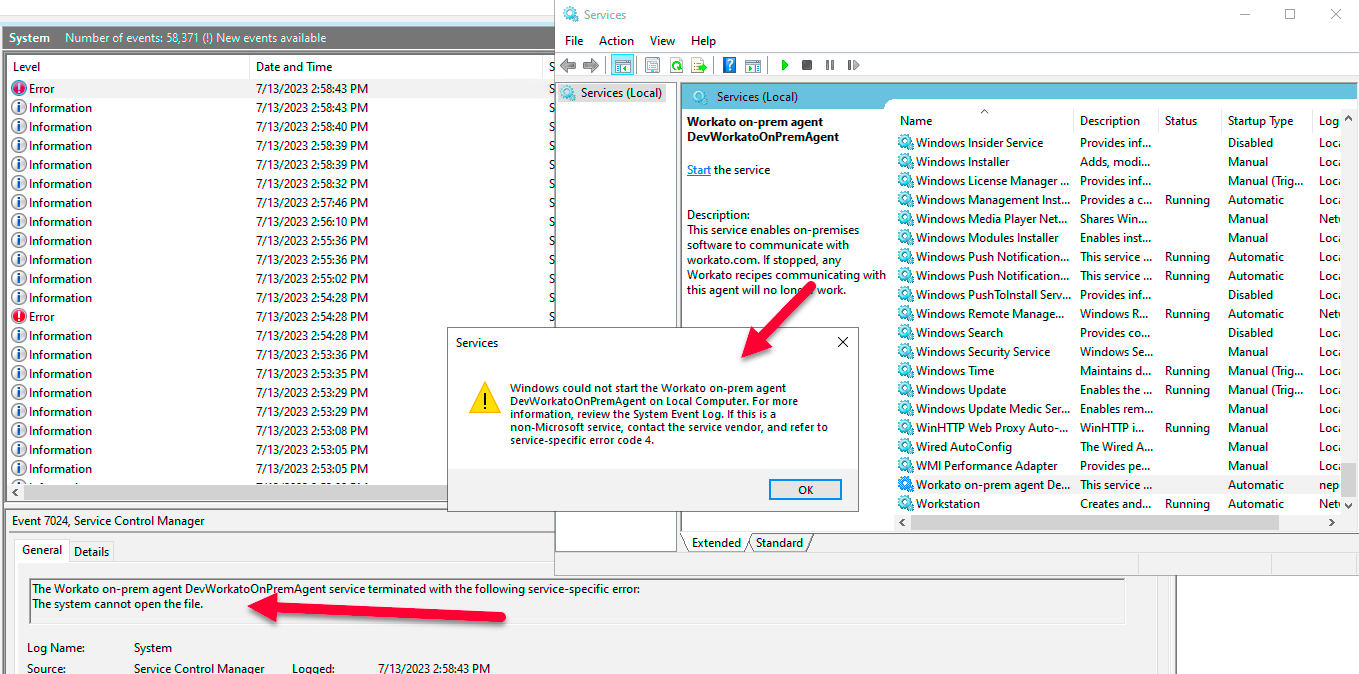 OPA error
OPA error
Recreate the logs folder to restore access. Note that certain server applications or rules may repeatedly delete the OPA logs folder. Reinstall the OPA using an account with higher privileges if this issue continues.
# Error: Unable to load folder structure
The on-prem files connector may fail with an Unable to load folder structure error when it tries to access a network folder.
This error occurs when the OPA host can't reliably connect to the target folder.
Complete the following steps to resolve the issue:
Remove any duplicate OPA instances running in your environment.
Verify the network connection between the OPA host and the folder's location.
Confirm that the account running the OPA service has permission to access the folder.
# Error: Unable to create directory [work] to use as the base directory
The agent may fail at startup with an Unable to create directory [work] to use as the base directory error when it lacks permission to create the work directory. This issue often occurs when the agent runs under a limited-privilege account.
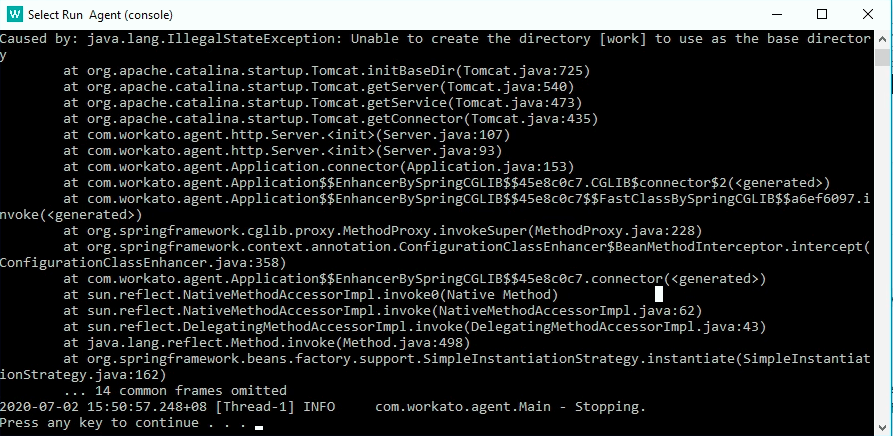 Initialization error
Initialization error
Run the agent with an administrator account to avoid this error. If the agent runs as a service, confirm that the assigned service user has full access to the install path.
# PKIX path building failed error
You may see the following error in logs when the agent starts:
javax.net.ssl.SSLHandshakeException: PKIX path building failed:
sun.security.provider.certpath.SunCertPathBuilderException:
unable to find valid certification path to requested target
This error appears when the on-prem agent (OPA) can't validate the SSL certificate chain for the target service.
This error typically occurs due to one of the following issues:
- Intermediate or root certificates are missing from the trust chain.
- SSL inspection or DLP tools modify or replace certificates.
- A proxy or firewall intercepts HTTPS traffic between the OPA host and the service.
Complete the troubleshooting steps relevant to your OPA configuration to resolve the error:
Trust required intermediate and root certificates if the error involves an internal service. You can add certificates in the connection configuration, in the
config.yml, or to the OPA trust store.Create exceptions for Workato gateways if the environment includes a firewall, outbound proxy, or SSL inspection layer, such as DLP tools.
Configure the
proxy:section in theconfig.ymlfile to connect through a proxy. Refer to the Set up proxy access for your on-prem agent guide for more information.
# Review logs for startup failures
Check the OPA logs when the agent doesn't start or connect. Repeated "agent connected" and "disconnected" entries often indicate unstable network connectivity. You can monitor agents version 2.14.0 and newer to gather additional information regarding agent performance.
SSL errors like PKIX path building failed or full exceptions such as com.workato.agent.net.AgentNonRecoverableException: Error connecting to the gateway sg3.workato.com:443 javax.net.ssl.SSLHandshakeException: PKIX path building failed indicate that the agent can't validate the SSL certificate chain for the target service. This can happen if intermediate or root certificates are missing, if SSL inspection tools replace or modify certificates, or if a proxy or firewall intercepts the connection between the OPA host and the service.
These patterns can help confirm whether the issue comes from configuration, permissions, or network restrictions.
# Installation best practices
Apply the following practices to ensure the agent starts reliably and runs without interruption.
# Confirm access to Workato's gateway
Ensure the machine running the OPA agent can reach sg3.workato.com and sg4.workato.com over port 443. Firewalls or proxies that block outbound HTTPS traffic can prevent the agent from connecting. Refer to Resolve gateway names on servers with OPA installed for more information.
# Use consistent configuration management
Validate the config.yml file in a test environment before production deployment. Store validated versions of the file for rollback and configuration tracking.
# Isolate agent instances
Install each agent in a separate path with its own configuration and certificate set. Don't share folders or service accounts across agents.
# Optimize data efficiency
Deploy the agent in the Workato data center nearest to the on-prem system. This setup reduces latency and supports large-volume or high-throughput data.
# Handle credentials securely
Use a secrets manager to store credentials. Don't embed credentials directly in the YAML file or store them in plaintext. For setups that rely on a legacy YAML configuration, protect the file and restrict access.
# Windows installation
Use Local Service as the default account for the OPA service. This account provides restricted access. Most teams configure a domain-specific service account to manage permissions and ensure proper access to required resources.
# Linux installation
Use a package manager to install OPA. Configure it as a service to enable automatic restarts after server reboots.
Last updated: 11/14/2025, 4:09:17 PM