# On-prem agent deployment using Docker image
This page provides steps on how to deploy an on-prem agent using Docker image.
PREREQUISITE
Make sure you have Docker installed on your machine.
# Step 1: Retrieve the on-prem agent
Complete the following steps to retrieve the on-prem agent:
Sign in to your Workato account.
Go to Tools > On-prem groups and select your on-prem group.
Click Add on-prem agent.
Provide a descriptive agent name in the Agent name field, and select Docker as the operating system (OS) in the Operating system field.
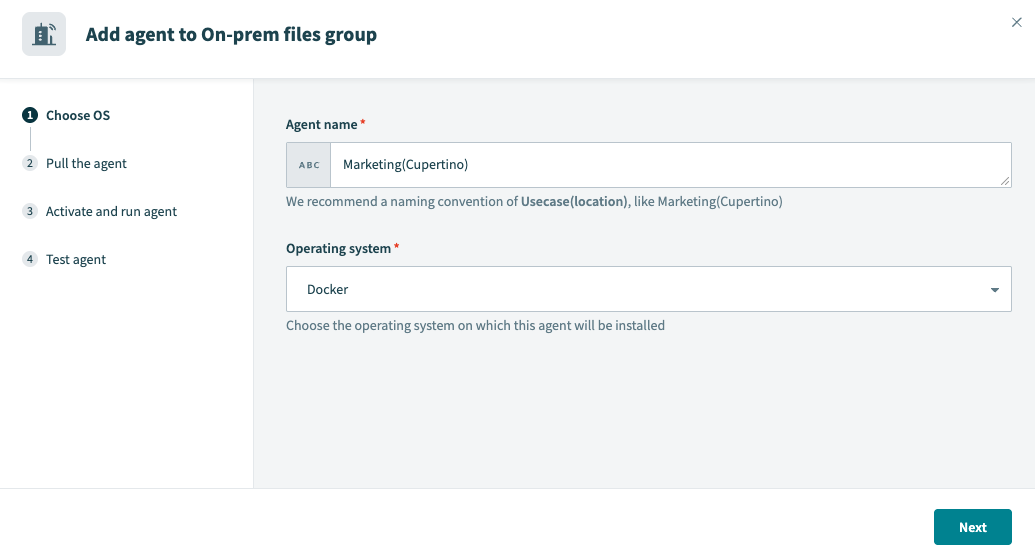 Choose OS
Choose OS
Copy and paste the Docker pull command provided by Workato into your terminal to pull the Docker image from the repository:
docker pull "daa34553.workato.com/semi-public/amd64/workato-agent:<version>";
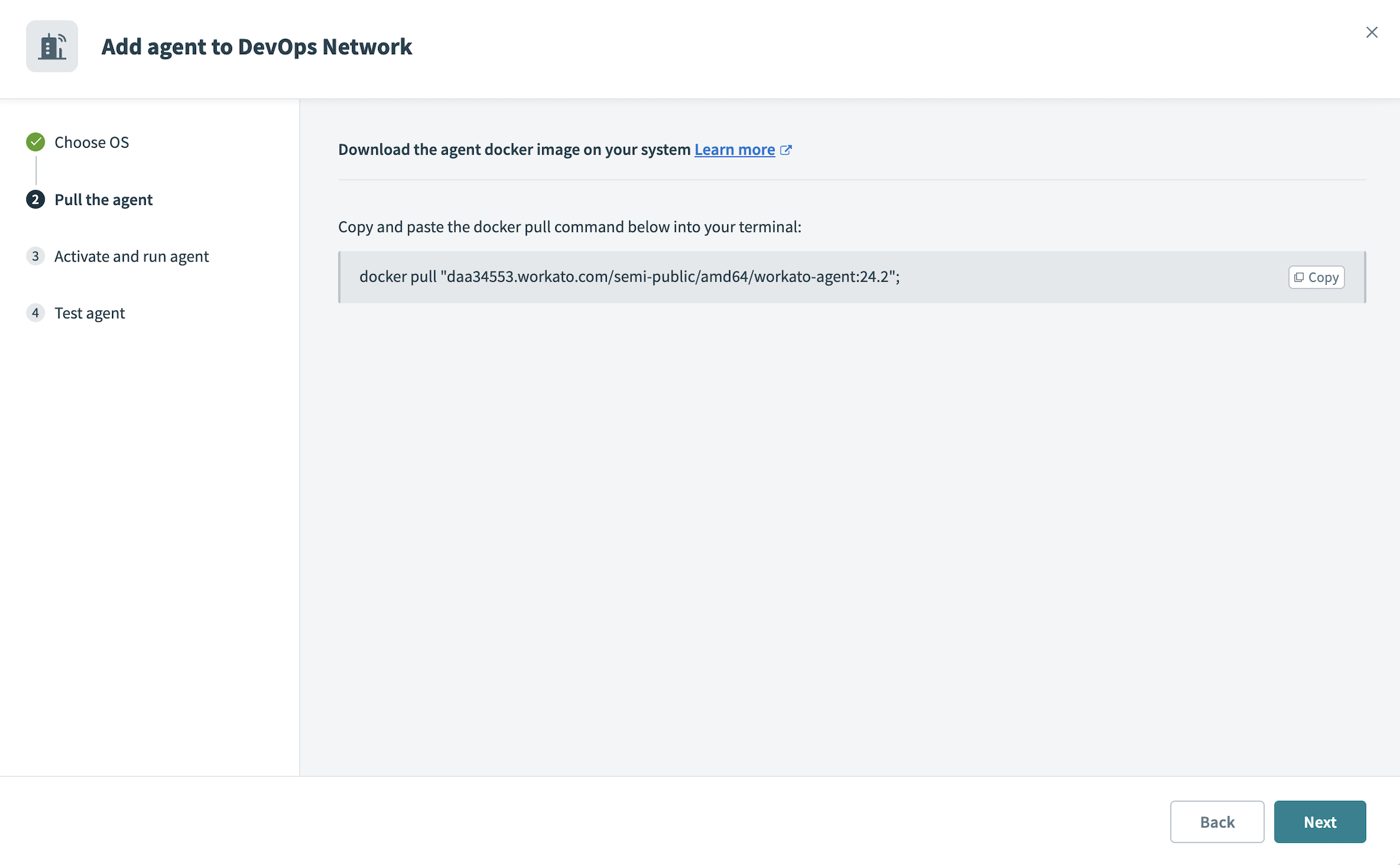 Pull Docker image
Pull Docker image
# Step 2: Activate and run the on-prem agent
Complete the following steps to activate and run the on-prem agent:
Copy and paste the activation command provided by Workato. The command should look similar to the example below, with "secret-agent-code" replaced by your unique activation code.
Running this command automatically generates the agent key and certificate within the agent container. Note that the activation code is valid for one hour.
docker run -it -e WORKATO_AGENT_ACTIVATION_CODE="secret-agent-code" "daa34553.workato.com/semi-public/amd64/workato-agent:<version>
ALLOW TRAFFIC TO WORKATO FROM YOUR SERVER
Ensure traffic to Workato is allowed from your server to use OPA. Refer to security allowlists to add Workato to your allowlist.
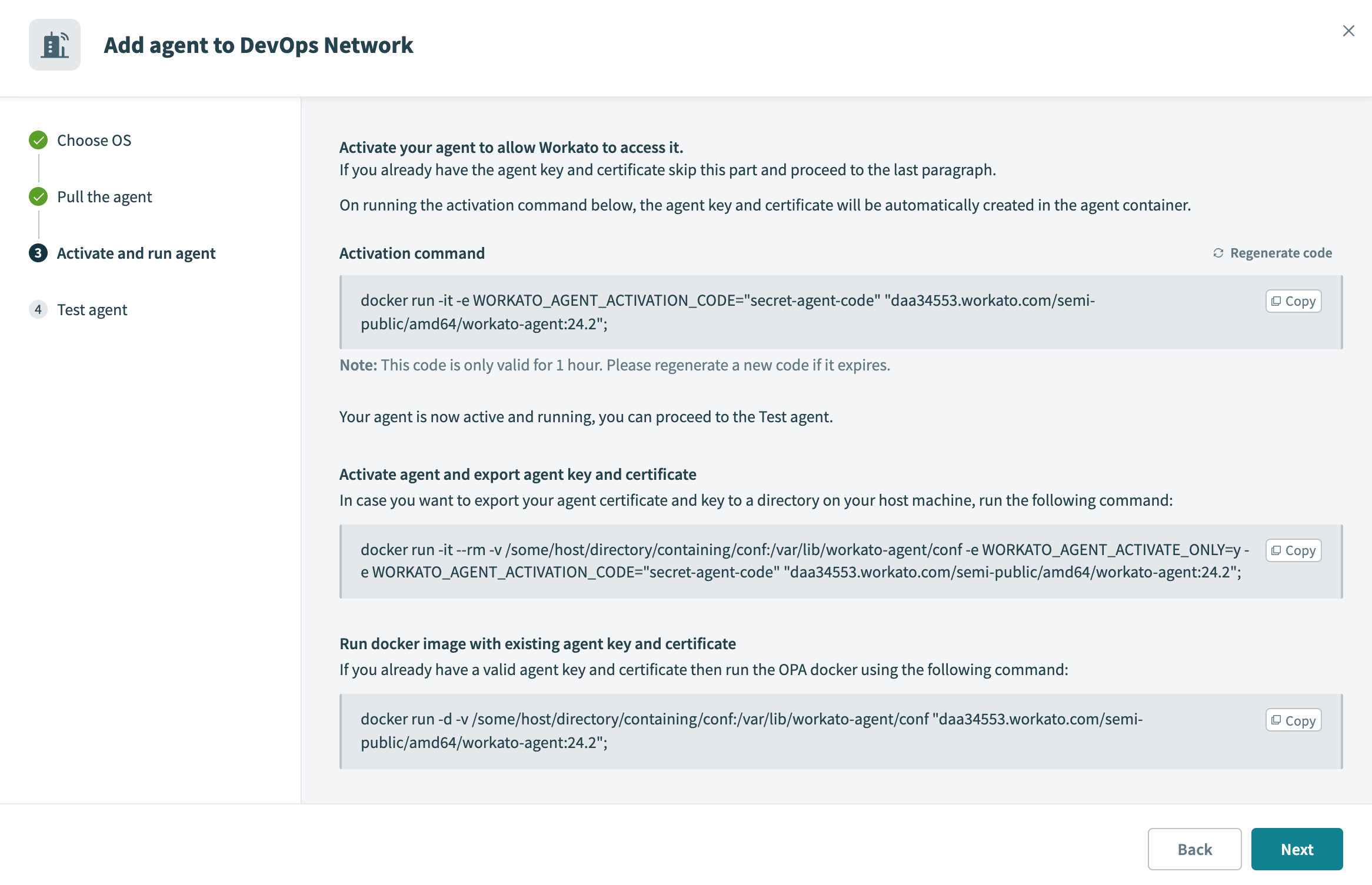 Activate agent and run docker image
Activate agent and run docker image
CERTIFICATE VALIDITY PERIOD
The agent certificate remains valid for 1 year after the generation date.
Renew the certificate before its expiration date to avoid interruptions. Refer to the Renew agent keys guide for more information.
Optional. Run the following command if you plan to export your agent certificate and key to a directory on your host machine:
docker run -it --rm -v /some/host/directory/containing/conf:/var/lib/workato-agent/conf -e WORKATO_AGENT_ACTIVATE_ONLY=y -e WORKATO_AGENT_ACTIVATION_CODE="secret-agent-code" "daa34553.workato.com/semi-public/amd64/workato-agent:<version>";
Optional. If you already have a valid agent key and certificate, run the OPA docker using the following command:
docker run -d -v /some/host/directory/containing/conf:/var/lib/workato-agent/conf "daa34553.workato.com/semi-public/amd64/workato-agent:<version>";
Click Test agent after the agent starts to verify that the connection is successful.
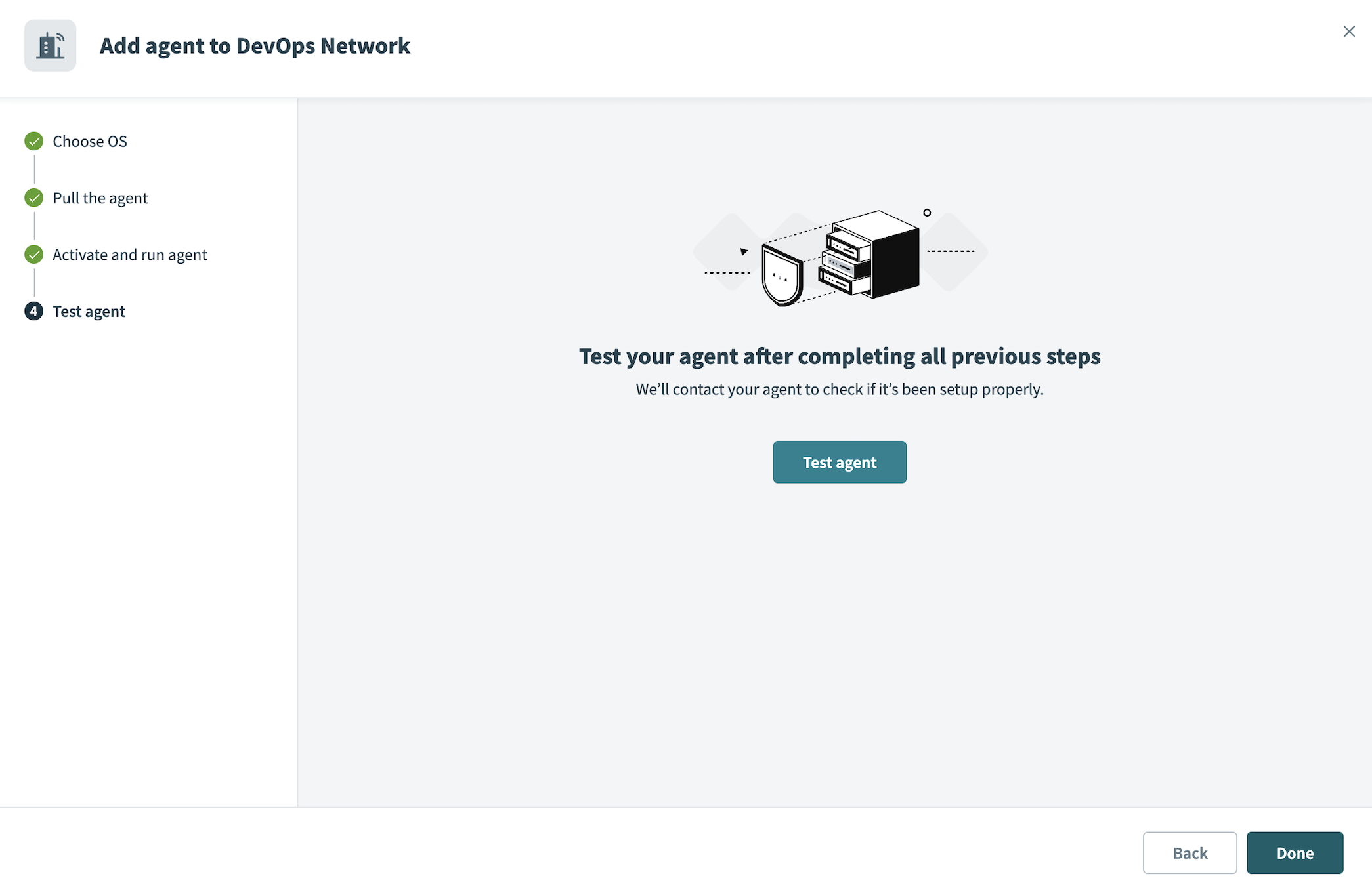 Test agent
Test agent
PRIVATE KEY
Workato does not have access to your private key file, cert.key, in the OPA conf folder. Ensure you protect this file from unauthorized access.
Last updated: 7/24/2025, 5:38:04 PM