# On-prem agent key management
The cert.key and cert.pem files are required to connect an on-prem agent (OPA) to Workato cloud through a gateway. Refer to the following sections to manage these files:
# Create agent keys
Complete the following steps to create cert files for your agent:
Save the Activation code for your agent during setup. Refer to the Add an agent page for more information about agent setup.
Open a command-line interface and set the working directory to the bin folder inside your OPA installation folder (C:\Program Files\Workato Agent by default if using Windows).
Run the activate script and pass the activation code as an input parameter to create the cert.key and cert.pem files. For example:
activate.cmd --code=ACTIVATION_CODE
The certificate remains valid for 1 year after the generation date.
PROXY USAGE
You must pass additional parameters to the activate script if you're using a proxy. Refer to the Set up proxy access for your on-prem agent page for more information.
Run the activate script with the --help parameter to display the full list of accepted input properties.
PRIVATE KEY
Workato does not have access to your private key file, cert.key, in the OPA conf folder. Ensure you protect this file from unauthorized access.
# Renew agent keys
Workato recommends upgrading the on-prem agent to generate a new key and certificate. Refer to the Upgrade an existing agent with zero downtime guide for more information.
Alternatively, you can complete the following steps to generate a new key and certificate without upgrading:
Create a new on-prem agent in the same on-prem group as the original agent. You don't need to download the installer during the setup unless you plan to upgrade the original agent. Refer to the Add an agent or Upgrade an agent page for more information.
Save the Activation code for the new agent during setup.
Go to the conf folder inside your existing OPA installation folder (C:\Program Files\Workato Agent by default if using Windows).
Move the cert.pem and cert.key files to a backup location.
Open a command-line interface and set the working directory to the bin folder inside your existing OPA installation folder.
Run the activate script and pass the activation code as an input parameter to create new cert.key and cert.pem files. For example:
activate.cmd --code=ACTIVATION_CODE
PROXY USAGE
You must pass additional parameters to the activate script if you're using a proxy. Refer to the Set up proxy access for your on-prem agent page for more information.
Run the activate script with the --help parameter to display the full list of accepted input properties.
Return to Workato and click Test.
Ensure your new agent appears as Active, then click Done. The existing on-prem agent installation becomes the new agent. The new certificate remains valid for 1 year after the generation date.
Optional. Go to the old agent's Version column, click ... (ellipsis), and then select Delete agent.
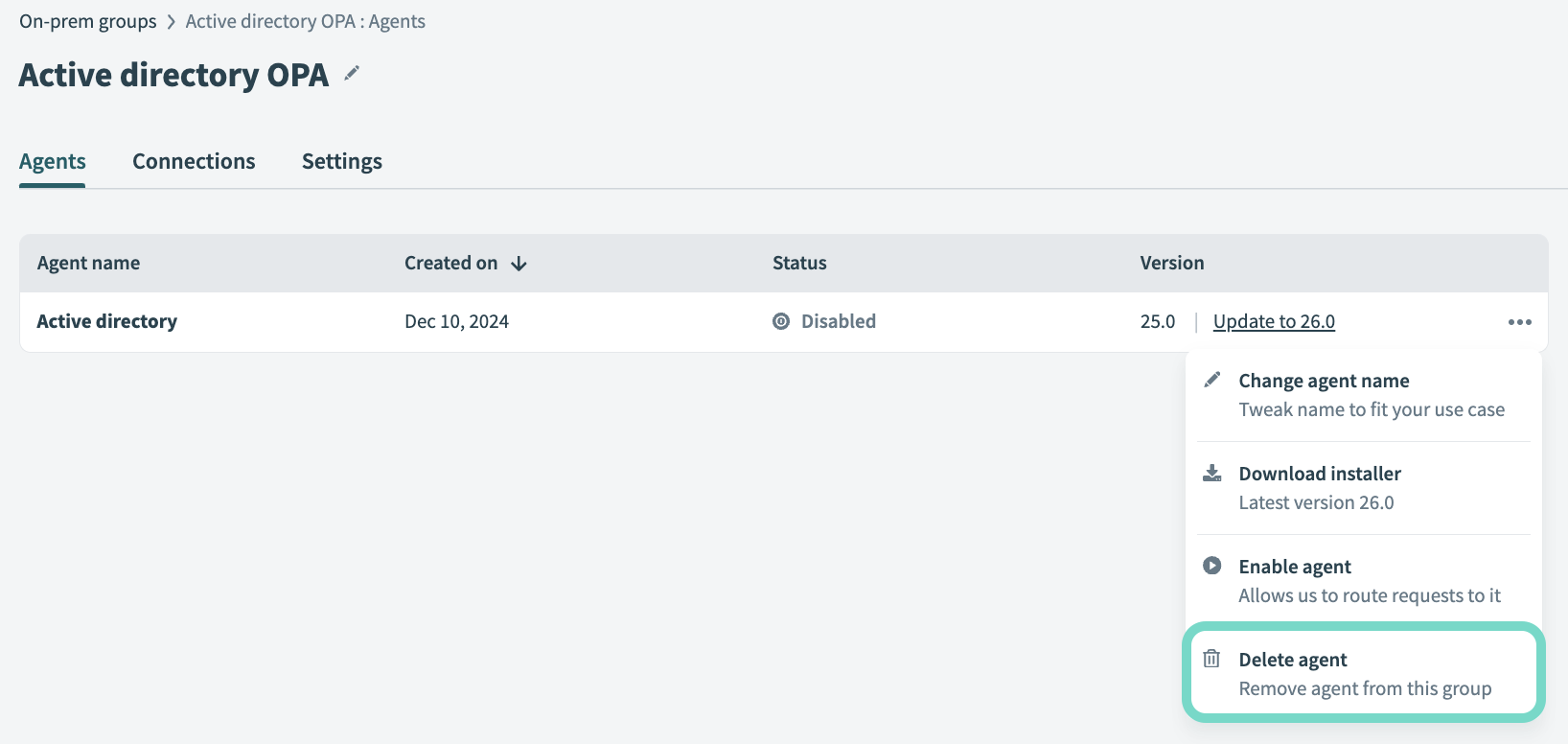 Delete the old agent.
Delete the old agent.
Last updated: 7/24/2025, 5:42:17 PM