# Importing: Deployment
Importing a package is the final step in the recipe development lifecycle, where finished recipes are deployed in a Workato instance. You must have a package containing exported assets to import recipes and dependencies into a Workato workspace.
You can deploy a tested package to a new environment in multiple ways:
- Package import UI A package zip file can be deployed manually using package import UI.
- Deployment APIs A package zip file can be deployed using Workato platform APIs. For example, you can initiate the deployment from your CI/CD server using a cURL request.
EXPLORE ENVIRONMENTS FOR ENHANCED FUNCTIONALITY
Enhance your recipe development experience by integrating Recipe Lifecycle Management (RLCM) with Environments.
Environments are built on the same principles as RLCM and offer a seamless deployment experience across unified workspaces. You can learn more about Environments here.
# Contents
This section covers how Workato recipes and dependencies are deployed (imported) into your target workspace. If you have already imported a package, you may move on to the last section on working with external source control systems:
- Planning for lifecycle management
- Exporting: Packaging recipes and dependencies
- Importing: Deployment (current)
- Working with external source control systems
# Import limits
The maximum allowable size for imported packages is 30MB.
# Import buffer period
To ensure clarity and prevent race conditions, we now require a mandatory 15-minute buffer period between two successive imports in the same environment. This update applies to all import methods and must be considered when scheduling your imports.
# Import a package
PROJECT NAMES MUST MATCH
The name of the project in the destination workspace where you import a Workflow app must match the name of the project being imported.
Complete the following steps to import a package into Workato:
Sign in to your Workato account.
Go to Tools > Recipe lifecycle management in the sidebar navigation.
Select the Import tab.
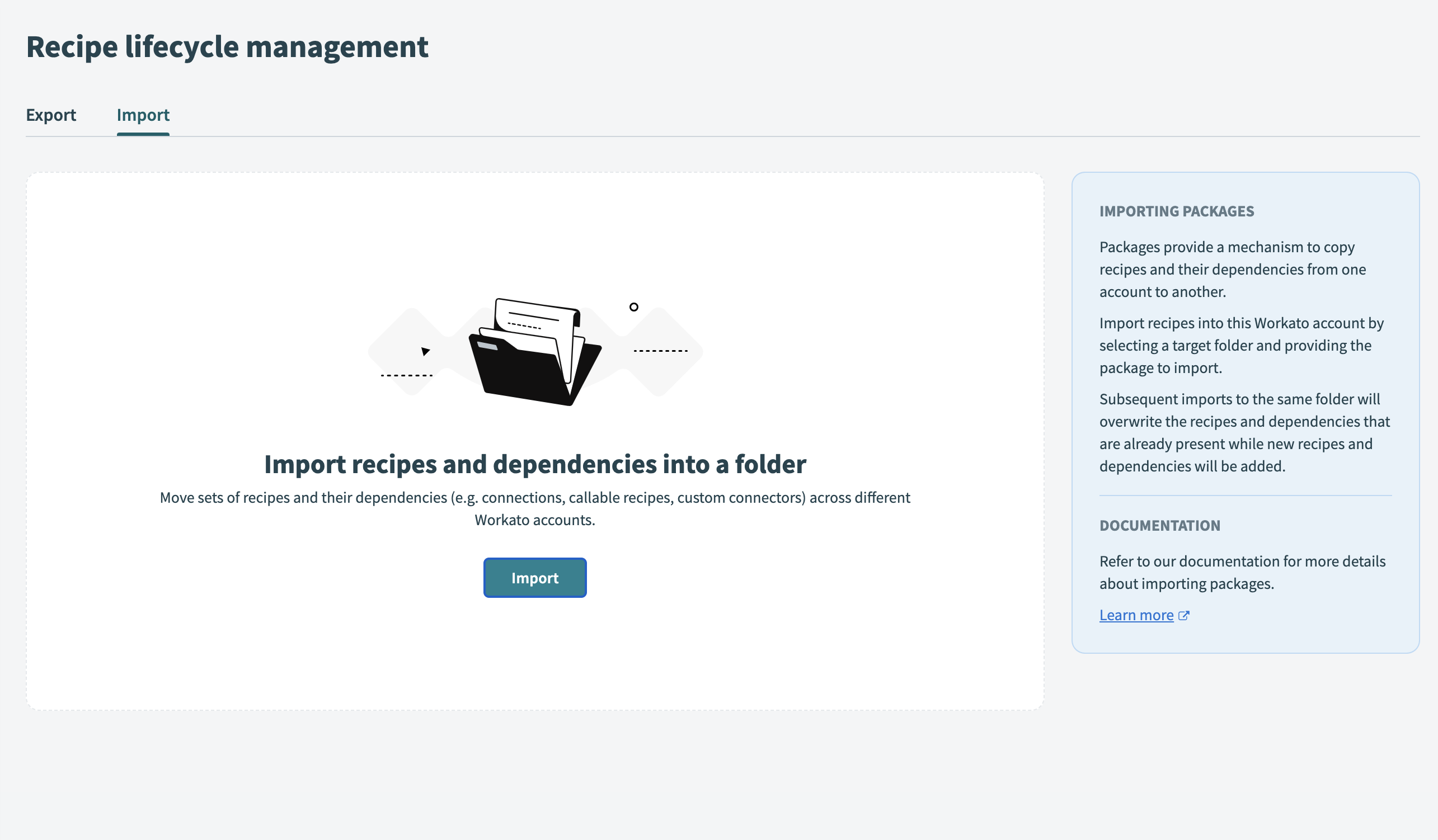 Select import tab
Select import tab
Drag and drop the .zip file containing the package you plan to import into the Select zip file field, or click upload from device.
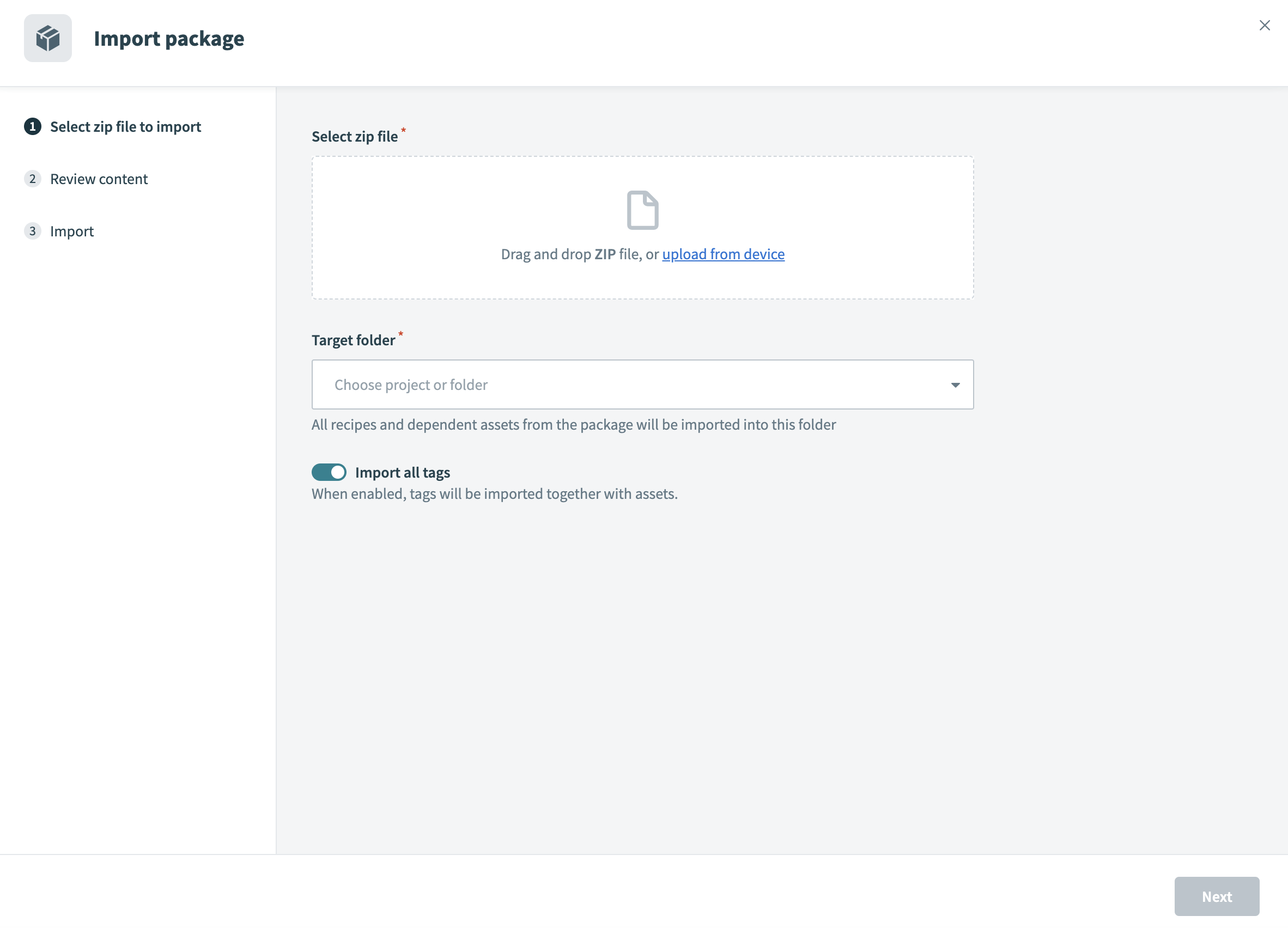 Select
Select .zip file
Choose a Target folder for the import. This folder must already exist in your workspace. If the required folder or project is not listed, select New project to create one.
Enable the Import all tags toggle to include tags associated with your assets during import. When enabled, all tags associated with the imported assets are included in the process.
Click Next to proceed. The wizard reads the package contents, loads its data, and compares it with existing recipes and dependencies in your account.
# Sort manifests
Workato provides sorting options for export and import manifests. You can sort manifests by Latest activity or Name (A -> Z) to organize your content efficiently.
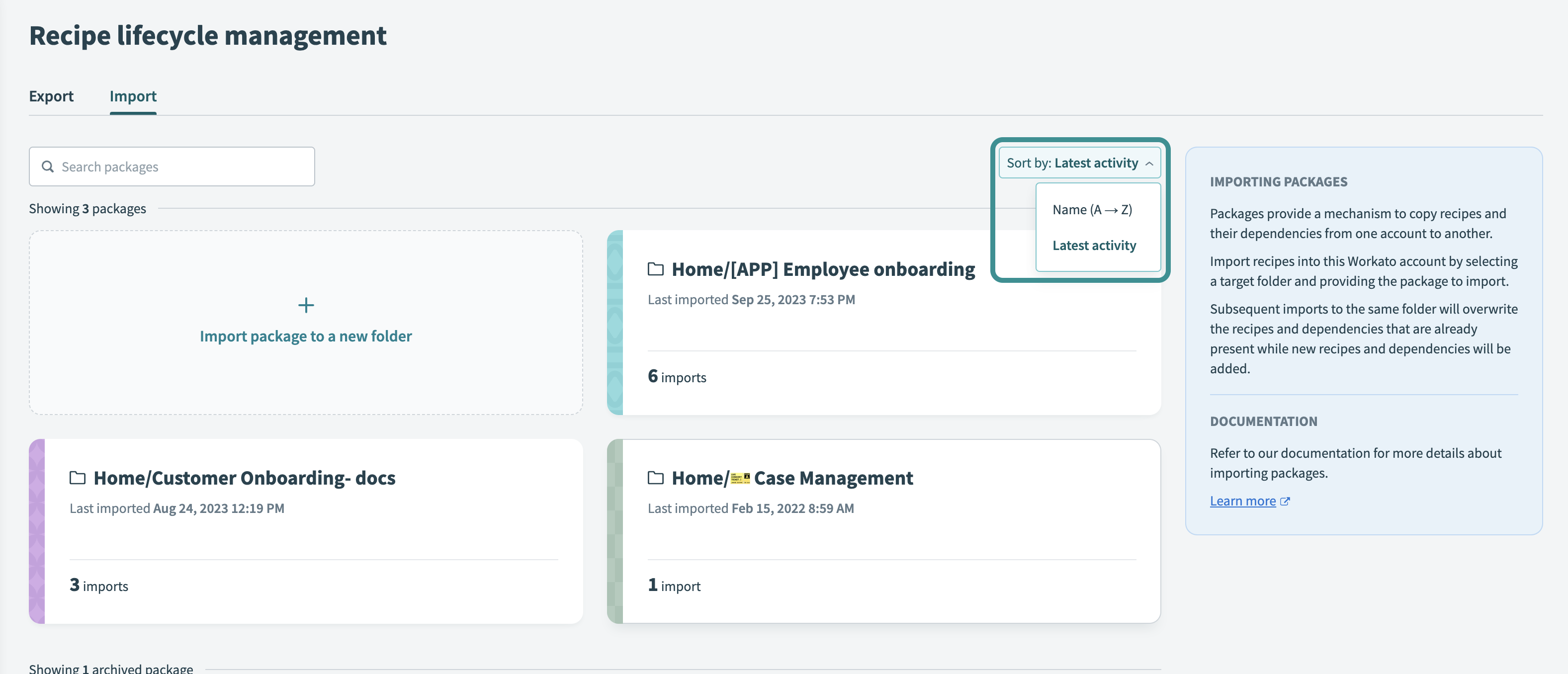 Sort manifests
Sort manifests
# Import status tags
On the import preview screen, each item is assigned a tag that will inform the user of its import status.
# Recipes
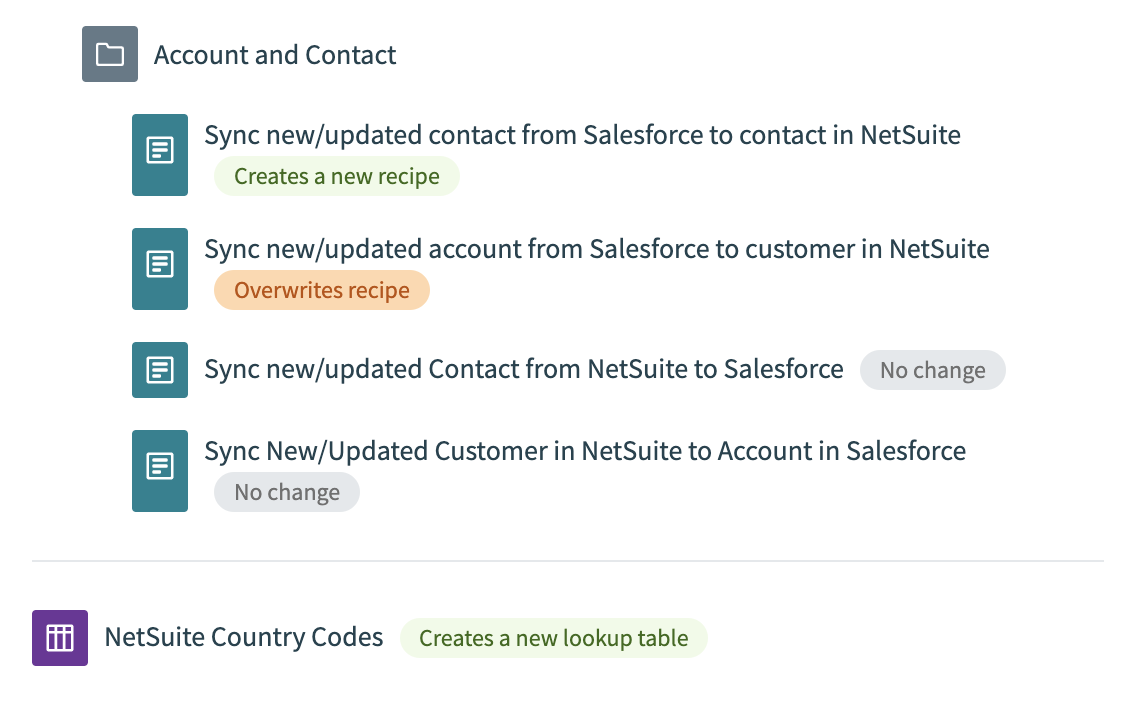 Example status tags for recipes and assets that will be imported
Example status tags for recipes and assets that will be imported
- Recipes that don't exist in the target folder are tagged with "Creates a new recipe".
- Recipes that exist and weren't changed are tagged with "No change".
- Recipes that exist and have been edited are tagged with "Overwrites recipe".
- If a running recipe needs to be updated, it is tagged with "Overwrites running recipe". The recipes are stopped, updated, and then automatically restarted.
# Updating a running recipe
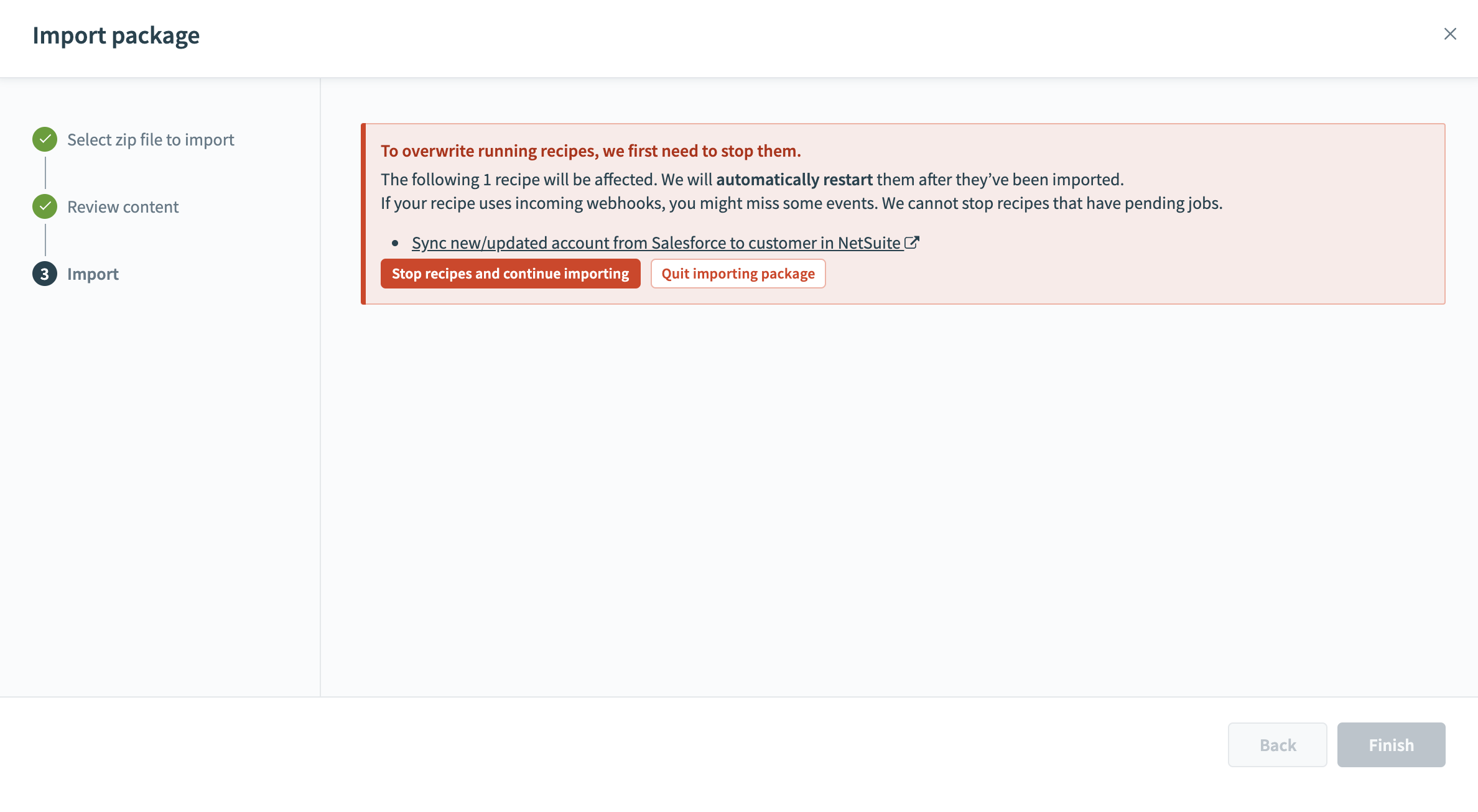 Running recipes will be stopped and then automatically restarted
Running recipes will be stopped and then automatically restarted
If there are running recipes that must be updated, Workato displays a warning after the review process. In this situation, recipes with pending jobs cannot be stopped.
# Event handling during deployment
The behavior during deployment depends on what changes you're making:
Webhook recipes:
- Trigger condition changes only: No downtime occurs. The current recipe continues processing events, and once deployment succeeds, the updated version processes new events with the new trigger condition. This ensures zero event loss.
- Other webhook trigger configuration changes: Brief downtime may occur (such as 404 responses) as the recipe restarts with the new configuration.
All other recipe types:
- Any trigger changes: Recipe downtime occurs as the recipe must restart in the backend.
Recipes imported successfully will restart automatically and continue running seamlessly. Any errors in restarting the recipes must be fixed manually. Once the process is completed, the new/updated recipes and dependencies should be successfully imported and restarted.
If errors occur with starting a recipe after the import process, you should select the link to the recipe, resolve any errors and restart the recipe manually.
Running recipes need to be restarted in the following scenarios:
- When the recipe's trigger or trigger input has been changed (except webhook trigger condition changes)
- When the trigger connection has been switched to another
# Connections
One of the main advantages of separate accounts for the different lifecycle phases is that each can have its own set of connections, and these can be different: for example, a development account can use an application sandbox account for its recipes, while a production account uses the production application account with live data.
For security reasons, exporting a package does not export any credentials, keys, or other private data needed to make a connection to applications. Those are kept private. Only the connection name, application type and other non-sensitive information will be exported. Here, a placeholder connection is created. This placeholder contains only the application and name of the connection. Authentication to this placeholder is required after import.
When importing a package, Workato will attempt to automatically fill in connection details with existing connections in the importing account. Workato checks that this connection type exists and that there are no multiple connections of that type (for example, multiple Gmail accounts). If these conditions are met, the connections required in the imported recipes will be configured automatically. If this is not possible, then you may need to manually re-establish connections needed by the recipes after import.
# Lookup tables
Lookup tables in the zip file will always contain schema data (name and column names) but may or may not contain data. During import, users can specify if the table data should be or overwritten or ignored.
If the lookup table contains no data, it will be created/updated with only column names. If the lookup table contains data, use the radio buttons to select if the data should be overwritten or ignored.
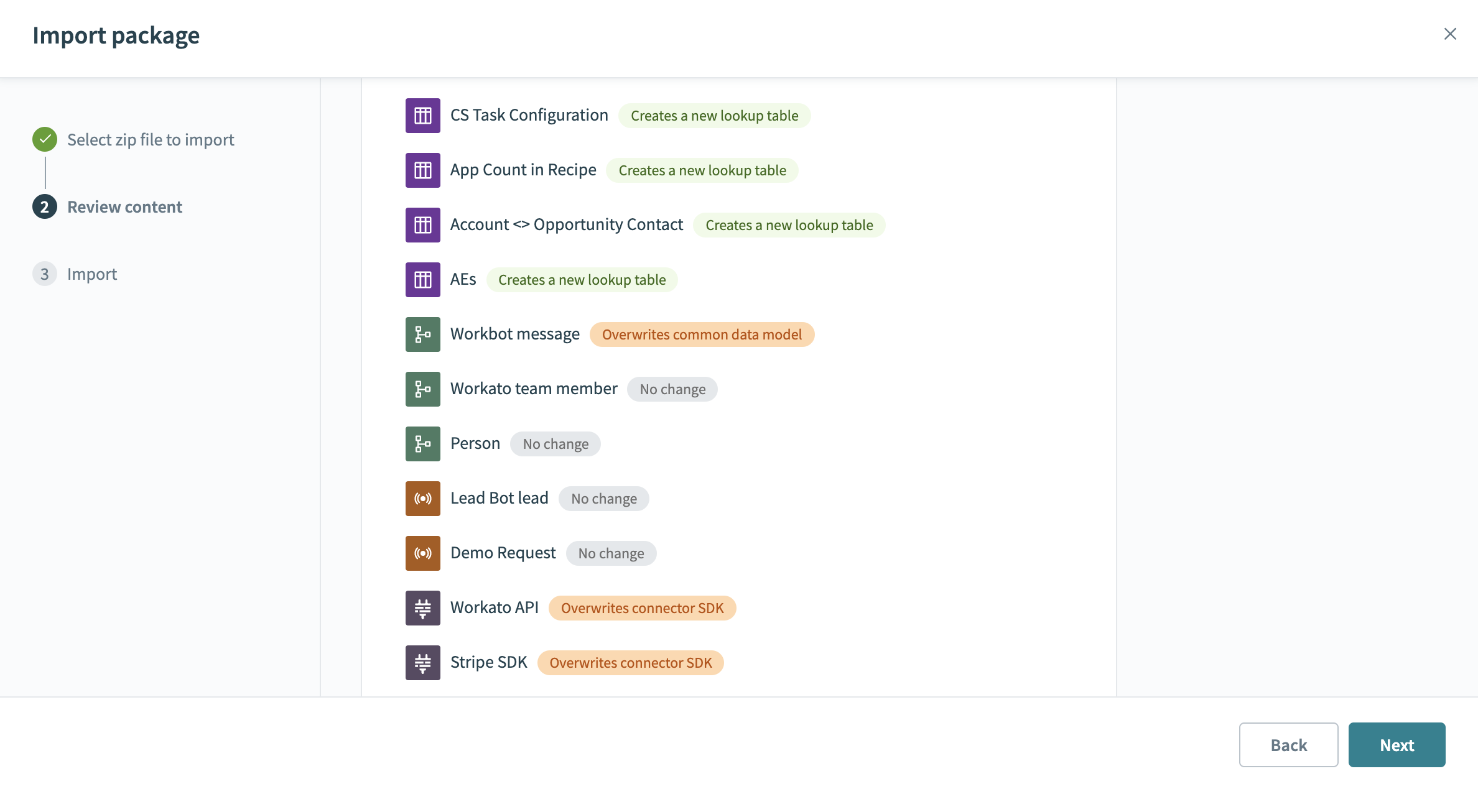 'Import data' or 'Ignore data' on individual lookup tables to be imported
'Import data' or 'Ignore data' on individual lookup tables to be imported
‘Overwrite’ will cause all table data to be overwritten and all data in the table to be replaced permanently. ‘Ignore’ will disregard all table data even though the table was exported with data.
Workato recommends you establish rules and procedures for the use of these options. The simplest approach is to use the defaults: “include data” on export and “overwrite data” on import. This assumes, however, that the lookup table in the importing account can be safely overwritten, without affecting recipes that are not part of the package being imported.
# Other dependencies
Other recipe dependencies will have the following tags according to their statuses.
- A new recipe/dependency will be added (Creates a new dependency)
- If there are no detected changes, the asset will be tagged with a ‘No change’ tag
- The current recipe/dependency will be overwritten with the changes in the import (Overwrites dependency)
# Packages import behavior
The following table details how an imported package's assets are moved into your Workato account.
| Dependency type | What Workato does when package is imported | Location |
|---|---|---|
| Recipes | Overwrites recipe if a recipe with the same name exists in the folder. Creates new recipe if no recipe with the same name exists in the folder. | Selected folder |
| Custom connectors | Overwrites existing custom connector if connector with same name already exists in the Workato account. Creates new connector if no connector with the same name exists in the Workato account. | Connector SDK |
| Connections | Creates a connection placeholder. The user should connect the application after importing. Nothing is done if a connection with the same name already exists. | App Connections |
| Lookup tables | Creates a lookup table with the header rows. Imports the lookup table data if selected during export and import. | Lookup table |
| Environment properties | Adds properties to existing properties in the Workato account. Does nothing if a property with the same name already exists. | Environment properties |
| Project properties | Adds properties scoped to the project level to the target folder you specify. Workato does not support importing packages containing project properties into the root folder (All projects) and displays an error message if you attempt to do so. | Selected folder |
| Common data models | Adds the schema to existing shared schemas in the Workato account or updates it if a schema with the same name already exists. | Common data models |
| Message templates | Adds the message template to existing templates in the Workato account or updates it if a template with the same name already exists. | Message templates |
| Event topics | Adds the Event topic to the existing Event topics in the Workato workspace. When imported, Workato retains the retention period settings of the original Event topic. For example, if you've set the retention period of an Event topic to 30 days, the Event topic retains this setting when imported and does not revert to the default retention period. | Event streams |
Last updated: 10/22/2025, 9:03:09 PM