# Use HashiCorp Vault secrets engine in connections
This guide demonstrates how to use secrets from your HashiCorp Vault secrets engine to configure Workato connections.
# Prerequisites
To complete the steps in this guide, you must have the following:
In Workato:
- An account with a successful HashiCorp Vault secrets engine Workspace-level or HashiCorp Vault secrets engine Project-level connection.
- A user role with Create and Edit Connections privileges.
In HashiCorp Vault:
- HashiCorp Vault Key-value (KV) secrets engine version 1 or 2.
- An account with AppRole auth method (opens new window) enabled.
- One or more AppRole (opens new window)s configured.
- A policy that grants Workato read access to secrets engine configuration and to the secrets engine(s) you plan to use.
- A secret engine that does not contain any reserved characters (opens new window), such as
;,/,?,:,@,&,=,+,$,,.
# Retrieve the secret's details from HashiCorp Vault
Sign in to your HashiCorp Vault instance and open the Secrets interface.
Select the Secrets Engine you plan to use. Take note of the name of the Secrets Engine you select. You will need this to complete the next step.
In this example, the name of our Secrets Engine is workato_docs.
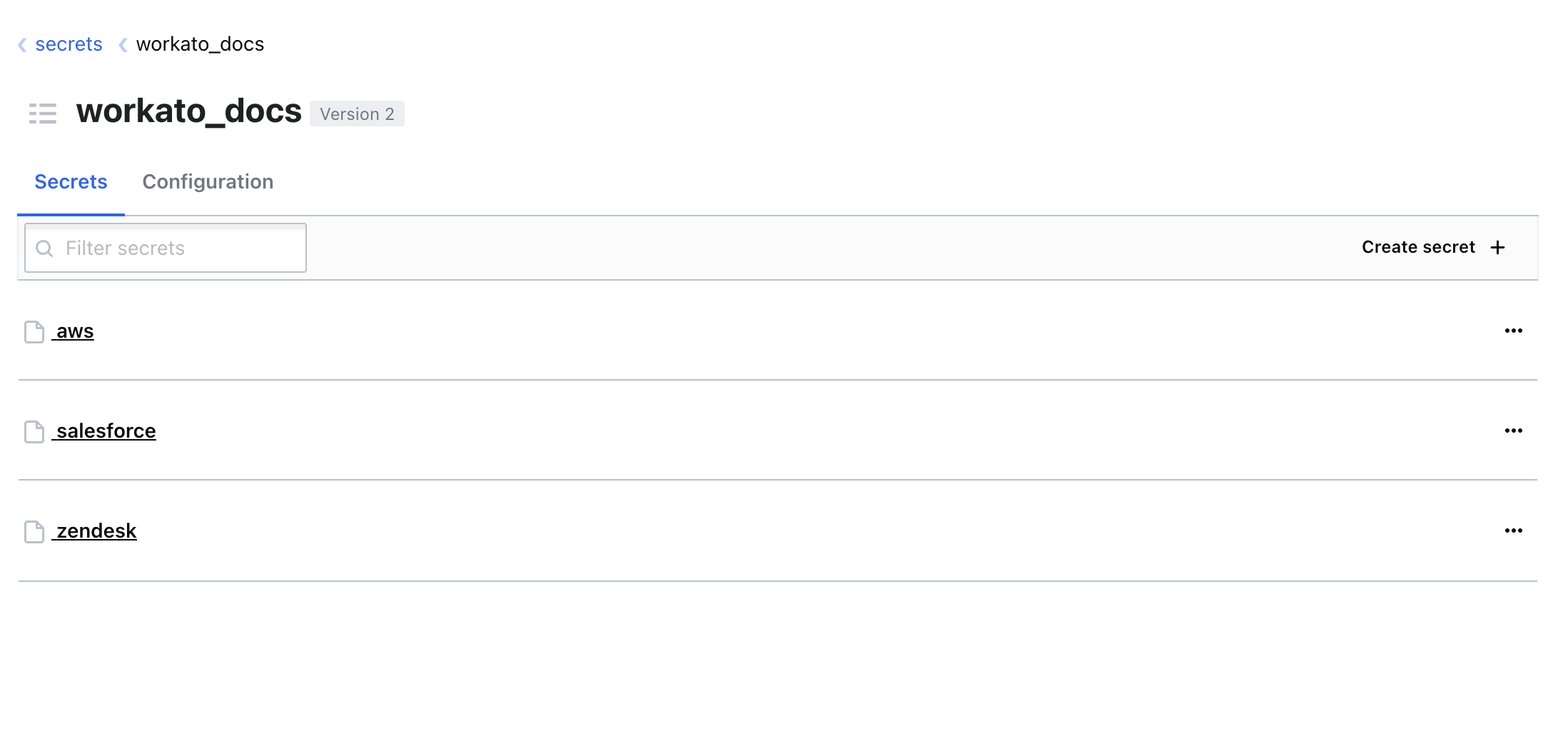 Select a Secrets Engine
Select a Secrets Engine
Select the Secret you plan to use. Secrets are key-value pairs.
In our example, the secret name is Zendesk.
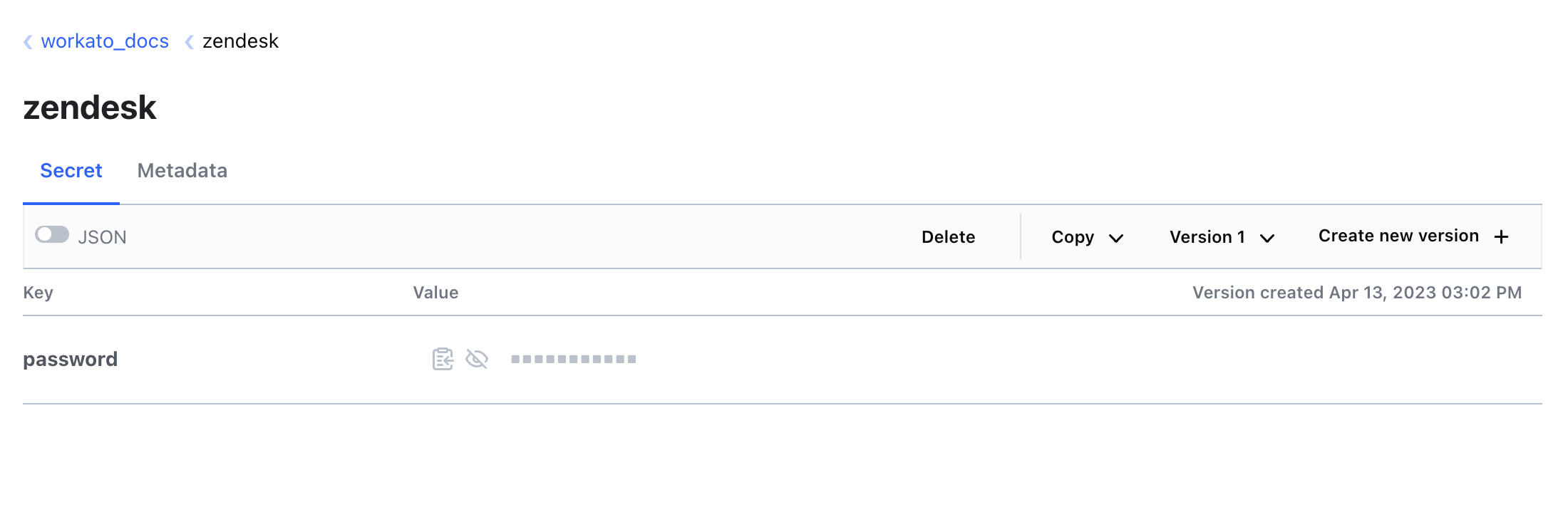 Select a Secret
Select a Secret
Keep this page open. You will need to reference it in the next step.
# Configure a Workato connection
Create a new connection or open the configuration page for an existing connection in your Workato account.
Click the corresponding input field for connection parameters referencing an external secret. The Add external secret option appears.
Select Add external secret to open the Add external secret popup.
Enter the Secret engine name, Secret name, and Key name in the Add external secret popup.
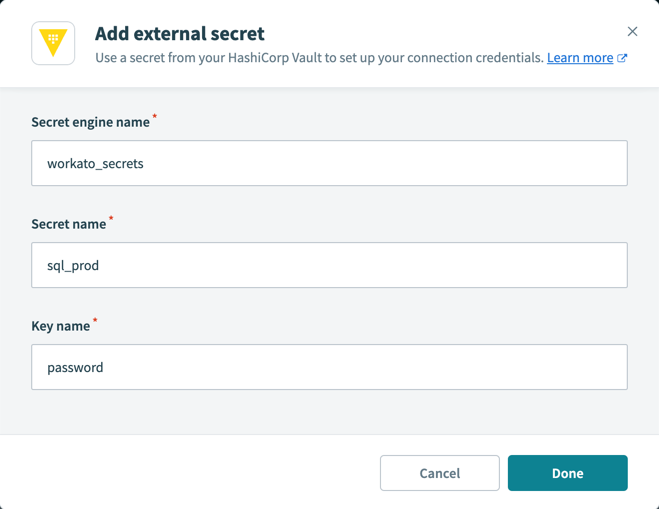 Add external secret
Add external secret
Select Done. The secret appears as a masked datapill in the input field on the connection page.
Select the datapill to edit the secret.
Click Connect and verify that this connection works.
If you prefer to add the secret with a secret mask, use the following syntax for Workato connection credentials:
{{workato:sm:<key_name>:<secret_engine_name>:<secret_name>}}
<key_name>The name of the key. Your secret stored in HashiCorp Vault can contain multiple key-value pairs.
<secret_engine_name>The name of the secret engine you plan to use.
<secret_name>The name of the secret you plan to use. Your secrets engine can contain multiple secrets.
For example:
{{workato:sm:password:workato_docs:zendesk}}
Where workato_docs is the secrets engine and zendesk is the secret's name.
In the connection's configuration page, paste this entire value into the appropriate field.
# Complete your connection setup
Click Connect and verify that this connection is working.
# Secrets cache behavior
Workato caches credentials retrieved from HashiCorp Vault for 60 minutes. During this period, recipes continue to use the cached value, even if you update or rotate the secret.
After the cache expires, the next recipe execution retrieves the latest value from HashiCorp Vault. You can call the Clear secrets management cache endpoint to apply changes immediately. This forces Workato to fetch the latest credentials without requiring you to disconnect and reconnect the connection.
Last updated: 12/2/2025, 11:48:46 PM