# Setup and access
The top portion of the Workflow app tab contains controls that enable you to determine your application's name, upload a custom icon, and manage app access.
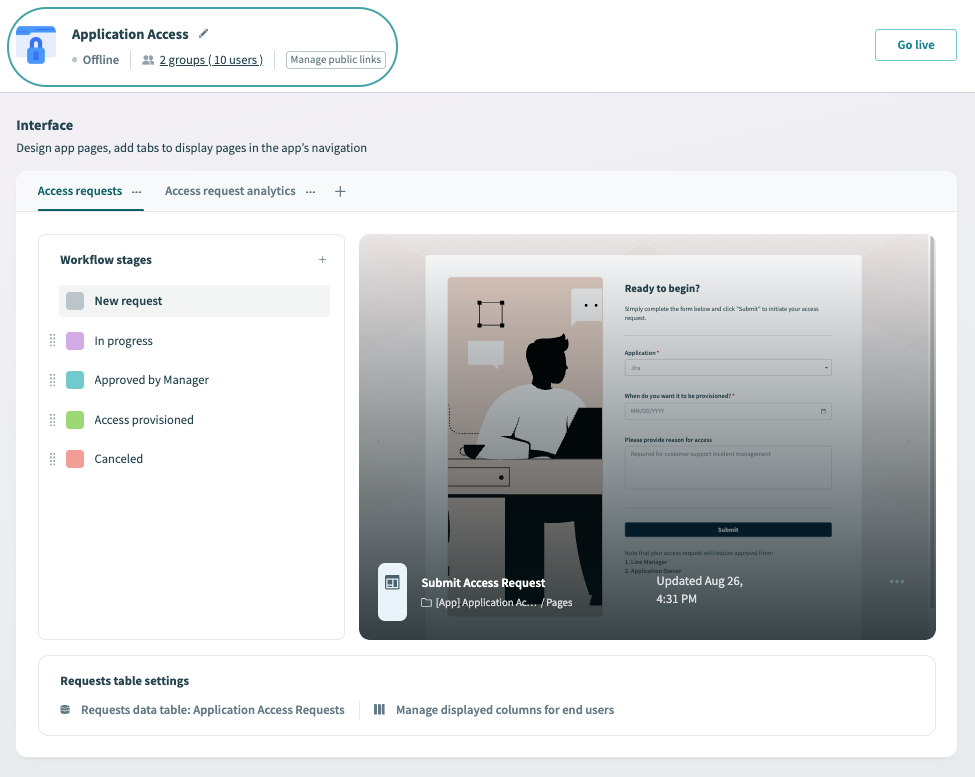 App view
App view
# Customize app name and icon
Complete the following steps to customize your app's name and icon:
Click the existing name to edit the name of your app. This name is displayed in the Workflow apps portal.
Click the existing icon.
Upload a unique icon for your app.
Click the existing app name to view a read-only preview of your app's URL. You can customize the URL prefix in Platform > Workflow apps portal > Settings > General.
# Manage app access
This section of the App tab enables you to determine who can access your application by assigning user groups to your app.
BEFORE YOU BEGIN
You must add app-users to the Workflow apps portal before you can assign user groups to your Workflow app.
Workato enables you to add internal and external users to your application, meaning app-users don't need a Workato account to join the Workflow apps portal.
Learn how to invite users in our Administration guide.
To manage app access:
Underneath your app's name the number of users and groups already assigned to this Workflow app appears. In the preceding example, this is 2 groups, 10 users.
Click into this field to open the Manage access modal.
Click + Add group
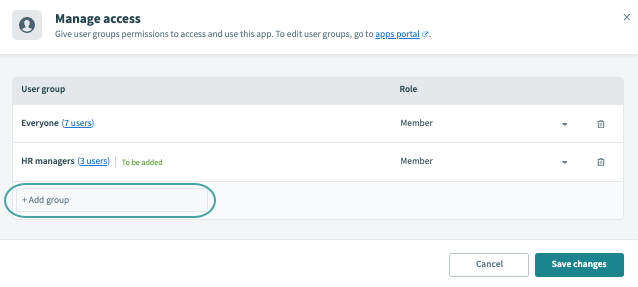 Assign user groups to your app
Assign user groups to your app
Select a user group from the picklist.
Assign each group a role. Their role determines the user group's permissions to interact with the app.
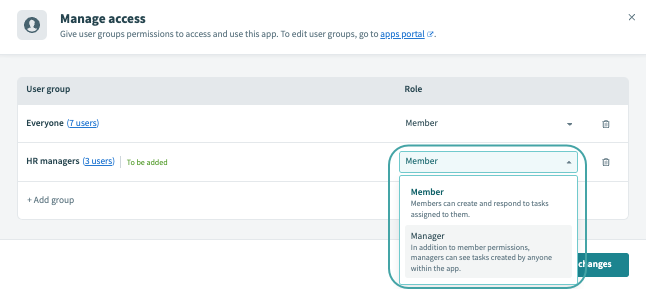 Manage access for user groups
Manage access for user groups
The following roles are available:
Member: Members can create new requests and respond to tasks assigned to them. Users with the member role can only access tasks in the Assigned to me, Created by me, and Due today tabs in the Workflow apps portal. The All requests tab is visible to users with the member role, but only includes tasks assigned to/created by the user.
Manager: Managers can view and update all requests created by users within the app, in addition to member permissions. Users with the manager role can access tasks in the All requests, Assigned to me, Created by me, and Due today tabs in the Workflow apps portal.
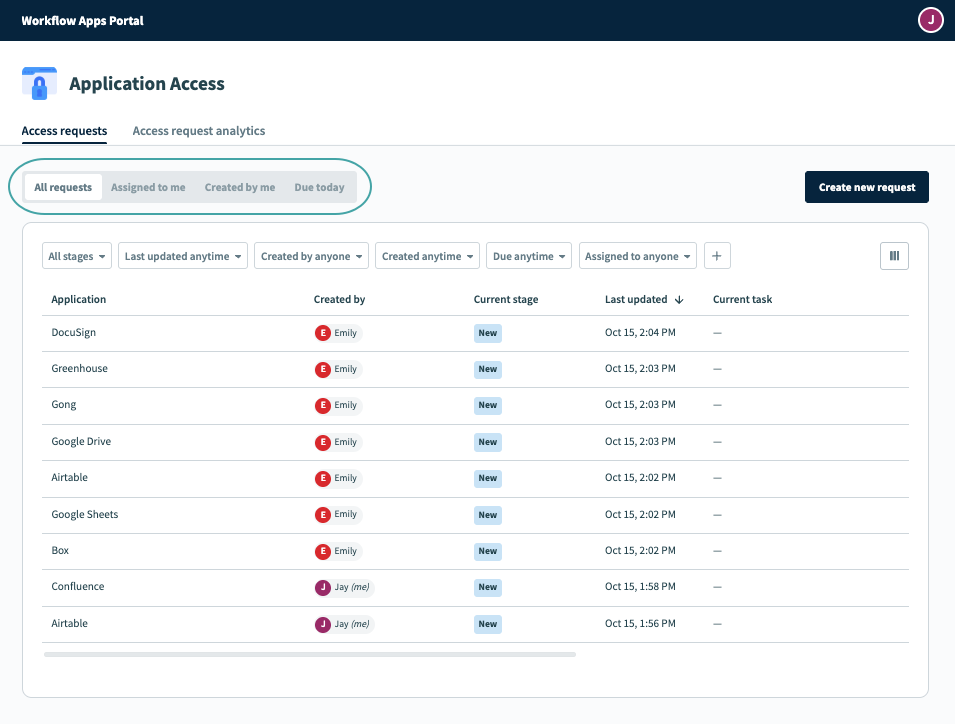 Roles determine the tasks users can access in the Workflow apps portal
Roles determine the tasks users can access in the Workflow apps portal
Click Save changes.
SET UP USER GROUPS
You can set up user groups in Platform > Workflow apps portal > Users and groups. Refer to Organize users and groups for more information.
Last updated: 10/27/2025, 7:12:20 PM