# Administration
# App-user and group management
You can manage app-users and groups in Platform > Workflow apps portal > Users and groups.
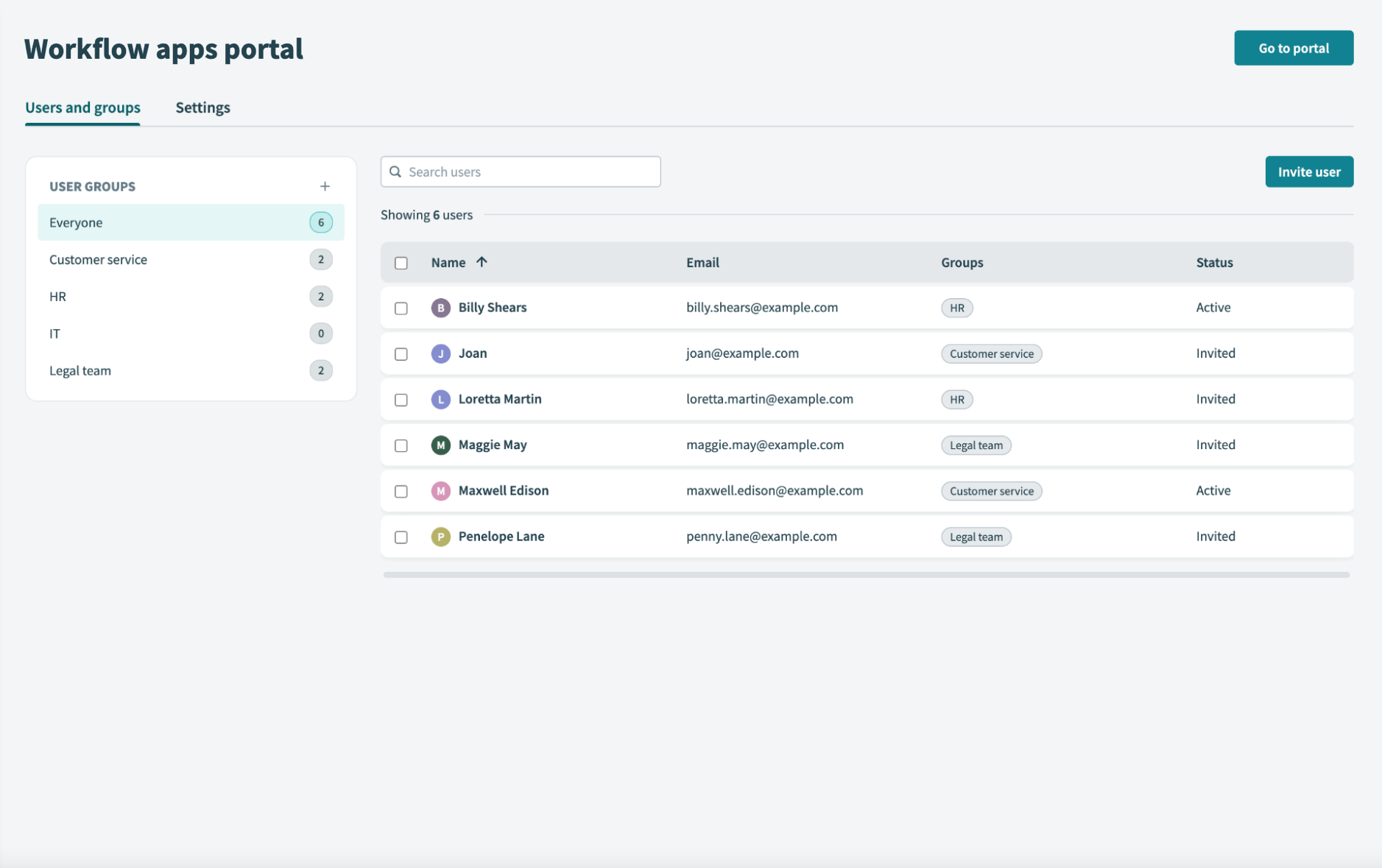 Manage users and groups
Manage users and groups
# Add users
WORKFLOW APPS SEATS
The number of end users allowed to interact with Workflow apps depends on your platform plan and any additional capacity you've purchased.
Go to Platform > Workflow apps portal or use the Usage dashboard to track the number of authorized end users.
Note that this is separate from the number of builders you can have or the apps you can create, as there are no limits on either.
You have three different options to add app-users to the Workflow apps portal. You can add app-users to the Workflow apps portal by sending individual invitations, or SSO JIT (Just-in-time) provisioning. The first option enables you to invite external users and requires users to accept the invitation, while SSO JIT (Just-in-time) provisioning is only for your internal users.
Your third option is to invite users programmatically using the Invite user action.
# Individual invitations
Complete the following steps to send an individual invitation:
Sign in to your Workato account. The Orchestrate platform displays by default.
Go to Platform > Workflow apps portal > Users and groups.
Select Invite user.
Enter the Name and Email address of the user you plan to invite.
Click Add user.
New users appear in the Users and groups interface.
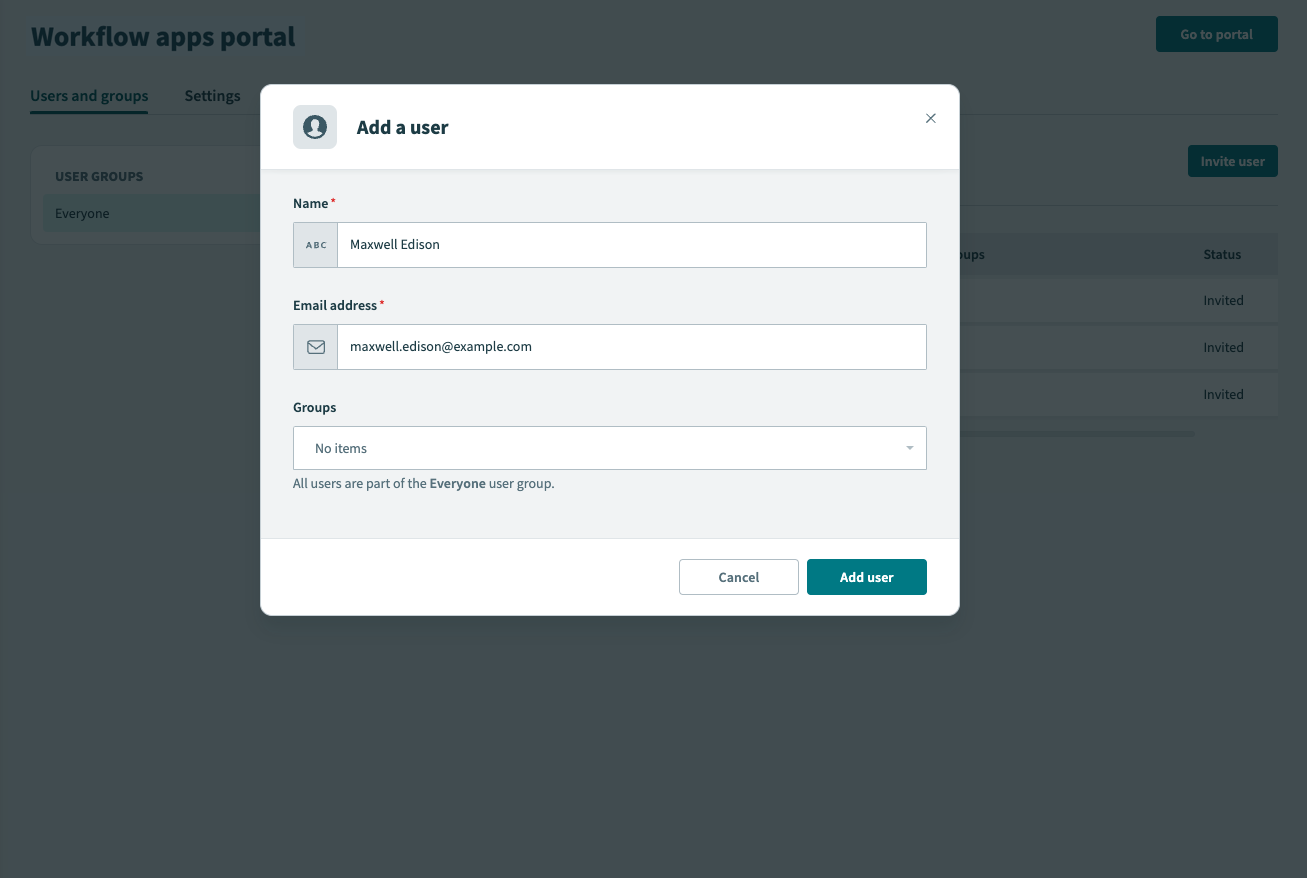 Invite an individual user to the Workflow apps portal
Invite an individual user to the Workflow apps portal
# Organize users and groups
You can organize app-users into user groups. This enables you to apply permissions using role-based access controls, and assign workflow tasks to specific groups.
By default, Workato places every user into the Everyone group.
# Create a group
To create additional groups:
Click the + (plus).
Name the group.
Click the ✓ (checkmark) to save.
# Add users to the group
Select Add users to this group to add existing users to this group.
Alternatively, you can invite new users into this group directly by clicking Invite user.
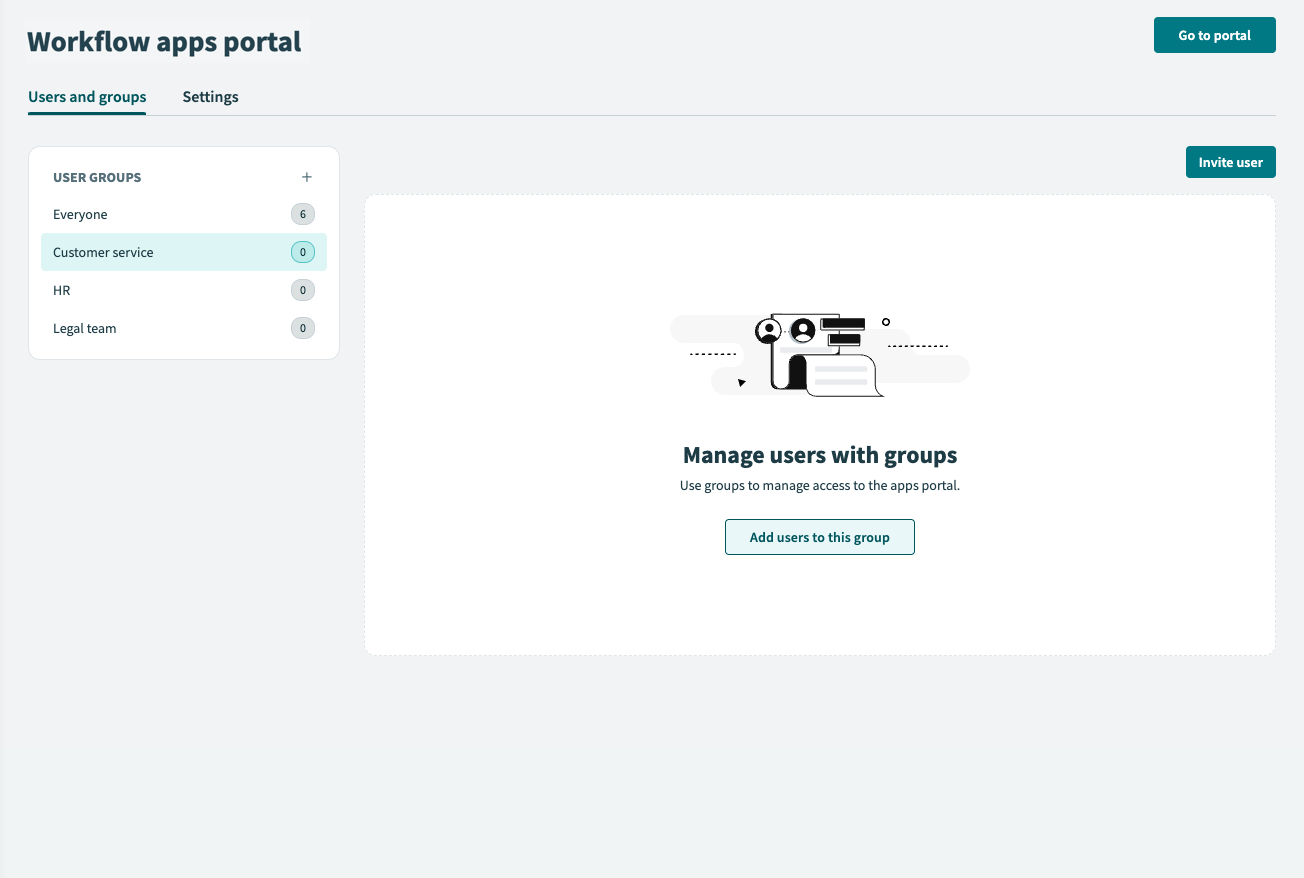 Add users to a group
Add users to a group
# Edit/delete a user
This interface enables you to edit a user's name and the groups to which they belong.
You can also delete users. Deleted users lose access to the Workflow apps portal.
To edit a user:
Click the user name you plan to edit.
Make the necessary changes.
Select Save changes.
To delete a user:
Click the user name you plan to delete.
Alternatively, click the ☑ (checkbox) to the left of the user name.
Click Delete user.
FURTHER READING
Last updated: 5/21/2025, 5:22:32 AM