# Conversations history
The Conversations page provides a complete view of your genie's interaction history. The Conversations page displays a table of past conversation threads, including key details such as:
- Conversation topic
- User who started the conversation
- Started at
- Last message at
- Started via
- Unique conversation ID
- Number of errors encountered
You can click a conversation to open the Conversation details panel. This lets you view the full exchange between the user and the genie. Each genie response in the thread is interactive. You can click a thread to open a Response details panel on the right, showing a breakdown of the genie’s reasoning and all the actions it took to produce that response.
The Response details panel includes a detailed list of actions—such as LLM calls, skills, knowledge base lookups, recipes, and app calls. Each action can be expanded to display more information. You can switch between the Input and Output tabs to view additional information.
The Conversation details panel provides you with comprehensive observability over genie behavior and actions. This enables you to:
- Debug errors by tracing potential root causes
- Improve genie performance by identifying patterns behind errors or poor performance
- Iterate on genie use cases by observing user behavior and trends as well as genie and skill usage
# View conversation details
You can access genie conversation details by clicking the Conversations tab in the genie Overview page.
Complete the following steps to access the Conversations page:
Sign in to Workato.
Go to AI Hub and click the Genies tab. A list of your existing genies displays.
Select the genie where you plan to view conversations. The Overview page automatically displays.
Click the Conversations tab.
Click a conversation to open the Conversation details panel.
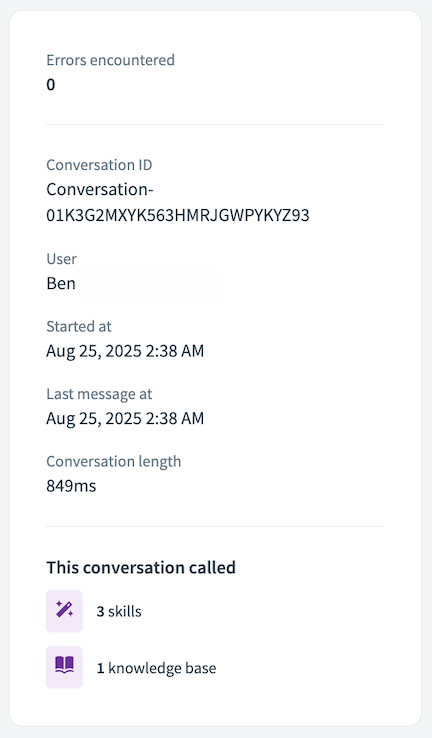 Conversation details panel
Conversation details panel
Optional. Click a genie response to view the genie Thought process panel. You can click each thought process to view additional information and switch between Input and Output.
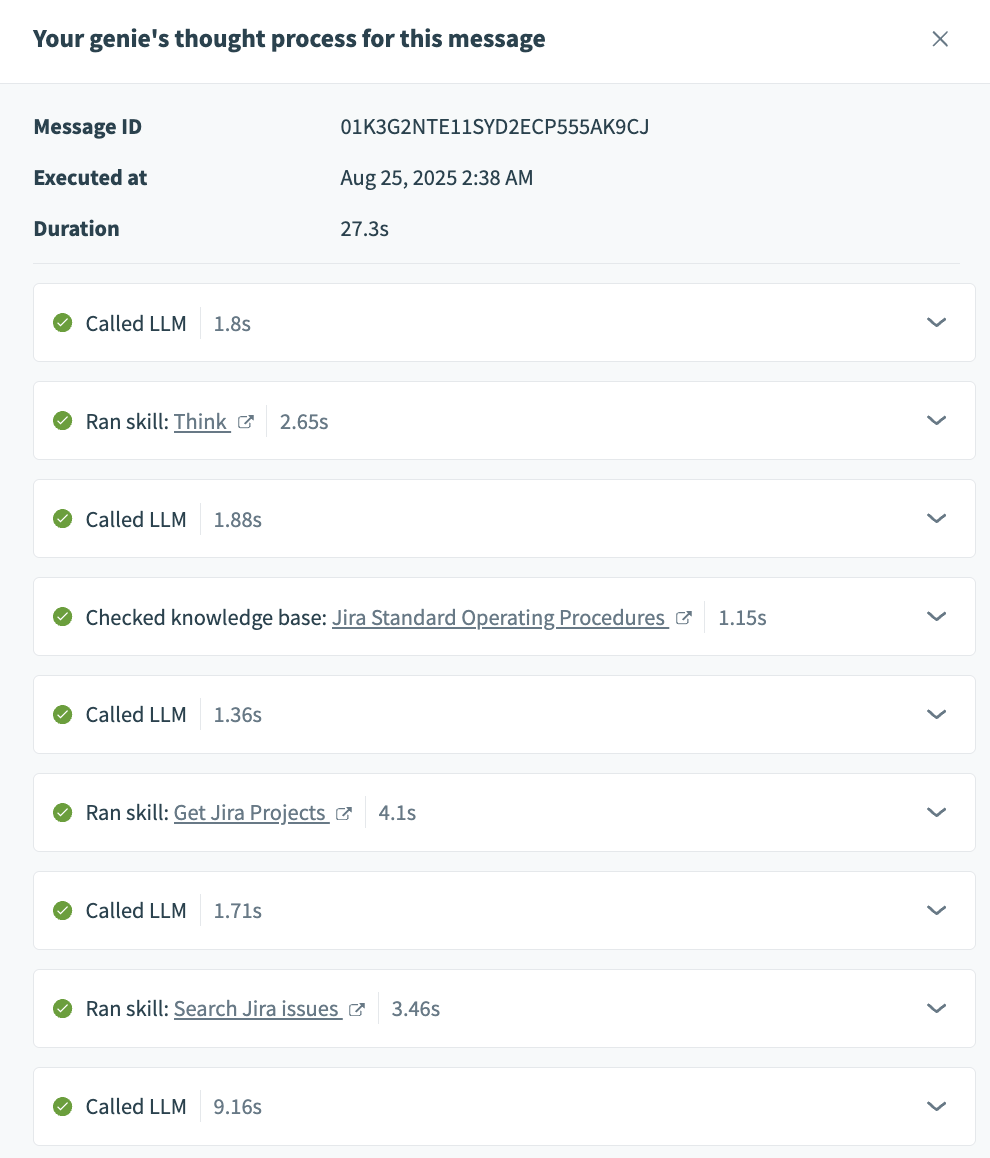 Genie thought process
Genie thought process
Last updated: 8/25/2025, 5:32:21 PM