# App Events
App Events enable genies to act proactively by responding to triggers from external systems, such as Salesforce or Zoom, instead of waiting for a user to initiate a conversation. These events help embed genies directly into existing workflows and allow genies to anticipate user needs and offer assistance without being prompted.
App Events enable you to:
- Automate complex tasks that are difficult to define in recipes.
- Surface relevant tasks to users at the right time.
- Reduce user burden by helping organize, manage, and complete tasks.
- Increase genie effectiveness by giving it context earlier in the process.
For example, ITGenie receives a notification that a new request for NetSuite access was just approved for you by the IT team. ITGenie automatically processes this app event to determine if next steps are required.
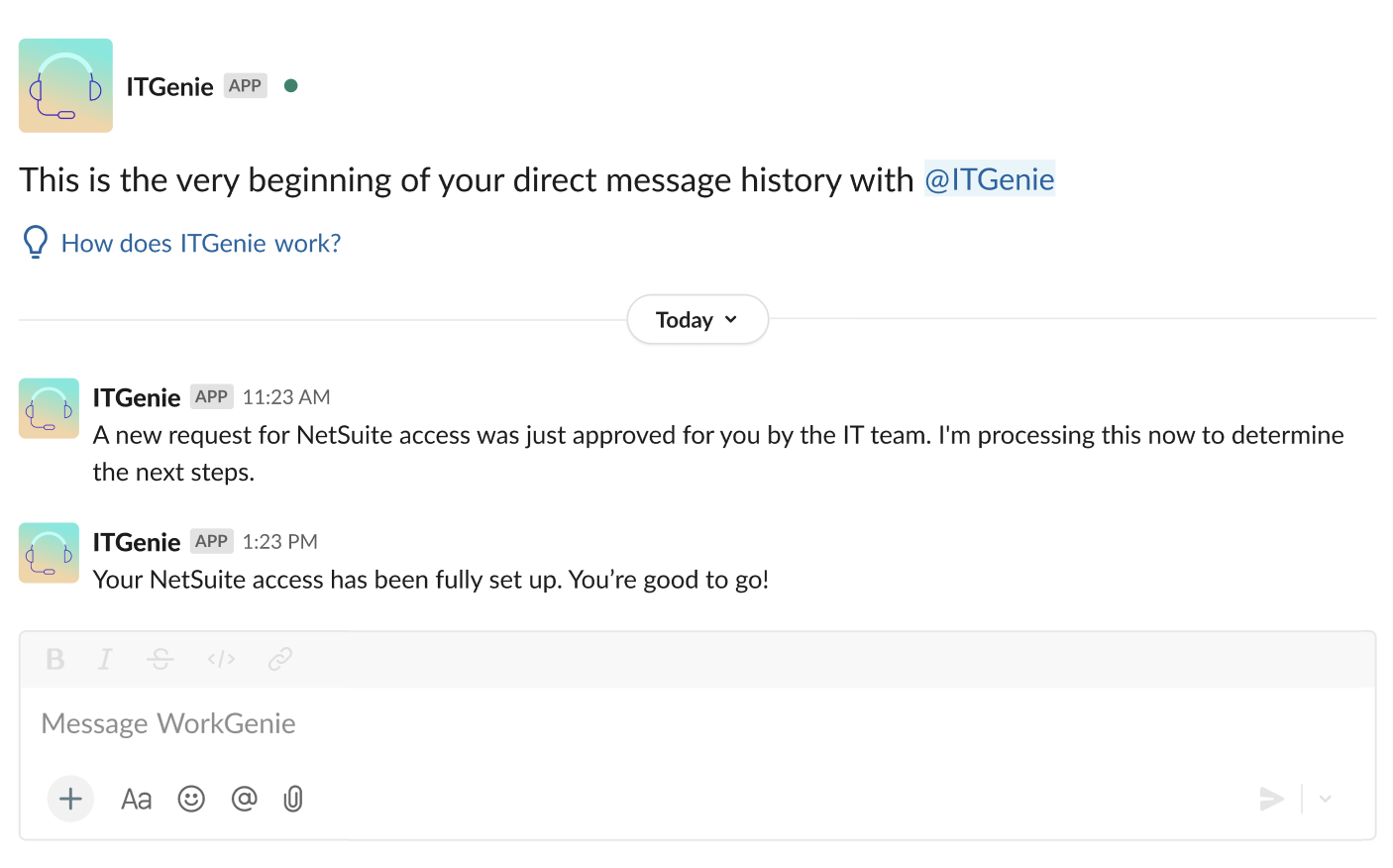 App event example
App event example
# Create an app event
Complete the following steps to create an app event for your genie:
Sign in to Workato.
Go to AI Hub and click the Genies tab. A list of your existing genies displays.
Select the genie where you plan to add an app event.
Go to App events and click + Add.
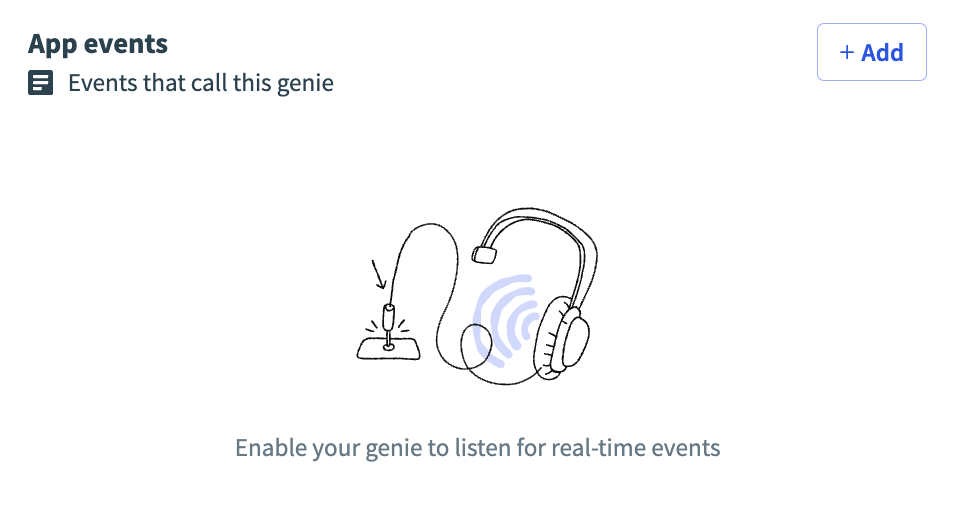 App events
App events
Click Create app event.
Enter a name for your app event in the Name field.
Click Start building. The recipe editor opens with the Send app event to genie action automatically selected.
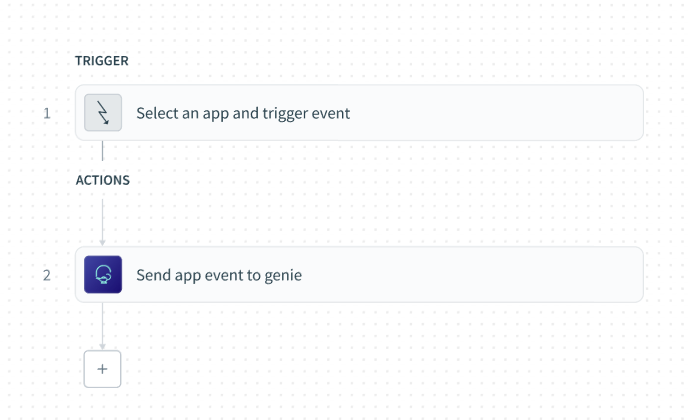 Send app event to genie action in the recipe editor
Send app event to genie action in the recipe editor
Click the Send app event to genie action.
Ensure that the correct genie is selected in the Genie field.
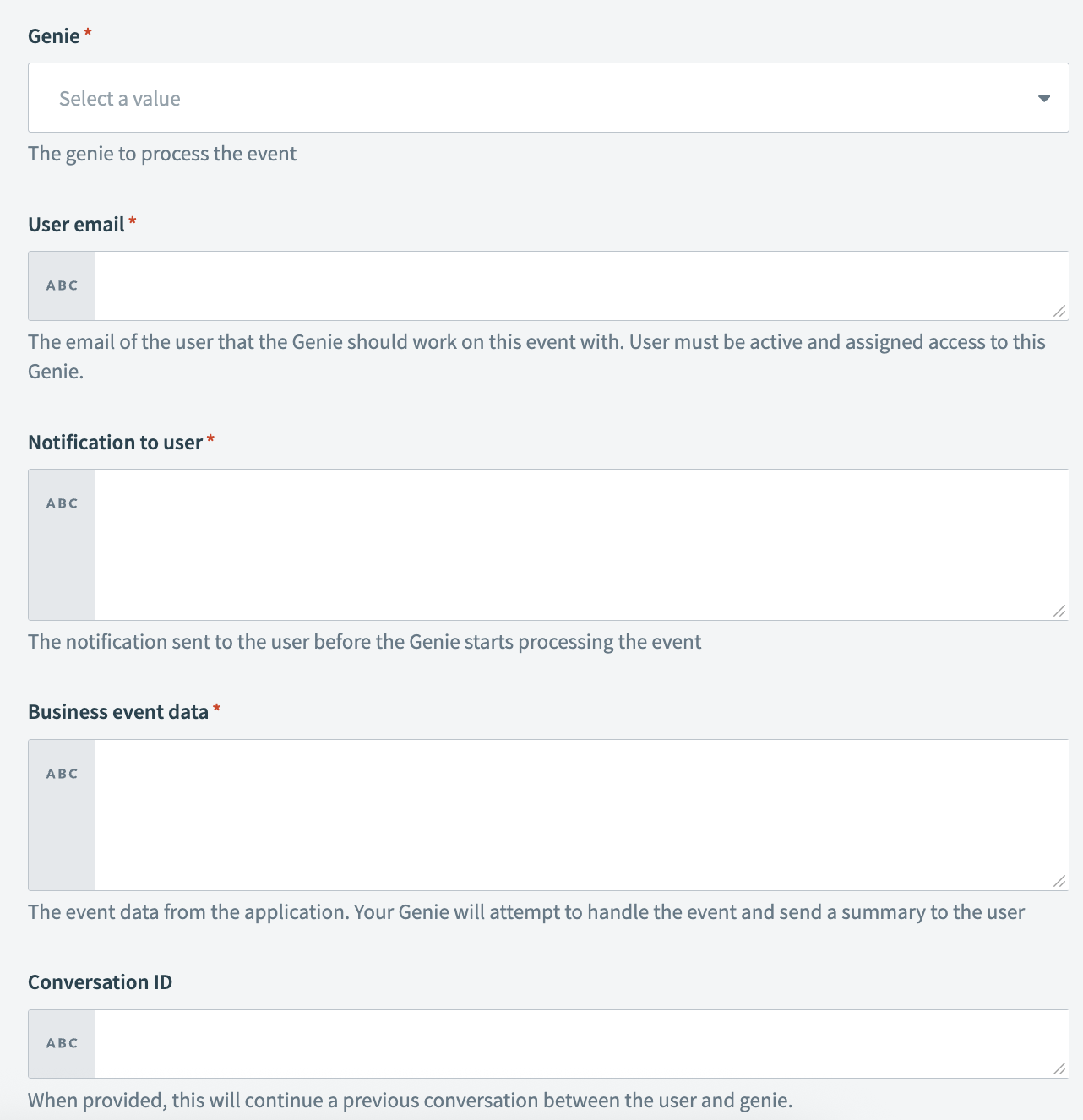 Send app event to genie action setup
Send app event to genie action setup
Enter the email of the user who should receive notification in the User email field.
USER ACCESS
The user you select must be active and have assigned access to this genie.
Go to the Notification to user field and enter the notification you plan to send before the genie starts processing the event.
Go to the Business event data field and enter a prompt to tell the genie what it should do. For example:
Complete the following steps to process this lead:
- Search Salesforce for leads and then create or update the lead.
- Search Salesforce for matching accounts. Create or update the account and attach the lead.
- Research the company and lead on the internet.
- Provide a summary for the SDR by adding it to the lead in Salesforce.
- Prepare an agenda for the prospective call for the SDR.
Optional. Enter the conversation ID in the Conversation ID field if you plan to enable the genie to continue a previous conversation with the user.
Configure your trigger.
Test your recipe to ensure workflow compatibility with your genie.
Click Save.
Last updated: 8/18/2025, 3:06:28 PM