# Event streams permissions
Workato enables you to set granular permissions for Event streams by creating a custom role and using role-based access control (RBAC). This allows you to manage access to the Event streams UI.
# Configure collaborator access for Event streams
Complete the following steps to configure collaborator access for Event streams:
Go to Workspace admin > Access control > Environment roles.
Click + Add Environment role to set Event streams permissions for a new role or click an existing role to edit Event streams permissions.
Click the Platform tools tab > locate the Tools section > select the Event streams permissions options you plan to use for the collaborator role.
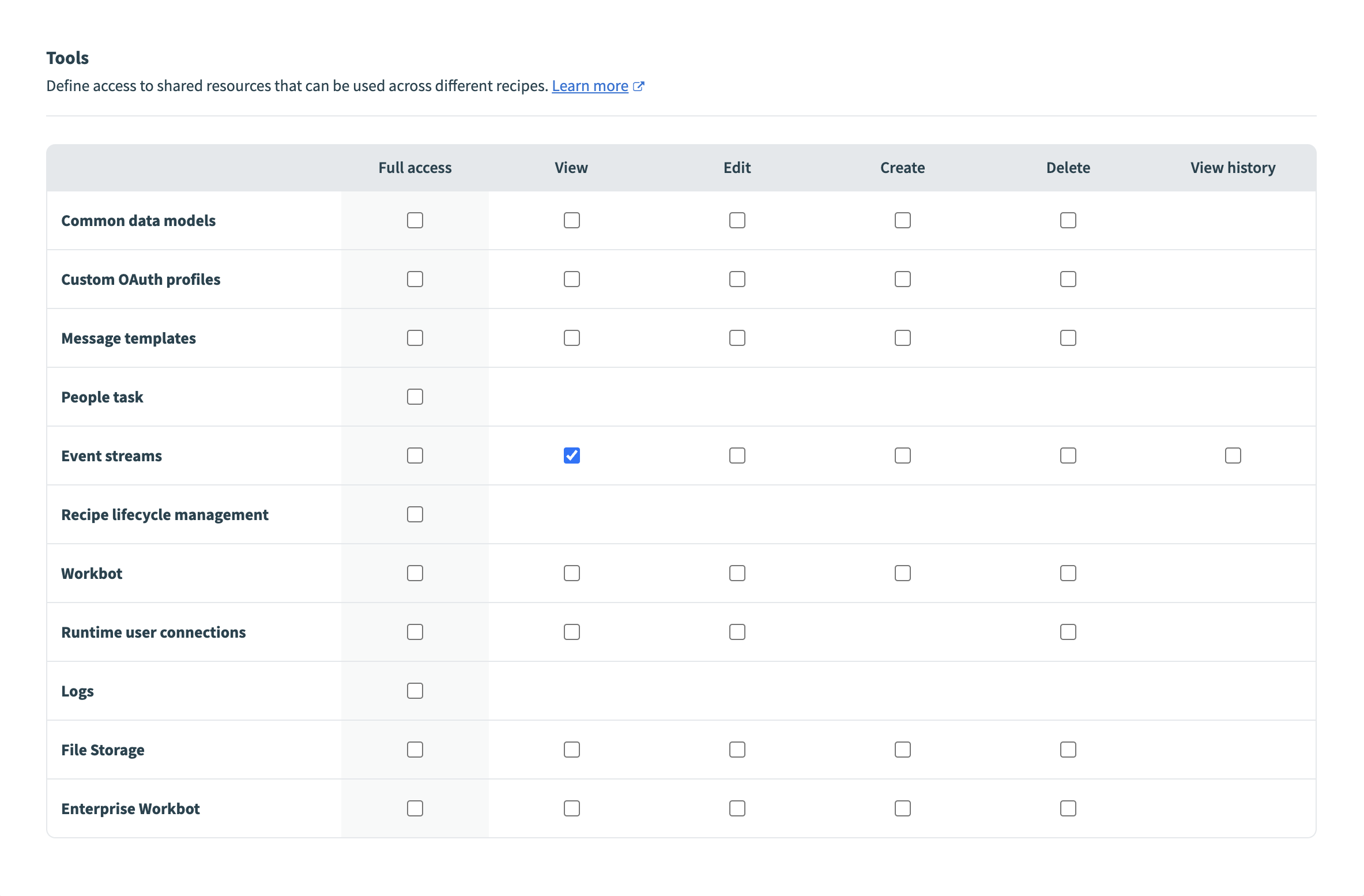 Event streams permissions
Event streams permissions
# Role-based access control for Event streams
You can manage access to Event streams with role-based access control (RBAC). This enables you to control who has permission to view, edit, create, or delete Event topics in your workspace. You can also determine who has permission to view the message content in the Event topic messages list with the View history permission.
SCOPE OF EVENT STREAMS PRIVILEGES
The Environment roles interface allows you to manage access to the Event streams web interface. Collaborators can still view and edit Event topics through the Event streams connector.
Collaborators with the Recipe lifecycle management privilege can view, create, and update other assets, including Event topics.
Last updated: 10/7/2025, 3:50:03 PM