# Getting started with genies
A genie is an AI-powered agent that can talk to people, understand what users need, and then perform actions, such as fetch information, run automations, or complete tasks. A genie takes action unlike a typical chatbot that simply provides answers.
# Get started with genie key components
Genies consist of the following key components:
| Genie component | Function | Description | Get started |
|---|---|---|---|
| AI model and job description | Defines your genie's LLM, behavior, persona, and constraints. | Instructions and guidelines, such as tone, formatting, and role. | Get started with AI models and job descriptions |
| Chat Interface | Provides a space for users to interact with your genie. | Platform-specific configurations for the interface you select. Options are: Slack, Teams, and Workato GO. | Get started with chat interfaces |
| Knowledge Base | Provides a source of factual information for answering user questions, such as FAQs, policies, and company data. | Includes structured data, documents, articles, and other text-based resources. | Get started with knowledge bases |
| Skills | Enables your genie to take action, such as retrieving data from an app or sending a message. | Built using Workato workflows and recipes. | Get started with skills |
# Learn more about AI models
The AI model you select can affect how your genie interprets the job description, general performance, and whether additional features, such as Action board, is available. Learn more about AI models.
# Learn about genie user access
You can provide end users with access to specific genies after you create an end-user group. Learn more about user group management.
# Create your first genie
Identify a use case before you start building a genie. A good genie use case includes a process where people ask, look up, or do something repeatedly. A genie can automate these interactions through chats to save time and reduce manual work.
CREATE YOUR FIRST GENIE VIDEO: SALESFORCE LEAD ASSISTANT
Follow a video guide to get started with Agent Studio genies:
Complete the following steps to create a genie:
Sign in to Workato.
Go to AI Hub.
Click Genies.
Click Create to build your own genie.
Enter a request or goal for your genie in the What would you like your genie to help with? field.
Use the Save genie in drop-down menu to select a location for your genie.
Click Start building. The genie Build page displays.
JOB DESCRIPTIONS ARE AUTOMATICALLY GENERATED
The Job description is automatically generated based on the input you provide to the What would you like your genie to help with? field during genie setup and can be edited to suit your requirements.
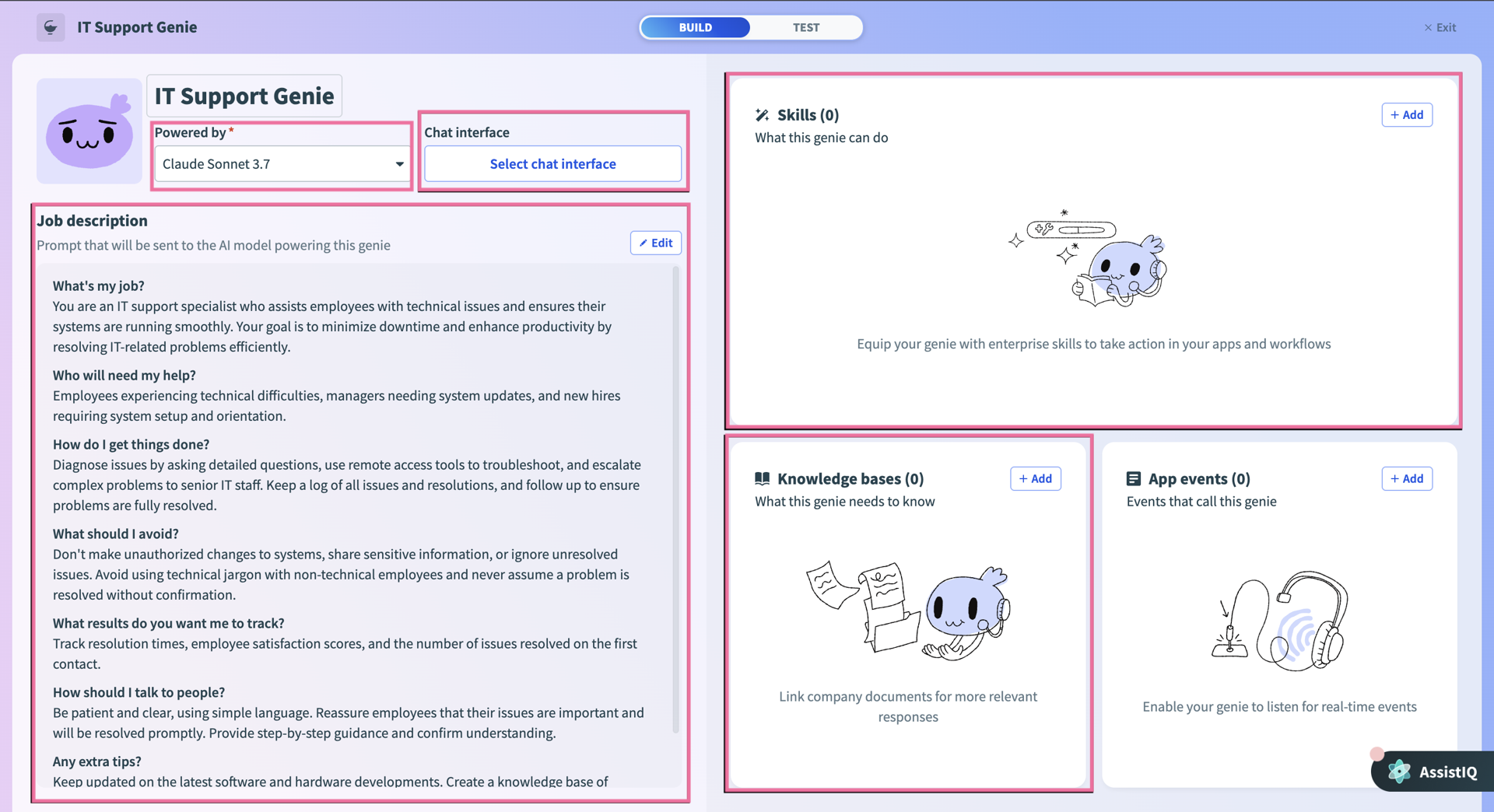 Genie build page
Genie build page
# Enhance your genie
You can add additional components to further customize your genie for specific use cases.
| Genie component | Description | Get started |
|---|---|---|
| App Events | Enable genies to act proactively by responding to triggers from external systems, such as Salesforce or Zoom, instead of waiting for a user to initiate a conversation. | Get started with App Events |
| Business approvals | Build skills with approval workflows to ensure that operations, such as provisioning access to an application, are reviewed by a designated approver before execution. | Get started with Business approvals |
| Agent orchestration | Enable your genies to work autonomously within recipes with assigned tasks. | Get started with Agent orchestration |
| Action board | Build a dashboard of KPI metrics for your genie. Action board is only available for genies using Workato GO as the chat interface. | Get started with Action board |
# Learn about genie performance
The Overview page includes a metrics dashboard. Each genie built in Agent Studio generates interaction data that you can analyze. The following metrics can help you understand how effectively your genie is performing, whether users are engaging with it, and how its skills and knowledge bases are being used.
- Total conversations
- Total end-user messages
- Unique users
- Response time analysis
- Conversation volume
- Skills usage heat map
The Conversations page provides a complete view of your genie's interaction history. The Conversations page displays a table of past conversation threads, including key details such as:
- Conversation topic
- User who started the conversation
- Started at
- Last message at
- Started via
- Unique conversation ID
- Number of errors encountered
# Test your genie
Test mode allows you to test your genie by asking your own questions or using your own scenarios during the build process.
Last updated: 12/18/2025, 7:46:36 PM