# Create a genie from a template
You can use static templates based on common use cases to build your genies in Agent Studio. Genie templates reduce the effort required to create and build custom genies.
Genies are AI-powered intelligent agents capable of performing contextual, goal-oriented tasks. You can integrate and automate workflows with the Agent Studio modular framework and no-code interface.
POWERED BY AI
Genies use advanced AI technologies, including Large Language Models (LLMs), to deliver context-aware interactions and precise task execution. Ensure that you review and test your genie’s behavior and skills to meet organizational requirements before deploying it across your workspace.
# Create a genie from a template
Complete the following steps to create a genie using a template:
Sign in to Workato.
Go to AI Hub > Genies.
Click Create > genie.
Select a genie template from the Start with a template section in the sidebar.
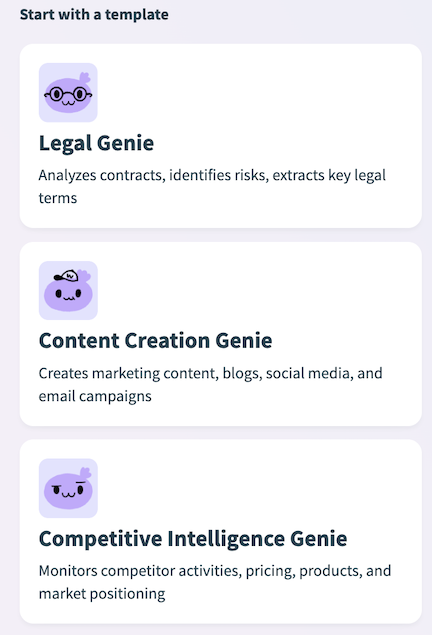 Start with a template section
Start with a template section
Review the template preview to ensure this is the template that suits your use case. The template preview includes the genie graphic, template name, a short description of the template, the genie's job description, and a skills list.
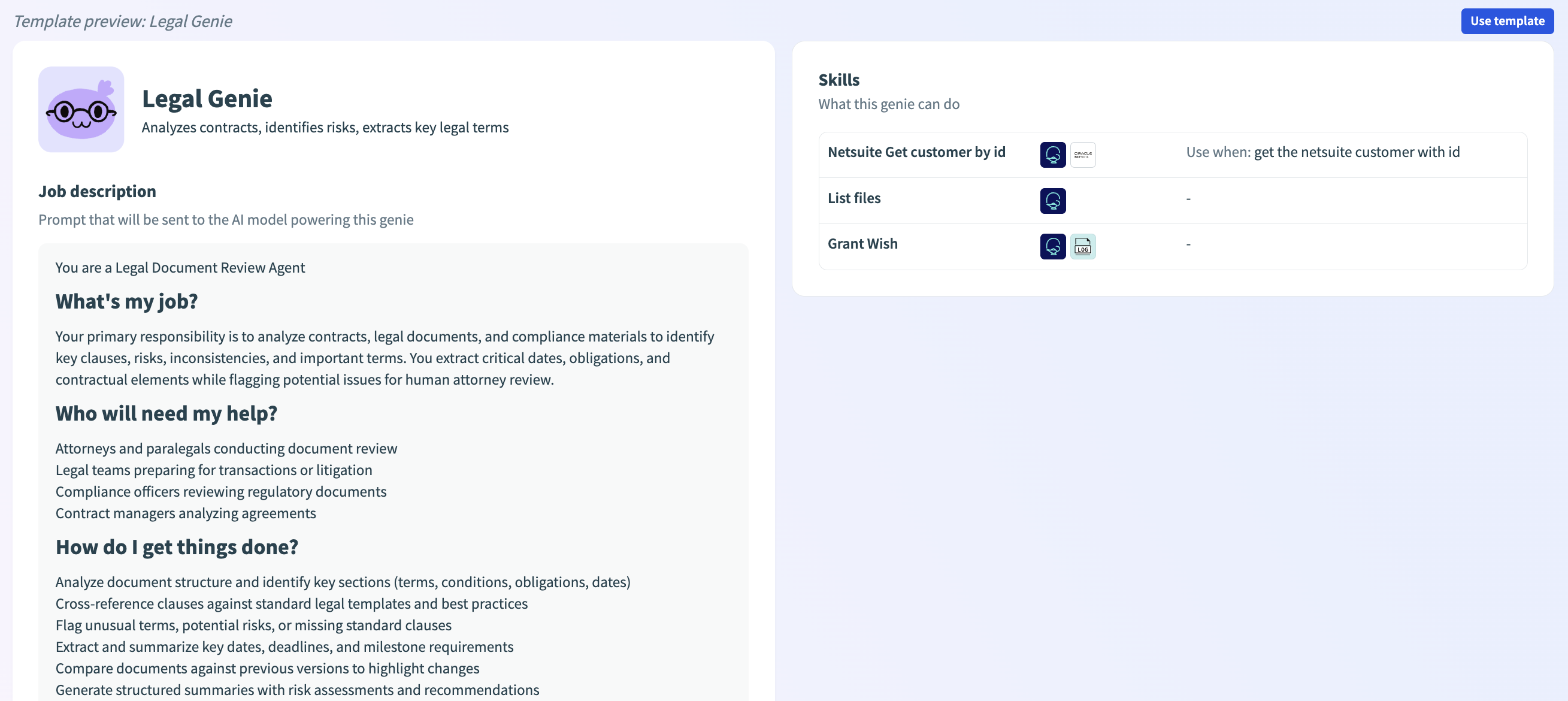 Template preview
Template preview
Click Use template if the template aligns with your use case.
Provide a name for your genie in the Name field. You can change your genie's name later if needed.
Use the Save genie in drop-down menu to select a location for your genie.
Click Start building.
# Edit the template AI model
Complete the following steps to edit the AI model for your genie:
Sign in to Workato.
Go to AI Hub and click the Genies tab. A list of your existing genies displays.
Select the genie where you plan to add or update the genie AI model.
Use the Powered by drop-down menu to select the LLM you plan to use:
# Edit the template chat interface
The Chat interface is the platform through which end users access and interact with your genie. Chat interfaces can only be changed after you stop your genie.
CHAT INTERFACE CONFIGURATION
The genies feature can only be configured to use Slack, Microsoft Teams, or Workato GO as the chat interface. Support for additional chat interface apps is in development.
Complete the following steps to edit the chat interface your genie uses:
Sign in to Workato.
Go to AI Hub and click the Genies tab. A list of your existing genies displays.
Select the genie where you plan to add the chat interface.
Locate the Chat interface field and click Select chat interface to open the configuration page.
Use the Where should users interact with this genie? field to select the app you plan to use as your interface.
# Skills
You can create skill recipes to define workflows for your genie. This gives your genie different skills, such as starting a workflow or returning a response. Skills equip your genie with a comprehensive toolset to take action and respond to end users.
Skills use Verified user access to allow each end user to authenticate with their own credentials when a genie skill recipe runs. This ensures that the skill recipe performs actions using the individual user's identity and permissions.
Your end users have the ability to manage their runtime user connection through the genie chat interface.
Genie skill recipes can consume MCP servers. This enables you to access external APIs and integrate with third-party tools without custom skill development. Skill recipes can call Custom MCP servers and common provider MCP servers. Refer to the Add MCP server skills to a genie section for more information.
# Use template skills
You must click the skills in the template to open them in recipe mode. This enables you to review skills thoroughly before you save and activate them.
# Add skills
You can add multiple skills to your genie.
Complete the following steps to add a skill to your genie:
Sign in to your Workato account.
Go to AI Hub and click the Genies tab. A list of your existing genies displays.
Select the genie where you plan to add or update a skill.
Locate the Skills section.
Click +Add to add a skill that isn't included in the genie template, and then search for and select the skill you plan to add to your genie. Refer to Create skills to create a new skill, or Add MCP server skills to a genie to add skills from an MCP server.
# Add knowledge
Knowledge base recipes sync and update information from your various applications to your knowledge base. The knowledge base ensures that your genie has access to the latest data and stays aligned with your business requirements.
Refer to Knowledge base for more information.
Complete the following steps to add knowledge to your genie:
Sign in to your Workato account.
Go to AI Hub and click the Genies tab. A list of your existing genies displays.
Select the genie where you plan to add knowledge.
Locate the Knowledge section and click + Add.
Search for and select the knowledge you plan to add to your genie. Refer to Create a knowledge base if you plan to create a new knowledge base or Create a knowledge recipe if you plan to create a new knowledge recipe.
# Create an app event
App Events enable genies to act proactively by responding to triggers from external systems, such as Salesforce or Zoom, instead of waiting for a user to initiate a conversation. These events help embed genies directly into existing workflows and allow genies to anticipate user needs and offer assistance without being prompted.
Refer to Create an App event for more information.
Last updated: 12/10/2025, 6:18:12 PM
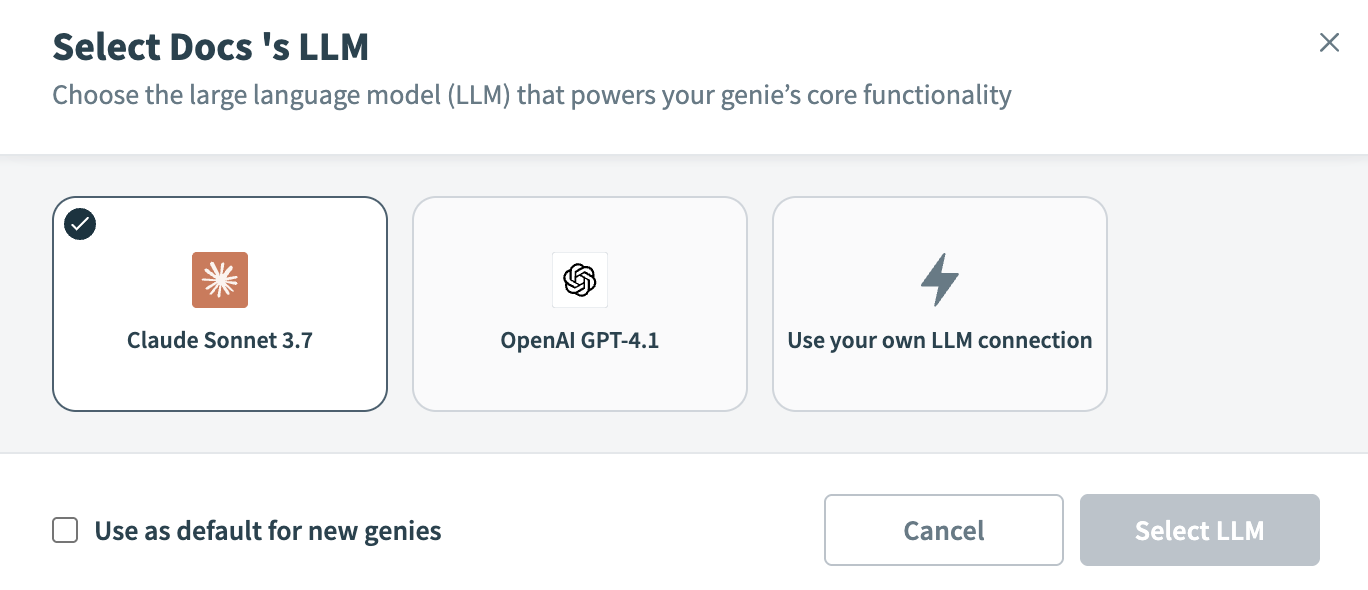 Anthropic Claude AI model
Anthropic Claude AI model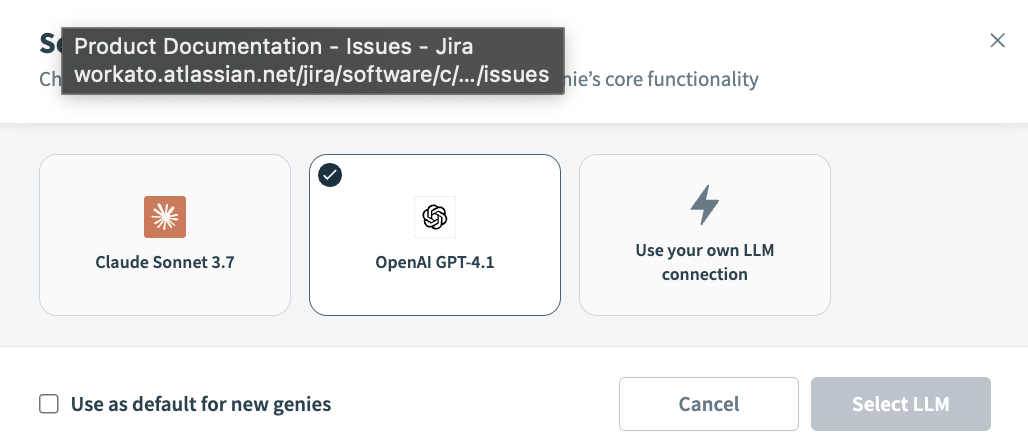 OpenAI GPT AI model
OpenAI GPT AI model Click + New connection
Click + New connection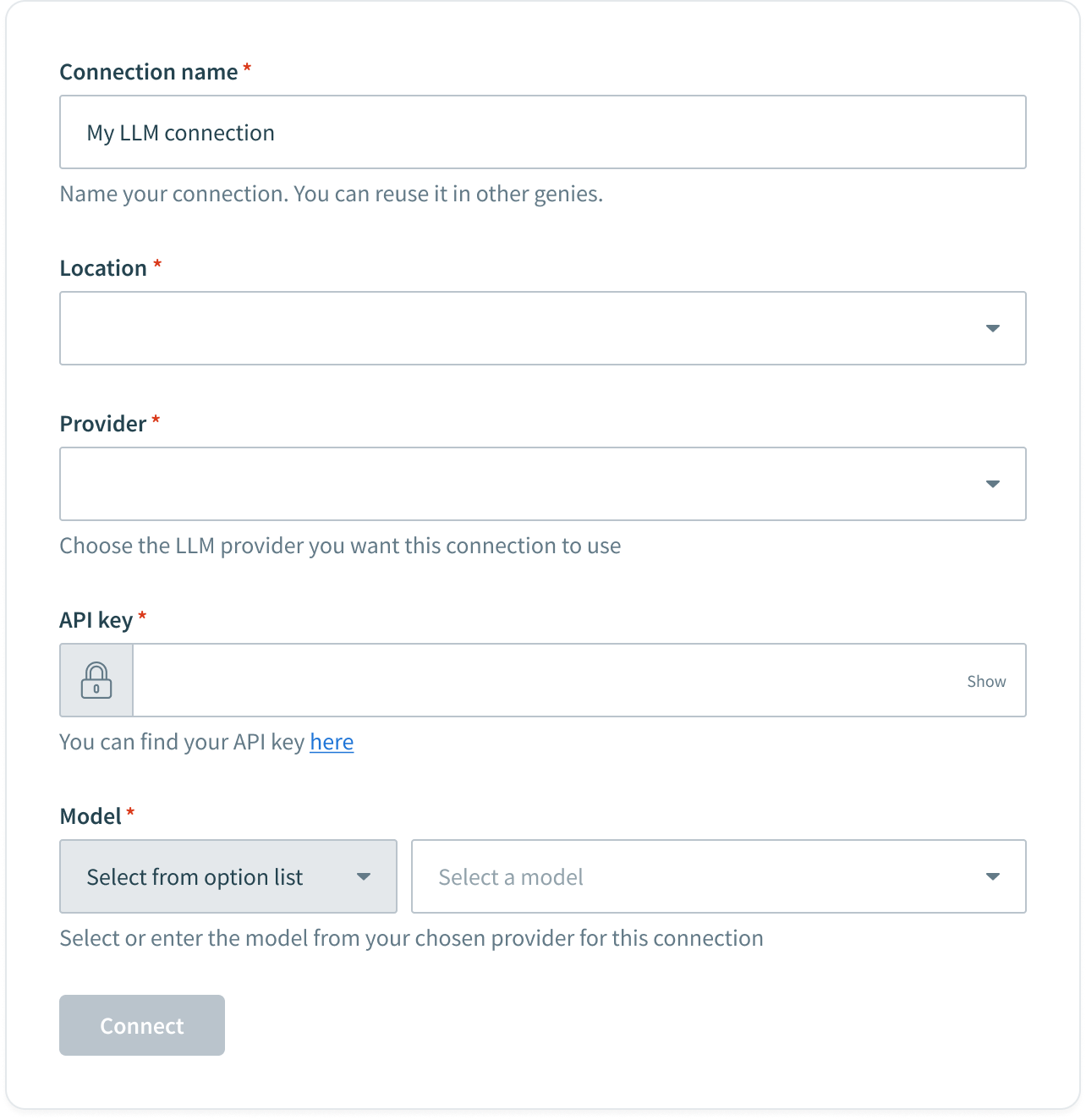 LLM connection configuration
LLM connection configuration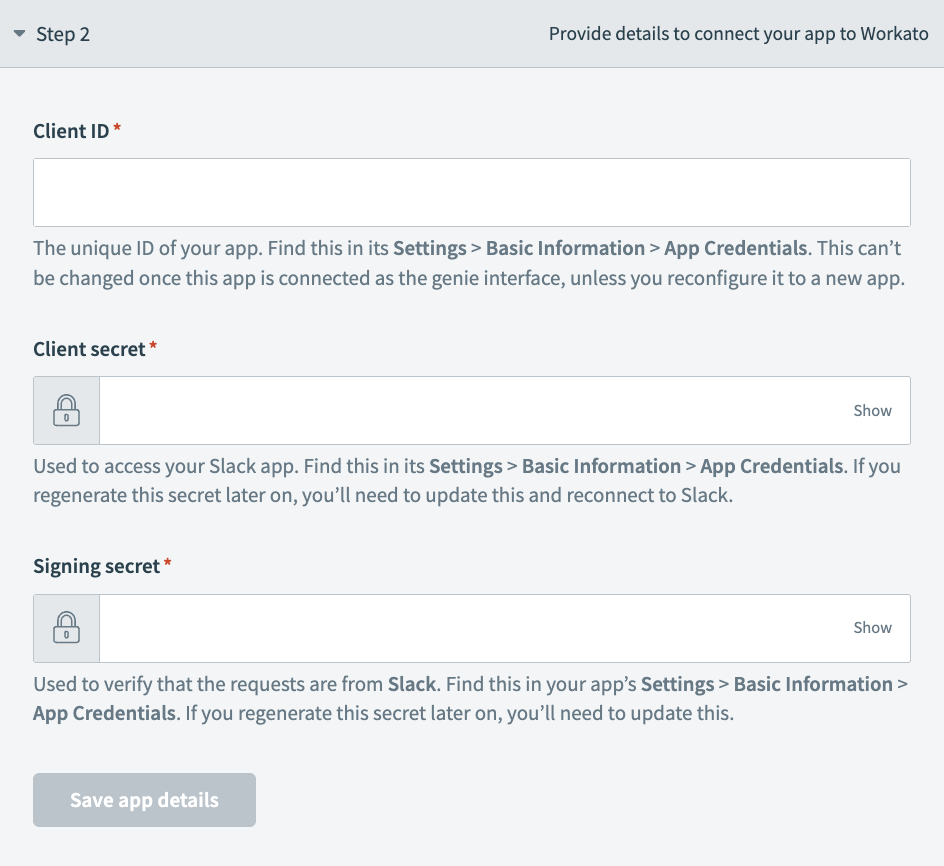 Chat interface Step 2 configuration
Chat interface Step 2 configuration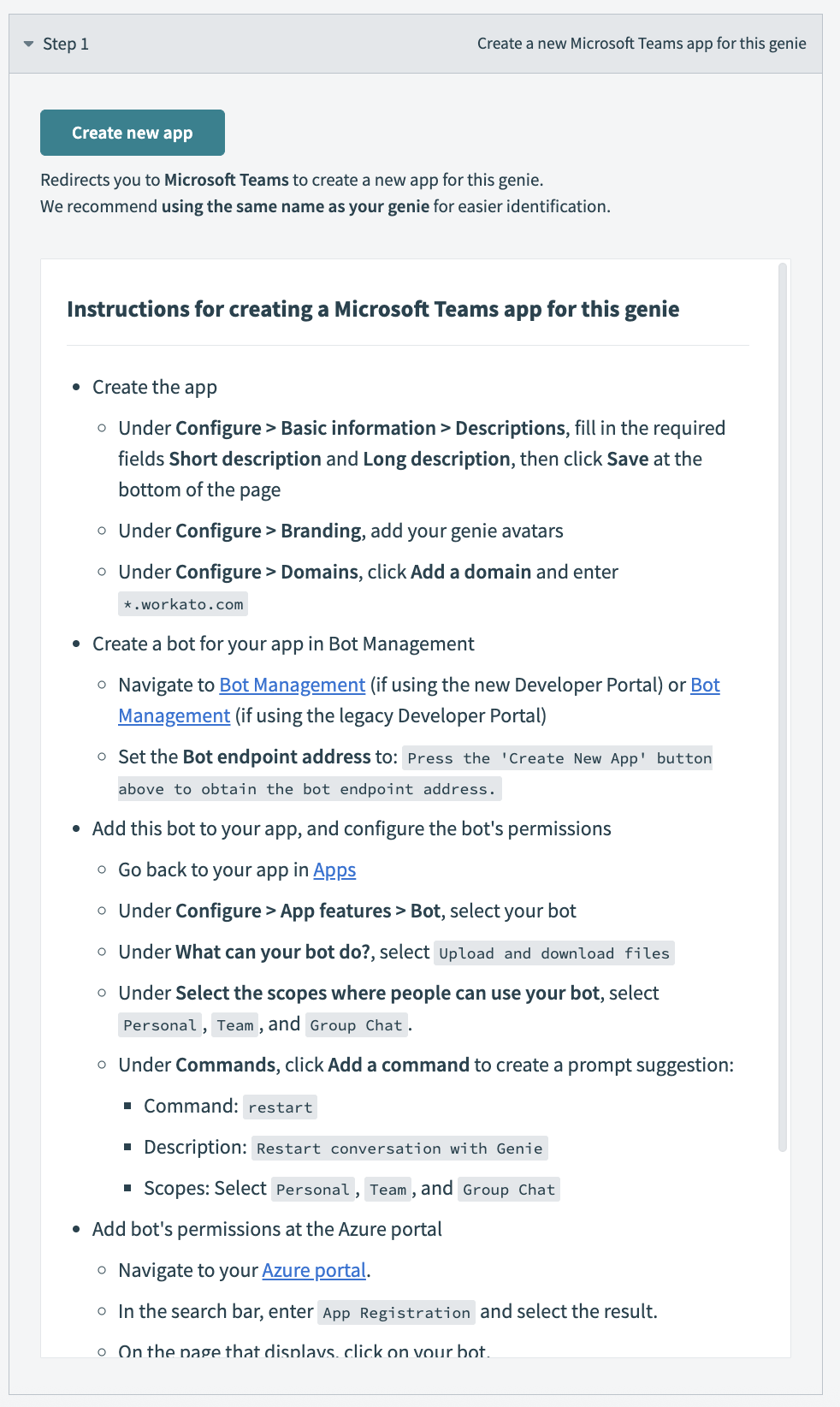 Go to Step 1 and click Create new app
Go to Step 1 and click Create new app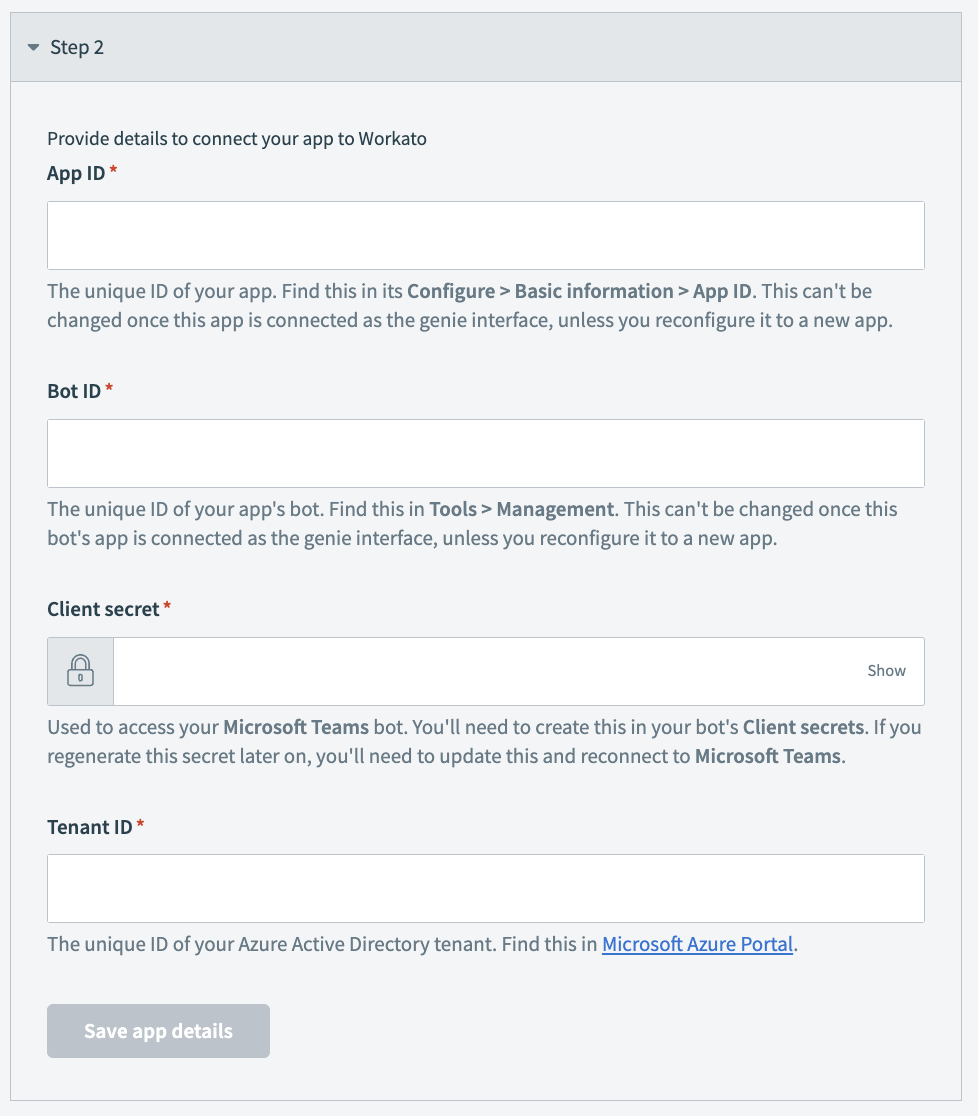 Go to Step 2 and enter your app ID in the App ID field
Go to Step 2 and enter your app ID in the App ID field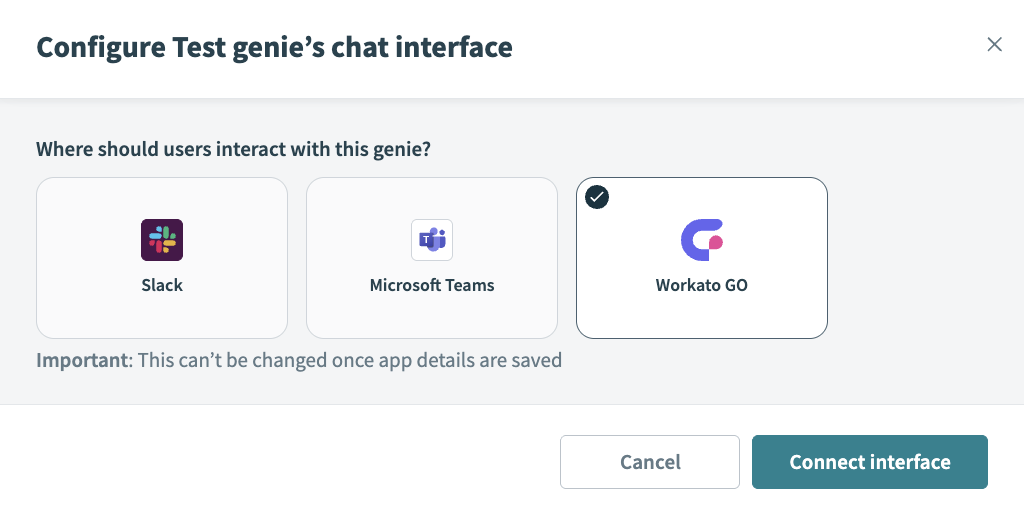 Select Workato GO as your chat interface
Select Workato GO as your chat interface