# Upload files and images
You can upload files and images to your genies through your chat interface. This enables your end users to use files and images with text prompts when interacting with your genie.
# Files
You can upload up to 10 files per message. Each file must be 25MB or smaller. An error displays if any file exceeds 25MB.
Genies inspect only the first 100,000 characters of each file in the conversation to avoid flooding the chat history. The genie passes the full file to skills as input. Skills can't return binary file output.
IMAGES IN DOCUMENT FILES AREN'T PARSED
Images within document files aren't parsed. Genies only extract and use text content. For example, if you upload a case study PDF with infographic images showing before-and-after metrics, the genie only parses the text. The infographic images aren't parsed.
Agent Studio supports the following document file types:
.pdf.doc.csv.md.txt
UNSUPPORTED FILE TYPES
Agent Studio doesn't support spreadsheet formats (.xls, .xlsx) or presentation formats (.ppt, .pptx, .pps).
# Images
The maximum supported image size is 25MB per file with a maximum of 10 files in a single message. An error displays if any file in a batch exceeds 25MB. Genies can only inspect images up to 4MB in size but are able to send the entire image to a skill. File extensions are used to determine whether an upload is an image or file. Your upload defaults to file if the extension isn't .jpg or .png.
Agent Studio supports the following image formats:
.jpg.png
UNSUPPORTED IMAGE FORMATS
Agent Studio doesn't support the following image formats: .gif, .tiff, .eps,.svg, or .webp. Video files aren't supported.
# Upload a file or image to a genie
You can upload files and images through the genie chat interface. The steps in this section use Workato GO as an example.
Complete the following steps to upload a file or image in Agent Studio:
Go to the chat interface configured for your genie. For example: Workato GO.
Go to AI Genies and select the genie you plan to use.
Start a chat with your genie.
Click the attachment icon (paperclip).
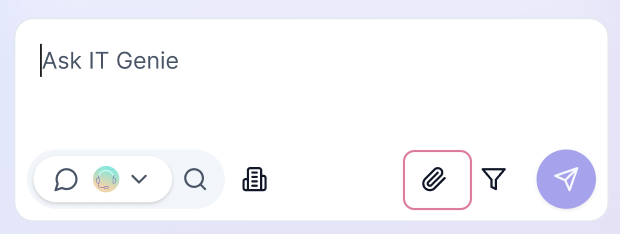 Click the attachment icon
Click the attachment icon
Go to the file or image you plan to upload in your file system.
Click the file or image and click Open.
# File and image upload use case examples
Refer to the following example use cases to determine how file and image uploads can be applied in your conversations:
Document analysis and extraction: Ask your genie to extract and structure key information from uploaded files. For example:
- Contract review: Upload a PDF contract and ask your genie to identify key terms, dates, and obligations.
- Resume screening: Upload a resume file and ask your genie to summarize the candidate's qualifications, experience, and skills.
Content transformation and generation: Ask your genie to convert file content into different formats or generate new content based on file data. For example:
- Report generation: Upload sales data and ask your genie to generate an executive summary.
- Proposal creation: Upload case study PDFs and ask your genie to draft a customized sales proposal.
Compliance and validation: Ask your genie to verify file content against standards, policies, or regulations. For example:
- Document completeness: Upload legal documents and ask your genie to verify required sections are present.
Multi-file comparison and synthesis: Upload multiple files and ask your genie to identify patterns, discrepancies, or create consolidated outputs. For example:
- Version comparison: Upload two contract versions and ask your genie to highlight changes.
- Competitive analysis: Upload competitor specification sheets and ask your genie to create a comparison document.
# Add files and images to your skill recipes
You can create skills that accept the same file and images you uploaded in genie conversations as inputs in your skill recipes.
Agent Studio genies can interpret text from document files and use the content in skill recipes through the File input parameter type. This input passes file data to the recipe as a datapill.
For example, a data analyst genie can export a CSV from Snowflake, then use a skill to parse and aggregate the data.
You can also use images within your skill recipes. Genies pass the image data to the recipe using the same File input parameter.
# Create a skill recipe with a File input parameter
Agent Studio uses the File input parameter to accept uploaded files and images in a skill recipe. This passes file or image data to the recipe as a datapill.
Complete the following steps to create a skill recipe with a File input parameter:
Search for Workato Genie and select it as your app.
Select the Start workflow trigger.
Use the Require user confirmation before executing skill? drop-down menu to determine whether verified user access is required to run the skill.
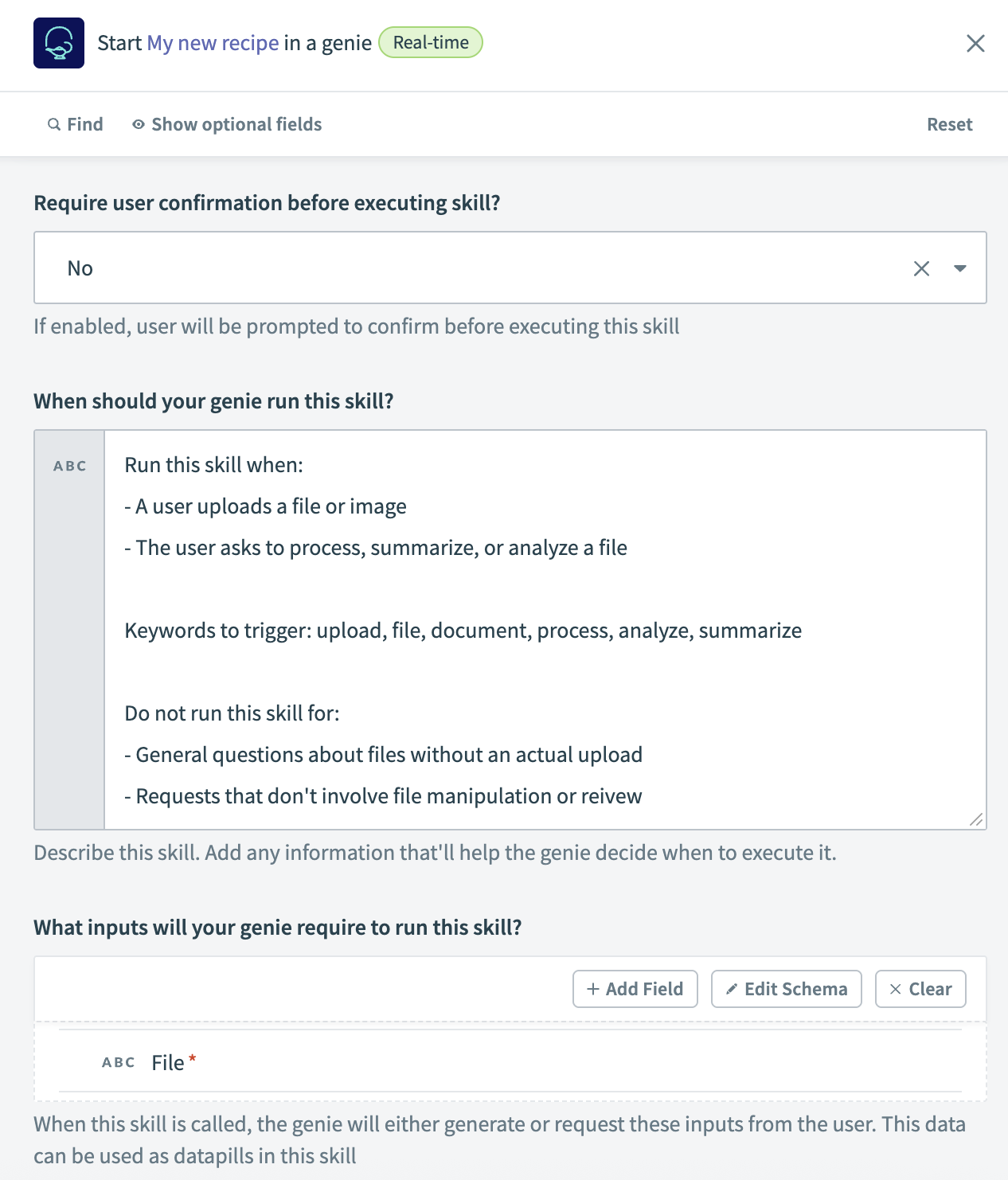 Start workflow trigger setup
Start workflow trigger setup
Provide a clear description and instructions to help your genie understand when to execute the skill in the When should your genie run this skill? field. For example:
Run this skill when:
- A user uploads a file or image
- The user asks to process, summarize, or analyze a file
Keywords to trigger: upload, file, document, process, analyze, summarize
Do not run this skill for:
- General questions about files without an actual upload
- Requests that don't involve file manipulation or review
Go to the What inputs will your genie require to run this skill? section and click + Add Field.
Enter File in the Label field.
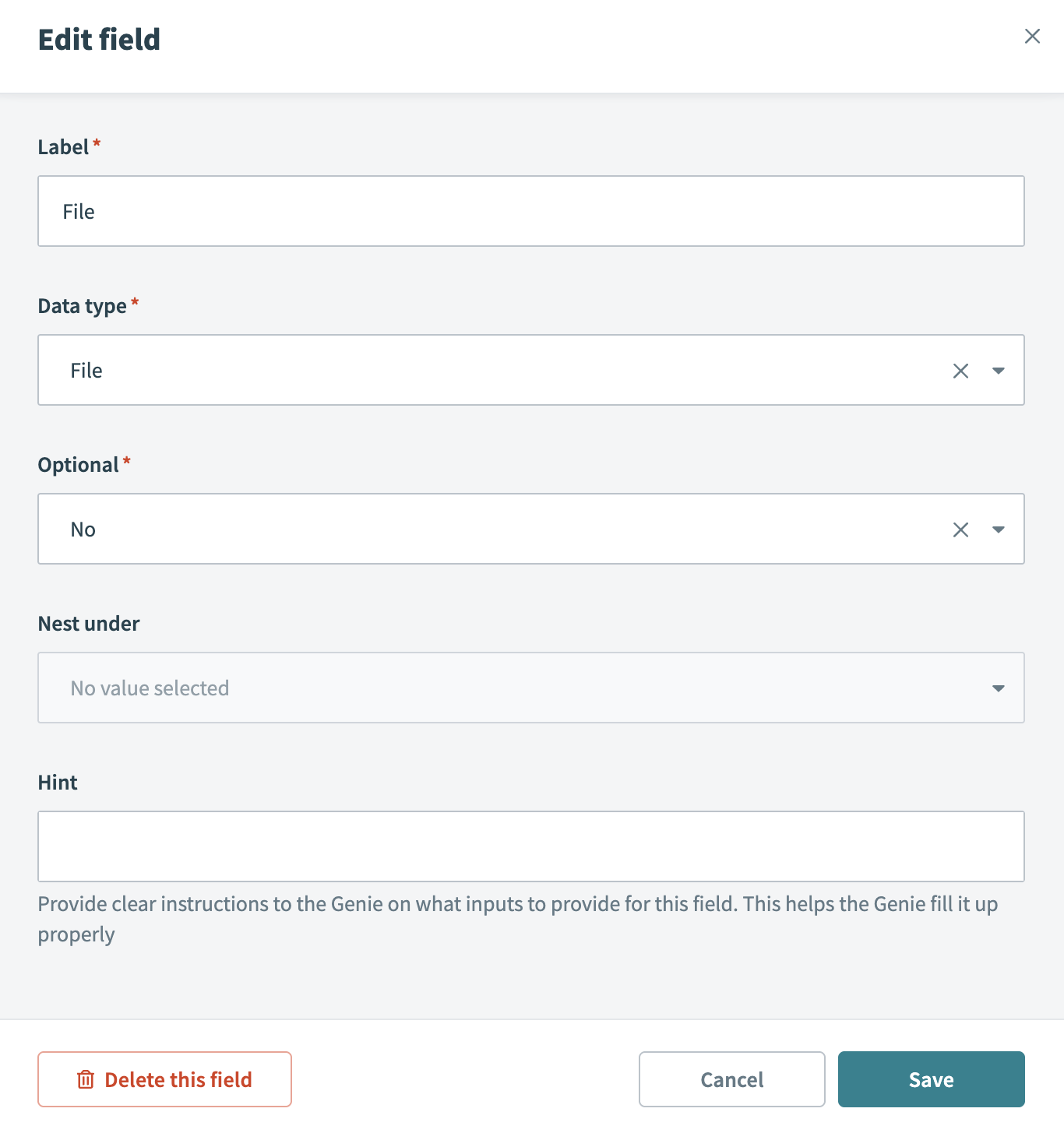 File input parameter setup
File input parameter setup
Use the Data type drop-down menu to select File.
Use the Optional drop-down menu to select No.
Click Save.
Go to the What should be returned to the genie after this skill is run? section and click + Add Field.
Enter File_content in the Label field.
Use the Data type drop-down menu to select String.
Use the Optional drop-down menu to select No.
Click Save.
Click + Add step and select Action in app.
Search for Workato Genie and select it as your app.
Select the Return response action.
Map the File parameter datapills you plan to use in your response to the File content field.
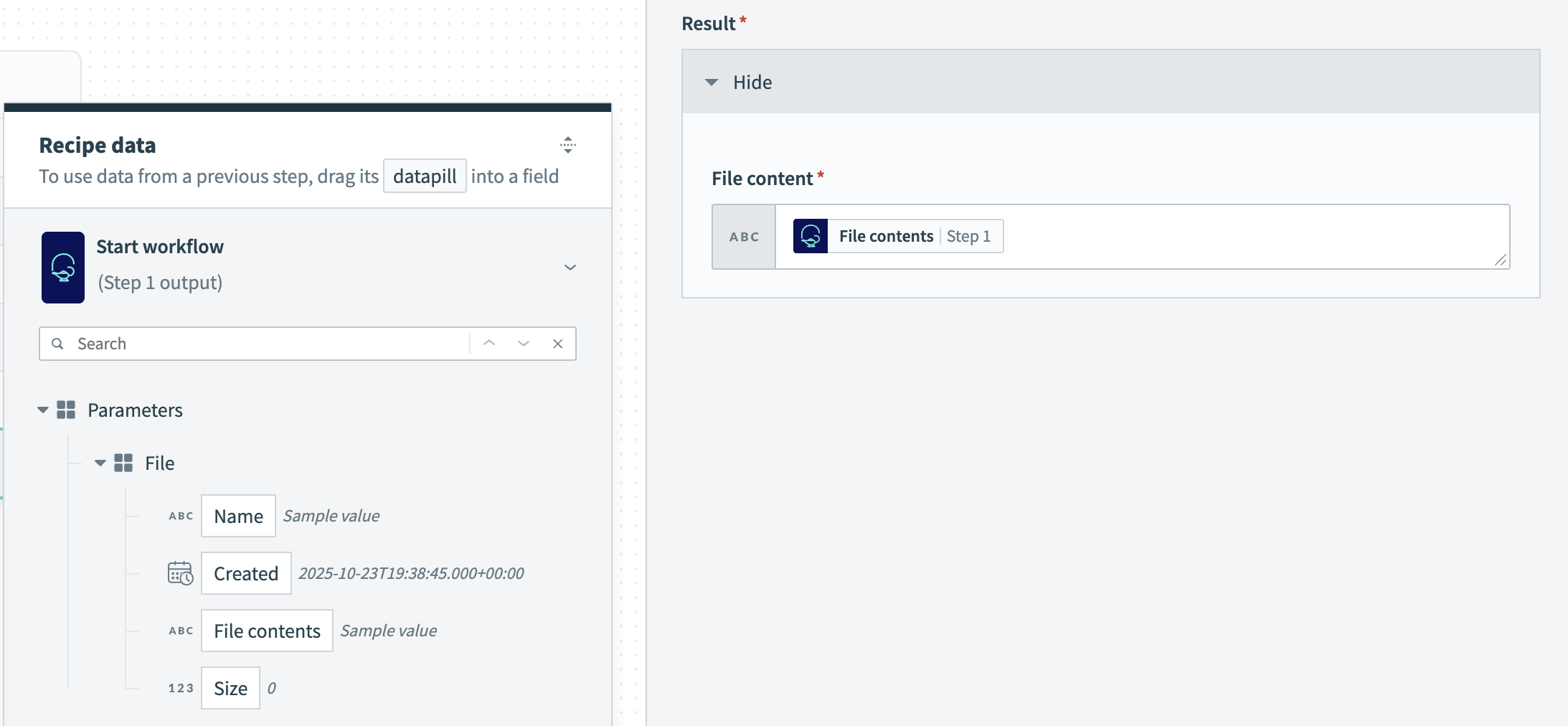 Map the File parameter datapills
Map the File parameter datapills
# File and image use case examples in skill recipes
Refer to the following example use cases to determine how your genie can pass files and images to skill recipes to enhance workflows:
Document processing and routing: Upload files that need to be extracted, processed, and sent to specific systems. For example:
- Invoice processing: Upload invoice PDFs to your finance genie. A skill uses the IDP by Workato connector to extract line items, totals, and vendor information, then sends the structured data to NetSuite or QuickBooks for payment processing.
Image processing: Upload images that require specialized processing and downstream actions. For example:
- Expense management: Upload receipt images to your expense genie. A skill uses the IDP by Workato connector to extract merchant name, date, total amount, and line items, then creates an expense report in Coupa or Concur.
Data transformation and integration: Upload data files that need to be validated, transformed, and distributed. For example:
- Report distribution: Upload a quarterly report PDF to your reporting genie. A skill extracts key metrics, generates a summary, then distributes the report to stakeholders through email and posts it to a Slack channel.
Last updated: 11/19/2025, 12:05:12 AM