# Skills
Skills help the AI agent understand user intent and determine which response flow to trigger.
When a user message matches a skill, the agent routes the conversation to the associated flow. The flow defines how the agent responds, whether by sending messages, guiding the user through a process, calling APIs, or triggering external workflows.
You can create and manage skills from the Skills tab.
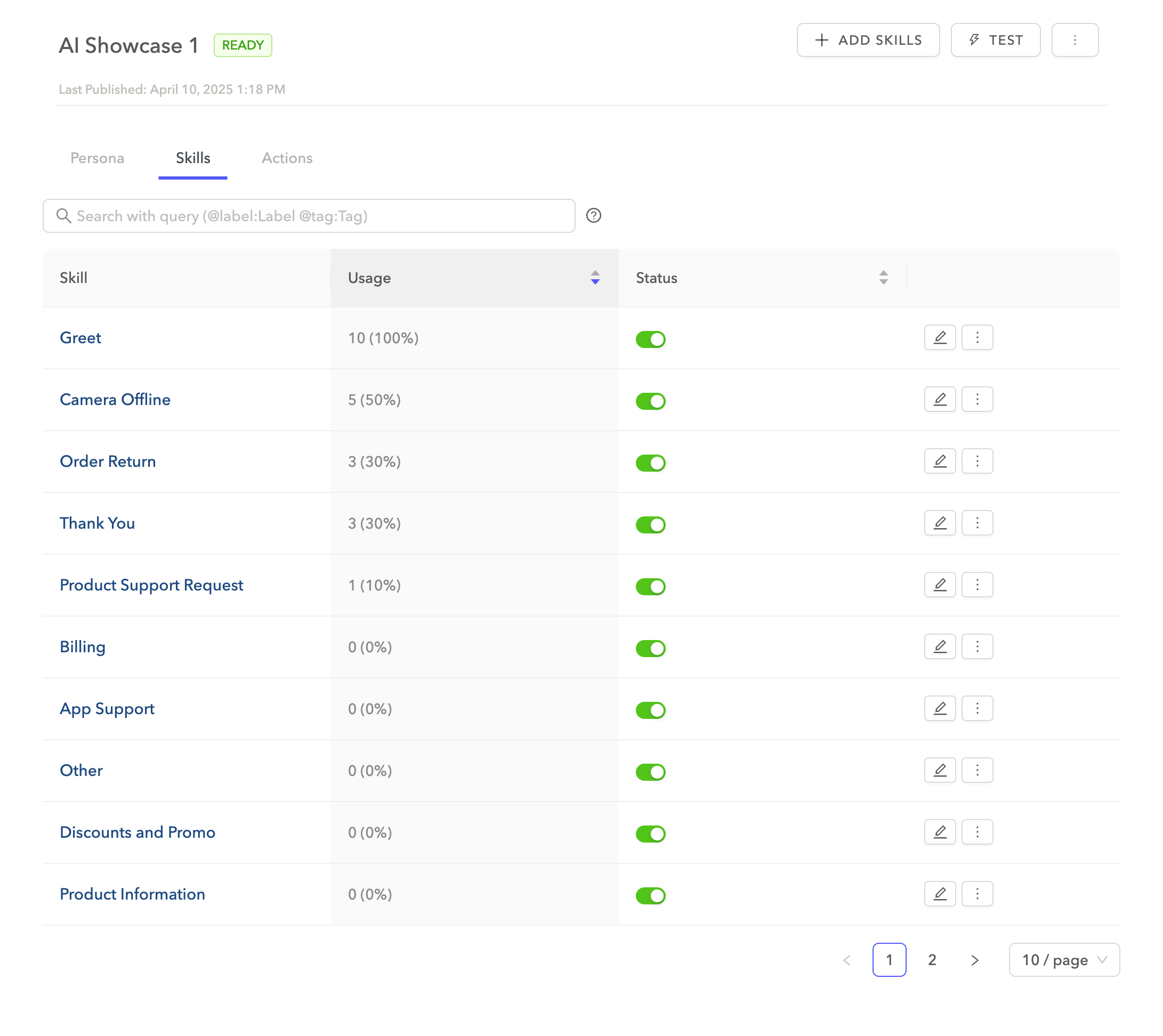 Skills
Skills
# Create a skill
Complete the following steps to add a skill to your AI agent:
Select your AI agent.
Click + Add skills.
Enter a meaningful name and description for the skill. The agent uses these to understand customer queries and match them to the appropriate response.
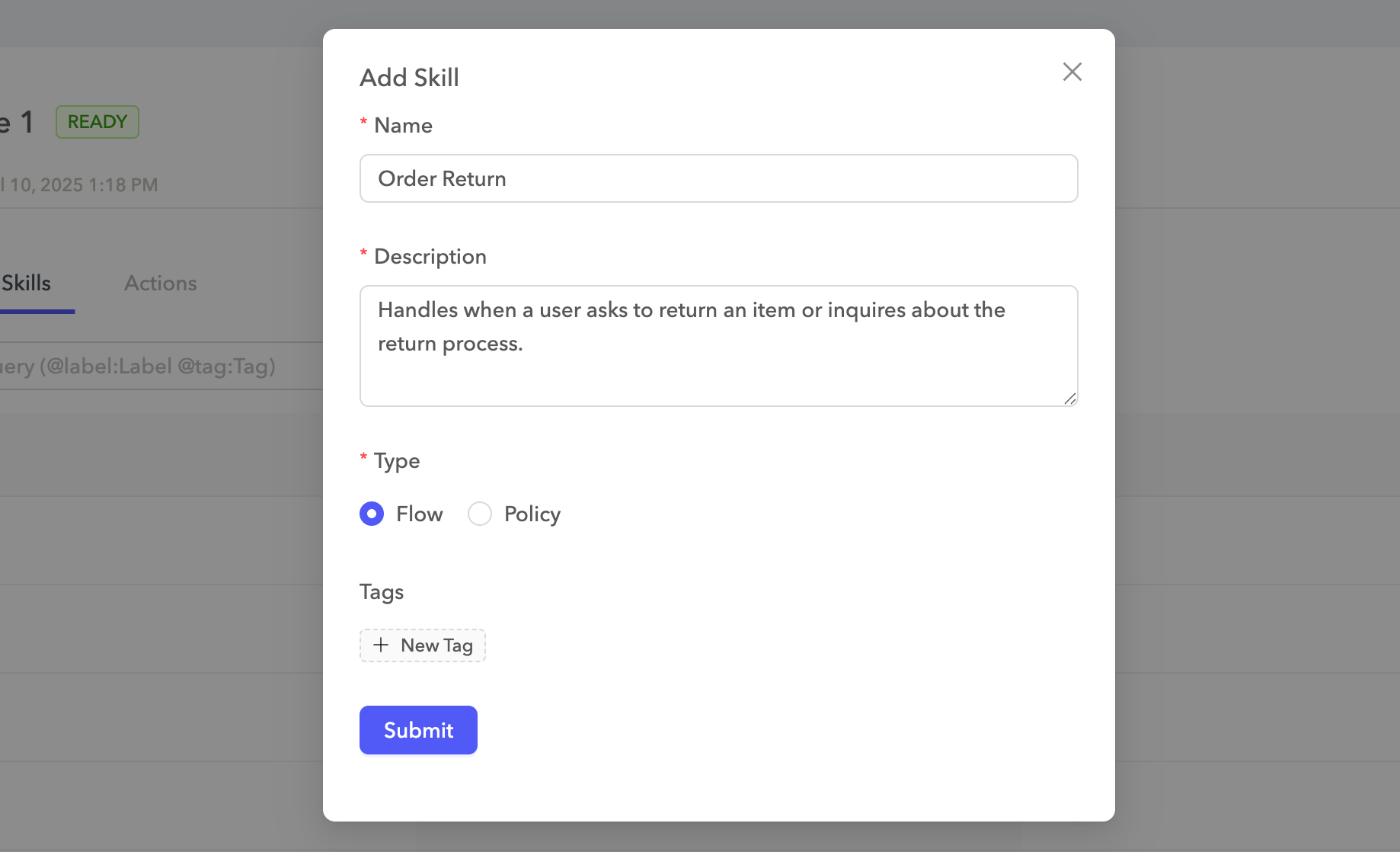 Add skills
Add skills
Specify the Type for the skill.
- Select Flow to associate the skill with a predefined step-by-step interaction.
- Select Policy to define a goal-driven behavior using a set of instructions the agent should follow. If you select this option, enter a Goal and Instructions to guide the agent in handling the customer's request.
Optional. Click + New Tag to add tags to the skill for easier filtering and organization.
Click Submit.
# Add sentences to a skill
You can add example sentences to a skill to help the AI agent understand how customers might express that need. These examples improve the agent's ability to recognize relevant questions and route them to the correct skill.
We recommend adding at least five varied and natural-sounding examples that reflect how customers might phrase their requests.
Complete the following steps to add a sentence for a skill:
Click the skill.
Select the Sentences tab.
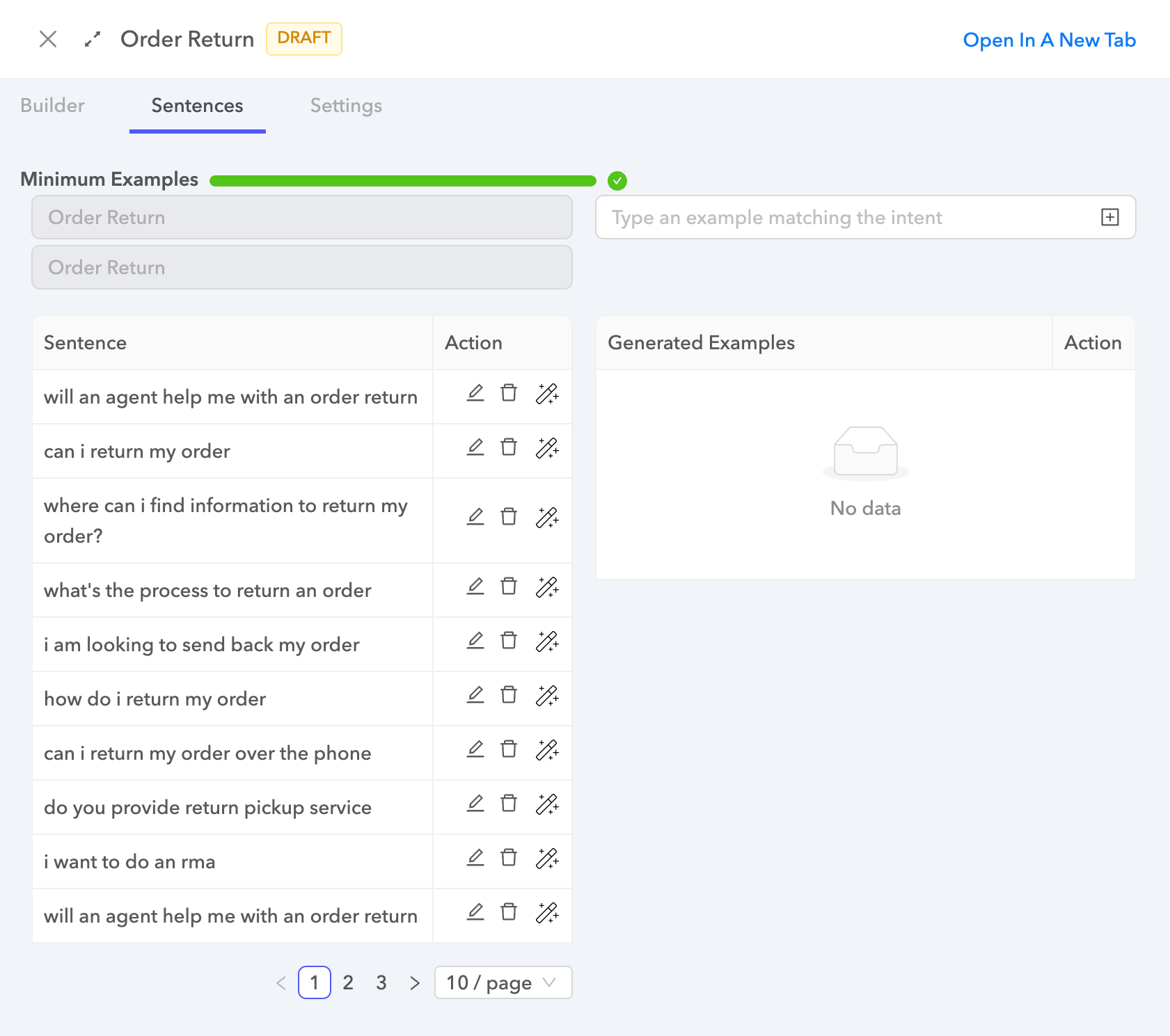 Add sentences for skills
Add sentences for skills
Enter a sentence in the Type an example matching the intent textbox and press Return.
Alternatively, you can add sentences in bulk by clicking + Bulk upload.
Optional. Click the wand icon next to a sentence to generate additional example sentences.
Click Save.
# Activate and deactivate skills
You can change the status of skills by clicking the Status toggle. This instructs the AI agent to not execute the response and fall back to the default workflow.
Last updated: 6/23/2025, 2:33:20 PM