# Google Workspace (Custom)
Google Workspace (opens new window) offers tools to integrate with or extend apps like Gmail, Drive, and Chat. This custom connector enables efficient user and group management using Google's batch APIs (opens new window), allowing streamlined operations like user creation, updates, alias handling, and group membership—all optimized with batch processing to reduce API calls and boost performance.
# Prerequisites
To connect to the custom Google Workspace connector, you must complete the following prerequisite steps:
- Set up your Google Cloud project
- Complete steps specific to your authentication method:
- OAuth 2.0: Create OAuth 2.0 credentials
- Service account: Set up your service account
- Assign Super Admin privileges in Google Workspace
# Set up your Google Cloud project
Complete the following steps to set up your Google Cloud project:
Create or select an existing Google Cloud project.
Enable the Admin SDK API and any other required APIs (for example, Gmail, Drive, Chat) in the Google Cloud Console.
# Create OAuth 2.0 credentials
Complete the following steps to create OAuth 2.0 credentials:
In your Google Cloud project, navigate to the Cloud Console.
Select APIs & Services > Credentials.
Click + Create credentials and select OAuth client ID.
Configure the consent screen and authorized redirect URIs.
Use this method for user-level access instead of domain-wide admin control.
# Set up your service account
Create a service account and enable Domain-wide delegation.
Download the service account JSON key file.
In the Google Admin Console, authorize the client ID and grant the necessary scopes. Example scopes include:
https://www.googleapis.com/auth/cloud-platformhttps://www.googleapis.com/auth/directory.userhttps://www.googleapis.com/auth/admin.directory.userhttps://www.googleapis.com/auth/admin.directory.grouphttps://www.googleapis.com/auth/admin.directory.group.member
# Assign Super Admin privileges in Google Workspace
Super Admin access is required to manage users, groups, scopes, and service account delegation.
Refer to the Google Workspace Admin Help documentation (opens new window) for steps on how to assign these privileges.
# How to connect to Google Workspace (Custom)
The Google Workspace custom connector supports the following authentication methods:
# OAuth 2.0
Complete the following steps to establish a connection to the Google Workspace custom connector using OAuth 2.0 authentication:
Click Create > Connection.
Search for and select Google Workspace (Custom) as your connection on the New connection page.
Provide a unique name for your connection in the Connection name field.
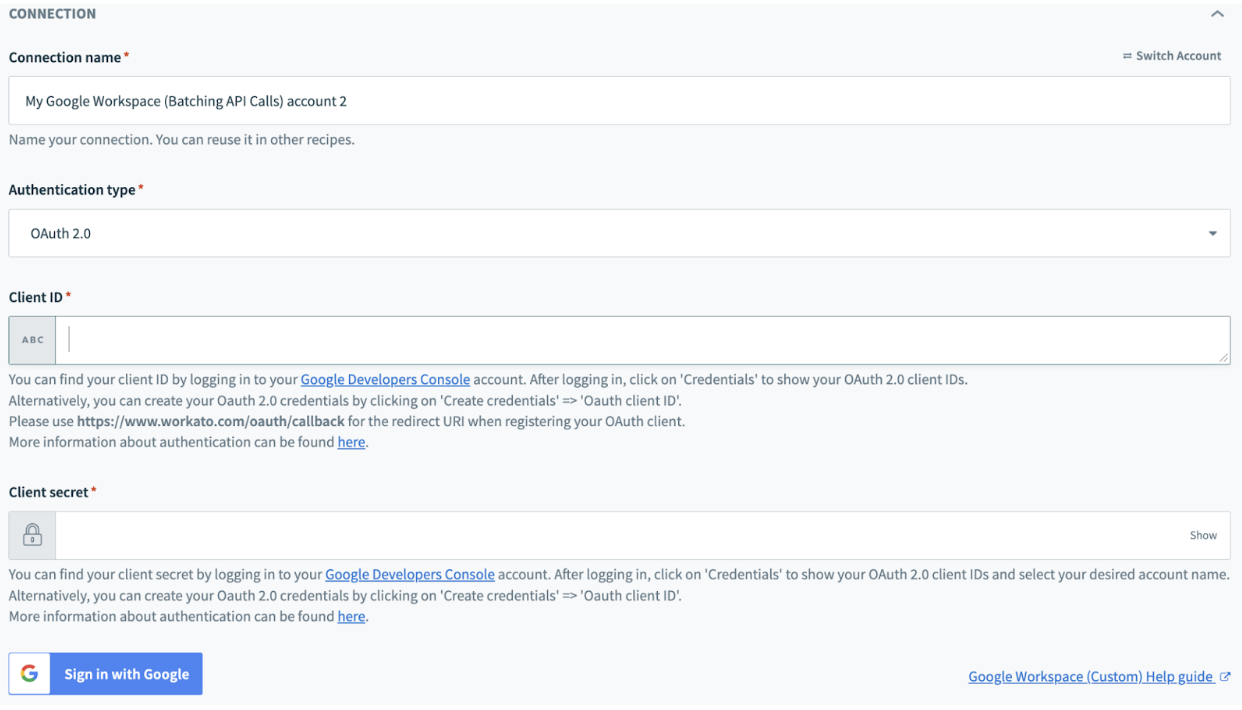 OAuth Connection Setup
OAuth Connection Setup
Select OAuth 2.0 as the Authentication type.
Enter the Client ID and Client secret from your Google Cloud project.
Click Sign in with Google.
Select your Google account and grant the required permissions.
# Service account
Complete the following steps to establish a connection to the Google Workspace custom connector using service account authentication:
Click Create > Connection.
Search for and select Google Workspace (Custom) as your connection on the New connection page.
Provide a unique name for your connection in the Connection name field.
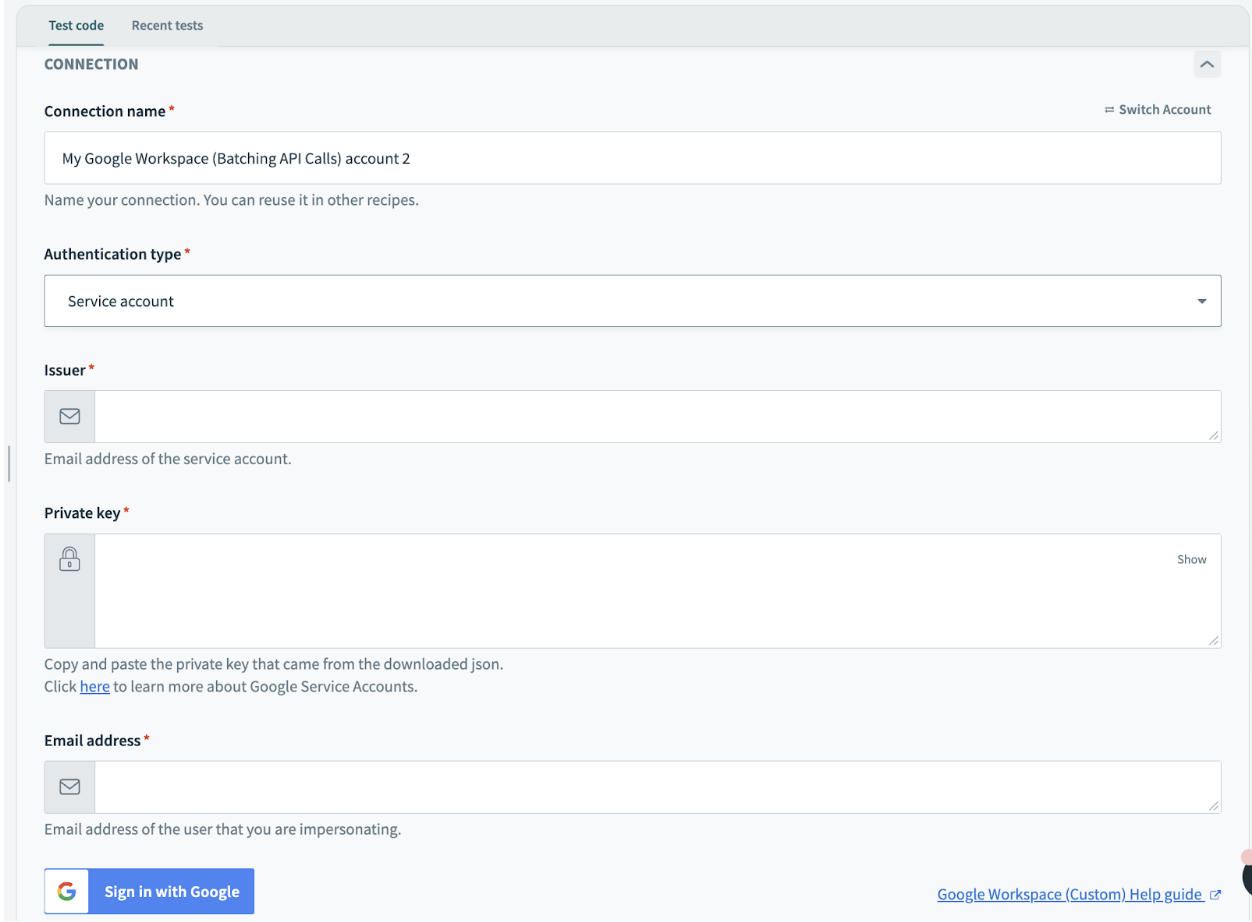 Service Account Connection Setup
Service Account Connection Setup
Select Service account as the Authentication type.
Enter the email address of the service account in the Issuer field.
Enter the private key from your downloaded JSON key in the Private key field.
Enter email address of the user to impersonate in the Email address field.
Click Sign in with Google.
Last updated: 6/3/2025, 6:28:24 PM