# Microsoft Dynamics Great Plains
Microsoft Dynamics Great Plains (opens new window) is a business management solution for small and mid-sized organizations that automates and streamlines business processes and helps you manage your business.
# Prerequisites
Complete the following steps to enable integration between Microsoft Dynamics Great Plains (GP) and Workato:
Install Microsoft Dynamics GP and SQL Server. Ensure that Dynamics GP and its associated SQL Server database are installed and operational within your network environment.
Set up the Workato on-prem agent if your Dynamics GP instance is hosted on-premise. Ensure the agent is on the same server that hosts both eConnect and the SQL Server running the Dynamics GP database to minimize configuration complexity and improve performance. Additionally, ensure the agent has network access to the SQL Server and the necessary eConnect libraries.
Create an SQL Server login for a Windows domain user and assign it to the DYNGRP database role within the DYNAMICS database to enable the necessary read and write access.
Optional (recommended). Install eConnect Libraries using the Additional Products section of the Dynamics GP installer. You do not need to install the full eConnect Runtime module, only the eConnect libraries.
Install the eConnect Integration Service. This service allows communication between Workato and Dynamics GP through eConnect APIs, which facilitates transactions such as creating and updating records.
ADVANCED AND UNSUPPORTED USE CASES
eConnect APIs do not support all GP entities. Use the SQL Server connector to query or write directly to the backend database for modules not exposed through eConnect, such as custom tables and certain third-party add-ons.
ECONNECT SCHEMAS
Refer to the eConnect schema documentation (opens new window) for more information about table structures and relationships.
# Add an HTTP endpoint to eConnect
The Microsoft Dynamics Great Plains connector requires an HTTP endpoint in eConnect to access your GP database.
Complete the following steps to connect Workato to the GP database:
Stop the eConnect service if it is currently running.
Go to the eConnect Service folder. The path to the Service folder varies based on your installation location and version. For example: C:\Program Files\Microsoft Dynamics\eConnect12\Service.
Open the Microsoft.Dynamics.GP.eConnect.Service.exe.config file.
Add a new <basicHttpBinding> element to the <bindings> element:
<basicHttpBinding>
<binding name="eConnectBasicHttpConfig" closeTimeout="00:10:00"
sendTimeout="00:10:00" allowCookies="false" maxBufferSize="2147483647"
maxBufferPoolSize="2147483647" maxReceivedMessageSize="2147483647">
<security mode="TransportCredentialOnly">
<transport clientCredentialType="Basic" />
</security>
</binding>
</basicHttpBinding>
Add a new <endpoint> element to the Microsoft.Dynamics.GP.eConnect.service <service> element:
<endpoint address="EntityOperations" binding="basicHttpBinding"
bindingConfiguration="eConnectBasicHttpConfig" name="eConnectServiceBasicHttpEndpoint"
contract="Microsoft.Dynamics.GP.eConnect.IEconnect">
<identity>
<dns value="localhost" />
</identity>
</endpoint>
Add a new <add> element to the <baseAddresses> element:
<add baseAddress="http://localhost/Microsoft/Dynamics/GP/eConnect/" />
Save your changes to the configuration file.
Start the eConnect service.
# How to connect to Microsoft Dynamics Great Plains
MICROSOFT MFA ENFORCEMENT
Microsoft is rolling out mandatory multi-factor authentication (MFA) (opens new window) gradually to different applications and accounts in phases. This enforcement will continue throughout 2025 and beyond.
We strongly recommend enabling MFA now for all Microsoft accounts used with Workato to avoid service disruptions from short-notice enforcement changes.
Complete the following steps to maintain uninterrupted service:
Enable MFA for your Microsoft organization following Microsoft's MFA setup guide (opens new window).
Reconnect your Microsoft connection in Workato.
Complete the OAuth flow with MFA when prompted.
Test your recipes to ensure they work with the updated connection.
Connecting to the Microsoft Dynamics Great Plains involves the following steps:
# Download Microsoft Dynamics Great Plains connector from the community
Complete the following steps to install a connector from the community library (opens new window):
Open the recipe editor and search for a connector. Alternatively, you can search for a connector in the community library (opens new window).
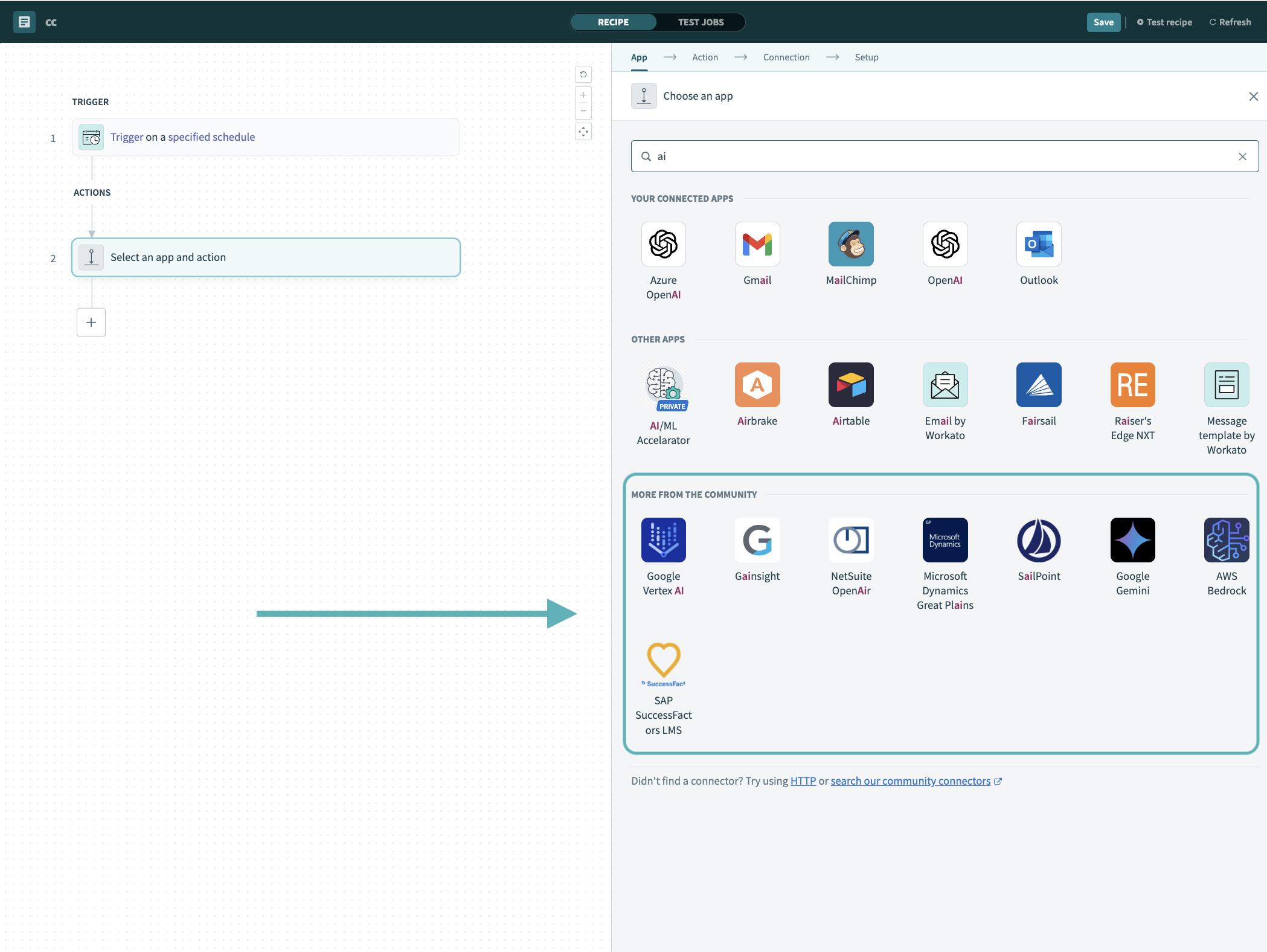 Search for community connectors in the recipe editor
Search for community connectors in the recipe editor
Select the community connector you plan to install.
Click Install to install the connector from the community library.
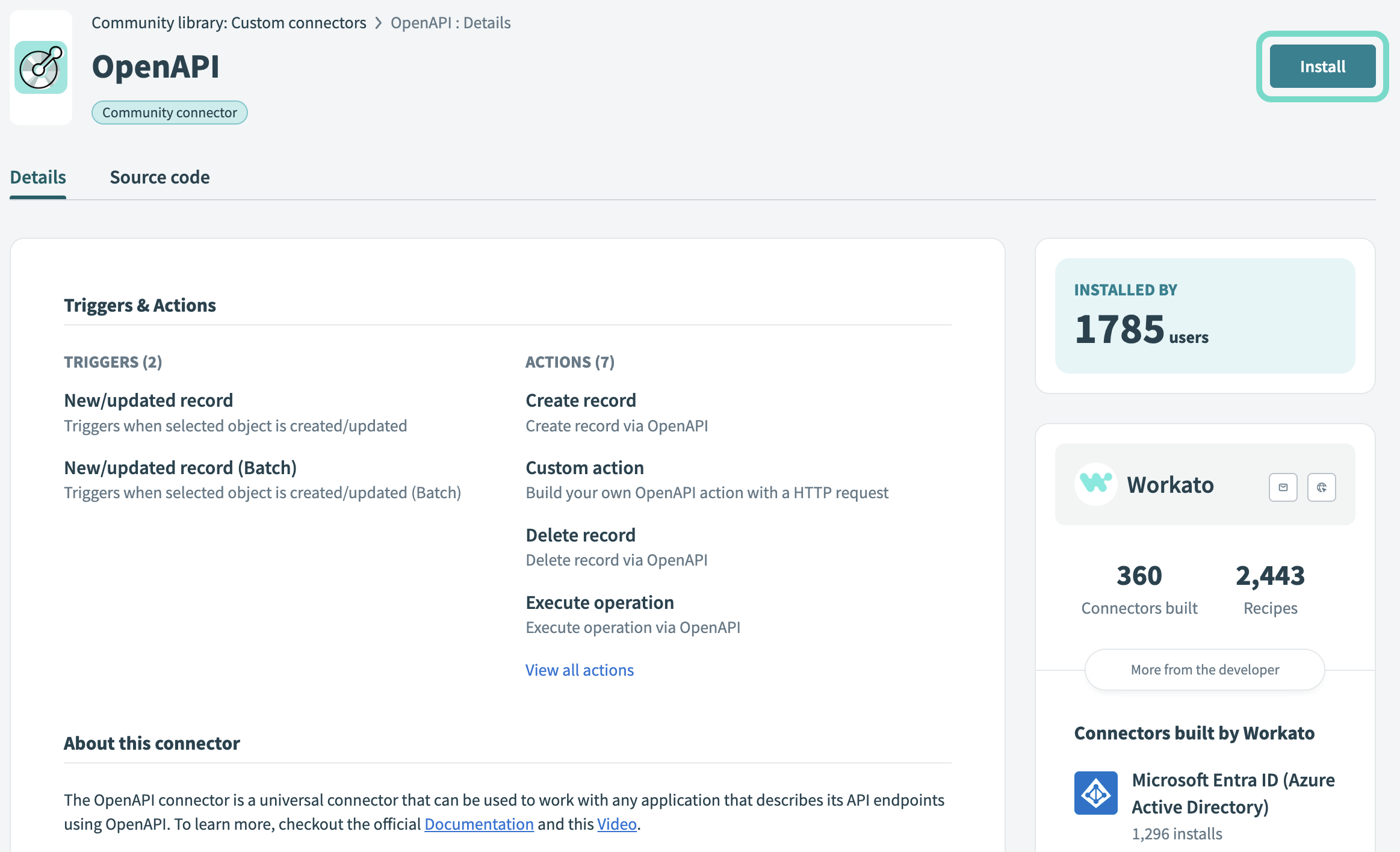 Click Install
Click Install
Select Release connector. Alternatively, select Review code to review and modify the connector code before releasing it to the workspace.
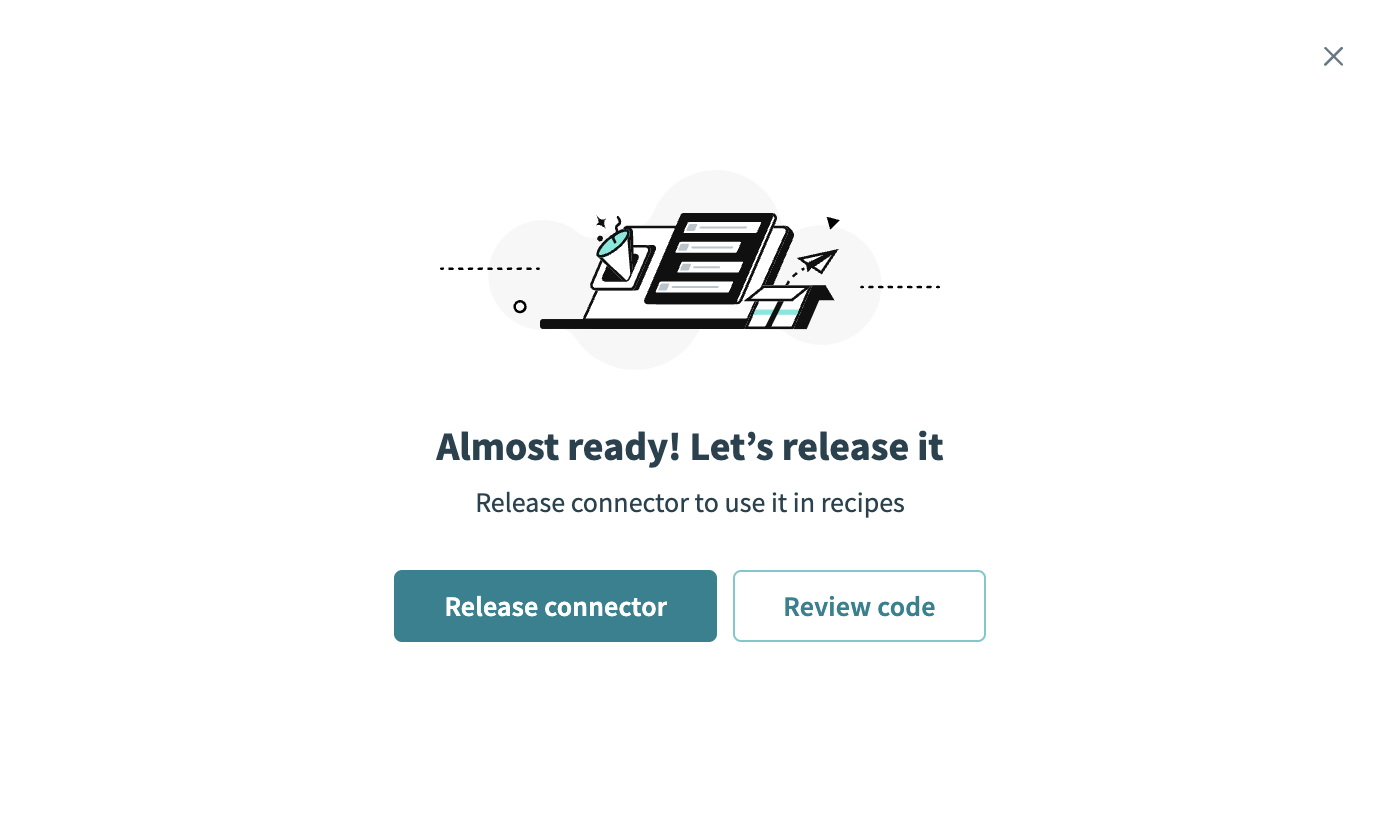 Release the connector
Release the connector
Summarize any changes you made to the connector, then click Release to allow workspace collaborators to use the connector in recipes.
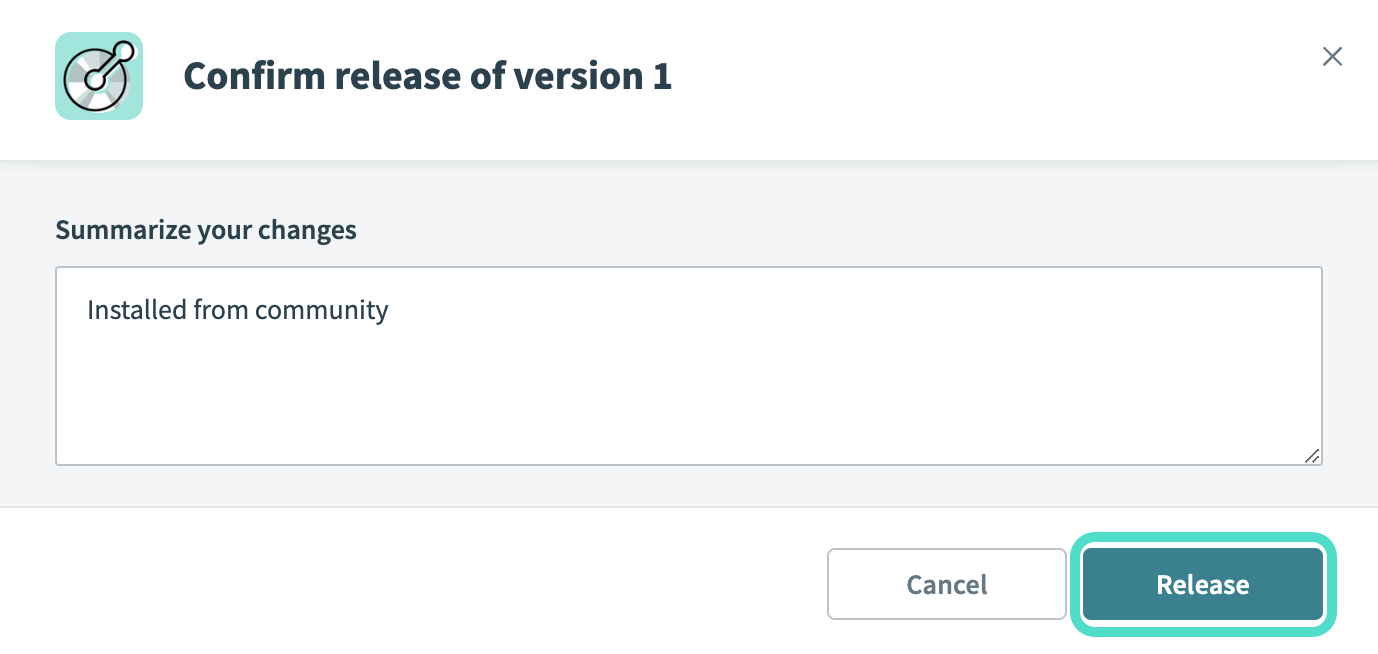 The Confirm release dialog
The Confirm release dialog
DATA INTEGRITY
Be cautious when interacting directly with Microsoft Dynamics GP tables to avoid compromising data integrity.
# Complete setup in Workato
Click Create > Connection.
Search for and select Microsoft Dynamics Great Plains as your connection in the New Connection page.
Provide a Connection name that identifies which Microsoft Dynamics Great Plains instance Workato is connected to.
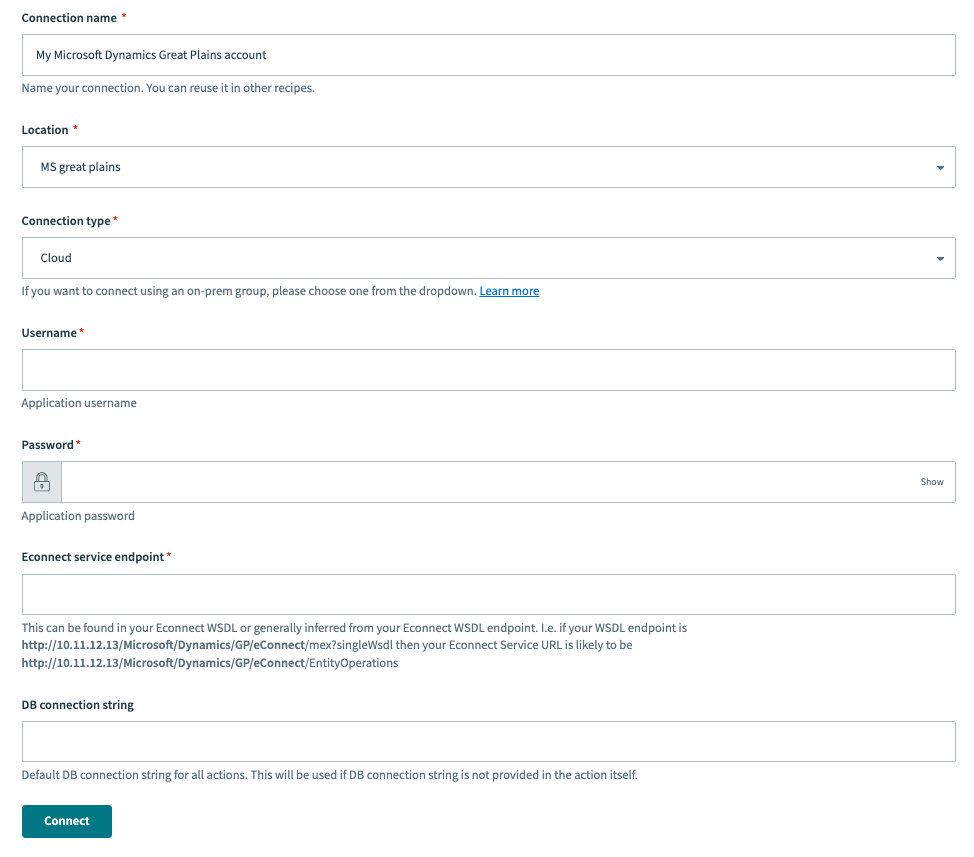 Microsoft Dynamics Great Plains Connection
Microsoft Dynamics Great Plains Connection
Use the Location drop-down menu to select the project where you plan to store the connection.
Select your Connection type from the drop-down menu.
Provide the Windows domain user's Username and Password. Ensure the domain user has access to the Microsoft Dynamics GP SQL Server database machine. The user name must be configured in the SQL Server database and granted the DYNGRP security role.
Provide the Econnect service endpoint, which you can find in your Econnect WSDL or infer from your Econnect WSDL endpoint. For example, if your WSDL endpoint is http://10.11.12.1/Microsoft/Dynamics/GP/eConnect/mex?singleWsdl, then your Econnect Service URL is likely http://10.11.12.1/Microsoft/Dynamics/GP/eConnect/EntityOperations.
ON-PREM CONNECTIVITY
Set the Econnect service endpoint URL to the internal domain name (localhost) or internal IP address for on-prem connections.
Provide the DB connection string for all actions. This will be used if the DB connection string is not provided in the action itself, for example: Integrated Security=true;Persist Security Info=false;Database=WORKATO;Data Source=EC2AMAZ-DEMO\SQLEXPRESS
Click Connect to establish the connection.
Last updated: 12/1/2025, 6:09:01 PM