# Wiz
Wiz (opens new window) is a cloud security platform that provides visibility into risks across cloud infrastructure, applications, and workloads.
The Wiz connector enables you to automate security workflows by retrieving records from your Wiz account.
# Prerequisites
You must have the following to establish a Wiz connection in Workato:
- An active Wiz account.
- A registered OAuth client with Wiz.
- A client ID and client secret issued by Wiz.
- Your Wiz regional data center identifier (for example,
us1,us2,eu1,eu2).
# Register a service account in Wiz
Complete the following steps to register a service account and retrieve your client credentials:
Sign in to the Wiz console using an account with appropriate permissions.
Click the Settings icon, then select Service accounts in the navigation menu.
Click + Add Service Account.
Enter a descriptive Name for the service account.
Optional. Select one or more Projects this service account can access.
Select the required permissions in the API scopes field. For integrations, select read-only scopes such as read:projects and read:issues.
Click Add Service Account.
Copy the Client ID and Client secret. You can only view these values once.
Store the credentials securely. You must enter these credentials in the connection setup in Workato.
Click Finish.
# How to connect to Wiz
Complete the following steps to create a Wiz connection:
Click Create > Connection.
Search for and select Wiz as your connection on the New connection page.
Enter a name for your connection in the Connection name field.
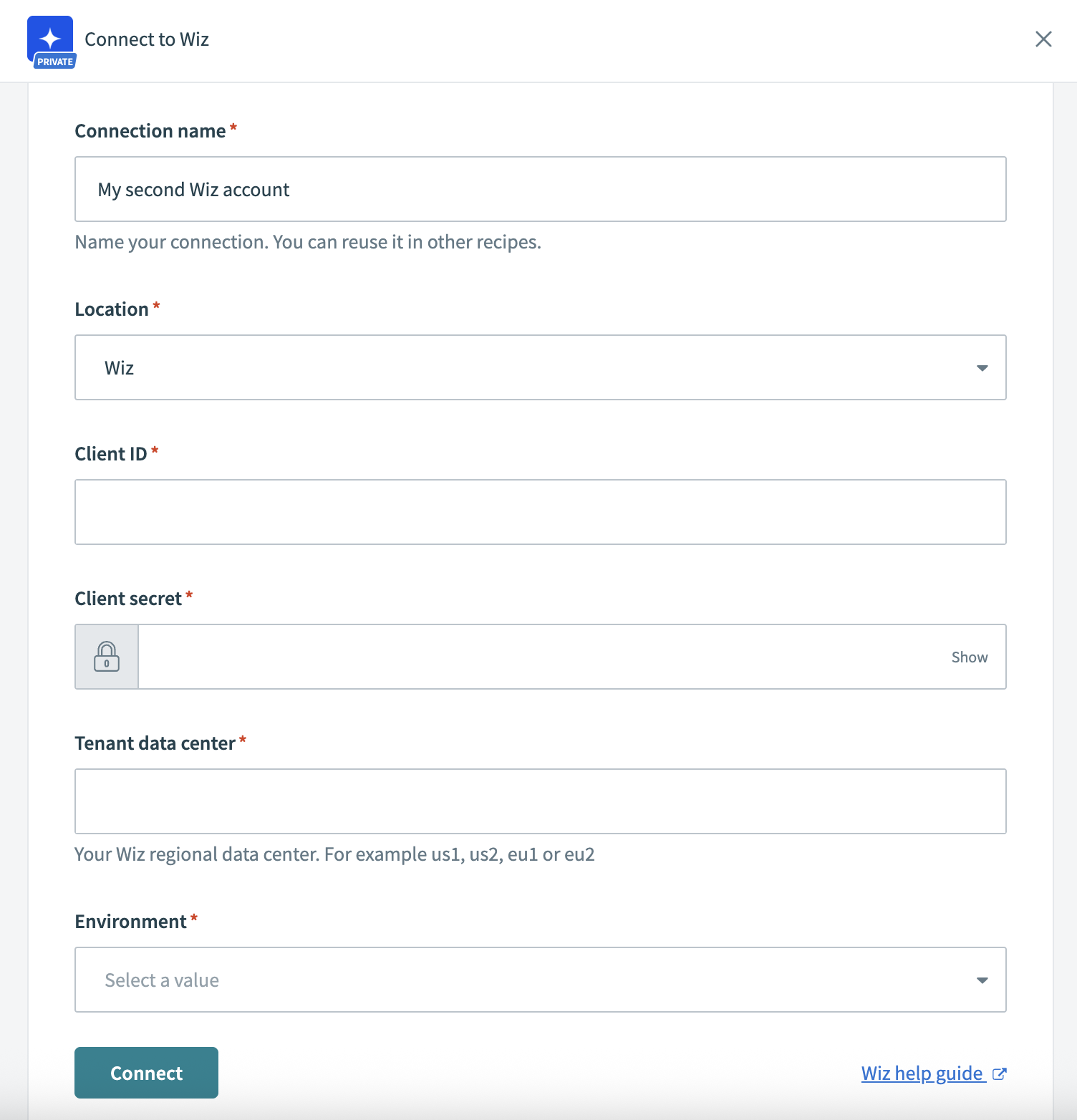 Connect to Wiz
Connect to Wiz
Use the Location drop-down menu to select the project or folder to store this connection.
Enter your Wiz Client ID.
Enter your Wiz Client secret.
Enter your Tenant data center identifier. For example: us1, us2, eu1, or eu2.
Select your Environment from the drop-down menu.
Click Connect to save and authorize the connection.
Last updated: 12/1/2025, 6:09:01 PM