# Connect to Jira
Complete the following steps to connect to Jira as a data pipeline source. This connection allows the pipeline to extract and sync data from your Jira instance.
Select Create > Connection.
Search for and select Jira on the New connection page.
Enter a name in the Connection name field.
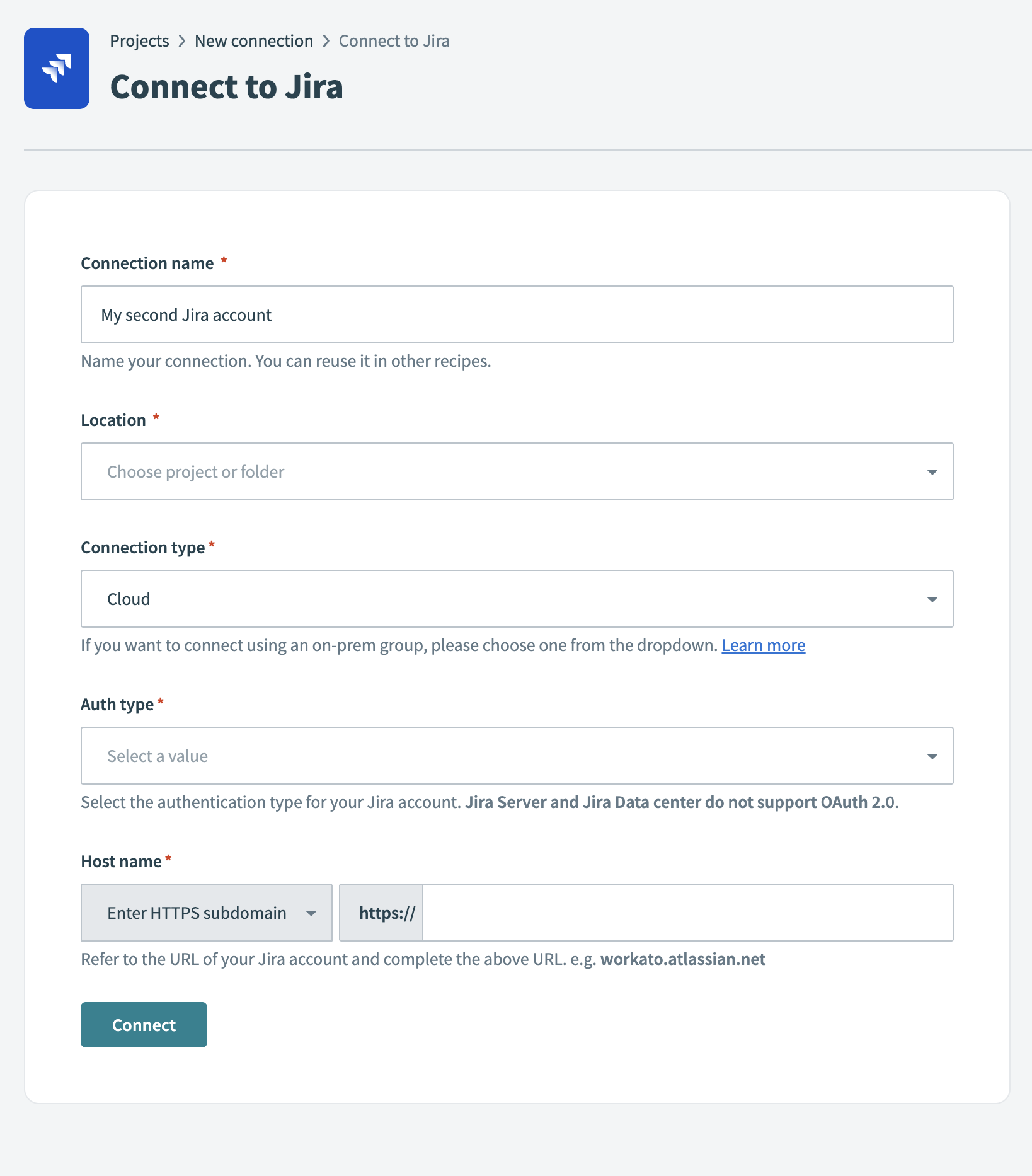 Jira connection setup
Jira connection setup
Use the Location drop-down to select the project where you plan to store the connection.
Select the Connection type:
- Choose Cloud for Jira Cloud.
- If you plan to connect using an on-prem group, choose the appropriate option from the drop-down menu.
Select the Auth type. This determines the authentication method for your Jira account.
Jira Server and Jira Data Center don't support OAuth 2.0.
Enter the Host name. This should match the subdomain used in your Jira URL. For example: https://workato.atlassian.net
Click Connect to verify and establish the connection.
Last updated: 8/18/2025, 2:14:24 PM