# Embedded Private Community
The Embedded Private Community enables you to customize the Community recipes (opens new window) browsing results to include recommended recipes built by you and the apps that are most relevant to your customer community. With these tools, sharing useful recipes enables your customers to start building integrations on the embedded platform quickly.
FEATURE AVAILABILITY
The Private Community is available to customers in all of Workato's DCs (data centers), including:
- US Data Center
- EU Data Center
- JP Data Center
- SG Data Center
- AU Data Center
# Apps
As an Embedded partner, you can determine which apps display in the Private Community library. Organize apps in the following ways:
# Allowed apps
If the customer manages a list of allowed apps through App access settings, the Private Community library displays only the apps in that list.
For example, if a customer can only access Salesforce and Google Sheets, then the library displays only these two apps.
# Recommended apps
You can display a list of Recommended apps if you decide not to define app access settings for your customers.
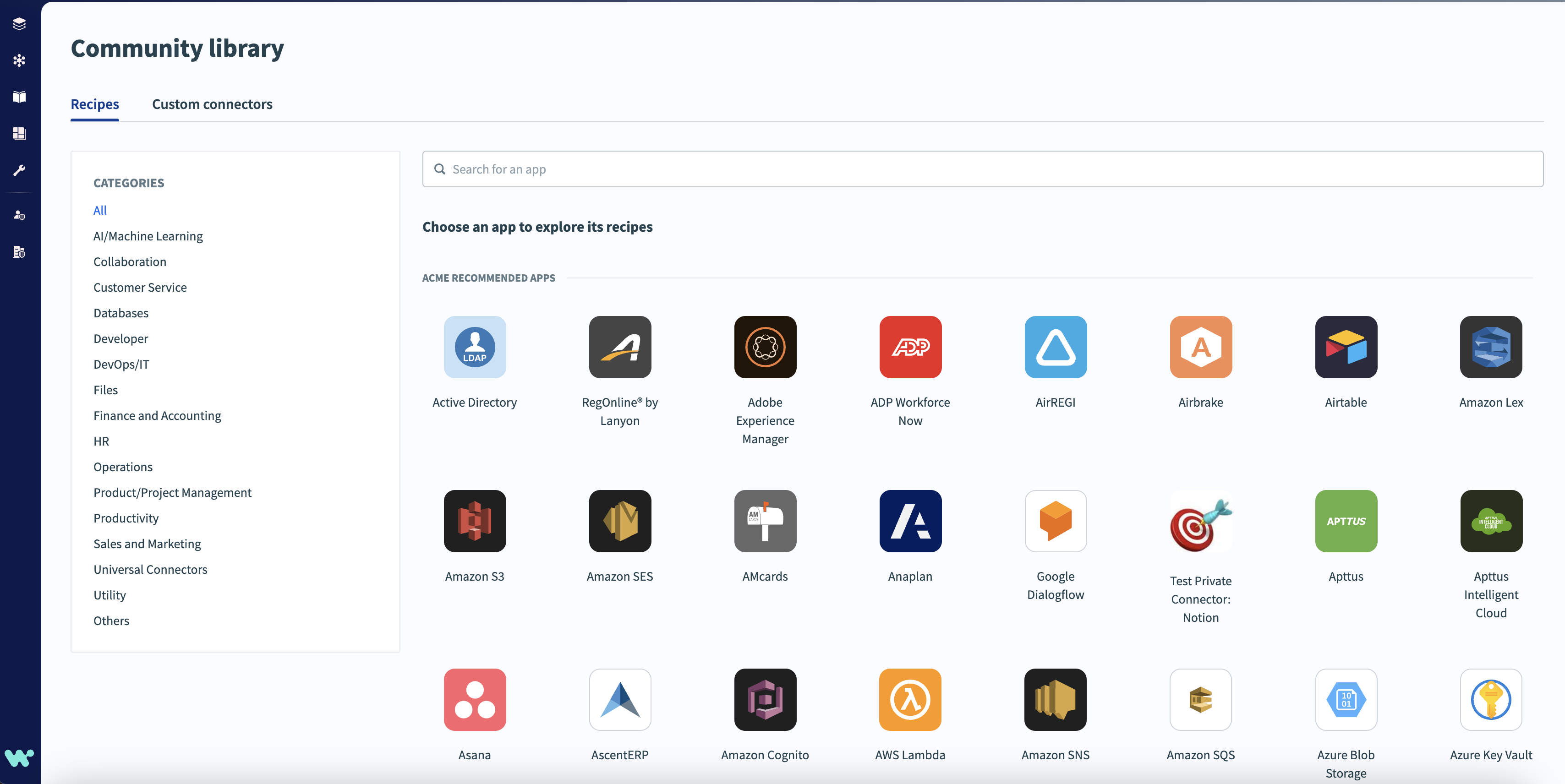 Recommended apps
Recommended apps
The out-of-the-box Embedded branding configuration allows you to specify up to 16 apps to display at the top of the apps list. This list can contain the most popular apps among your customers.
Contact your Customer Success Representative to add to or update this application list.
# Full list of apps
If you don't want to display Recommended apps or Allowed apps, you can display the full list of Workato apps instead.
# Shared recipes
The recipe-sharing feature enables Embedded partners to share powerful template recipes with your customers.
The recipes you share appear at the top of the search results with a unique tag when users browse for community recipes. In the following example, the tag ACME Recommended is a recipe that an Embedded partner shared.
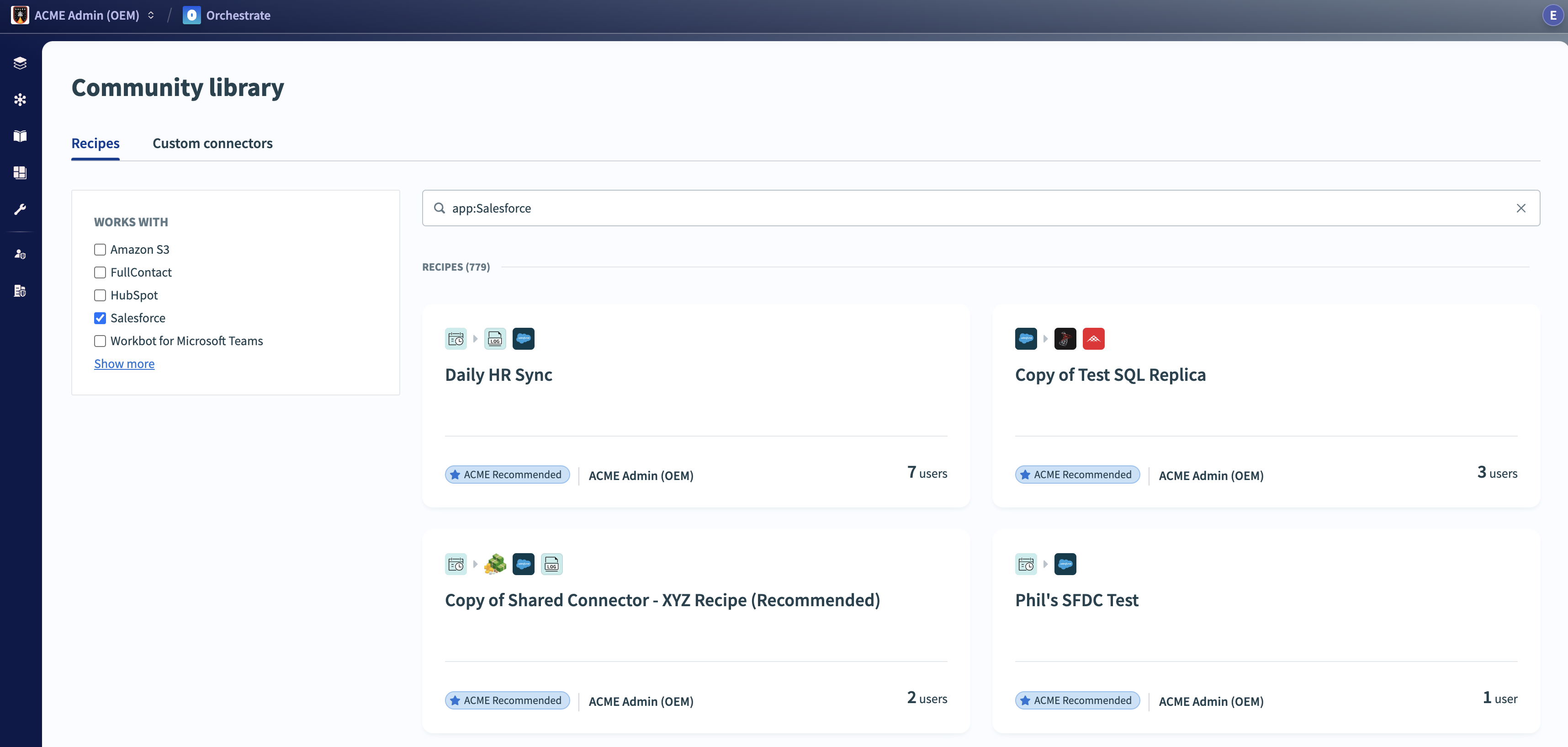 Shared recipes appear at the top of search results
Shared recipes appear at the top of search results
Your customers can make a copy of these recipes in their account by clicking Use this recipe.
You can also configure the Private Community to show only recipes created by your organization, excluding recipes from the broader Workato community. Contact your Customer Success Manager to set up this feature.
# Add a shared recipe
Complete the following steps to make your recipe public and recommended:
Select the recipe you plan to make public and recommend.
Click Settings > Sharing.
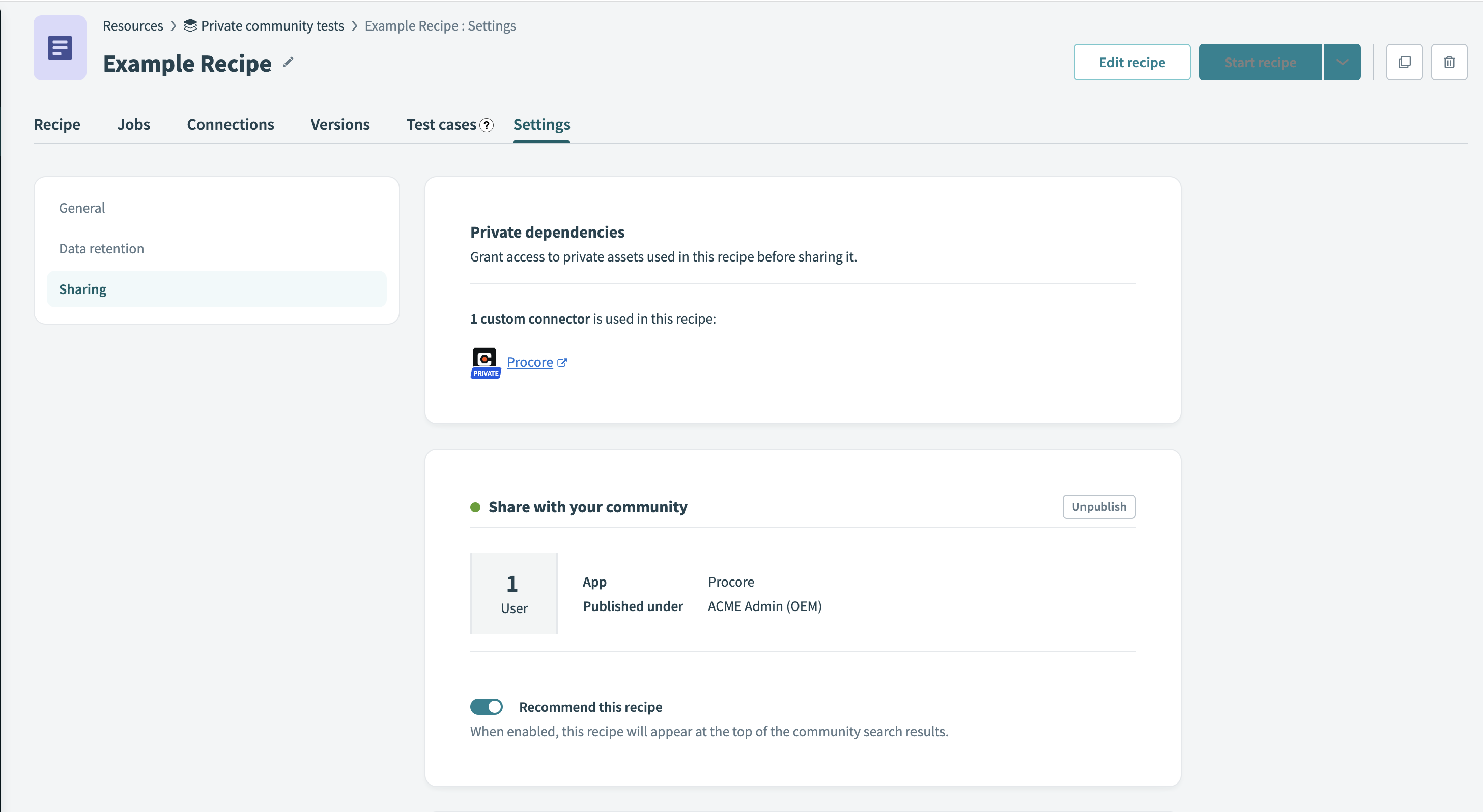 Public and recommended recipe settings
Public and recommended recipe settings
Use the Recommend this recipe toggle to enable the recipe recommendation feature.
# Shared connectors
Shared connectors is a feature that enables you to share custom connectors (SDK connectors) only with your customer community.
Contact your Customer Success Representative for more information.
FURTHER READING
Read our blog to learn how to kickstart your customers with Private Communities for Embedded (opens new window).
Last updated: 5/21/2025, 5:22:32 AM