# Recipe jobs
When an active recipe processes a trigger event and runs its series of actions, it creates a job. Each job holds a unique trigger event and executes its recipe logic based on that data. For example, running an If..Then action based on the availability of the data.
Jobs don't dynamically detect and update changes to environment property or project property values. Environment property and project property values are frozen at the beginning of job execution by design. You can use Lookup tables if you require dynamic detection for environment property or project property values.
Workato provides details about the execution flow of a job, such as the steps executed and the input and output data from each step. Workato also supports re-running jobs when an error stops a job from completing fully.
In this guide, we'll cover:
# View job reports
The Job report page records all processed jobs for a recipe. Complete the following steps to access the Job report page for a specific recipe.
REPORT RETENTION
Job reports retain data using your workspace's data retention policy. You can access your data retention settings by going to Workspace admin > Settings > Data retention.
Navigate to the workspace that contains the recipe for which you plan to view jobs.
Click the recipe and then click the Jobs tab. You can complete the following actions on this page:
# Limits
Job reports are subject to the following limits:
| Description | Limit |
|---|---|
| Maximum number of columns in a job report | 10 |
| Maximum job report column value length | 256 characters |
| Maximum job report size | 5 KB |
# Customize job reports
You can customize job reports to display up to ten additional columns. The columns you add can contain any data available in the recipe. For example, if the recipe processes invoices, you can customize the report to include columns for Invoice ID, Invoice amount, or other relevant invoice data.
JOB REPORT ERRORS
Errors in custom job reports result in empty values for the corresponding column but do not affect recipe runtime. You can still run recipes with invalid job report customizations. Refer to the Custom job report validation section for more information.
CUSTOMIZATIONS APPLY ONLY TO NEW JOBS
Customizations to the job report table apply only to jobs created after you apply the changes. Completed jobs do not reflect these updates.
When you customize the job report table, you modify the recipe itself, which creates a new recipe version. Each job calculates and stores its custom fields when it finishes, based on the recipe version that was active at the time. This design ensures accurate reporting but prevents updates to completed jobs, as the new customizations could conflict with the older logic.
Complete the following steps to create a custom report:
Click Stop recipe if the recipe is active. You can't create or edit custom reports for active recipes.
Click the ••• (ellipsis) in the table header row, then select Customize job report.
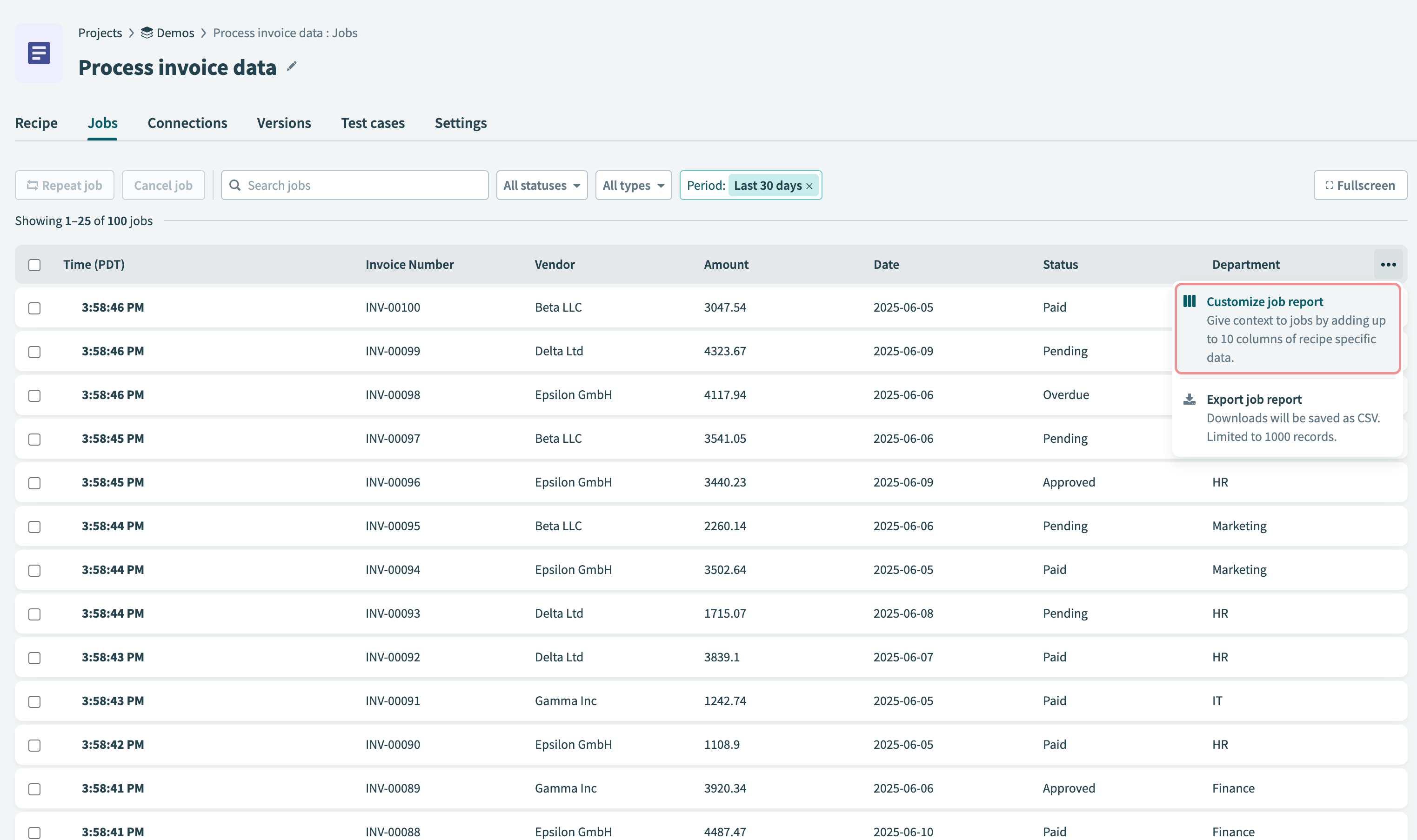 Customize job report button
Customize job report button
Use datapills from the recipe's steps to add columns to the report on the Customize job report page.
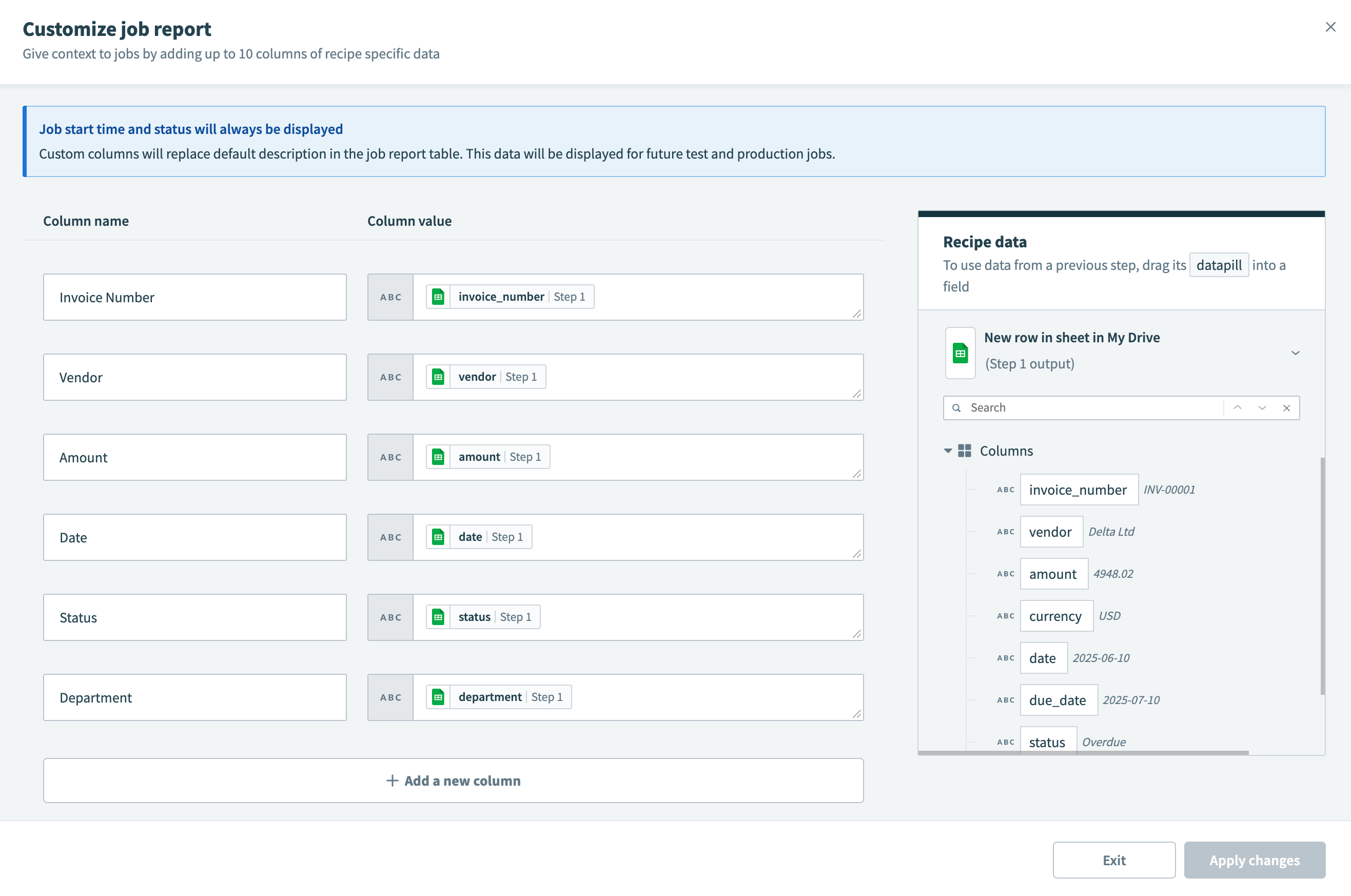 Customize the job report
Customize the job report
Click Apply changes when finished.
Click Start recipe to restart the recipe.
# Custom job report validation
Workato validates custom job reports to ensure secure and accurate reporting while protecting sensitive information. Custom job report validation identifies issues such as formula errors and references to masked or non-existent datapills, providing clear warnings to help you resolve these errors.
You can't use datapills from steps with data masking enabled in a custom job report. Formulas are also validated directly in the job report editor. If you save a job report with formula errors, you can still start the recipe, but the erroneous data is omitted from the report.
How can I use non-sensitive datapills from masked steps in my custom job report?
Complete the following steps to include non-sensitive datapills from a masked step in your custom job report:
Open your recipe in the recipe editor.
Add the Variables by Workato Create variable action after the masked step.
Click Add a variable to create a variable for the non-sensitive datapill you plan to include in the custom job report.
Map the relevant datapill from the masked step to its corresponding input field in the Create variable action.
Repeat steps 3 and 4 for each non-sensitive datapill you plan to include.
Click Save, then click Exit.
Go to the Jobs tab.
Click the ••• (ellipsis) in the table header row, then select Customize job report.
Map the datapills from the Create variable step to their corresponding columns.
Click Apply changes.
# Export job reports to CSV files
You can export job reports to CSV files, which include the latest 1,000 rows based on the current filter settings. Complete the following steps to export job reports:
Click the recipe for which you plan to export the job reports to CSV files.
Click the Jobs tab and then click the job you plan to export.
Click the ... (ellipsis) in the top right corner of the table and select Export job report.
Set the filters on the job history table and then click the Export job report button to download a CSV file containing the latest 1,000 rows. The CSV file includes rows according to the applied filters and retains the column order and names as displayed in the UI.
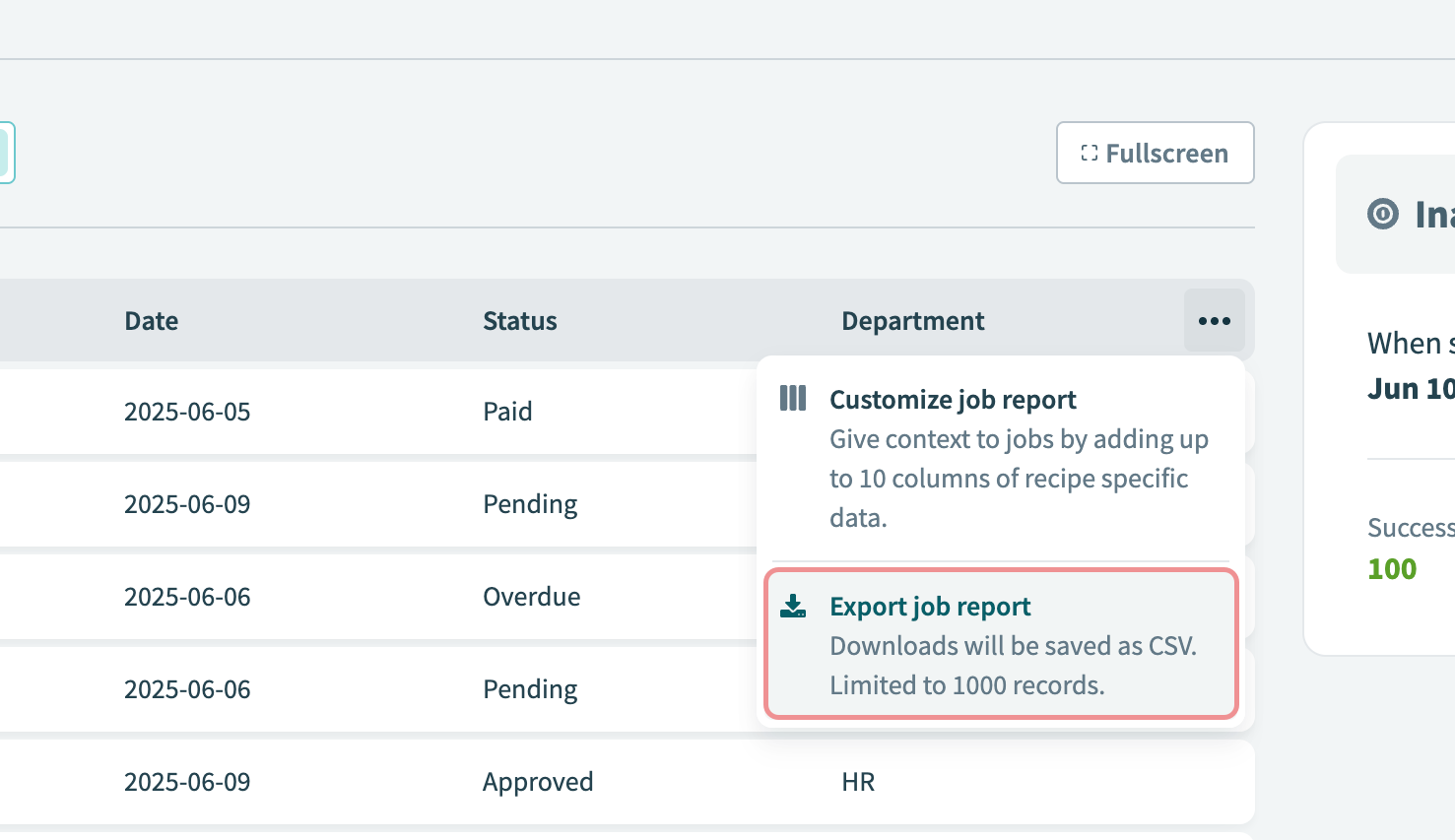 Export job reports to CSV file
Export job reports to CSV file
# View details for a specific job
The Job details page displays the input data and output data for each step in the recipe, allowing you to inspect the job and debug it if required.
Complete the following steps to view the details of a specific job:
Click the recipe to open the detailed view.
Click the Jobs tab and then click the job you plan to view to open the Job details page, which contains:
# Job metadata and statuses
The Job details page includes the following job metadata:
| Name | Description |
|---|---|
| Job ID | The ID of the job. |
| Job start time | The time the job started. |
| Recipe version | The version of the recipe the job used. |
| Status | The status of the job. Learn more. |
| Description | The description of the recipe. |
| Runtime user connection | If the recipe used runtime user connections, the specific connections used by the job will display. |
| Duration | The amount of time the job took to finish. |
| Tasks used | The total number of tasks the job used. |
| Rerun # | The rerun number of the job. |
# Job statuses
Jobs can have the following statuses:
| Name | Description |
|---|---|
| Completed | Indicates that the job was processed successfully.
Note: Jobs may show as Completed but not be processed as you expect. To ensure the recipe is working as expected, take a look at how the job processed steps in the recipe. |
| Failed | Indicates that the job ended because of an error. Errors can generally be attributed to failures in executing actions. For example: An app not being reachable.
When an error is encountered, the job stops and no further steps are executed. |
| Processing | Indicates that the job is still being processed. |
| Paused | Indicates that the job containing long actions was paused when the recipe was stopped. Learn more about paused jobs. |
| Aborted | Rare. Indicates that a recipe has pending jobs, but has been modified in a way such that pending jobs can't finish processing. |
# Paused jobs
Recipes containing long actions may have extended run times, depending on the recipe. Jobs that are in the processing stage are paused when a user stops a recipe. Paused jobs resume when the recipe restarts.
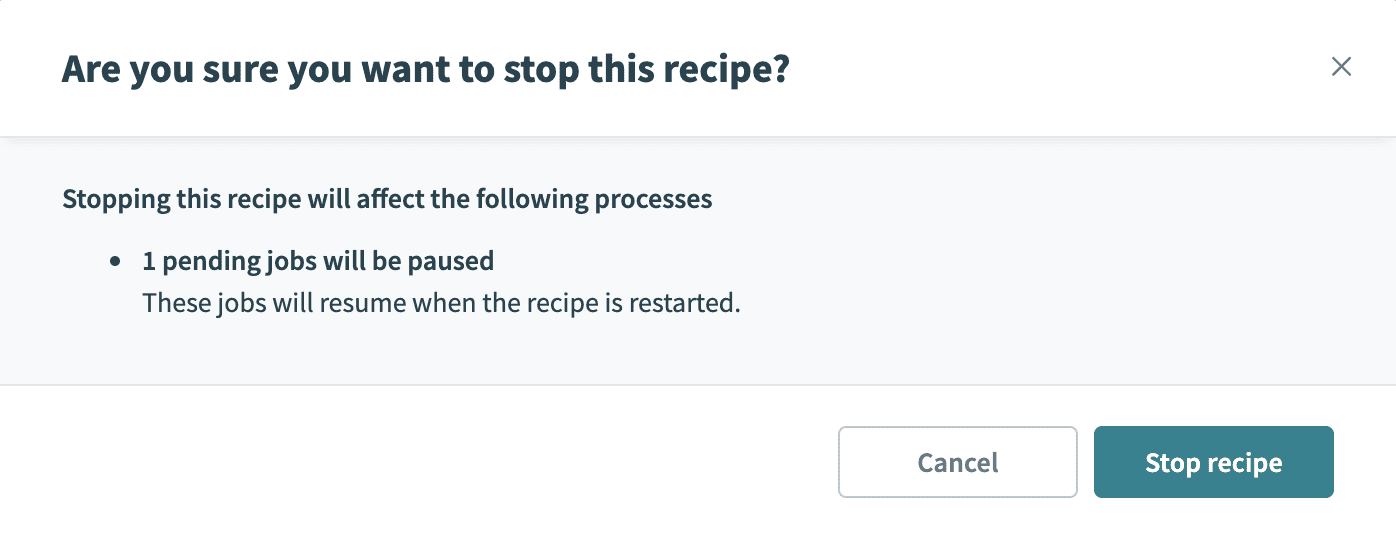 Pause jobs
Pause jobs
If you edit and save the recipe, it moves to a new version. However, paused jobs resume with the same recipe version with which they started. In this example, the job started with recipe version 1. The job resumes and completes with the same recipe version 1 after recipe modifications are made and the recipe is restarted.
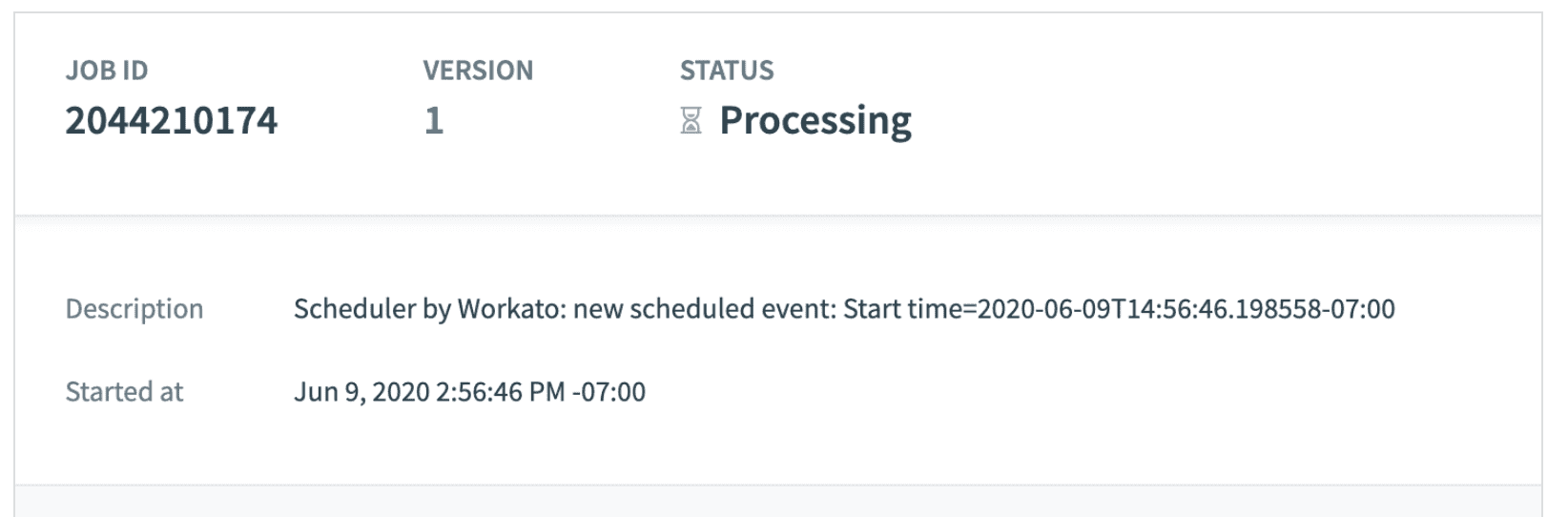 Resume jobs
Resume jobs
New jobs execute using the new version of the recipe after the recipe restarts. In this example, the new job starts with recipe version 3.
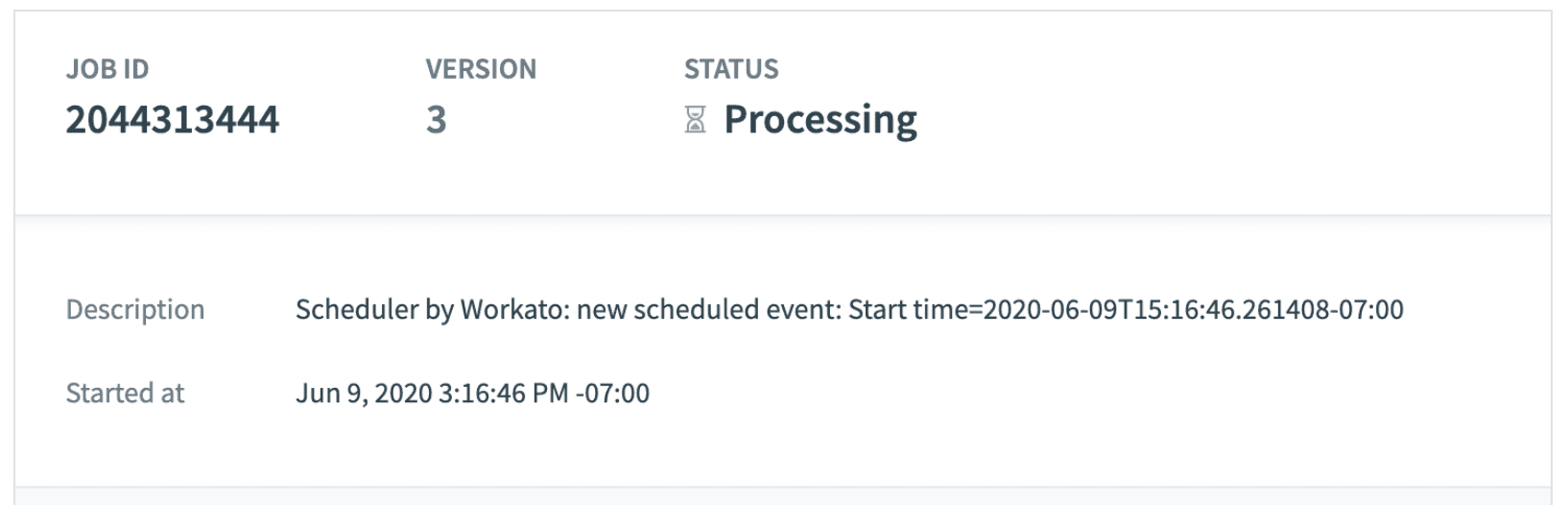 New jobs
New jobs
# Job step details
Complete the following steps to view details about a specific recipe step:
Click the recipe that contains the step you plan to view.
Click the step to open an expanded view of the step with input and output data, including:
# Conditional steps
A single Output tab displays when you expand conditional actions. This shows whether the condition evaluated to true or false:
- If
true, nested actions execute and you can view their details. - If
false, nested actions aren't executed and the recipe proceeds to the next possible action. Actions that aren't executed display as Condition not met and their details can't be viewed.
# Repeat steps
Steps made during all iterations do not display when you expand repeat steps.
For example, if a repeat step processes a ten-item list, only the last item in the list displays in the Job details page.
Similarly, when an error occurs within a repeat step, the job details display only the steps carried out in that particular iteration and not any preceding iteration.
# Job errors
A failed step is highlighted if your job encounters an error and stops processing.
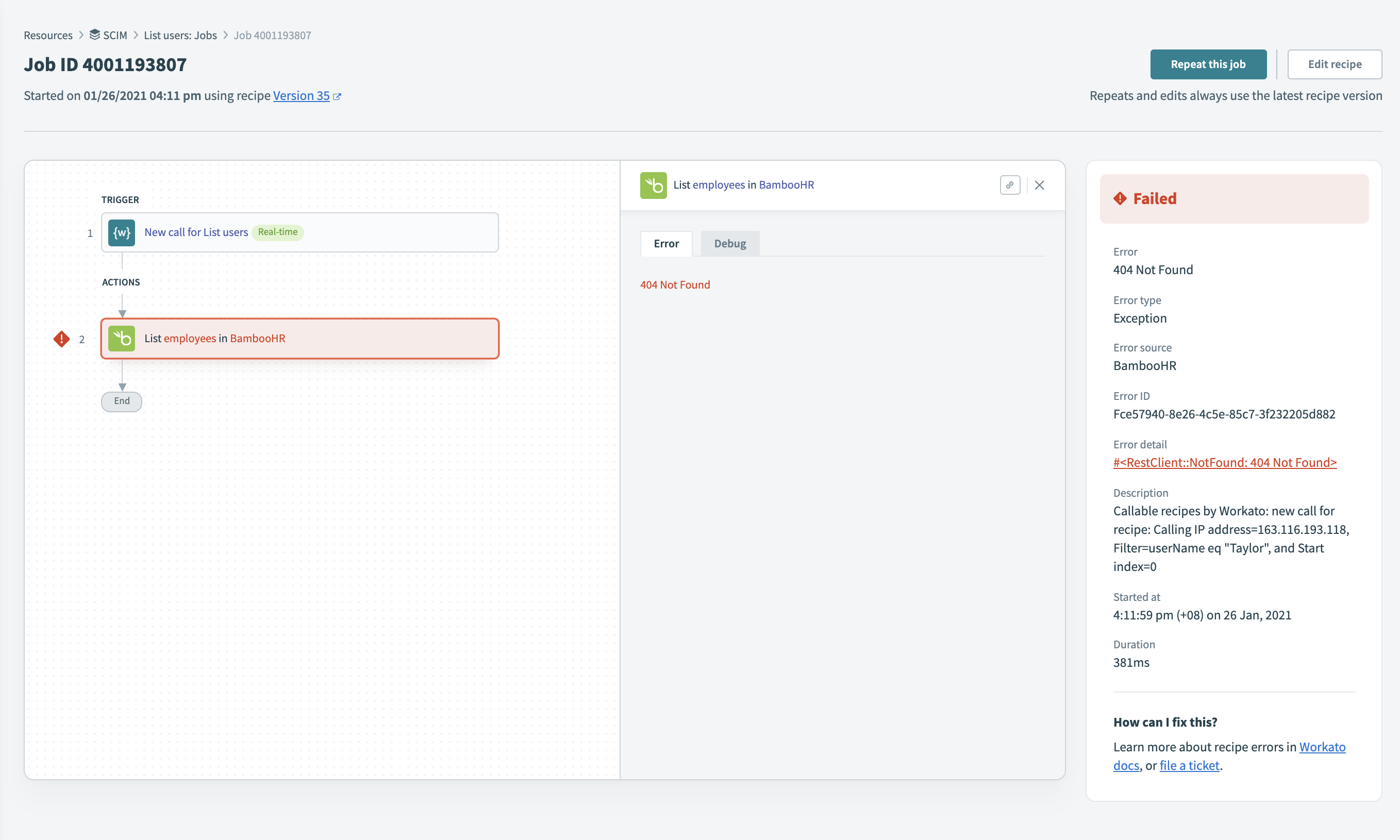 Job error
Job error
You can use the Debug tab for the step to further troubleshoot the issue.
# Timeouts
Timeouts occur when a job or a single step takes too long to execute. Error messages for jobs that time out include detailed information about the cause of the timeout.
Jobs are subject to the following timeout limit:
| Description | Limit |
|---|---|
| Standard job timeout | 90 minutes |
USE LONG ACTIONS
Consider using Long actions if your recipe times out due to a single step taking too long to process. Long actions are special actions for processing bulk data.
# Pending jobs
A pending job stays in a waiting state when a long action starts but doesn't complete. This can occur if a long action remains in a waiting state and the user stops the recipe.
Workato fails all pending jobs when a recipe is stopped for thirty days. This includes nested jobs from callable recipes and recipe functions. You can recover any failed job by running it again from the job history, since Workato retains the trigger event.
# Repeating jobs
You can rerun any job regardless if it previously completed or failed. Workato stores the data of the trigger event and reruns the job using this copy of the trigger event.
A rerun of a job always uses the latest version of the recipe. If the recipe has been modified since the job last ran, the rerun uses the most recent version.
Learn more about job reruns here.
Last updated: 11/6/2025, 6:48:28 PM
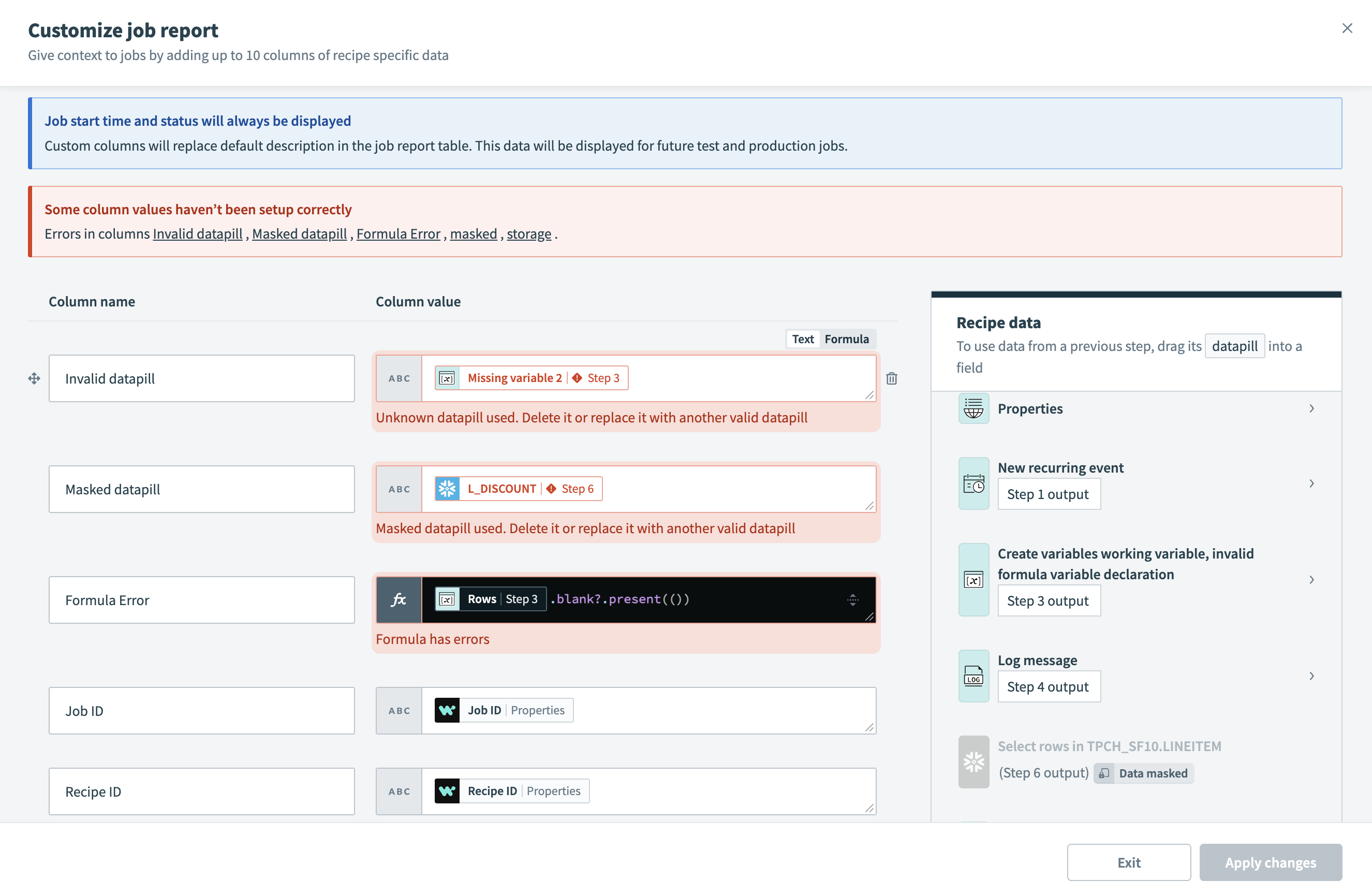 Errors when customizing the job report
Errors when customizing the job report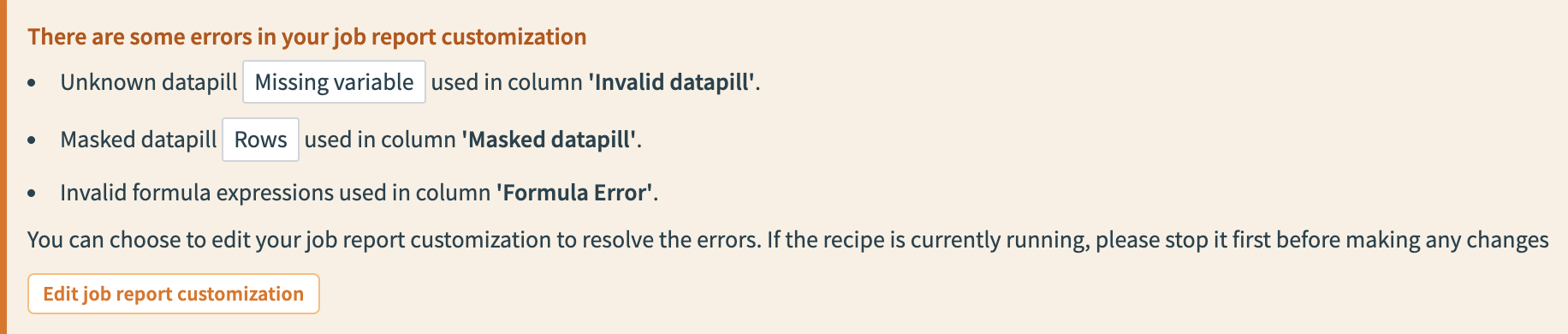 Warning banner highlighting job report customization errors
Warning banner highlighting job report customization errors