# Use CyberArk Conjur secrets in connections
This guide demonstrates how to use secrets from CyberArk Conjur to configure Workato connections.
# Prerequisites
To complete the steps in this guide, you must have the following:
In Workato:
- An account with a successful CyberArk Conjur Workspace-level or Project-level connection.
- A user role with Create and Edit Connections privileges.
CyberArk Conjur:
- Conjur Cloud: A defined workload policy (opens new window).
- Self-hosted Conjur Enterprise: A host policy statement (opens new window).
# Retrieve the secret's details from CyberArk Conjur
Authenticate to your Conjur Cloud or Conjur Enterprise server.
Retrieve the secret ID that you plan to use for the Workato connection.
- Conjur Cloud: Include the name of the vault that it is stored:
data/vault/Partner-Workato/airtable/password - Conjur Enterprise: Include the name of the policy where the variable is stored:
AutomationVault/db/password
NOT SUPPORTED: MULTILINE SECRETS
Conjur Cloud does not support passing multiline secrets such as private keys or certificates to Workato.
Create a new connection or open the configuration page for an existing connection in your Workato account.
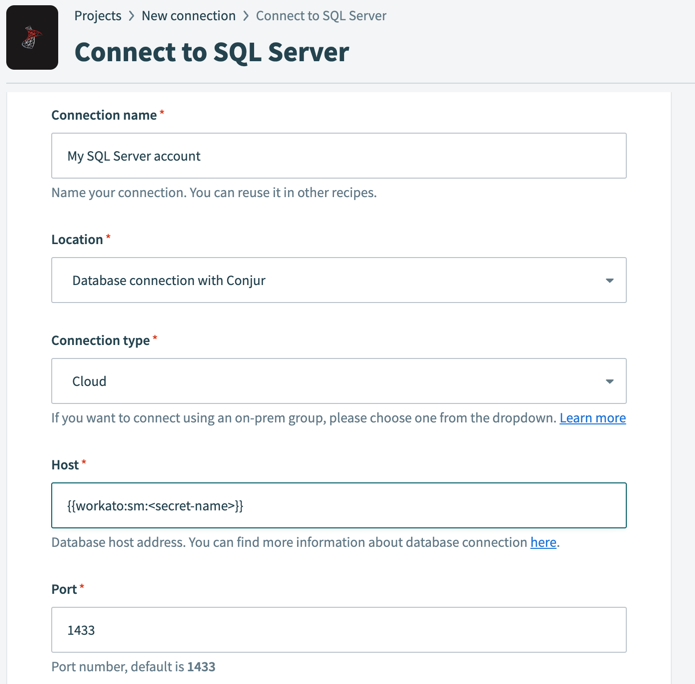 Configure CyberArk Conjur connection
Configure CyberArk Conjur connection
Click the corresponding input field for connection parameters referencing an external secret. The Add external secret option appears.
Select Add external secret to open the Add external secret popup.
Enter the Secret name in the Add external secret popup.
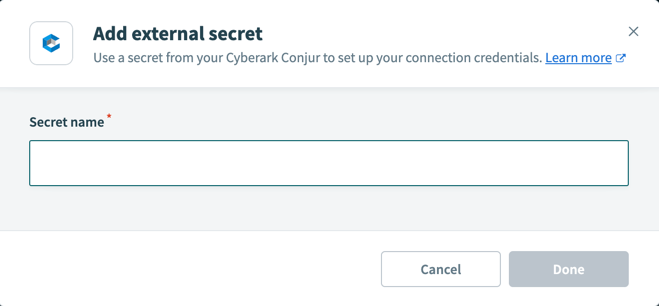 Add external secret
Add external secret
Select Done. The secret appears as a masked datapill in the input field on the connection page.
Select the datapill to edit the secret.
Click Connect and verify that this connection works.
If you prefer to add the secret with a secret mask, follow this syntax for the secrets used in Workato connection credentials:
{{workato:sm:<secret-name>}}
Replace <secret-name> with the secret ID as shown in Conjur.
# How to revoke access to secrets store on CyberArk Conjur
To revoke Workato's access to secrets stored on CyberArk Conjur, rotate the host's API key with a PUT request and ensure that the host ID is URL-encoded:
PUT {{conjurServer}}/authn/{{conjurOrganization}}/api_key?role=host:workato-conjur-demo/workato-us-2
Secrets are no longer accessible after sixty minutes.
To revoke access immediately, rotate the API key, then use the clear_cache API.
For more information, consult the Conjur documentation on how to rotate host API keys (opens new window).
This process applies to both CyberArk Conjur Enterprise and CyberArk Conjur Open Source. Visit the Cyberark Conjur Cloud-specific documentation (opens new window) for more information.
# Secrets cache behavior
Workato caches credentials retrieved from CyberArk Conjur for 60 minutes. During this period, recipes continue to use the cached value, even if you update or rotate the secret.
After the cache expires, the next recipe execution retrieves the latest value from CyberArk Conjur. You can call the Clear secrets management cache endpoint to apply changes immediately. This forces Workato to fetch the latest credentials without requiring you to disconnect and reconnect the connection.
# Troubleshooting
# Uninitialized variables and insufficient permissions
Ensure that your host/host data/Workato/Workato-dev has the necessary permissions and that your variable has been initialized.
- Secret is not initialized
- The secret key is created on Conjur but no value has been assigned to it. Assign a value to the secret in Conjur.
- Host does not have permissions
- The host (service account that you used to create the connection) must have the
[create, execute]permissions for a specific secret. This enables Workato to retrieve its value and establish the connection successfully.
- The host (service account that you used to create the connection) must have the
# Invalid credentials
Confirm that you entered the correct information into the required fields.
- Server URL
- Ensure that it is in the form
https://<domain>for a self-hosted Conjur Enterprise set up orhttps://<subdomain>.secretsmgr.cyberark.cloud/api/when connecting to Conjur Cloud.
- Ensure that it is in the form
- Organization account name
- The name of the organization when first configuring the leader node in Conjur Enterprise, or
conjurwhen connecting to Conjur Cloud.
- The name of the organization when first configuring the leader node in Conjur Enterprise, or
- Login ID
- The name of the host that has been assigned
[read, execute]permissions on the variables or the name of the workload in Conjur Cloud.
- The name of the host that has been assigned
- API key
- The API key that was generated when the host / workload was initially created.
Last updated: 12/2/2025, 11:48:46 PM