# Using Workbot for Workplace
# Workbot commands
You can perform actions in your apps (for example, creating new Github issues, listing Salesforce opportunities) by sending Workbot commands from within Workplace.
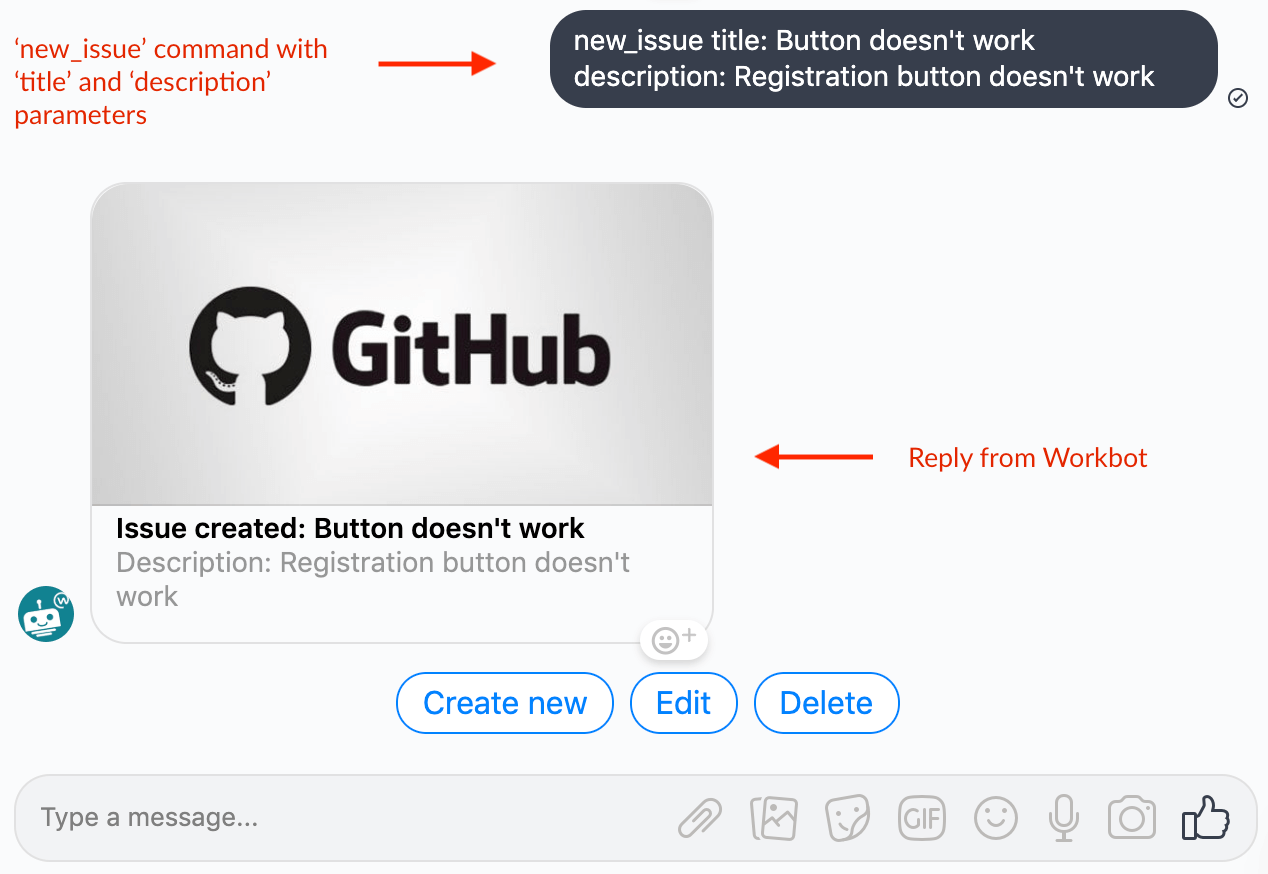 Sending a 'newissue' command with additional parameters in Workplace, then receiving a post reply
Sending a 'newissue' command with additional parameters in Workplace, then receiving a post reply
A Workbot command is a trigger that allows you to run a Workbot command recipe.
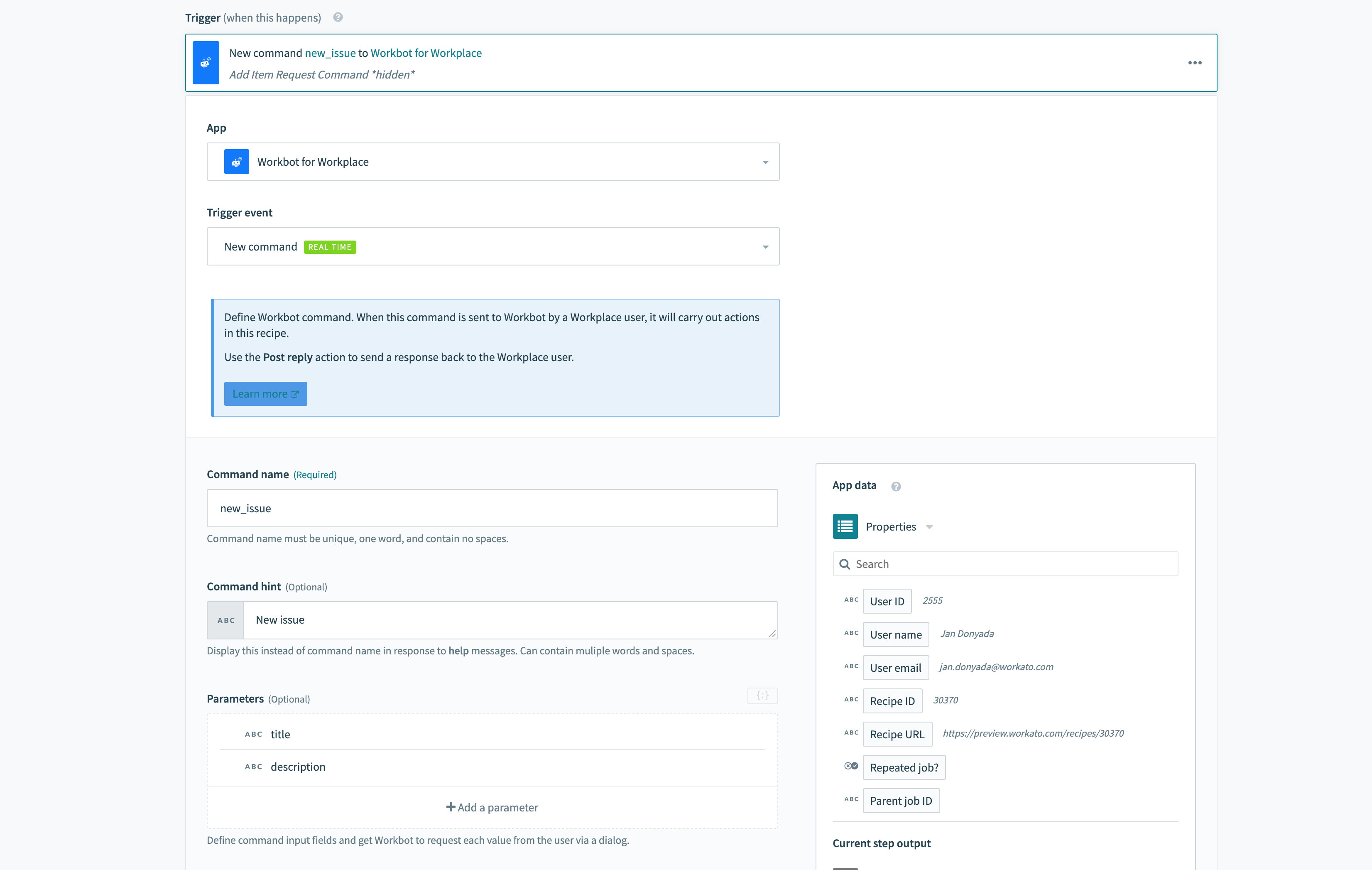 Example 'newissue' command in a recipe
Example 'newissue' command in a recipe
WORKBOT COMMANDS REFERENCE GUIDE
Refer to the Workbot commands reference guide to learn more about Workbot commands.
# Workbot help command
If you get stuck, you can always send the help command to Workbot. Workbot will respond with the list of commands available to you.
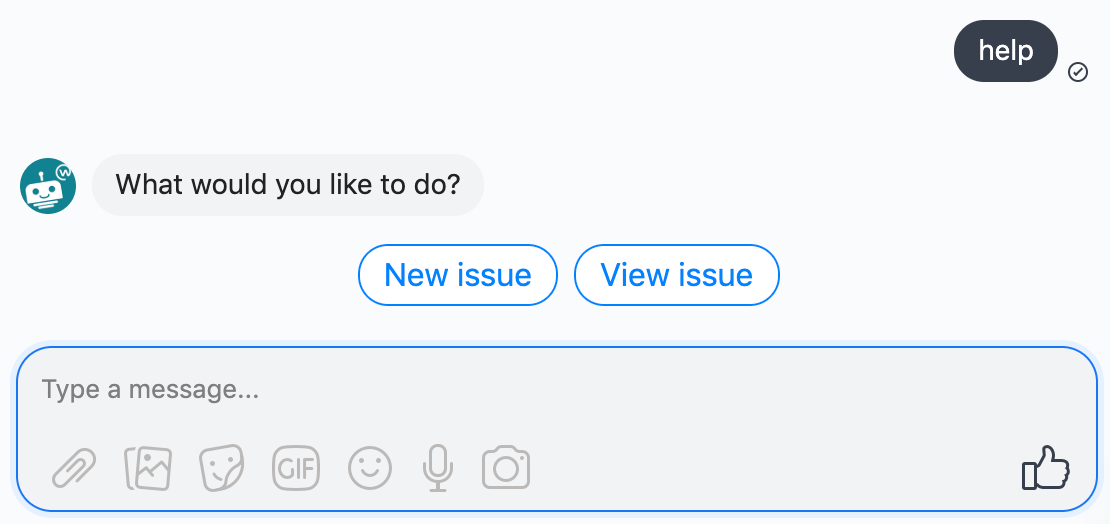 Asking Workbot for help
Asking Workbot for help
# Invoking Workbot commands in Workplace
Workbot commands can be invoked in 2 distinct ways:
- Sending the command in a direct message to Workbot or in a channel (in a channel, this requires tagging Workbot i.e. @workbot your_command)
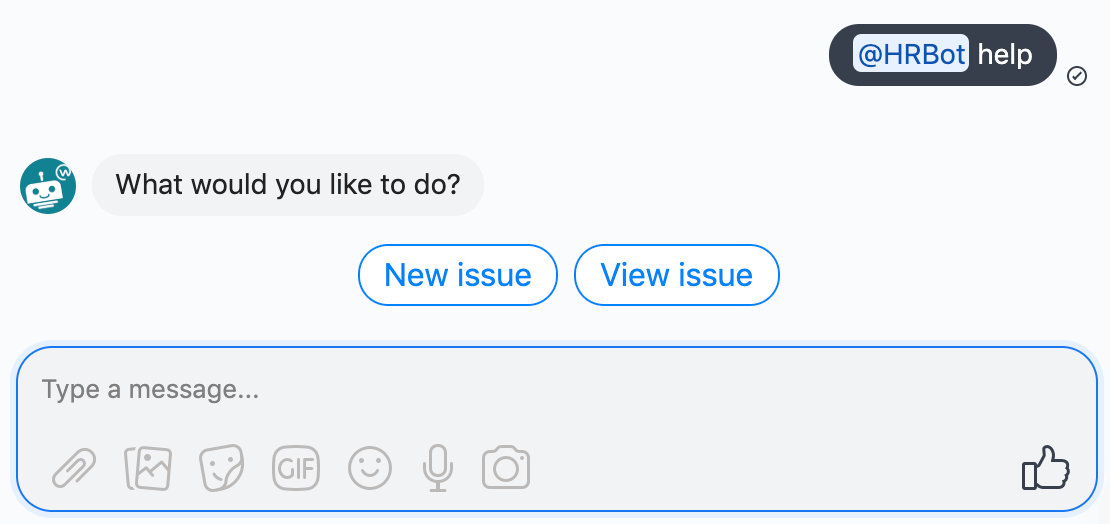
Invoking a Workbot command in channel - Sending the command when a button is clicked
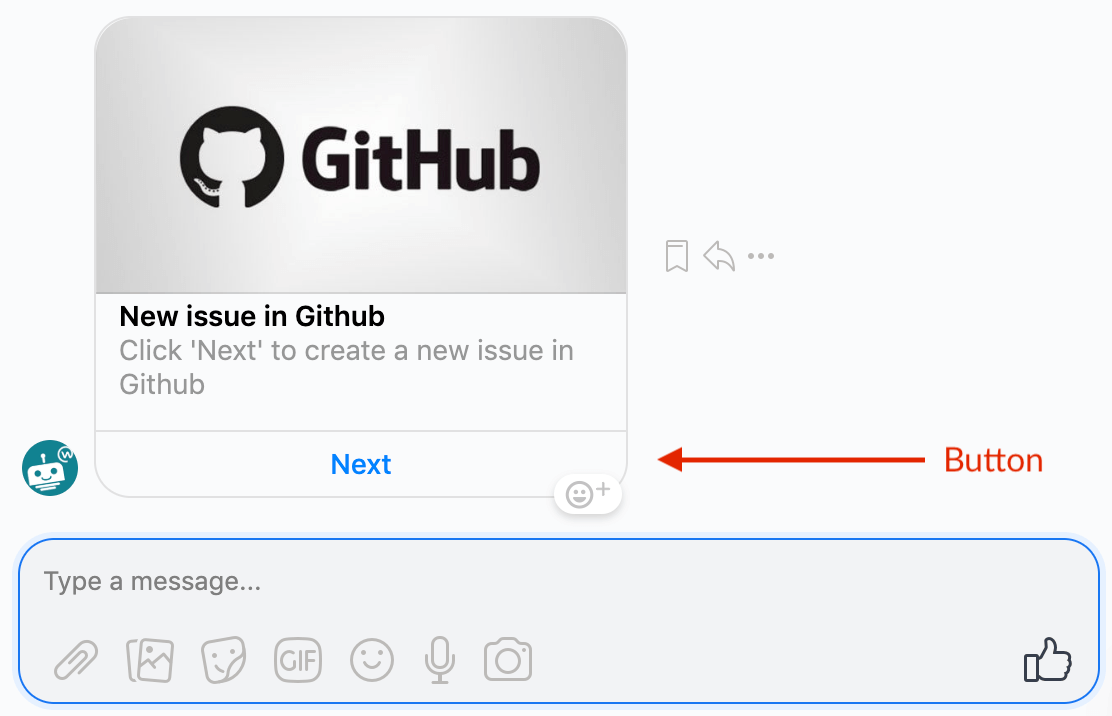
Clicking a button to invoke a Workbot command
Commands can also prompt users for additional parameters. For example, to create a new Github ticket, the user should provide the title and description of the incident. In this case, you can add 2 parameters; title & description. When the command is invoked, Workbot will prompt the user for each parameter.
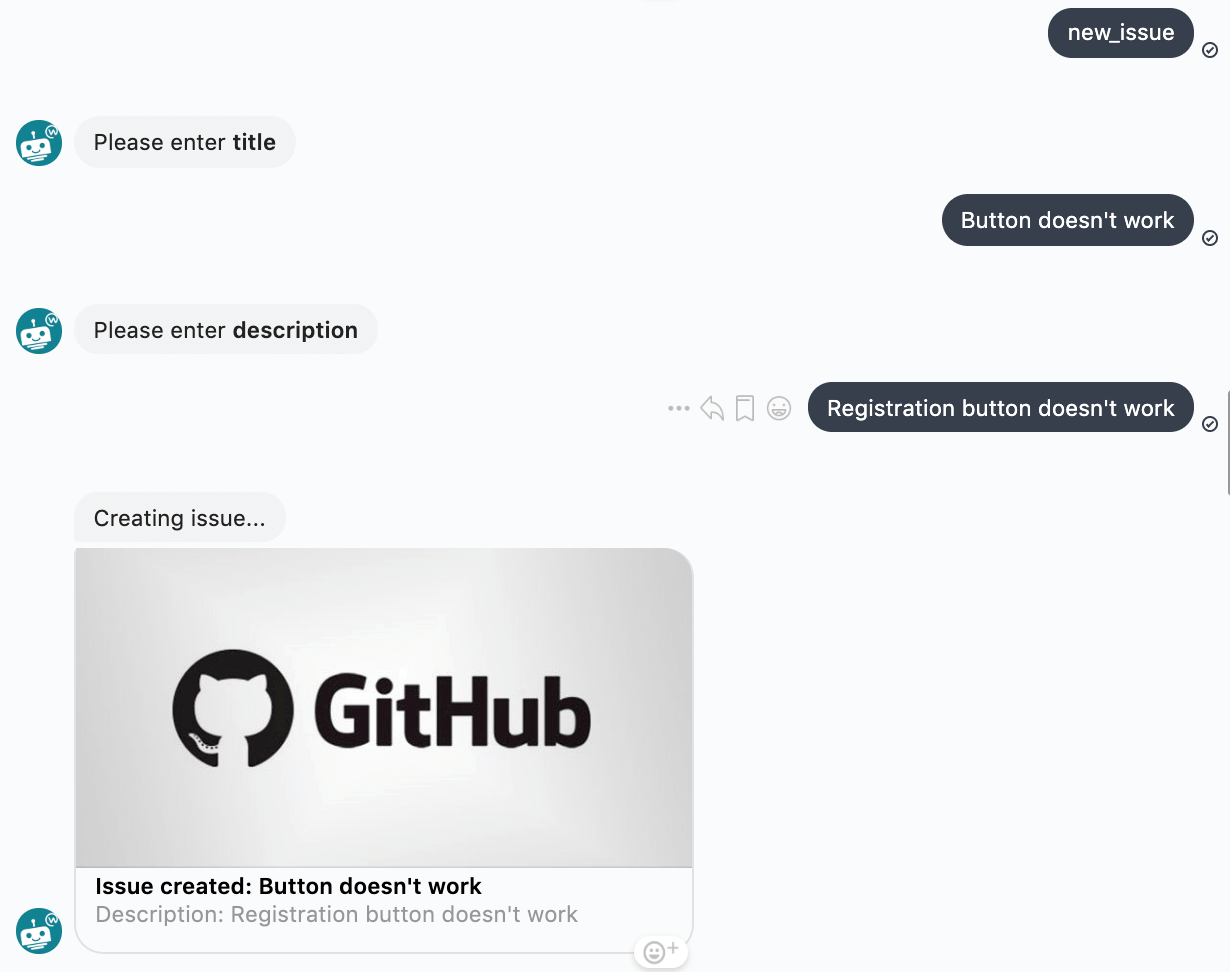 Workbot can ask users for info if you specify additional parameters in your command
Workbot can ask users for info if you specify additional parameters in your command
# Event notifications using Post message action
Workbot can also be used to notify you when any events occur in your apps. This can be done via the Post message action.
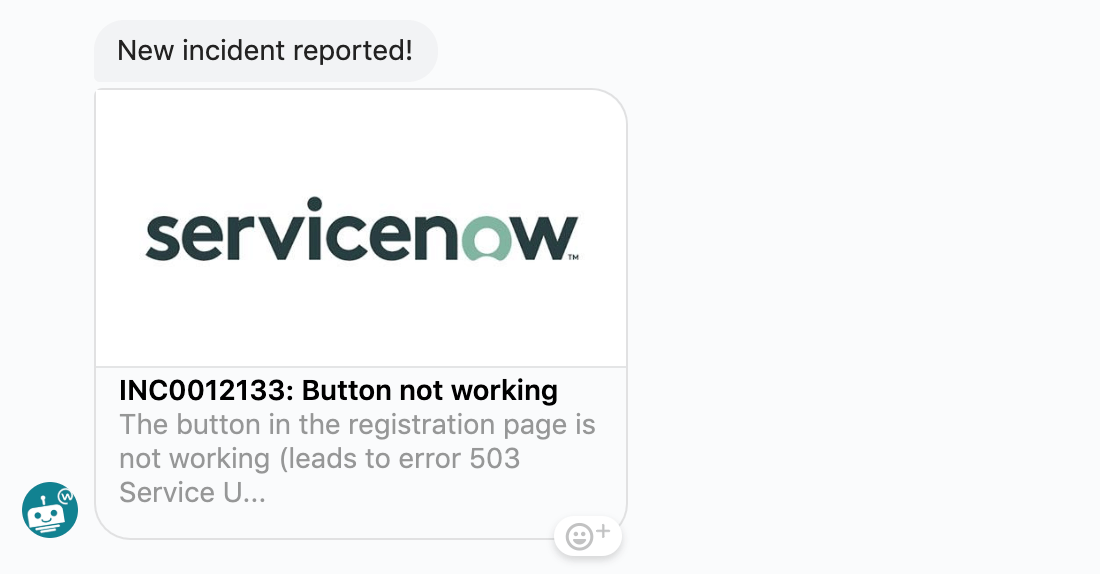 A Post reply action notifying user about a new incident in ServiceNow
A Post reply action notifying user about a new incident in ServiceNow
The Post message & Post simple message actions allow you to post a message to a user or in a channel.
 A recipe where a Post message action notifies the user when a ServiceNow incident is closed
A recipe where a Post message action notifies the user when a ServiceNow incident is closed
WORKBOT ACTIONS REFERENCE GUIDE
Refer to the Workbot actions reference guide for more information about the Post message action.
FURTHER READING
Last updated: 7/22/2025, 10:51:52 PM