# Active Directory
Active Directory is a directory service developed by Microsoft to manage access to resources in a network. The service runs on a Windows Server.
# How to connect to Active Directory on Workato
The Active Directory connector authenticates with LDAP through an on-prem agent (OPA).
CLOUD PROFILE CONFIGURATION
You don't need to edit the OPA's config.yml file when connecting using a Cloud profile.
Complete the following steps to set up your Active Directory connection:
Enter a Connection name that identifies which Active Directory instance Workato is connected to.
Select an On-prem group if your database runs in a network that does not support direct connection. Ensure your on-prem group has an active on-prem agent.
Provide the profile name defined in your OPA's config.yml file in the On-prem LDAP connection profile field. This option is only visible when you select an on-prem group that supports connection profiles.
Provide the LDAP URL. Use the format ldap://myserver.example.com:389 for non-SSL connections or ldaps://myserver.example.com:636 for SSL connections.
Enter the Username (principal), typically the distinguished name (DN) of an admin user, to authenticate with the LDAP server.
Provide the Password (credentials) for LDAP server authentication.
Provide the Base DN for LDAP requests. This setting ensures all DNs you use or receive in LDAP operations are relative to this LDAP path.
Expand the Configure SSL settings section and configure the following fields if your connection requires SSL encryption:
Configure SSL settings
Enter the path for the PEM-encoded certificate or a trusted CA in the Certificate field.
Enter the full content of a PEM-encoded client certificate in the SSL certificate field.
Enter the private SSL certificate key for mutual SSL setup. This field is required if you specify an SSL certificate.
Use the Trust all drop-down menu to enable or disable self-signed certificates.
Click Connect to complete the setup.
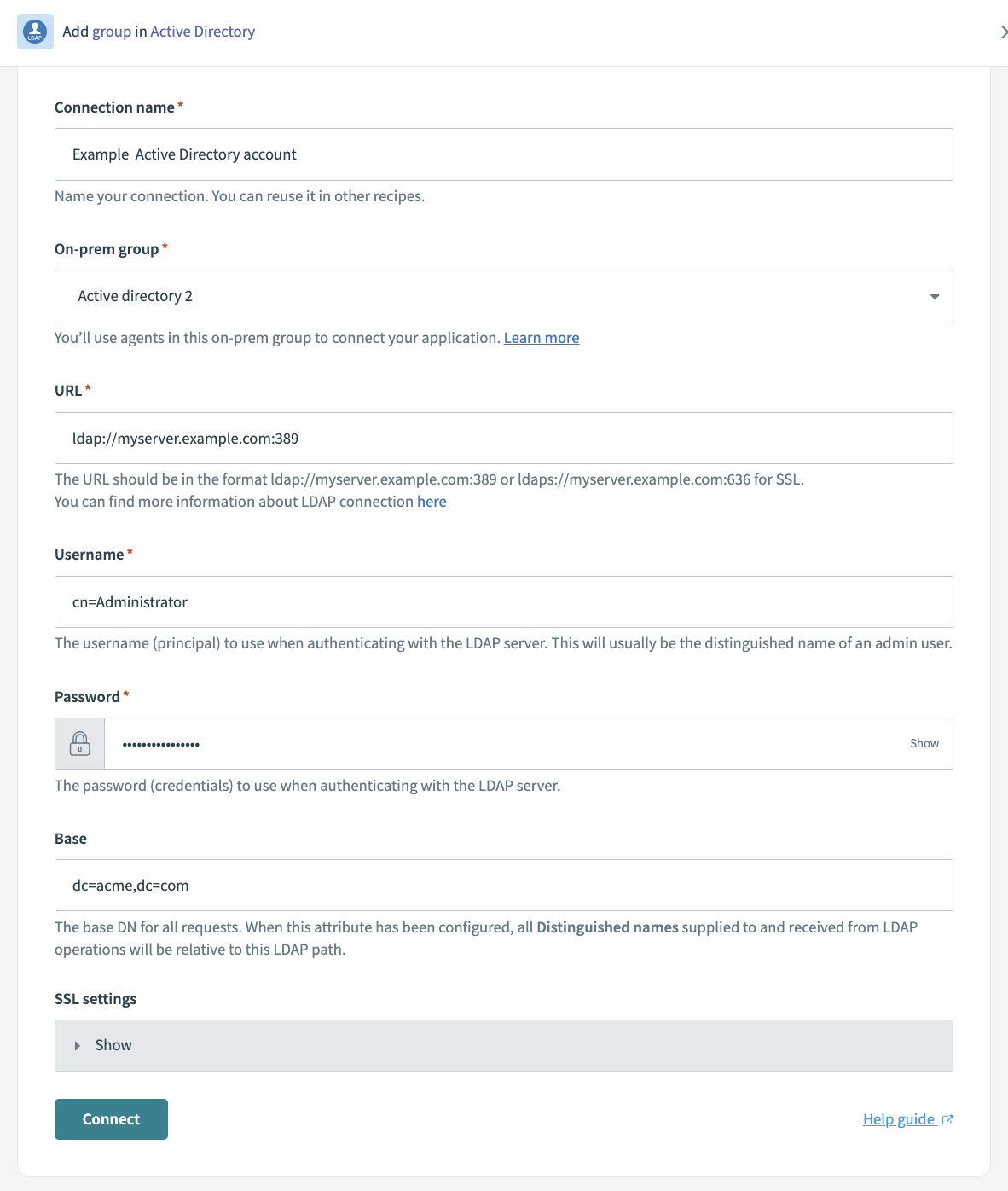 Complete the connection fields and click Connect
Complete the connection fields and click Connect
Last updated: 5/21/2025, 5:22:32 AM