# Connection Profiles
A single Workato on-prem agent (OPA) can connect to multiple on-prem applications. A connection profile uniquely identifies each application and contains configuration information required to connect.
# Basics
- What's a connection profile?
- What types of systems can I connect to?
- How do I apply a new configuration?
# What's a connection profile?
A connection profile is a file that uniquely identifies and contains information for an on-prem application. Profiles are stored in a configuration file located at <INSTALL_HOME>/conf/config.yml.
A typical config file looks something like this:
database:
profile1: # Connection names can't contain
... # spaces or special characters
profile2: # But may contain underscores (_) and hyphens (-)
...
files:
profile3:
...
profile4:
...
jms:
profile5:
...
ldap:
profile6:
...
server:
classpath:
...
staging:
...
# What types of systems can I connect to?
A config.yml file can contain profiles for the following system types:
- Databases
- On-prem file systems
- SAP
- Java messaging service
- Apache Kafka
- Active Directory
- HTTP profile
- NTLM
- Command-line scripts
- Extensions
- Server
You can also configure proxy servers for OPAs installed on a server with limited internet connectivity.
# How do I apply a new configuration?
By default, your OPA must be restarted whenever a change is made to config.yml. Refer to the Running your on-prem agent guide for more info.
To allow the on-prem agent apply the changes automatically, add the following to the top of your config.yml file to use the autoReload option
config:
autoReload: true
When enabled, changes made to config.yml will be picked up by autoReload. You won't need to manually restart the OPA.
AUTORELOAD AND SERVER PROFILES
autoReload doesn't apply to changes made to server profiles. To apply these changes, manually start and stop the OPA.
# Database profiles
Database connection profiles provide the information your on-prem agent (OPA) uses to connect to a database. Connection profiles are located in the database section of the config.yml file.
JDBC DRIVER REQUIREMENT
To establish a connection with a JDBC database, copy the appropriate JDBC driver to the lib_ext folder of your on-prem agent. The on-prem agent can't connect to the database without this driver.
OPA supports connections to multiple databases. Add a section under the database key for each database you plan to connect to. For example:
database:
your-connection-name: # Specify the connection name, ex: sales-database
adapter: sqlserver
host: localhost
port: 1433
database: sales
username: sales_analyst
password: secretPassword456
In this section, we'll cover:
# Profile Properties
Database connection profiles can contain the following properties:
| Name | Type | Description | ||||||||||||||||||
|---|---|---|---|---|---|---|---|---|---|---|---|---|---|---|---|---|---|---|---|---|
| adapter | optional | The type of database the profile is for. For example, if the profile is for a PostgreSQL database, this value would be postgresql.
Must be one of the databases supported by OPA. Refer to the configuration example for more info. | ||||||||||||||||||
| url | optional | The JDBC connection URL for the database. For example, jdbc:postgresql://sales.database:5432/sales connects to a PostgreSQL database.
Note: A url or host value must be provided to fully configure the connection profile.
Refer to the configuration example for more info. | ||||||||||||||||||
| host | optional | The host address of the database. For example, localhost.
Note: A url or host value must be provided to fully configure the connection profile.
| ||||||||||||||||||
| port | optional | The port of the database. If using the default port for a database type, this property may be omitted.
For example, PostgreSQL databases use port 5432 by default. If your PostgreSQL uses this port, you don't need to add a port property to the connection profile.
Default ports are listed in the Supported databases section. | ||||||||||||||||||
| database | optional | The name of the database. For example: sales
Note: This property may be omitted if the url property is provided.
| ||||||||||||||||||
| username | required | The username of a database user that will be used to connect to the database. | ||||||||||||||||||
| password | required | The password of the database user (username). This value can be a secret from an external secrets manager. Refer to the configuration example for more info.
| ||||||||||||||||||
| driverClass | required | Required only for JDBC connections. The fully-qualified name of the JDBC driver class for the given database. The driver class must be available on the agent's classpath property.
| ||||||||||||||||||
| pooled | optional | Options for configuring database connection pooling which reduces lag between reconnection attempts.
Contains the following properties:
| ||||||||||||||||||
| ssl | optional | Options for configuring SSL connections. SSL is supported for the following databases:
|
# Supported Databases
The following table contains information about the databases OPA currently supports, including:
- Database name: The name of the database
- Adapter: The
adaptervalue for the database. This value is used to specify the type of database OPA is connecting to. - Default port: The default
portfor the database - Notes: Notes about configuring the database
| Database name | Adapter | Default port | Notes |
|---|---|---|---|
| Amazon Redshift | redshift | 5439 | |
| JDBC-compatible databases | jdbc | Requires the following:
| |
| Microsoft SQL Server | sqlserver | 1433 | |
| MySQL | mysql | 3306 | By default driver streams result sets row-by-row. To change buffer size use defaultFetchSize property. |
| Oracle | oracle | 1521 | If using Oracle Service, the url property is required.
If using a SID, either the adapter or url properties may be used.
Refer to the Oracle example for more info. |
| PostgreSQL | postgresql | 5432 |
# Example Configurations
Click the blocks to display the example.
Using the adapter property
The following example uses the adapter property to connect to Microsoft SQL Server and Amazon Redshift databases:
database:
sales:
adapter: sqlserver
host: localhost
port: 1433
database: sales
username: sales_analyst
password: secretPassword123
operations:
adapter: redshift
host: localhost
port: 5439
database: customers
username: cs_analyst
password: secretPassword789
Using the url property
The following example uses the url property to connect to a PostgreSQL database.
database:
sales:
url: jdbc:postgresql://sales.database:5432/sales
username: sales_analyst
password: secretPassword123
ApplicationName: workato
Using a secret for the password property
The following example uses a secret from an external secrets manager to provide the database password. Refer to the Secrets Manager for more info.
database:
sales_database:
adapter: sqlserver
host: localhost
port: 1433
database: test
username: sales_user
password: { secret: 'sales-db-password-password' }
Connecting to Oracle databases
You can connect to either a SID or Service when connecting to Oracle databases.
If using a SID, you can use either the adapter or url property.
If using a Service, the url property must be provided:
database:
erp:
url: jdbc:oracle:thin:@localhost:1521/PROD
username: admin
password: SecretPassword456
Connecting to JDBC-compatible databases
Connections to JDBC-compatible databases require the following:
urlanddriverClassproperties in the connection profile- A configured
serverprofile
database:
tpc:
url: jdbc:presto://warehouse.intra:8889/tpch
driverClass: com.facebook.presto.jdbc.PrestoDriver
adapter: jdbc
username: my_user
server:
classpath: jdbc
Connecting to a specific SQL Server instance
The following example shows how to define a JDBC url for a specific SQL Server instance when there are multiple instances on the same server.
Note: You only need to provide the instance name if you don't know the port number.
database:
sales:
adapter: sqlserver
url: jdbc:sqlserver://[Server/Host]\[Instance]
username: user
password: Secret123
Enabling SSL
The following example configures SSL for a PostgreSQL database.
Note: Currently, SSL connections are supported for MySQL (5.7+) and PostgreSQL (11+) databases.
database:
sales:
adapter: postgresql
host: localhost
port: 5432
database: sales
username: sales_analyst
password: secretPassword123
ssl:
cert: /path/client_ca.crt
trustAll: false
verifyHost: true
# On-prem files Profile
Working with on-prem files requires you to define a file system profile in the files section.
You need to specify the base folder for file access as it will be used for resolving relative paths. A folder named HR in the C:\Documents\ directory will be configured like this:
files:
hrfiles:
base: "C:\\Documents\\HR"
In another example, if you wish to provide access to the employees folder in the Desktop directory, the configuration will have a file path that looks something like this:
files:
hrfiles:
base: "/Users/me/Desktop/employees"
# FTP(S) Profile
To set up the FTP(S) connection you have to define a profile in the ftp section.
You need to specify the host and the port of the FTP server along with the credentials. A simple connection to the FTP server will be configured like this:
ftp:
ftp_profile_1:
hostname: myftpserver.com
port: 21
user: username
password: secretpassword
On-prem agent version
OPA 25.0 or newer is required to use FTP(S) connector.
The following properties are supported:
| Property name | Description | |
|---|---|---|
| hostname required | The address of your FTP server. | |
| port optional | The default port for FTP is 21. | |
| username required | The user name of the FTP server to be connected. | |
| password required | The password credential to the FTP server to be connected. | |
| implicit optional | false | Explicit FTPS connection type. Default value. |
| true | Implicit FTPS connection type. | |
| cert optional | X509 server certificate in .pem format | |
| trustAll optional | Forces the client to trust any certificate chain. Self-signed server certificates are supported. | |
Below is an example for public/private key pair and password authentication type:
ftp:
ftp_profile_key_protected:
hostname: myftpserver.com
port: 21
user: username
password: secretpassword
ssl:
implicit: false
cert: /path/to/PEM-encoded-certificate-or-trusted-CA
trustAll: true
Learn more in FTP connector documentation.
# SFTP Profile
To set up the SFTP connection you have to define a profile in the sftp section.
You need to specify the host and the port of the SFTP server along with the credentials. A simple connection to the SFTP server will be configured like this:
sftp:
sftp_profile_1:
host: mysftpserver.com
port: 22
user: username
password: secretpassword
On-prem agent version
OPA 24.0 or newer is required to use SFTP connector.
The following properties are supported:
| Property name | Description | |
|---|---|---|
| host required | The address of your SFTP server. | |
| port optional | The default port for SFTP is 22. | |
| username required | The user name of the SFTP server to be connected. | |
| Username/password auth type | password | The password credential to the SFTP server to be connected. |
| Public/private key pair auth type | private_key | Path to the private key. |
| passphrase | Optional password if private key is password protected. | |
| Public/private key pair and password auth type | password | The password credential to the SFTP server to be connected. |
| private_key | Path to the private key. | |
| passphrase | Optional password if private key is password protected. | |
| host_key optional | A hash of the SSH public key. Contact SFTP server administrator for the public key in Base64 format. | |
| server_host_key optional | This parameter is required if the server uses the SSH-RSA host key algorithm, which is disabled by default. Contact [Workato support](https://support.workato.com/) to use SSH-RSA with an SFTP cloud connection. | |
| PubkeyAcceptedAlgorithms optional | This parameter is required if the server uses the SSH-RSA host key algorithm, which is disabled by default. Enter the required algorithm, for example: `ssh-ed25519,ecdsa-sha2-nistp256,ecdsa-sha2-nistp384,ecdsa-sha2-nistp521,rsa-sha2-512,rsa-sha2-256,ssh-rsa`. Contact [Workato support](https://support.workato.com/) to use SSH-RSA with an SFTP cloud connection. | |
Below is an example for public/private key pair and password authentication type:
sftp:
sftp_profile_key_protected:
host: mysftpserver.com
port: 22
user: username
password: secretpassword
host_key_fingerprint: AAAAC3NzaC1lZDI1NTE5AAAAIDnkCeZXGyvQmXJ7VfbTD65NG2u0wcMA1gC5Um3tJ/2P
private_key: /path/to/id_rsa
passphrase: password #if private_key is password-protected
Learn more in SFTP connector documentation.
# SMB Profile
To set up the SMB connection to your shared network location you must first define a profile in the smb section.
You must specify the host, port, and share name of the SMB along with the credentials. The following example configures a simple connection to the SMB:
smb:
smb_profile_1:
host: some-host.amazonaws.com
port: 445
shareName: SampleSharedFolder
username: username
password: secretpassword
domain: optionalDomainName
ON-PREM AGENT VERSION
OPA 26.0 or newer is required to use the SMB connector.
The following properties are supported:
| Property name | Description | |
|---|---|---|
| host required | The address of your SMB server. | |
| port required | The default port for FTP is 445. | |
| shareName required | Name of the shared folder in the destination. | |
| username required | The user name that can access SMB share. | |
| password required | The password credential. | |
| domain optional | Optional domain name of the user. | |
Refer to the SMB connector documentation for additional information.
# SAP Profile
For a SAP connection profile, you must define the server and sap section together.
SAP JCO LIBRARY DIRECTORY
In the Server profile, the lib_ext is the directory where the SAP JCo connector libraries are stored. If this directory doesn't already exist, create it in the OPA root directory and place the SAP JCo connector libraries inside it. The lib_ext folder should contain sap-connector-impl-X.X.jar. Refer to the Server profile section for more information.
There are two connection types that the SAP connector supports - Direct connections or Message Server connections.
SAP default ports
Our SAP connector uses these ports by default:
- Via SAP Message Server : 36xx (where xx is SAP system number)
- W/o SAP Message Server, e.g. direct call to SAP : 48xx (with SNC) and 33xx (w/o SNC)
Furthermore for HTTP(s) inbound communication (for example for consuming REST OData services, SOAP WebServices etc. provisioned from SAP) ports are per default 8000 (HTTP) and 44300 (HTTPs). If this ports have been setup on SAP in custom way, port numbers can be figured out in SAP by
- Go to the ICM Monitor ( SMICM ) transaction.
- Choose Goto Services to display the services configured in ICM and correlated ports.
If these ports differ from our defaults, please contact Workato support.
SNC CONNECTION
Refer to SNC encryption for more information on Secure Network Communication setup.
# SAP - Direct Connection
Below is the example of Direct connection type. Use this connection type if SAP system is directly exposed as an application server.
server:
classpath:
- lib_ext
sap:
# Direct connection to an ABAP application server
sap_profile_1: # This is on-prem agent connection profile name
network_connection:
gateway_host: "xx.xx.xx.xx"
system_number: "00"
program_id: "WORKATO" # Only needed if you are using IDocs. This can be omitted for connections that only use RFCs.
metadata_refresh_interval: "10"
user_logon:
client: "800"
language: "EN"
user: "USERN"
password: "PASSW"
| Parameter (JCO Connection Property) | Description | Click to expand image |
|---|---|---|
| gateway_host (jco.client.ashost) | Can be either DNS name or IP address. If present, this describes a direct connection to SAP host. Can be in the format xx.xx.xx.xx. This is the IP Address of the SAP application server to which you are directly connecting. This can be seen on the SAP Logon Pad which is used to login to your on-premise SAP Application server. | 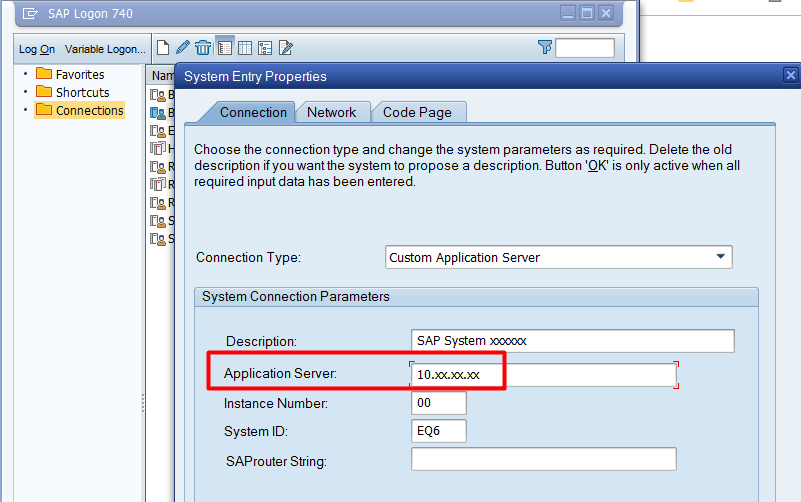 |
| system_number (jco.client.sysnr) | Two-digit SAP system number. It identifies the logical port on which the application server is listening for incoming requests. Commonly found from the TCP Port 33XX where XX is the system_number. This defaults to 00 if not provided. | 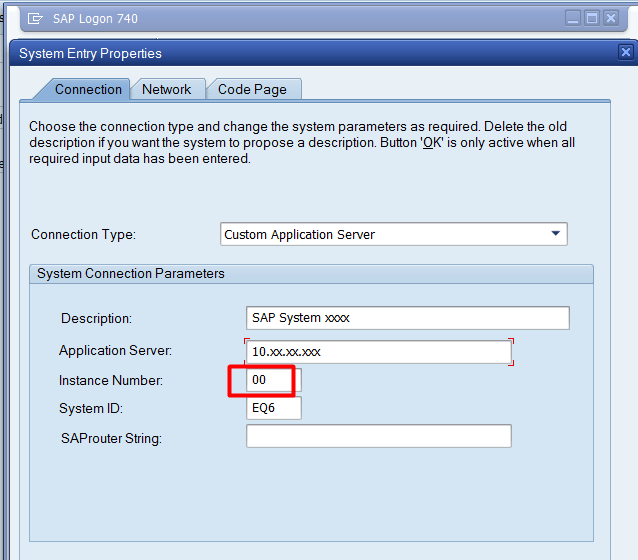 |
| program_id (jco.server.progid) | OPTIONAL. This matches the program ID given to the RFC destination linked to Workato in Tcode SM59. | 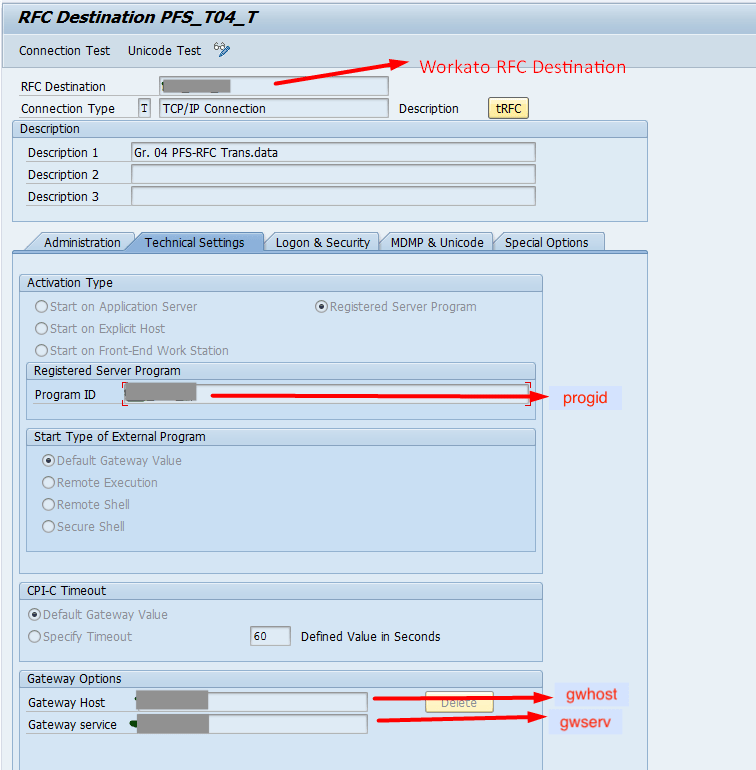 |
| client (jco.client.client) | The actual client number which is used for connecting to Workato. Use the same client you log into with your SAP Logon Pad. It's always a three-digit integer. | |
| language (jco.client.lang) | OPTIONAL. Represents the logon language. If the property is not provided, the user's or system's default language is used. Valid values are two-character ISO language codes or one-character SAP language codes. | |
| user (jco.client.user) | SAP user provisioned for Workato. Using background user and disabling dialog properties are recommended. | |
| password (jco.client.passwd) | SAP user password. | |
| metadata_refresh_interval | The interval in minutes to refresh metadata from SAP (except JCo cache). Default is 1440 minutes (24 hours). |
# SAP - Message Server Connection
Below is the example of messageserver connection type. Use this connection type when SAP system is behind message server gateway.
server:
classpath:
- lib_ext
sap:
# Message Server connection to an ABAP application server
sap_profile_2: # This is on-prem agent connection profile name
network_connection:
message_server_host: "10.30.xx.xx"
logon_group: "PUBLIC"
system_id: "DEV"
program_id: "WORKATO" # Only needed if you are using IDocs. This can be omitted for connections that only use RFCs.
metadata_refresh_interval: "10"
user_logon:
client: "800"
language: "EN"
user: "USERN"
password: "PASSW"
| Parameter (JCO Connection Property) | Description | Click to expand image |
|---|---|---|
| message_server_host (jco.client.mshost) | Message Server host in the format of xx.xx.xx.xx. This is the IP Address of the Message Server you are connecting. | 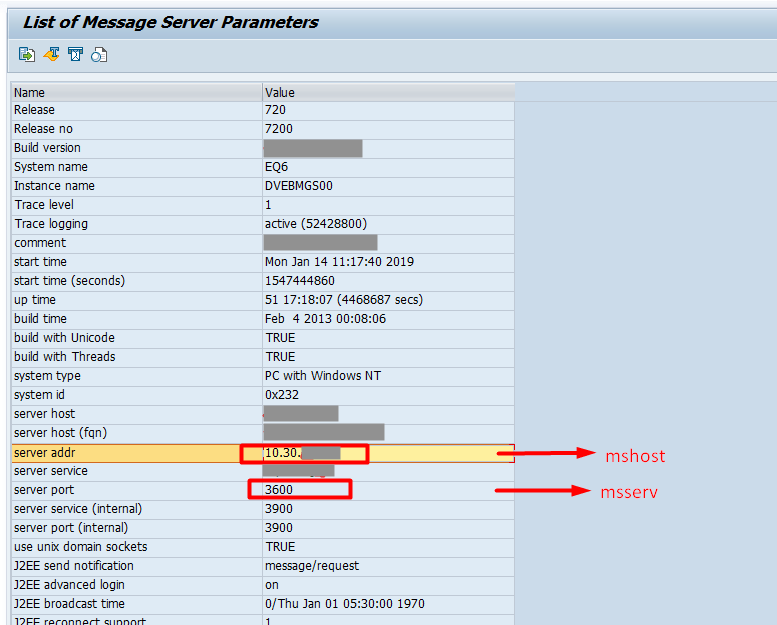 |
| logon_group (jco.client.group) | Optional. Logical group name of the application servers. Can be found in SAP Tcode SMLG | 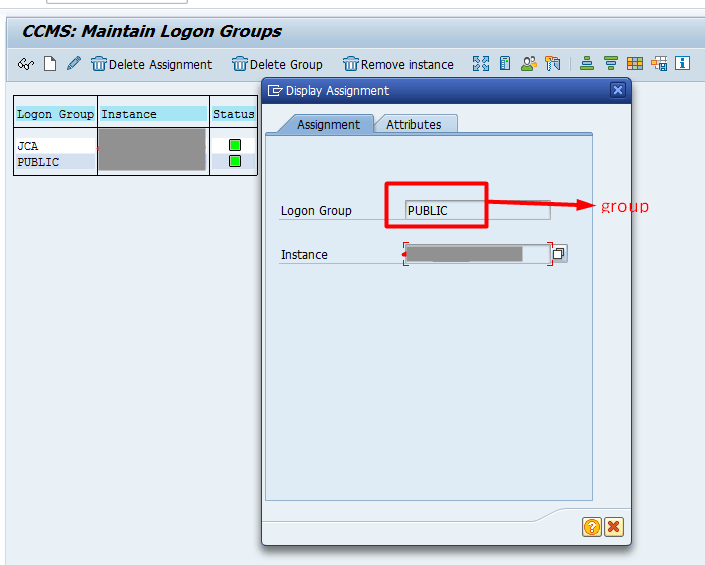 |
| system_id | The system ID of the system the message server belongs to. See SAP Note 52959 in case of connection error. | |
| program_id (jco.server.progid) | OPTIONAL. This matches the program ID given to the RFC destination linked to Workato in Tcode SM59. | 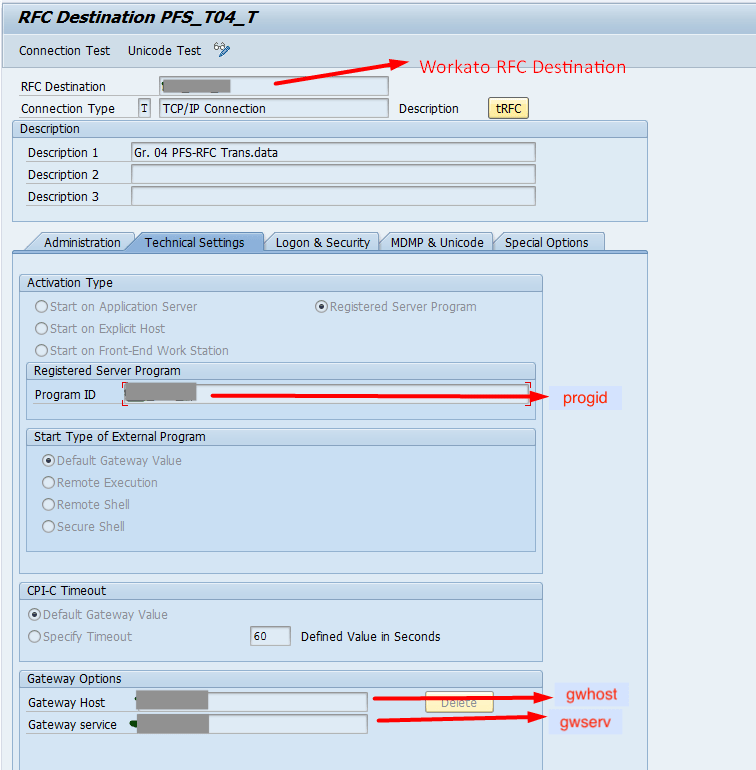 |
| client (jco.client.client) | The actual client number which is used for connecting to Workato. Use the same client you log into with your SAP Logon Pad. It's always a three-digit integer. | |
| language (jco.client.lang) | OPTIONAL. Represents the logon language. If the property is not provided, the user's or system's default language is used. Valid values are two-character ISO language codes or one-character SAP language codes. | |
| user (jco.client.user) | SAP user provisioned for Workato. Using background user and disabling dialog properties are recommended. | |
| password (jco.client.passwd) | SAP user password. | |
| metadata_refresh_interval | The interval in minutes to refresh metadata from SAP (except JCo cache). Default is 1440 minutes (24 hours). |
# JMS Profile
JMS connection profiles must be defined in the jms section. A JMS provider is specified by provider property of a connection profile. The following JMS providers are supported by the on-prem agent:
| Messaging service | provider |
|---|---|
| Amazon Simple Queue Service | amazon-sqs or sqs |
| Apache ActiveMQ | activemq |
| Azure Service Bus | custom |
# Amazon SQS
You need the following configuration properties when connecting to Amazon SQS:
jms:
MyAmazonProfile:
provider: amazon-sqs
region: <Your Amazon API region, eg 'us-east-2'>
accessKey: <Your Amazon API access key>
secretKey: <Your Amazon API secret>
Note that you need to make sure your SQS queue is created before sending messages.
# Apache ActiveMQ
For connecting to a running ActiveMQ broker you only need to specify the broker URL:
jms:
MyActiveMQProfile:
provider: activemq
url: tcp://localhost:61616
ActiveMQ broker cannot be embedded into the agent. Using any vm:// broker connections is not supported.
# Azure Service Bus
Azure Service Bus uses custom JMS provider. You will need the following configuration properties when connecting to Azure Service Bus:
jms:
azureServiceBus:
provider: custom
class: org.apache.qpid.jms.JmsConnectionFactory
remoteURI: amqps://<host-name>.servicebus.windows.net
username: <policy-name>
password: "<primary-key>"
Download the required JAR files and dependencies (opens new window) and place them in your lib_ext folder.
Add the classpath inside the config.yml file. Learn more about the classpath property.
server:
classpath: lib_ext
# Apache Kafka Profile
Kafka connection profiles must be defined in the kafka section. You need the following configuration properties when connecting to Kafka:
kafka:
MyKafkaProfile:
... connection properties ...
You can provide any Kafka producer (opens new window) or consumer (opens new window) configuration properties, for example, bootstrap.servers or batch_size.
However, some properties are overridden by the on-prem agent and cannot be configured. You will get a warning when trying to redefine a protected property. Some examples of these protected properties:
| Property name | Comment |
|---|---|
| key.serializer | Only StringSerializer is supported by agent |
| value.serializer | Only StringSerializer is supported by agent |
| key.deserializer | Only StringSerializer is supported by agent |
| value.deserializer | Only StringSerializer is supported by agent |
| auto.offset.reset | Defined by recipes |
| enable.auto.commit | Defined internally |
Workato Agent also supports the following (non-Kafka) configuration properties:
| Property name | Description |
|---|---|
| timeout | General operation timeout, milliseconds. |
| url | Comma-separated list of server URLs where protocol is either kafka or kafka+ssl. |
| ssl.truststore | Allows inlining of PEM-encoded truststore for secure connection to Kafka |
| ssl.keystore.key | Allows inlining of private key for secure connection to Kafka |
| ssl.keystore.cert | Allows inlining of client certificate for secure connection to Kafka |
ssl.* options above can be used when connecting to Kafka using SSL/TLS and allows you to keep PEM-encoded certificates and private keys inside the config.yml file. Any YAML-compatible multiline syntax could be used, for instance:
kafka:
MyKafkaProfile:
ssl.truststore:
|
-----BEGIN CERTIFICATE-----
502mPNNAYkY4a7Zu84DLCXLFurEa4BhLBqLkzC6WdTrBN9z6Rp/svTIl6VgjSTP6
.....
-----END CERTIFICATE-----
Note that password-protected private keys cannot be inlined.
You must configure Workato's on-prem agent as a Kafka client to connect Apache Kafka to Workato.
# Active Directory Profile
Active Directory connection profiles must be defined in the ldap section. Example profile:
ldap:
active_directory_main:
url:
- ldap://acme1.ldap.com:389
- ldaps://acme2.ldap.com:636
username: Administrator
password: foobar
base: dc=acme,dc=com
ssl:
cert: /path/to/PEM-encoded-certificate-or-trusted-CA
trustAll: true
| Property name | Description | |
|---|---|---|
| url required |
The URL of the LDAP server to use. The URL should be in the format ldap://myserver.example.com:389.For SSL access, use the LDAPS protocol. The URL format is in the same format ldaps://myserver.example.com:636.If fail-over functionality is desired, you can provide more than one URL. | |
| username required |
The username (principal) to use when authenticating with the LDAP server. This will usually be the distinguished name of an admin user. For example, cn=Administrator or simply Administrator.
| |
| password required | The password (credentials) to use when authenticating with the LDAP server | |
| base optional |
The base DN for all requests. When this attribute has been configured, all Distinguished names supplied to and received from LDAP operations will be relative to this LDAP path. This can significantly simplify working against a large LDAP tree. However there are several occasions when you will need to have access to the base path. For more information on this, please refer to Obtaining a reference to the base LDAP path. | |
| ssl optional | cert | Path to the PEM encoded certificate or a trusted CA. |
| pem | Full content of a PEM encoded certificate. | |
| key |
Private key for mutual SSL setup. Required if pem is provided.
| |
| trustAll |
Set to true to enable self-signed certificates.
| |
# HTTP Profile
The http configuration section enables you to configure agent access to internal HTTPS resources. Refer to the following yaml file as an example of an http config.yml:
http:
connectTimeout: 5000
keepAlive: true
ssl:
trustAll: false
verifyHost: true
cert:
|
-----BEGIN CERTIFICATE-----
MIIF3TCCBMWgAwIBAgIQBlp2+roj8DZRf7VwurC8BjANBgkqhkiG9w0BAQsFADBG
.....
-----END CERTIFICATE-----
key: /path/PEM-encoded-private-key
pem: /path/PEM-encoded-certificate-or-trusted-CA
OPA uses a set of root Certification Authority (CA) certificates from the built-in JRE to validate HTTPS connections by default. For internal HTTPS resources that use self-signed certificates, you can configure the agent to allow access by setting the ssl.cert property to the server certificate file path or its PEM-encoded value to enable self-signed certificates. Alternatively, you can set the ssl.trustAll property to true to trust all server certificates.
The agent also supports mutual TLS (mTLS) for enhanced security. You must specify the client’s private key with the ssl.key property and provide the client certificate with the ssl.pem property if you plan to use mTLS.
Server certificates typically require the Common Name or Subject Alternate Name to match the target hostname. If a mismatch occurs, disable hostname verification by setting the ssl.verifyHost property to false. Hostname verification is enabled with this property set to true by default.
# NTLM Profile
Certain HTTP resources require NTLM authentication. This can be done using a NTLM connection profile. Here are some example NTLM profiles:
ntlm:
MyNtlmProfile:
auth: "username:password@domain/workstation"
base_url: "http://myntlmhost.com"
cm_default_max_per_route: 15
cm_max_total: 100
verifyHost: true
trustAll: false
AnotherNtlmProfile:
auth: "domain/workstation"
username: "username"
password: "password"
base_url: "http://myntlmhost.com"
cm_default_max_per_route: 15
cm_max_total: 100
verifyHost: true
trustAll: false
The following profile properties are supported:
| Property name | Description |
|---|---|
| auth | Full NTLM authentication credentials. This can include username, password, domain, and workstation. Username and password can be configured separately if they contain special characters like @ and /. |
| username | Username for NTLM authentication |
| password | Password for NTLM authentication |
| base_url | The base URL for NTLM resources |
| cm_default_max_per_route | Optional. Sets the number of connections per route/host (must be a positive number, default 5) |
| cm_max_total | Optional. Sets the maximum number of connections (must be a positive number, default 10) |
| http_connect_timeout | Optional The timeout in milliseconds used when requesting a connection (must be a positive number, default 10000) |
| http_connection_request_timeout | Optional The timeout in milliseconds until a connection is established (must be a positive number, default 10000) |
| http_socket_timeout | Optional The socket timeout in milliseconds, which is the timeout for waiting for data or, put differently, a maximum period inactivity between two consecutive data packets (must be a positive number, default 10000) |
| verifyHost | Optional. Specifies whether to enable verification of the host name for SSL/TLS connections (default true) |
| trustAll | Optional. Specifies whether trust all certificates for SSL/TLS connections (default false) |
HTTP methods supported for NTLM connections are GET, POST, PUT, PATCH, DELETE and HEAD.
# Command-line Scripts Profile
This profile allows users to run arbitrary scripts or commands on OPA. The script definition in the config file can have parameters.
When you declare an action, you need to specify the values of the parameters.
An example profile on Unix can look like this:
command_line_scripts:
workday_reports:
concurrency_limit: 3
timeout: 30
scripts:
copy_file:
name: Copy file
command:
- /bin/cp
- '{{source_file}}'
- '{{target_directory}}'
parameters:
- { name: source_file }
- { name: target_directory }
append_file_to_another:
name: Append file to another
command:
- bash
- -c
- cat {{source_file}} >> {{target_file}}
parameters:
# Parameter quoting
- { name: source_file, quote: '"' }
# Advanced parameter quoting
- { name: target_file, quote: { start: '"', end: '"', quote: '"', escape_char: \ } }
generate_report:
name: Generate report
command:
- python
- /home/user/script.py
- --from
- '{{from_date}}'
# Conditional fragment
- { value: --to, if: to_date }
# Conditional fragment
- { value: '{{to_date}}', if: to_date }
parameters:
- { name: from_date }
- { name: to_date, schema: { optional: true, control_type: select, pick_list: [01/01/2018, 02/02/2018] } }
The command-line script profiles are placed in the command_line_scripts section in config.yml. Each profile can contain multiple scripts. The profile configuration properties are as follows:
| Property name | Description |
|---|---|
| scripts | The scripts hash. The value for each key contains the script profile. |
| concurrency_limit | Optional. Maximum number of concurrently executed scripts. Defaults to 10 when not provided. After reaching the limit, requests are queued. |
| timeout | Optional. Maximum duration(seconds) for each script execution. Defaults to 90 seconds when not provided. |
The hash key is used as an unique identifier for a script profile. The script configuration properties are as follows:
| Property name | Description |
|---|---|
| name | Friendly name for the script that will be displayed in the recipe UI. |
| command | The command invocation array. The value of each item can use Mustache (opens new window) template variables to substitute the parameter values. |
| parameters | Optional. The parameter array (defaults to an empty array). |
The command invocation element configuration can be just a string, but also can contain these properties:
| Property name | Description |
|---|---|
| value | The command invocation element value. |
| if | The parameter name. If parameter value is empty, this command invocation element is not taken into account. |
The parameter configuration properties are as follows:
| Property name | Description |
|---|---|
| name | The parameter name. |
| quote | Optional. The rules of parameter quoting (defaults to no rules). |
| schema | Optional. The parameter schema. |
The quote configuration can just be a string or have properties. The properties are as follows:
| Property name | Description |
|---|---|
| start | The opening quote character. |
| end | The closing quote character. |
| quote | The quote character in the parameter value to be escaped. |
| escape_char | The escape character. |
If the quote configuration is a string, its value is considered as the value of the start, end and quote properties, and the escape_char property value is set to '\' on Unix and '""' on Windows.
The parameter schema configuration can have properties as follows:
| Property name | Description |
|---|---|
| optional | Optional. The optional flag of the parameter (defaults to false). |
| label | Optional. Friendly name for the script, that will be displayed in the recipe UI (defaults to the parameter name). |
| control_type | Optional. Can be 'text' or 'select'. If it's 'select', property 'pick_list' should also be defined. Defaults to 'text'. |
| pick_list | Optional. Values for selecting the parameter value. This property should be defined if property 'control_type' has value 'select'. |
# Extensions Profile
Working with Java extensions requires you to define an extensions profile. You need a server section to define where the jar files are located, and an extensions section to create individual profiles for the Java classes. A Java extension will be configured like this.
server:
classpath: ext
extensions:
security:
controllerClass: com.mycompany.onprem.SecurityExtension
secret: HA63A3043AMMMM
The server parameter configuration property is as follows:
| Property name | Description |
|---|---|
| classpath | Specifies the location of user-defined class |
Each extensions profile configuration properties are as follows:
| Property name | Description |
|---|---|
| controllerClass | A required field to inform the OPA which Java class to map the extension to. |
| secret | Optional environment property that is used in the Java class. Multiple properties can be added. |
Find out how to create a Java extension.
# Server Profile
Server profiles define where OPA assets are located on the on-prem server. Server profiles are located in the server section of config.yml.
server:
classpath: lib_ext
staging: staging
In this section, we'll cover:
# Profile Properties
Server profiles can contain the following properties:
| Name | Type | Description |
|---|---|---|
| classpath | required | Defines the directory that contains Java driver or user-defined classes. For example, jar files or driver classes.
Note: This must be a pre-existing subdirectory in the OPA installation folder. |
| staging | optional | Defines a staging folder to temporarily store data during loading to the target system. Note: This must be a pre-existing subdirectory in the OPA installation folder.
If left unspecified, the OPA will manage the staging folder internally. A file stored in the staging folder is automatically deleted after OPA finishes loading it to the target system. |
# Example Configurations
Let's look at some example profile configurations using the following directory structure. In this example, the on-prem agent is installed in /opt/workato-agent:
/opt
├── /workato_agent
├── /conf
├── /bin
├── /lib_ext
├── /staging
The following example defines a jdbc directory that contains Java driver classes or user-defined classes:
server:
classpath: lib_ext
Next, we'll demonstrate setting the staging property. This property defines where the OPA temporarily stores files during loading to the target system.
For example, when executing the SQL Server Export query result action, CSV output will be temporary stored in the /staging directory and deleted after the file is loaded:
server:
classpath: lib_ext
staging: staging
Last updated: 12/1/2025, 6:09:01 PM