# Xero
Xero (opens new window) is a cloud-based accounting software designed for small- to medium-sized businesses. You can use Xero to manage invoicing, bank reconciliation, and bookkeeping.
Workato enables you to synchronize data between Xero and other apps within your organization. For example, you can sync Xero contact data into your CRM app as customer data, Xero sales data into your point-of-sales app, or Xero inventory data into your ERP app.
# API version
The Xero connector uses the Xero Accounting API (opens new window). Review the Xero Accounting API documentation to fully understand the integration possibilities with Workato recipes.
# How to connect to Xero in Workato
Complete the following steps to connect to Xero in Workato:
Enter a unique Connection name to identify the Xero instance you plan to connect with Workato.
Select Yes if your Xero account is enabled for Payroll. Payroll connectivity is available only for AU and US editions.
Provide the exact Tenant name for the connection. This field is case-sensitive.
Specify the required Decimal precision for line item calculations. This field defaults to 2 if left blank.
Click Connect to sign in to your Xero account and complete the setup process.
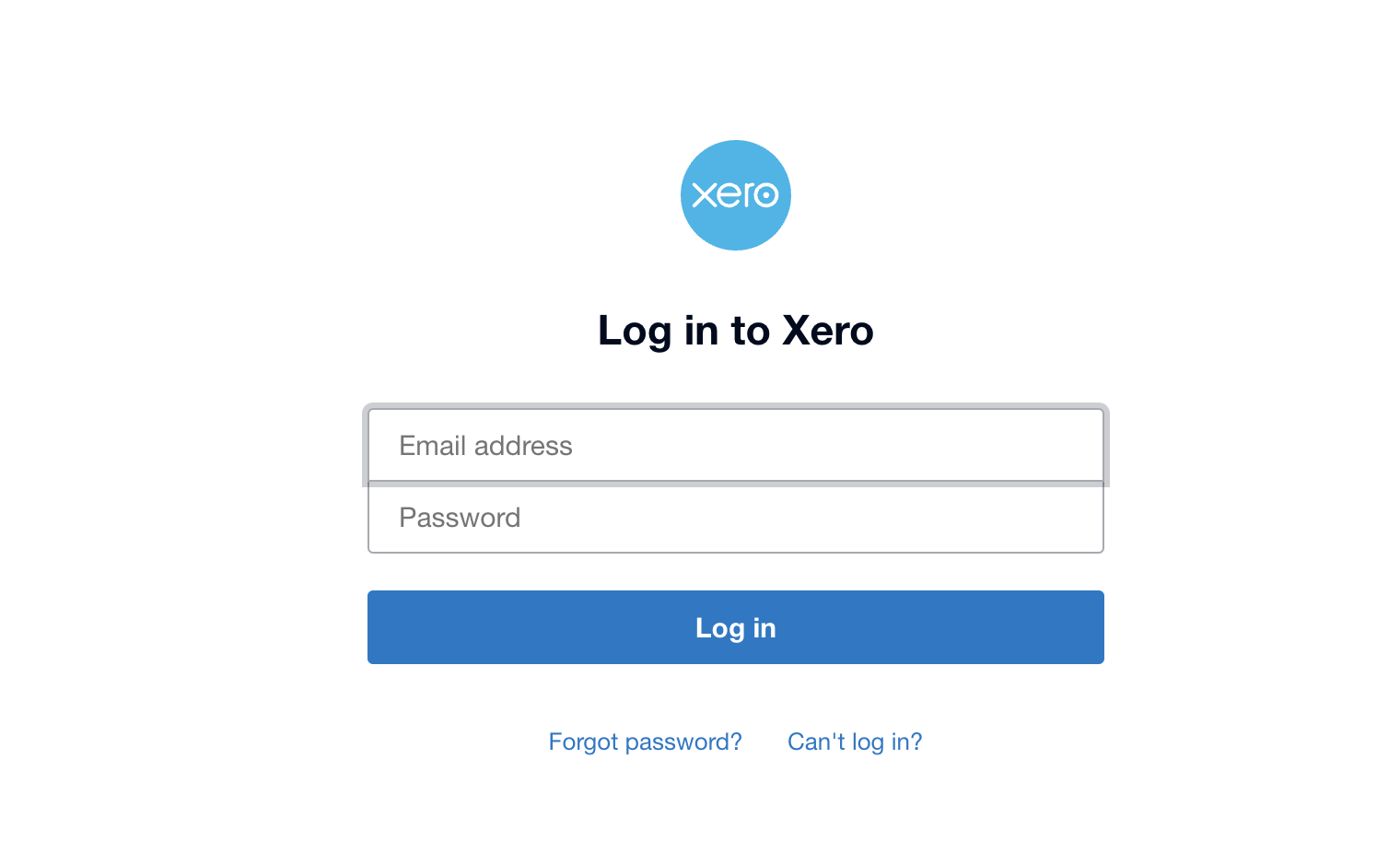 Xero login
Xero login
How to find different IDs in Xero
Each record in Xero has a unique identifier called a Xero ID. You can obtain these IDs using two primary methods:
# Retrieving IDs directly from Xero
To retrieve an ID, navigate to the specific item's page in Xero and locate the ID at the end of the URL. This method suits scenarios requiring a consistent ID, typically during testing. For example:
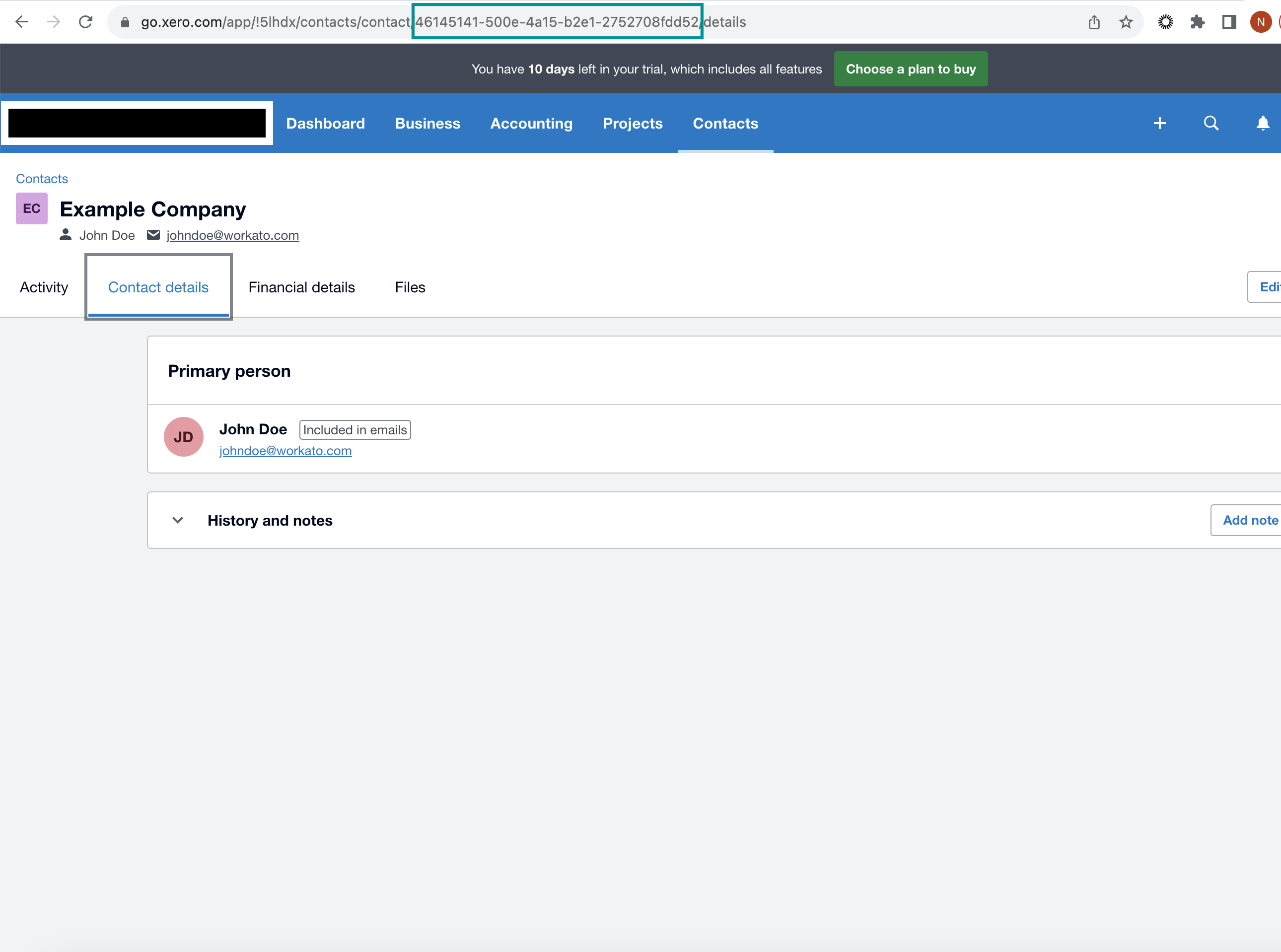 Contact ID in the contact page URL
Contact ID in the contact page URL
In this instance, the Contact ID (46145141-500e-4a15-b2e1-2752708fdd52) appears at the end of a contact's page URL in Xero. You can also find other IDs, such as the Manual journal ID, at the end of its page URL.
# Using Workato actions to obtain IDs
You can also use Workato actions such as Search, Create, or Update to obtain Xero IDs. When Workato interacts with a Xero record, it retrieves the record's ID in the API response. The following examples demonstrate this method:
Contact ID
Obtain the unique identifier for each contact in Xero using triggers and actions such as New/updated contact, Search contacts, and Upsert contact. For example, you can search for contacts by name or email and use the output datapill for the
Contact ID.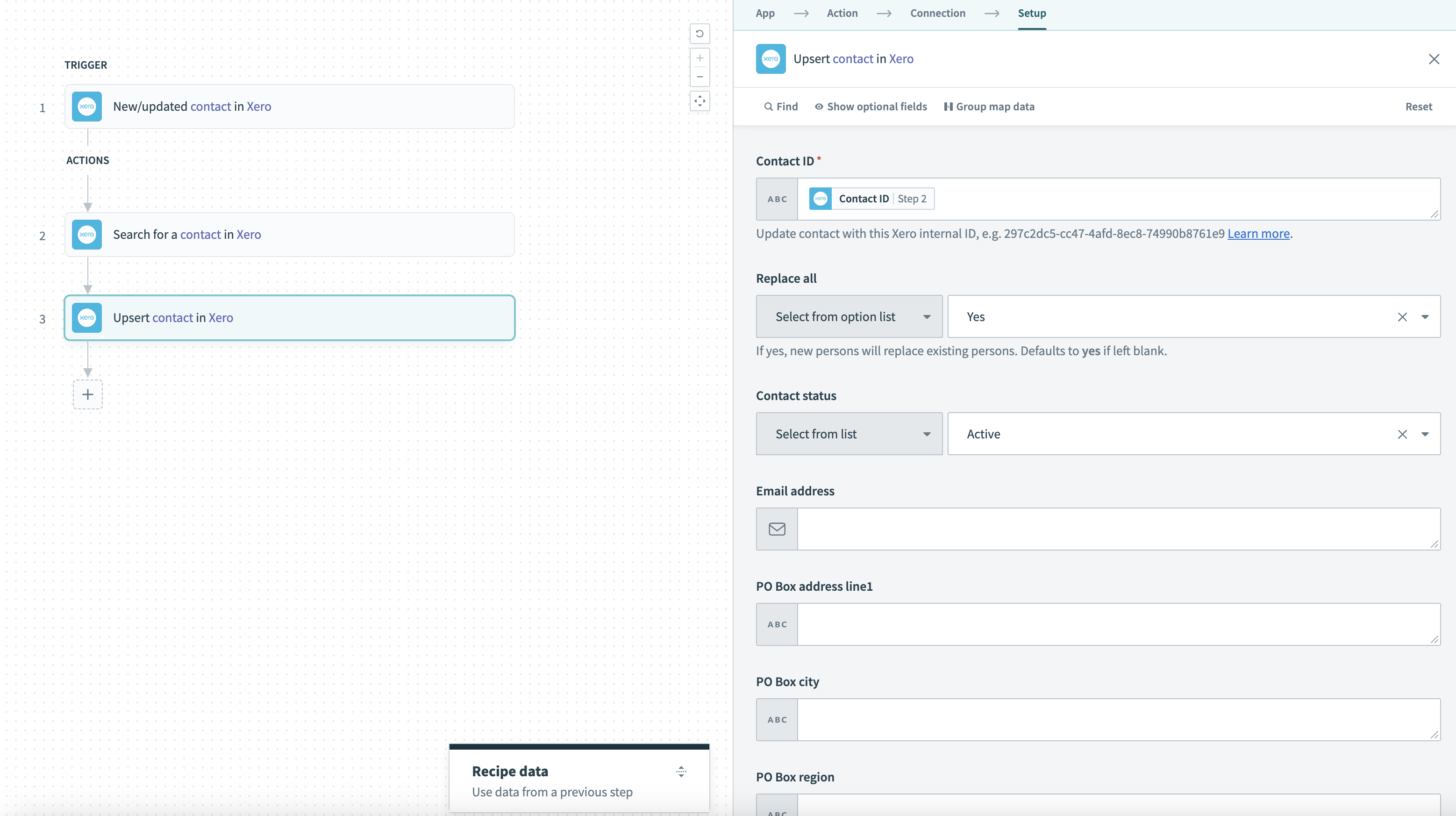 Search for contacts by name or email
Search for contacts by name or emailManual journal ID
Obtain the unique identifier for each manual journal in Xero using actions such as Create manual journal, Search manual journals, and Update manual journal.
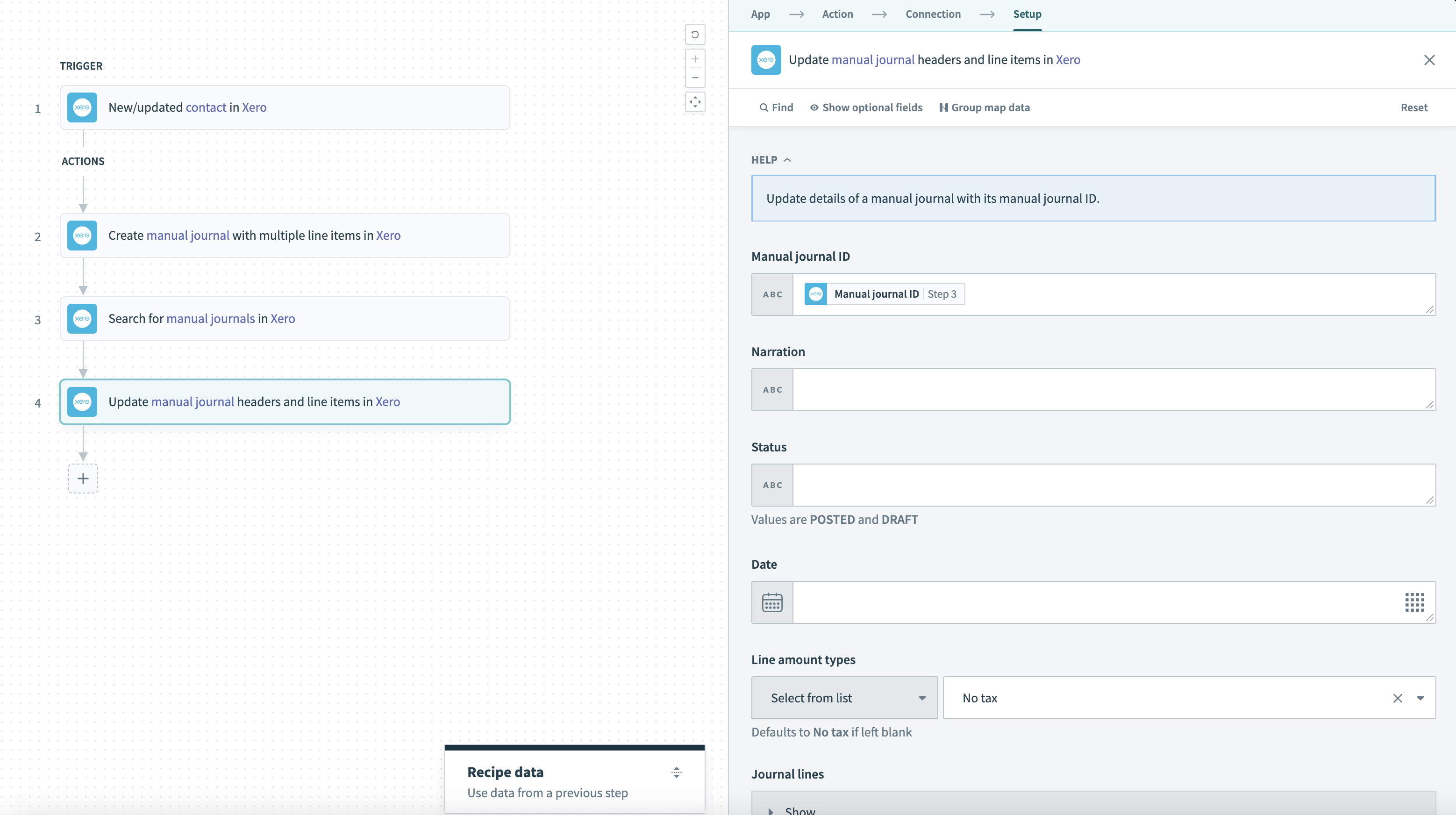 Search for manual journal ID
Search for manual journal IDPayment ID
Retrieve the unique identifier for each payment using actions such as Create prepayment and Search payments.
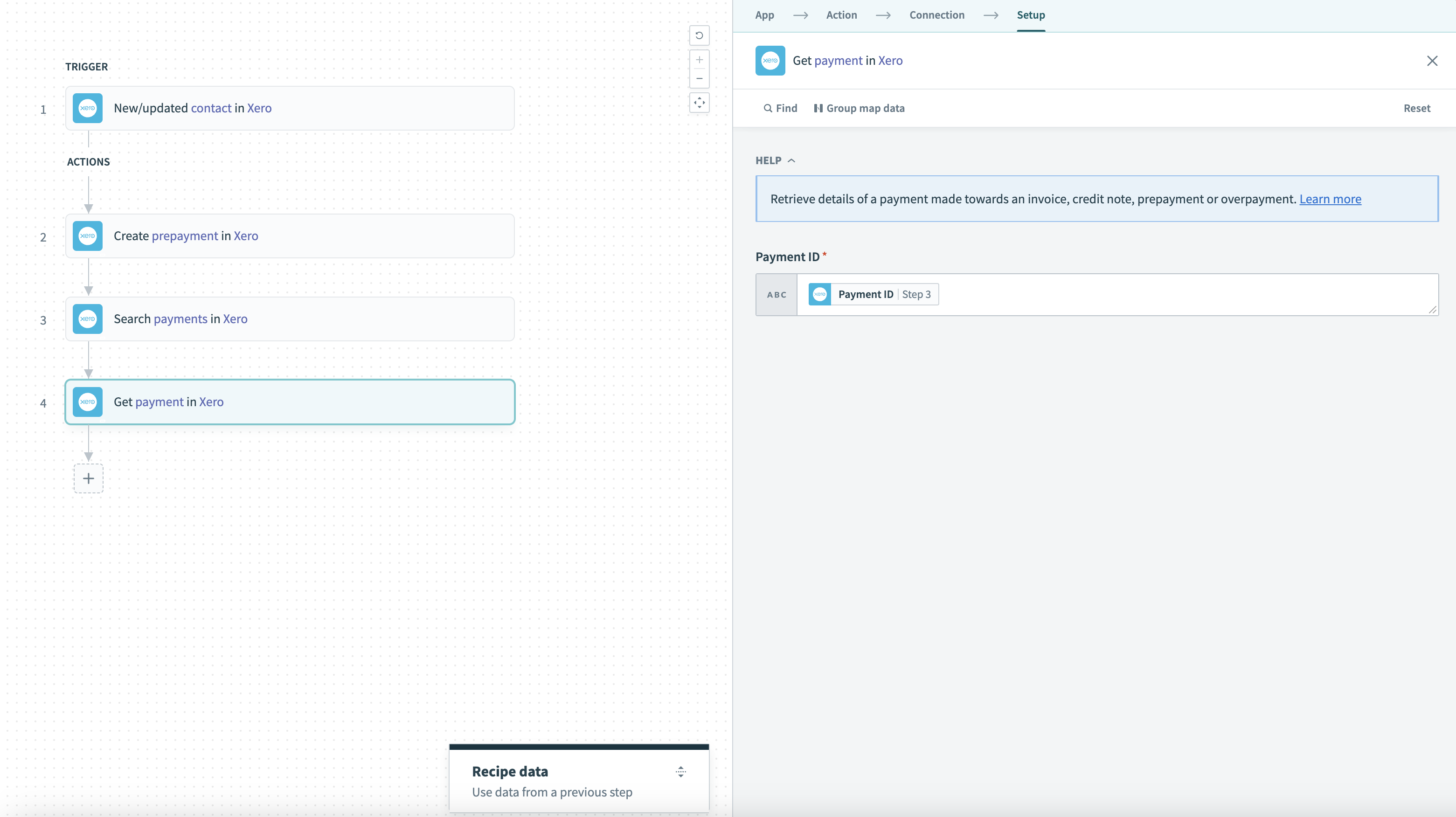 Search for payment ID
Search for payment IDEmployee ID
Obtain the unique identifier for each employee using triggers and actions such as New/updated employee and Create employee.
Account ID
Retrieve the unique identifier for each account using triggers and actions such as New/updated payment, Create invoice payment, and Get payment. Alternatively, switch to Account code found in Xero settings > Chart of accounts.
Last updated: 5/21/2025, 5:22:32 AM