# Connect to data sources
When you start building a recipe, the first step is establishing a connection between Workato and an application.
Each connection is associated with one instance of the application, such as a user account, and can be re-used across recipes.
Refer to the connectors documentation for more information.
# Example: Connect Workato to Salesforce
Click Create > Connection.
Search for and select Salesforce in the New Connection page.
Provide a name for your connection in the Name field.
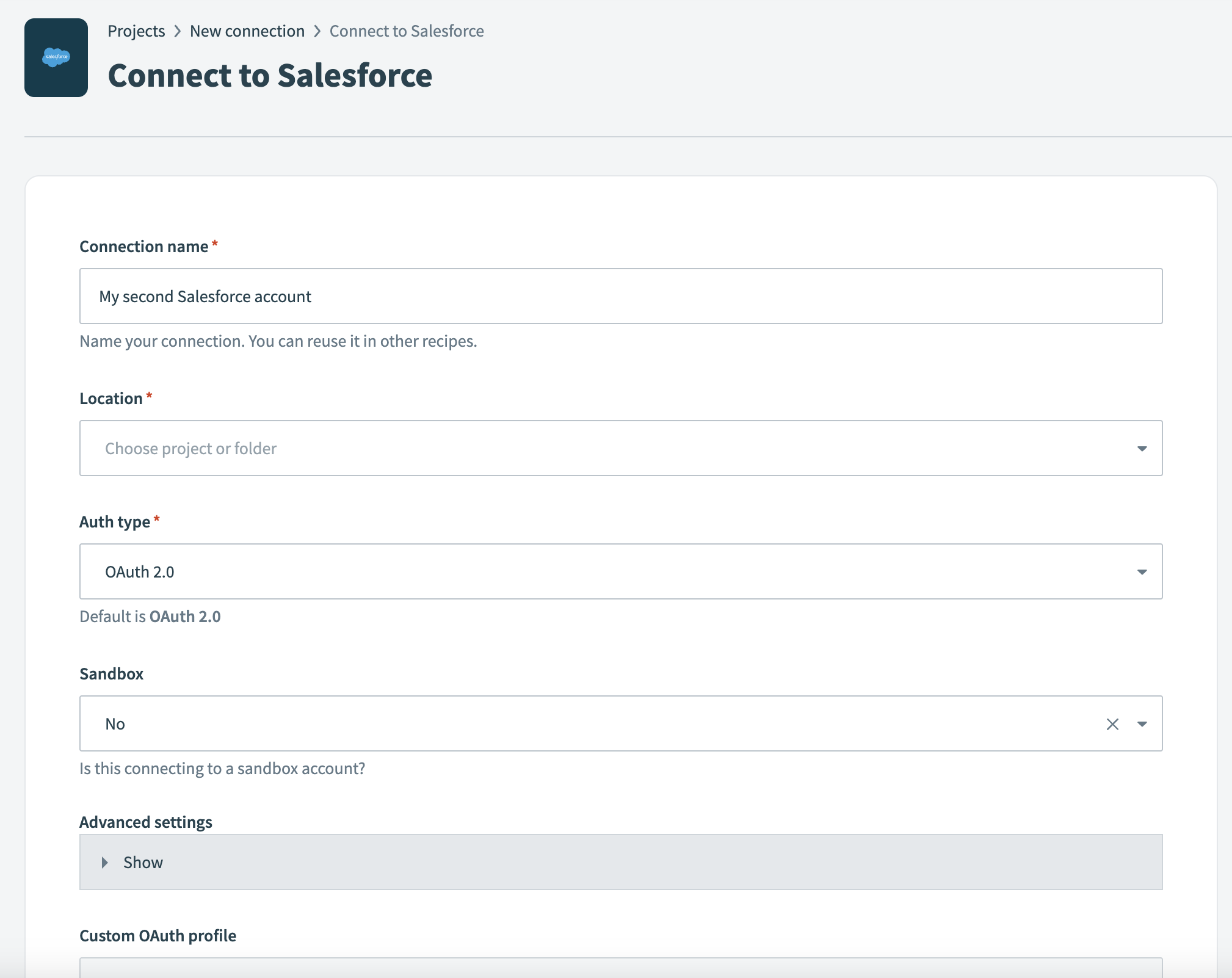 Salesforce connection setup
Salesforce connection setup
Use the Location drop-down menu to select the project where you plan to store the connection.
Use the Sandbox drop-down menu to determine the account connection type.
Optional. Click Advanced to configure advanced connection options.
Optional. Select the Custom OAuth profile. App requests use the profile specified in Workato when you select this option. This ensures that the connection is restricted to the same set of scopes you selected for all users with the profile, and the authentication flow uses the client app linked to the custom profile.
Click Connect, enter your Salesforce account credentials when prompted, and then click Log In to verify the connection.
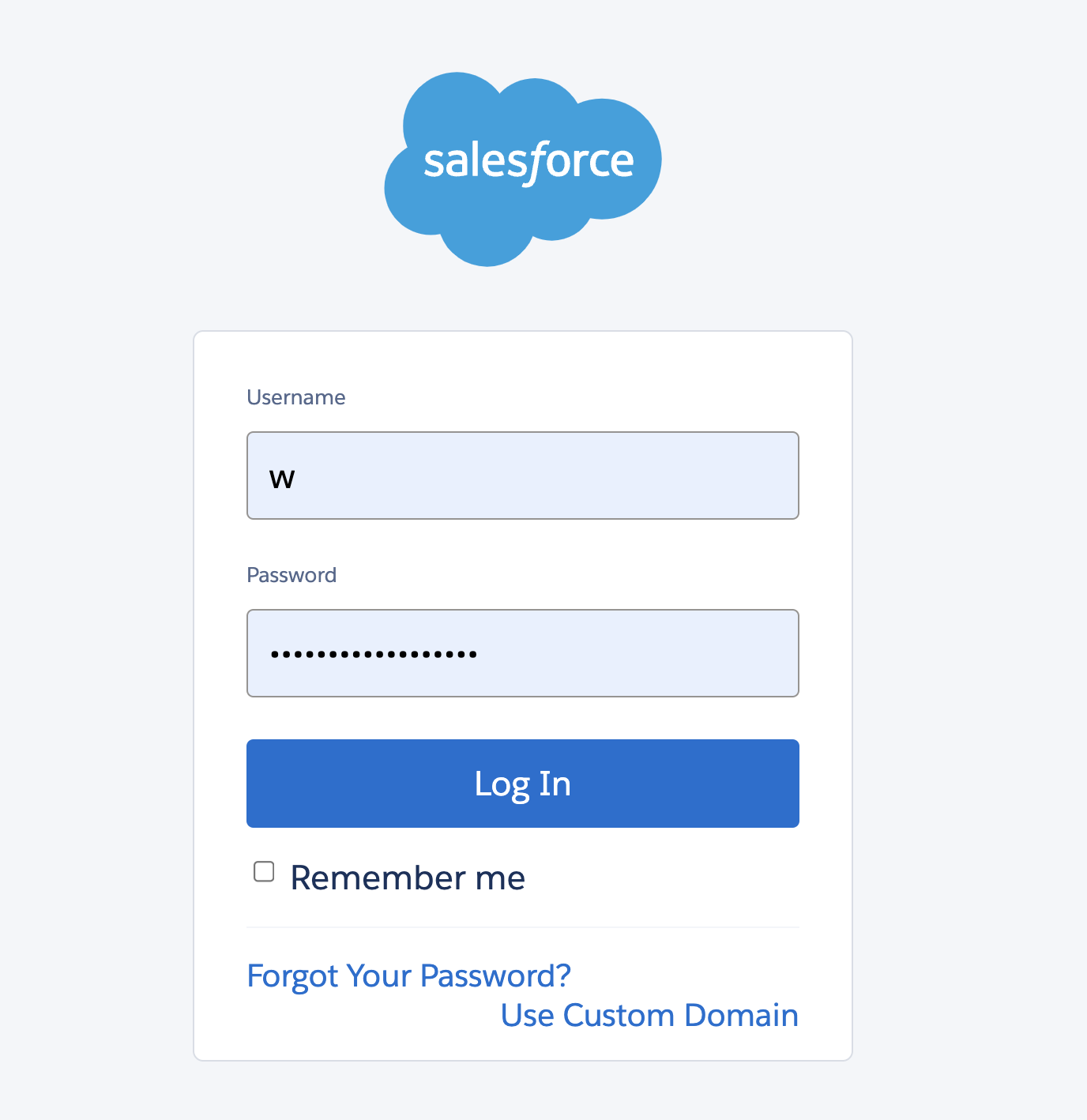 Log in to your Salesforce account
Log in to your Salesforce account
Last updated: 5/21/2025, 5:22:32 AM